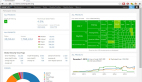大家都知道,在地铁站等车时,广播里总是提醒我们:“别越过黄线哦!”但是,总有那么一些人,因为分心或者不注意,就站在了黄线边上,甚至跨了过去。这可是很危险的!今天,就让我带大家看看,怎么用人工智能来做个智能监控系统,一旦有人跨过黄线,系统就能立刻发出警告,保护大家的安全。

这篇文章,咱们分三步走:
- 第一步:聊聊怎么用YOLO11来检测和跟踪站台上的行人。
- 第二步:看看怎么用Hough变换和OpenCV技术找出站台边的黄线,并找到它的方程。
- 第三步:把上面两个技术结合起来,做个AI系统,专门盯着那些等车时越过黄线的人。系统会一帧一帧地检查,一旦发现有人越线,就会发出警告。在实际应用中,系统会在遵守黄线的人周围画个绿框,一旦有人越线,框就变红。如果真的用在车站,这个系统还能发出声音警报,提醒大家注意安全。
1. 使用YOLO11检测和跟踪行人
目标检测模型,就是帮我们找出图像或视频里的对象在哪儿,是啥。结果就是一堆框框,把检测到的对象框起来,还标上类别和置信度。这个技术特别适合用来找那些靠近轨道的人,不用知道他们具体长啥样。YOLO11有五个预训练模型,专门干这个的。下面的脚本,咱们就用最小的那个yolo11n.pt,来识别图像里的人,给他们画框。用ultralytics库的plot()函数,直接在图像上画框,特别方便。具体代码如下所示:
from ultralytics import YOLO
import argparse
import cv2
if __name__ == '__main__':
''' Apply bbox to detected persons '''
parser = argparse.ArgumentParser()
parser.add_argument('--image_path', type=str, default="resources/images/frame_yellow_line_0.png")
opt = parser.parse_args()
image_path = opt.image_path
# Load a pretrained YOLO11n model
model = YOLO("yolo11n.pt")
image = cv2.imread(image_path)
results = model.predict(image)
# check that person has index name=0
print("results[0].names: ", results[0].names)
# iter over results. If there is only one frame then results has only one component
for image_pred in results:
class_names = image_pred.names
boxes = image_pred.boxes
# iter over the detected boxes and select thos of the person if exists
for box in boxes:
if class_names[int(box.cls)] == "person":
print("person")
print("person bbox: ", box.xyxy)
image_pred.plot()
image_pred.show()上面的程序输入图片后得到如下的结果:
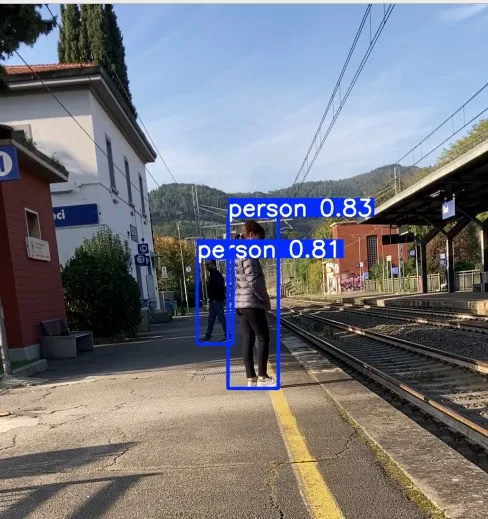
YOLO11给检测到的人画的框。用ultralytics库的plot()函数画的。
用同样的模型,我还能提取每个人的框的坐标,用OpenCV画线。下面的脚本,效果和之前的差不多。画框的方法在后面的部分会用到。具体代码如下所示:
from ultralytics import YOLO
import cv2
font = cv2.FONT_HERSHEY_DUPLEX
# Load a pretrained YOLO11n model
model = YOLO("yolo11n.pt")
path_image = "resources/images/frame_yellow_line_900.png"
image = cv2.imread(path_image)
annotated_frame = image.copy()
# set in the predict function the interested classes to detect. Here I want to detect persons, whose index is 0
results = model.predict(image, classes=[0], conf=0.54)
image_pred = results[0]
boxes = image_pred.boxes
# iter over all the detected boxes of persons
for box in boxes:
x1 = int(box.xyxy[0][0])
y1 = int(box.xyxy[0][1])
x2 = int(box.xyxy[0][2])
y2 = int(box.xyxy[0][3])
coords = (x1, y1 - 10)
text = "person"
print("x1: {} - y1: {} - x2: {} - y2: {}".format(x1, y1, x2, y2))
color = (0, 255, 0) # colors in BGR
thickness = 3
annotated_frame = cv2.rectangle(image, (x1, y1), (x2, y2), color, thickness)
annotated_frame = cv2.putText(annotated_frame, text, coords, font, 0.7, color, 2)
annotated_frame_path = "/home/enrico/Projects/VideoSurveillance/resources/images/annotated_frame_900.png"
cv2.imwrite(annotated_frame_path, annotated_frame)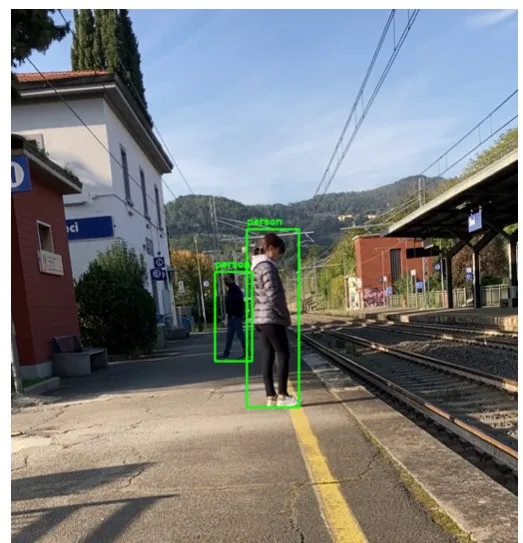
用坐标和OpenCV画的YOLO11检测到的人的框
姿态检测
姿态检测模型在某些情况下特别有用,比如我们需要知道人身体的某个部位在哪儿。YOLO11就有一套预训练模型,专门干这个的。这些模型会输出一系列关键点,代表图像里人的关键部位。每个人身上,YOLO11能找到17个关键点。下面的脚本,我展示了怎么在图像里提取这些关键点。YOLO11有五个预训练的姿态估计模型。这次,因为有些人可能离相机比较远,我用了更强的模型yolo11m-pose.pt。用这些关键点,我们还能画个框,把人框起来。这个框是通过取x和y坐标的最小值和最大值,连起来形成一个封闭人的矩形。具体代码如下所示:
from ultralytics import YOLO
import cv2
font = cv2.FONT_HERSHEY_DUPLEX
# Load a pretrained YOLO11n-pose Pose model
model = YOLO("yolo11m-pose.pt")
# Run inference on an image
path_image = "resources/images/frame_yellow_line_900.png"
image = cv2.imread(path_image)
cv2.imwrite(annotated_frame_bbox_path, annotated_frame_bbox)
annotated_frame_keypoints = image.copy()
annotated_frame_bbox = image.copy()
results = model(image) # results list
# extract keypoints
keypoints = results[0].keypoints
conf = keypoints.conf
xy = keypoints.xy
print(xy.shape) # (N, K, 2) where N is the number of person detected
print("Detected person: ", xy.shape[0])
# iter over persons
for idx_person in range(xy.shape[0]):
print("idx_person: ", idx_person)
#iter over keypoints of a fixed person
list_x = []
list_y = []
for i, th in enumerate(xy[idx_person]):
x = int(th[0])
y = int(th[1])
if x !=0.0 and y!=0.0:
list_x.append(x)
list_y.append(y)
print("x: {} - y: {}".format(x, y))
annotated_frame_keypoints = cv2.circle(annotated_frame_keypoints, (x,y), radius=3, color=(0, 0, 255), thickness=-1)
annotated_frame_keypoints = cv2.putText(annotated_frame_keypoints, str(i), (x, y-5), font, 0.7, (0, 0, 255), 2)
if len(list_x) > 0 and len(list_y) > 0:
min_x = min(list_x)
max_x = max(list_x)
min_y = min(list_y)
max_y = max(list_y)
print("min_x: {} - max_x: {} - min_y: {} - max_y: {}".format(min_x, max_x, min_y, max_y))
w = max_x - min_x
h = max_y - min_y
dx = int(w/3)
x0 = min_x - dx
x1 = max_x + dx
y0 = min_y - dx
y1 = max_y + dx
print("x0: {} - x1: {} - y0: {} - y1: {}".format(x0, x1, y0, y1))
coords = (x0, y0 - 10)
text = "person"
color = (0, 255, 0) # colors in BGR
thickness = 3
annotated_frame_bbox = cv2.rectangle(annotated_frame_bbox, (x0, y0), (x1, y1), color, thickness)
annotated_frame_bbox = cv2.putText(annotated_frame_bbox, text, coords, font, 0.7, color, 2)
annotated_frame_path = "/home/enrico/Projects/VideoSurveillance/resources/images/annotated_frame_keypoints_900.png"
cv2.imwrite(annotated_frame_path, annotated_frame_keypoints)
annotated_frame_bbox_path = "/home/enrico/Projects/VideoSurveillance/resources/images/annotated_frame_keypoints_bbox_900.png"下面图片显示了程序应用于同一图像的结果。每个人的关键点从 0 到 16。如果某些关键点未被检测到,系统不会产生错误,只会将其从输出图像中删除。在边界框方面,我们可以看到与物体检测模型相比存在微小差异,这主要是由于关键点位于人物内部。
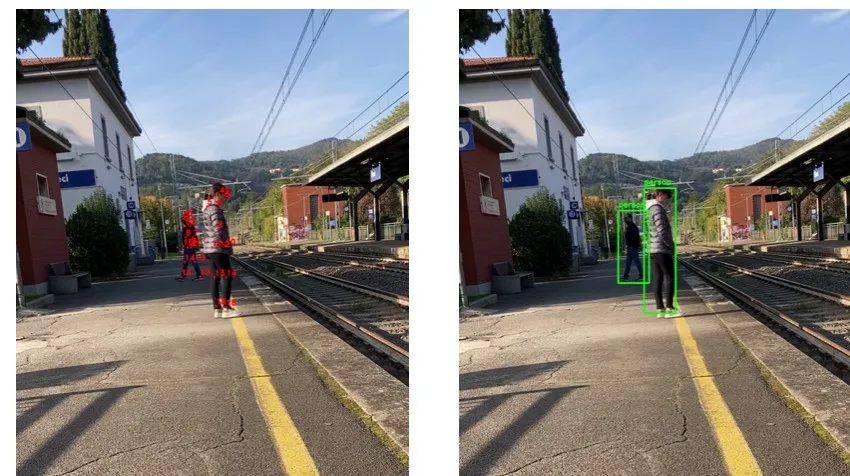
左边是每个人检测到的关键点。右边是根据关键点坐标确定的每个人的框
2. 黄线检测
Hough变换是个特征提取技术,能帮我们在图像里检测线条。这篇文章里,我们会学习怎么用Hough变换技术,在图像里检测线条和圆形。
为了找出站台边的黄线并确定它的线性方程,我们需要这么做:
首先,得把黄线从图像里分离出来。如果把图像从BGR颜色空间换成HSV颜色空间,这个任务会简单很多。转换用的代码如下,结果看【图4-step1】。
# 把图像转换成hsv颜色空间
frame_hsv = cv2.cvtColor(image, cv2.COLOR_BGR2HSV)第二步,得定义一个包含黄线颜色的黄色范围。我测试了几次,找到了合适的值。用这个范围,我能分离出落在指定黄色谱系内的像素,得到一个黄线的掩码,看【图4-setp2】。
# 设置HSV空间中的黄色范围
yellow_light = np.array([20, 140, 200], np.uint8)
yellow_dark = np.array([35, 255, 255], np.uint8)
# 隔离黄线
mask_yellow = cv2.inRange(frame_hsv, yellow_light, yellow_dark)
kernel = np.ones((4, 4), "uint8")
# 形态学闭操作,填充白色区域的黑色斑点
mask_yellow = cv2.morphologyEx(mask_yellow, cv2.MORPH_CLOSE, kernel)
# 形态学开操作,填充黑色区域的白色斑点
mask_yellow = cv2.morphologyEx(mask_yellow, cv2.MORPH_OPEN, kernel)第三步,用Canny边缘检测算法处理第二步得到的掩码。这样就能得出带有边缘的图像。看【图4-setp3】。
# 找出隔离黄线的边缘
edges_yellow = cv2.Canny(mask_yellow, 50, 150)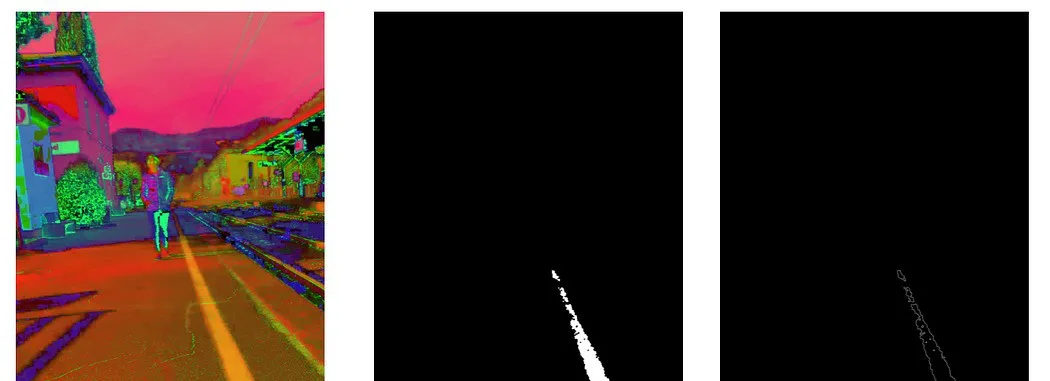
步骤1是HSV颜色空间的图像。步骤2是检测到的黄线掩码。步骤3是用Canny算法得到的边缘。
接下来准备好用Probabilistic Hough Transform函数来提取图像中所有可能的线条段。这个函数的语法是这样的:
lines = cv2.HoughLinesP(image, rho, theta, threshold, minLineLength=None, maxLineGap=None)参数包括:
- image:输入的二值灰度图像。在我们的例子里,就是Canny算法提取的边缘图像。
- rho:累加器在距离维度上的分辨率(像素)。这决定了线到原点的距离的精度。值越小,精度越高。
- theta:累加器在角度维度上的分辨率(弧度)。它定义了线角度的量化精度。
- threshold:认为一条线有效所需的最小投票数(Hough累加器中的交点)。值越高,检测越严格。
- minLineLength:线段的最小长度。比这短的线段会被丢弃。
- maxLineGap:将两个线段连接成一条线的像素最大间隙。这决定了如何处理同一条线上不连续的部分。
我在下面的脚本中应用了HoughLinesP函数和斜率与y截距的公式。调整不同的阈值、minLineLength和maxLineGap值,我找到了能得出黄线单一直线的值。
import cv2
import numpy as np
def find_slope(x1, y1, x2, y2):
if x2 != x1:
return ((y2 - y1) / (x2 - x1))
else:
return np.inf
def find_m_and_q(edges):
lines = cv2.HoughLinesP(
image=edges, # Input edge image
rho=1, # Distance resolution in pixels
theta=np.pi/180, # Angle resolution in radians
threshold=120, # Min number of votes for valid line
minLineLength=80, # Min allowed length of line
maxLineGap=10 # Max allowed gap between line for joining them
)
coefficient_list = []
# Iterate over points
if lines is None:
# if line is None return an empty list of coefficients
return coefficient_list
else:
for points in lines:
x_vertical = None
# Extracted points nested in the list
x1,y1,x2,y2=points[0]
slope = find_slope(x1, y1, x2, y2)
if slope == np.inf:
# if the slope is infinity the intercept is None and set the x vertical
intercept = None
x_vertical = x1
else:
intercept = y1-(x1*(y2-y1)/(x2-x1))
coefficient_list.append((slope, intercept, x_vertical))
print("coefficient_list: ", coefficient_list)
return coefficient_list
def draw_lines(image, list_coefficient):
image_line = image.copy()
h, w = image_line.shape[:2]
for coeff in list_coefficient:
m, q, x_v = coeff
y0 = 0
y1 = h
if m != np.inf:
x0 = -q/m
x1 = (h-q)/m
else:
x0 = x1 = x_v
cv2.line(image_line, (int(x0), int(y0)), (int(x1), int(y1)), (0, 255, 0), 6)
return image_line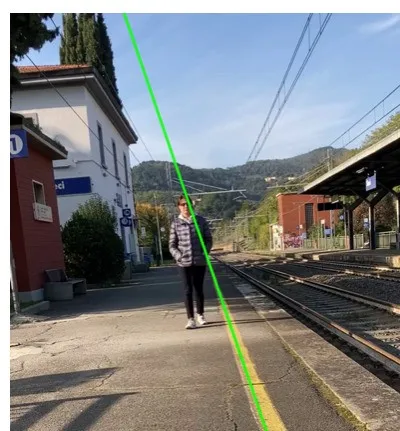
绿色线条是Hough变换确定的黄线对应的直线
3. 越过黄线检测
现在,把检测人和黄线的技术结合起来。我找了个在车站录制的视频,里面有人靠近轨道,还越过了黄线。因为相机是固定的,黄线在视频的每一帧里位置都一样。所以,确定黄线的方程,我只需要看第一帧。确定了黄线对应的直线方程后,对于每一帧,我用预训练的YOLO11模型检测所有可能的人。接下来,就是要判断一个人是否越过了黄线。最简单的办法是看一个人的框是否和线相交。但是,因为相机和人的位置,可能会出现透视问题:框可能和线相交,但人实际上并没有越过线。实际上,人是用脚越过黄线的,所以得关注离脚最近的点。下面,我聊聊两种可能的方法,并分析它们的结果。在两种情况下,如果一个人保持在黄线后面,他们的人框会显示为绿色,一旦系统检测到未经授权的越过,框就变红。
两个脚本都在Google Colab上运行,用它提供的免费GPU。为了避免内存不够用,我减小了视频的原始大小。
🔑【第一种方法】:用框的右下角
一个简单的办法是看框的右下角。如果这个点在黄线外,那这个人就跨线了。下面的脚本,就是我解决这个问题的第一次尝试。
把脚本用在原始视频上,我跟踪了靠近站台的人,并根据他们是否越过(红色框)或没有越过(绿色框)黄线来改变他们的框颜色。
🔑【第二种方法】:用脚部关键点
之前的解决方案不太准确。比如,如果一个人伸出手臂,框的右下角可能会更接近黄线——甚至越过它——但实际上这个人并没有越过线。一个更精确的解决方案是使用脚部关键点。当一个或两个脚部关键点在黄线外时,就可以确定这个人确实越过了线。下面的脚本,就是我解决这个问题的更准确尝试。一旦检测到一个人的
结束语
通过今天的分享,我们不仅揭开了智能视频监控系统的神秘面纱,还深入了解了如何利用前沿的AI技术来守护我们的出行安全。从YOLO11的精准检测到Hough变换的巧妙应用,每一步都是科技与智慧的结晶。让我们一起期待,这些技术在未来能够更广泛地应用,为我们的日常生活带来更多的便利和安全保障。感谢您的阅读,如果您对AI技术在安全领域的应用有更多的想法或建议,欢迎在评论区留言分享。让我们携手科技,共创更加智能、安全的未来!
本文完整的程序可以在https://gist.github.com/enrico310786/deef59964251117652d25f3b1a6ee5de#file-crossing_yellow_line_bbox-py获取。