最近看到一个组件库叫做 Material-UI,它里面有一个 Input 框的效果非常有意思,效果如下
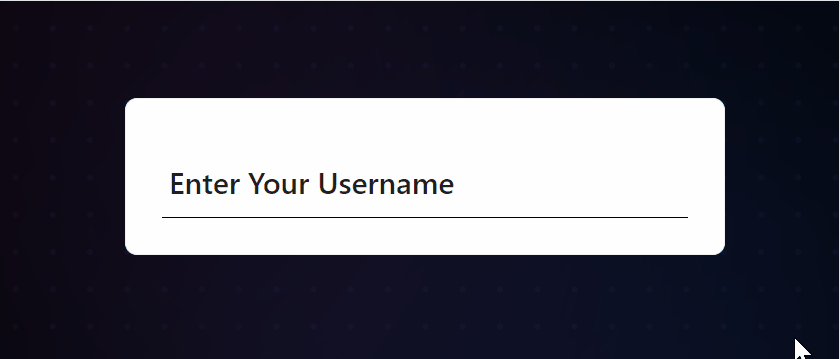 图片
图片
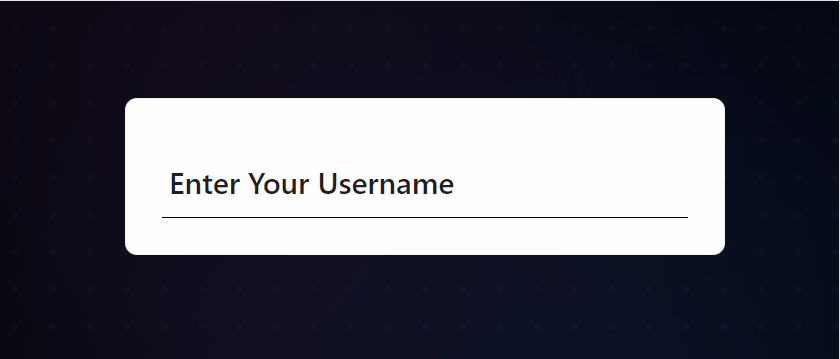 图片
图片
所以想自己实现一遍,并分享给大家~
基础组件代码
这个效果有两个动画点:
- 1、提示文本移动到上分
- 2、下方滑动条
提示文本可以使用绝对定位,将它移动到 input 的上方,并且要跟 input 的 placeholder水平一致。
可以先设置 input 的 placeholder,然后慢慢调整 top 定位,直到水平对齐,再去掉 placeholder。
至于滑动条,直接放置在容器底部即可!
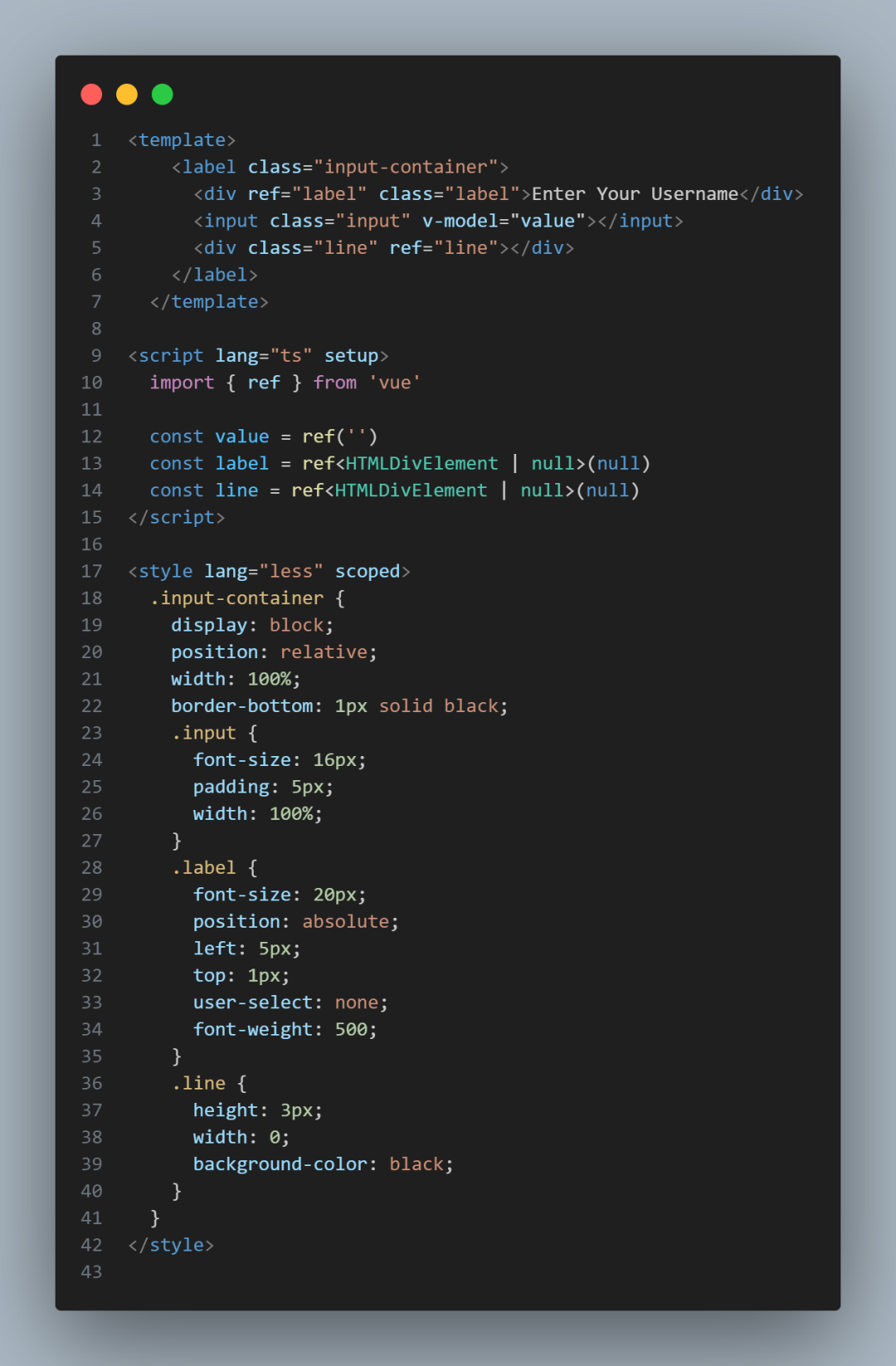 图片
图片
现在可以得到基础的组件效果。
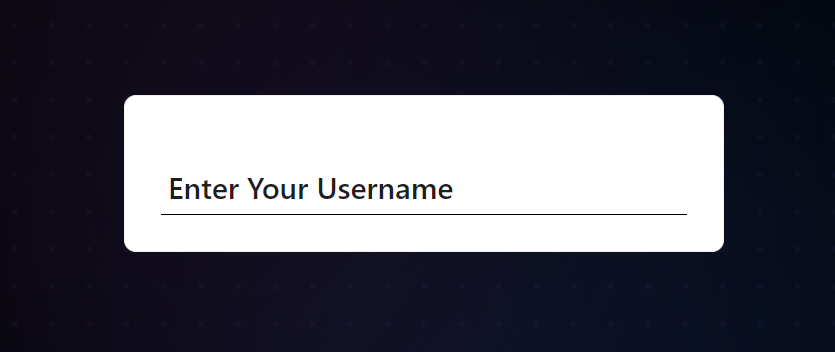 图片
图片
动画效果
两个动画效果:
- 1、提示文本移动到上分
- 2、下方滑动条
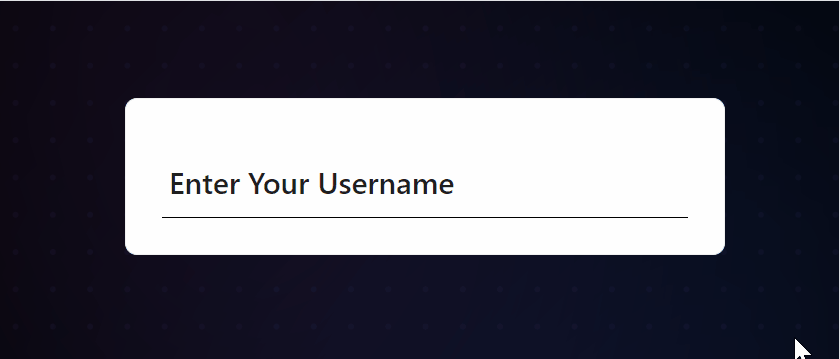 图片
图片
这两个动画效果的触发时机都是:input 框聚焦的时候。
所以需要监听 input 的聚焦事件,去触发动画效果,第一个动画效果改动的是top: 1px -> -30px、left: 5px -> 0px,第二个动画效果改动的是width: 0 -> 100%。
所以我们需要给这两个节点样式先设置对应样式的 transition。
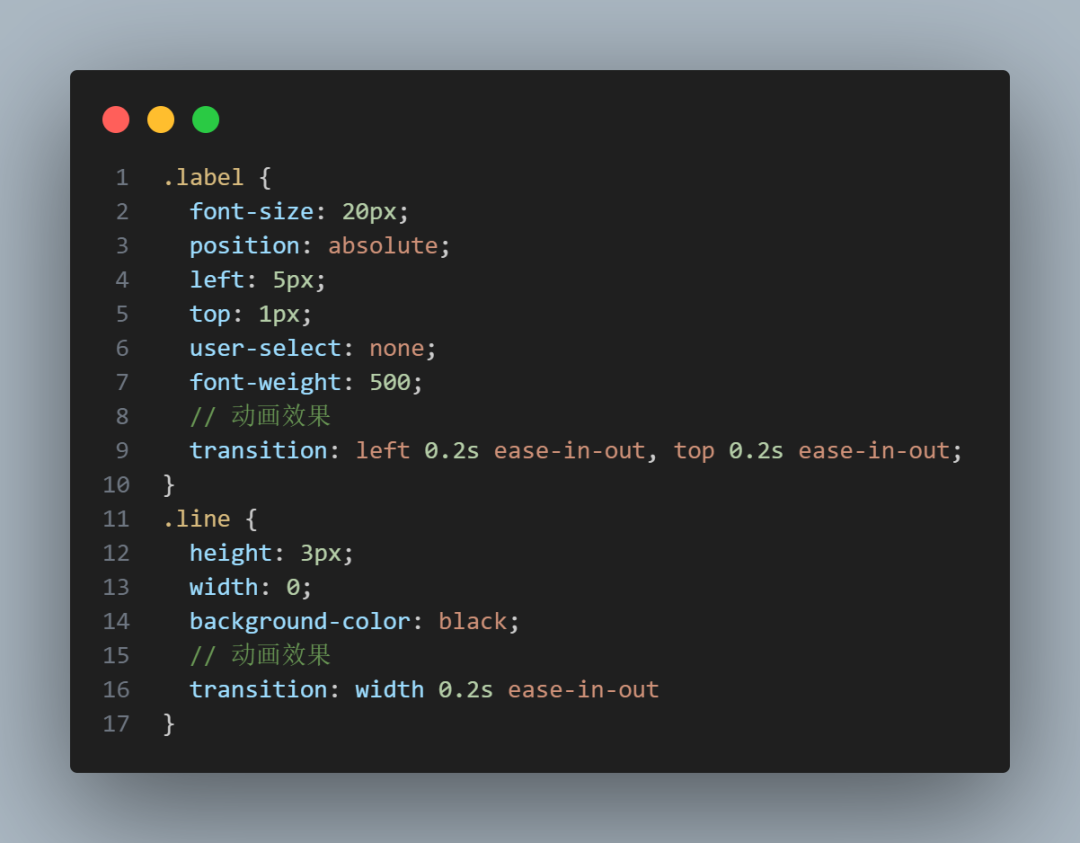 图片
图片
设置好transition就要开始去触发动画效果了,需要监听 input 的聚焦事件。
注意:失焦时需要恢复默认样式。
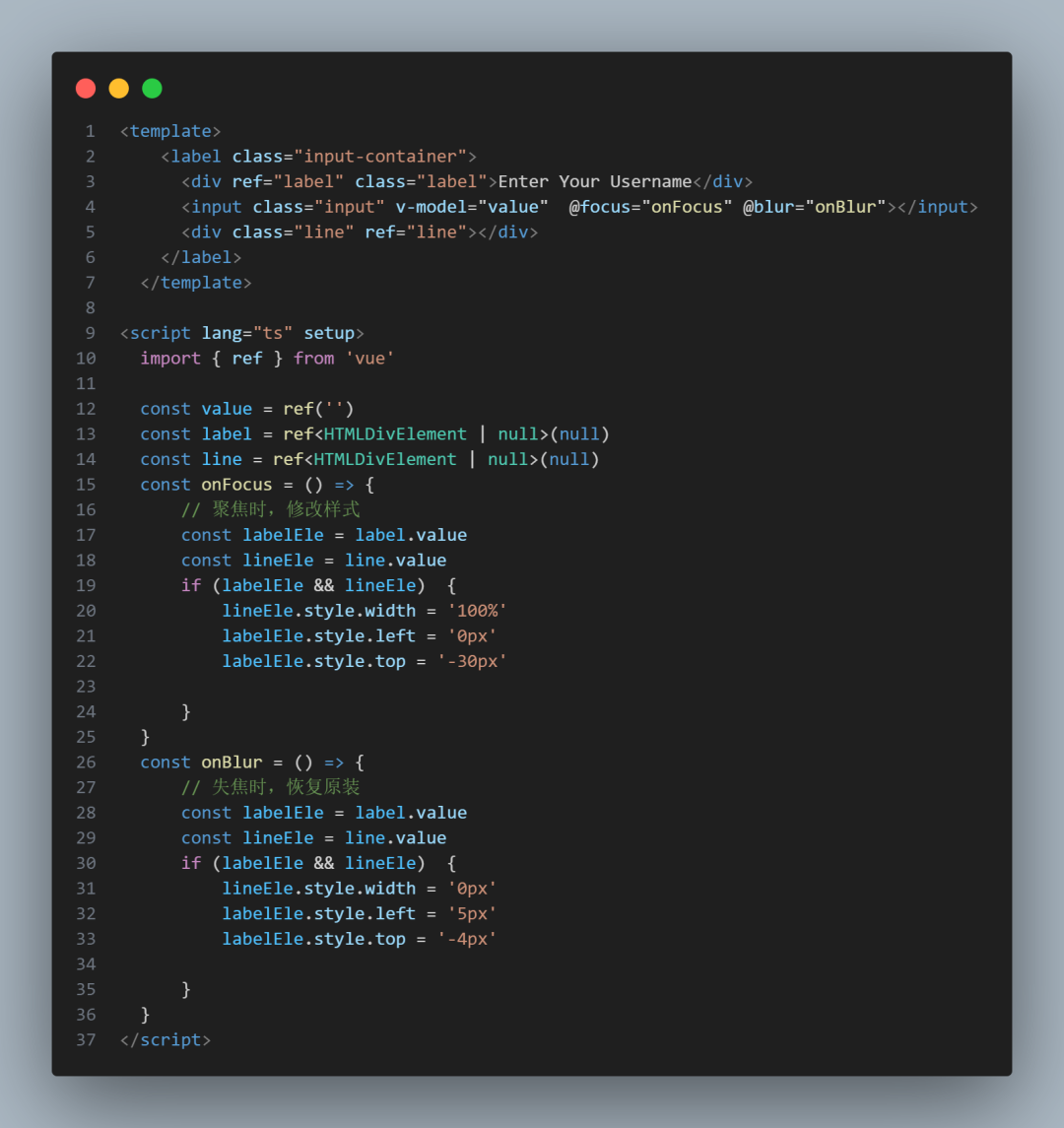 图片
图片
现在就能达到我们想要的动画效果了~
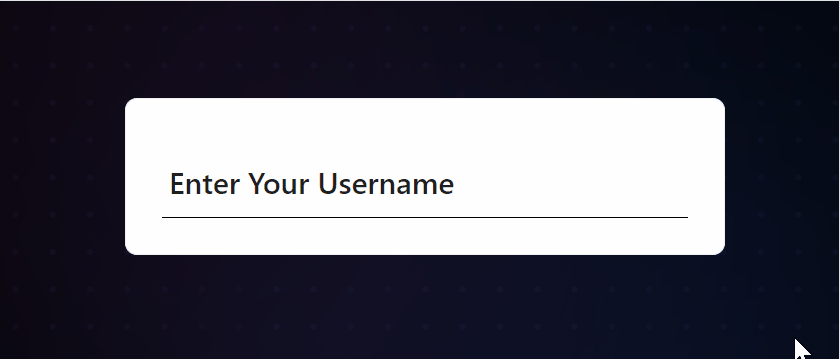 图片
图片
检测 Input 的值
有一个小优化点就是,当 input 框有值的时候,提示文本不应该恢复原状,不然就会导致重叠效果,如下:
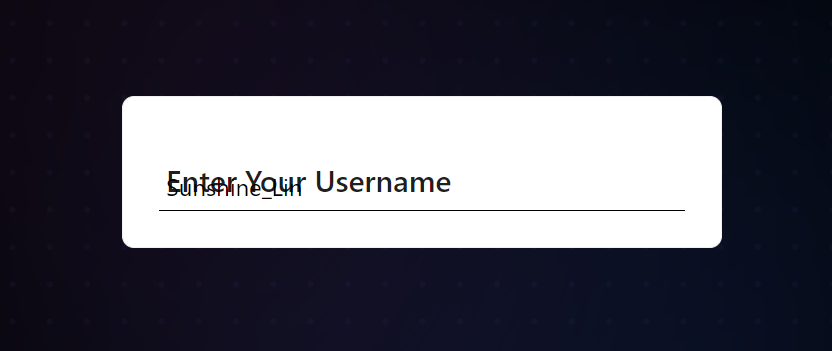
只需要在失焦的时候判断拦截一下即可。
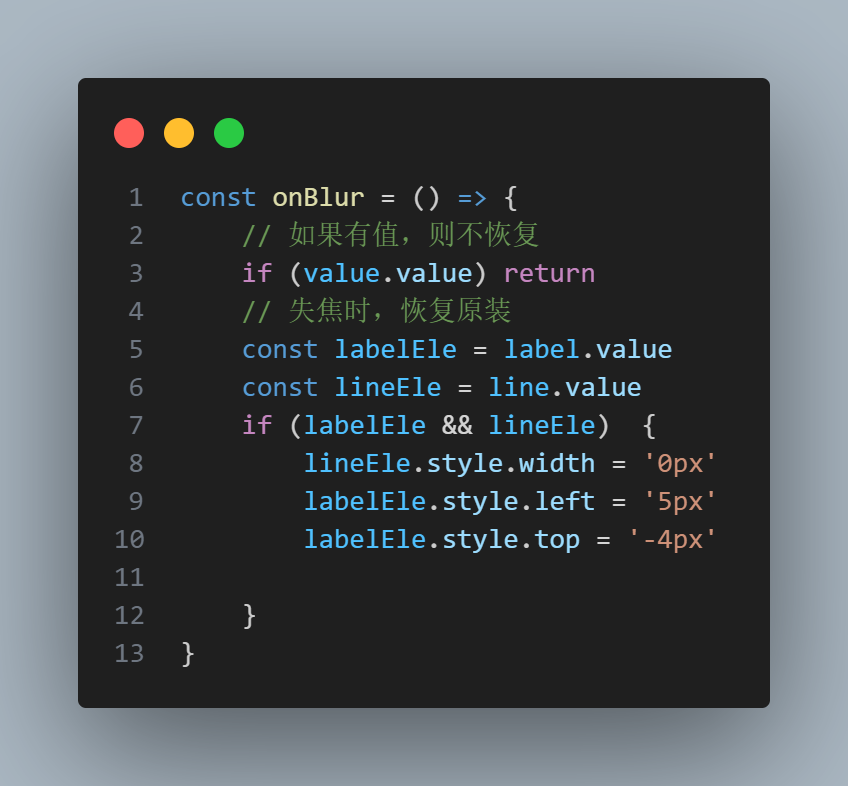 图片
图片
最终效果 & 完整代码
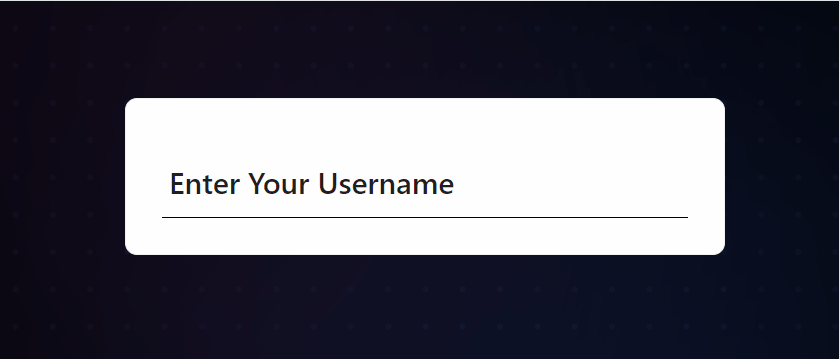 图片
图片
<template>
<label class="input-container">
<div ref="label" class="label">Enter Your Username</div>
<input class="input" v-model="value" @focus="onFocus" @blur="onBlur"></input>
<div class="line" ref="line"></div>
</label>
</template>
<script lang="ts" setup>
import { ref } from 'vue'
const value = ref('')
const label = ref<HTMLDivElement | null>(null)
const line = ref<HTMLDivElement | null>(null)
const onFocus = () => {
// 聚焦时,修改样式
const labelEle = label.value
const lineEle = line.value
if (labelEle && lineEle) {
lineEle.style.width = '100%'
labelEle.style.left = '0px'
labelEle.style.top = '-30px'
}
}
const onBlur = () => {
// 如果有值,则不恢复
if (value.value) return
// 失焦时,恢复原装
const labelEle = label.value
const lineEle = line.value
if (labelEle && lineEle) {
lineEle.style.width = '0px'
labelEle.style.left = '5px'
labelEle.style.top = '-4px'
}
}
</script>
<style lang="less" scoped>
.input-container {
display: block;
position: relative;
width: 100%;
border-bottom: 1px solid black;
.input {
font-size: 16px;
padding: 5px;
width: 100%;
}
.label {
font-size: 20px;
position: absolute;
left: 5px;
top: 1px;
user-select: none;
font-weight: 500;
}
.line {
height: 3px;
width: 0;
background-color: black;
}
}
</style>









































