一、原理介绍
椭圆运动是一种常见的周期性运动,其轨迹形成一个椭圆。物体在椭圆上运动的坐标可以用以下参数方程表示:
x = a * cos(t)
y = b * sin(t)其中:
- a 为椭圆的长半轴
- b 为椭圆的短半轴
- t 为参数角度(0-360度)
二、完整代码实现
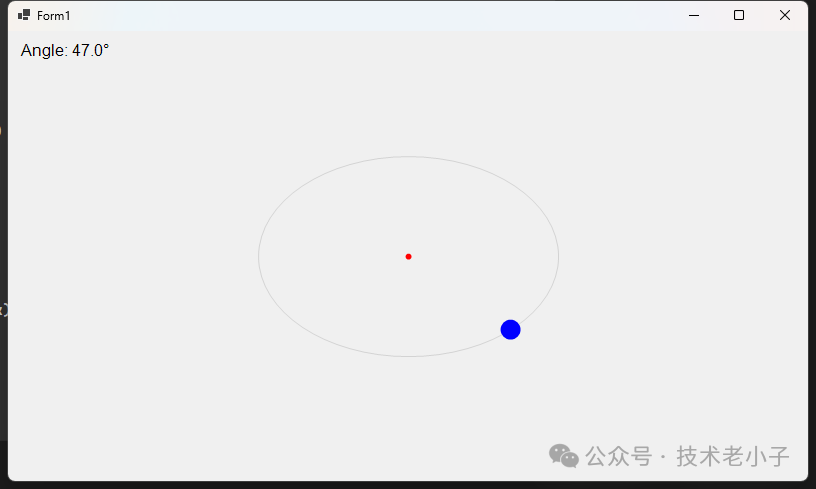 图片
图片
public partial class Form1 : Form
{
private Timer timer;
private double angle = 0;
private const double STEP = 1; // 角度步进值
private const int A = 150; // 长半轴
private const int B = 100; // 短半轴
private Point center; // 椭圆中心点
private Point currentPos; // 运动物体当前位置
public Form1()
{
InitializeComponent();
// 启用双缓冲,防止闪烁
this.DoubleBuffered = true;
// 设置控件样式为全部在WM_PAINT中绘制
// 这样可以防止控件擦除背景时闪烁,提高绘制效率
this.SetStyle(ControlStyles.AllPaintingInWmPaint, true);
// 计算中心点
center = new Point(this.ClientSize.Width / 2, this.ClientSize.Height / 2);
// 初始化定时器
timer = new Timer();
timer.Interval = 20; // 20ms更新一次
timer.Tick += Timer_Tick;
timer.Start();
}
private void Timer_Tick(object sender, EventArgs e)
{
// 计算新位置
angle = (angle + STEP) % 360;
double radian = angle * Math.PI / 180;
currentPos = new Point(
(int)(center.X + A * Math.Cos(radian)),
(int)(center.Y + B * Math.Sin(radian))
);
this.Invalidate(); // 触发重绘
}
protected override void OnPaint(PaintEventArgs e)
{
base.OnPaint(e);
Graphics g = e.Graphics;
// 设置高质量绘图
g.SmoothingMode = System.Drawing.Drawing2D.SmoothingMode.AntiAlias;
// 绘制椭圆轨迹
using (Pen pen = new Pen(Color.LightGray, 1))
{
g.DrawEllipse(pen,
center.X - A, center.Y - B,
2 * A, 2 * B);
}
// 绘制运动物体
using (SolidBrush brush = new SolidBrush(Color.Blue))
{
const int BALL_SIZE = 20;
g.FillEllipse(brush,
currentPos.X - BALL_SIZE / 2,
currentPos.Y - BALL_SIZE / 2,
BALL_SIZE, BALL_SIZE);
}
// 绘制中心点
using (SolidBrush brush = new SolidBrush(Color.Red))
{
g.FillEllipse(brush,
center.X - 3, center.Y - 3,
6, 6);
}
// 显示当前角度
using (Font font = new Font("Arial", 12))
using (SolidBrush brush = new SolidBrush(Color.Black))
{
g.DrawString($"Angle: {angle:F1}°",
font, brush, new PointF(10, 10));
}
}
}三、注意事项
- 确保启用双缓冲以防止闪烁
- 注意释放GDI+资源(使用using语句)
- 合理设置定时器间隔,避免过于频繁的刷新
- 考虑性能优化,避免在绘图时进行复杂计算
这个示例展示了如何使用C# GDI+实现基本的椭圆运动效果,代码简洁且易于理解,可以作为更复杂动画效果的基础。


























