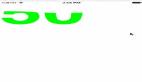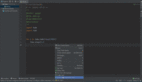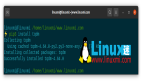在编写Python脚本时,特别是在处理长时间运行的任务或者循环迭代的过程中,向用户展示任务的执行进度是非常重要的。进度条不仅能够提高用户体验,还能让用户对程序的运行情况有一个直观的了解。这篇文章将会介绍如何在Python中实现动态进度条,并通过多个实例来展示其实现方式。
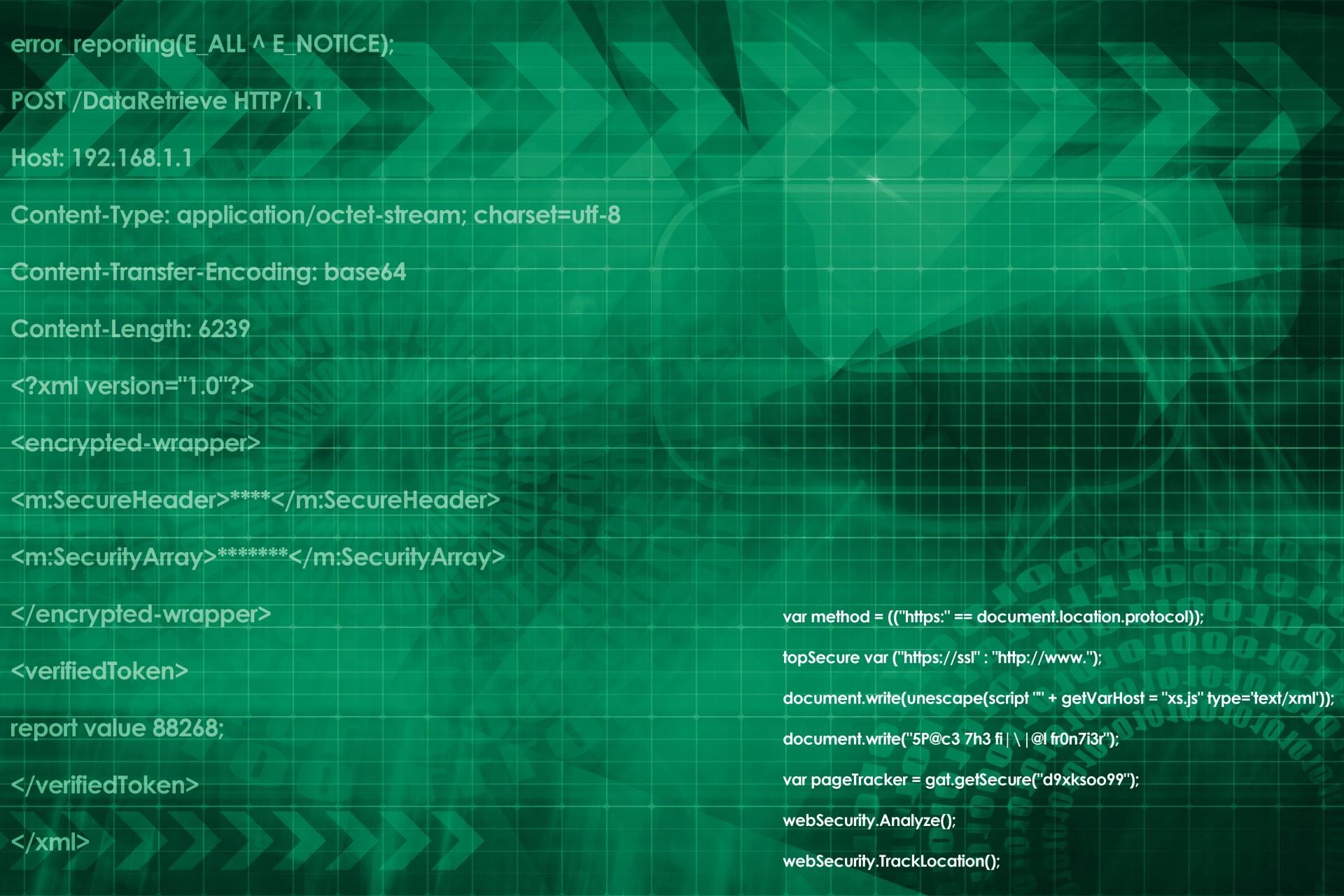
1. 使用 print 函数
最简单的方式是直接使用print函数来更新进度条的状态。
示例代码 1:
import time
def progress_bar(n, total, bar_length=20):
percent = float(n) / total
arrow = '-' * int(round(percent * bar_length) - 1) + '>'
spaces = ' ' * (bar_length - len(arrow))
print(f'Progress: [{arrow}{spaces}] {int(round(percent * 100))}%', end='\r')
total = 50
for i in range(total):
time.sleep(0.1) # 模拟耗时操作
progress_bar(i + 1, total)
print() # 打印换行输出结果:
Progress: [--------------------->] 100%2. 使用 tqdm 库
tqdm 是一个非常流行的进度条库,它能够轻松地为循环添加进度条。
示例代码 2:
from tqdm import tqdm
import time
total = 50
for i in tqdm(range(total), desc="Processing"):
time.sleep(0.1) # 模拟耗时操作输出结果:
Processing: 100%|██████████| 50/50 [00:05<00:00, 9.82it/s]3. 自定义样式
tqdm 支持自定义样式,比如颜色和字符。
示例代码 3:
from tqdm import tqdm
import time
total = 50
for i in tqdm(range(total), desc="Processing", bar_format="{desc}: {n_fmt}/{total_fmt} [{elapsed}<{remaining}, {rate_fmt}{postfix}]"):
time.sleep(0.1) # 模拟耗时操作输出结果:
Processing: 50/50 [00:05<00:00, 9.82it/s]4. 多进度条
有时候我们需要同时跟踪多个进度条。
示例代码 4:
from tqdm import tqdm
import time
with tqdm(total=100, desc="First") as pbar1, tqdm(total=100, desc="Second") as pbar2:
for i in range(100):
time.sleep(0.05)
pbar1.update(1)
pbar2.update(1)输出结果:
First: 100%|██████████| 100/100 [00:05<00:00, 19.31it/s]
Second: 100%|██████████| 100/100 [00:05<00:00, 19.31it/s]5. 嵌套进度条
当你的任务是分层结构时,嵌套进度条会很有用。
示例代码 5:
from tqdm import tqdm
import time
outer = tqdm(total=100, desc="Outer Loop")
for i in outer:
inner = tqdm(total=100, desc="Inner Loop", leave=False)
for j in inner:
time.sleep(0.01)
inner.update(1)
outer.update(1)
inner.close()
outer.close()输出结果:
Outer Loop: 100%|██████████| 100/100 [00:10<00:00, 9.78it/s]6. 更新频率控制
有时你需要控制进度条的更新频率。
示例代码 6:
from tqdm import tqdm
import time
total = 50
for i in tqdm(range(total), desc="Processing", mininterval=0.5):
time.sleep(0.1) # 模拟耗时操作输出结果:
Processing: 100%|██████████| 50/50 [00:05<00:00, 9.82it/s]7. 动态描述
在循环中更新描述文本。
示例代码 7:
from tqdm import tqdm
import time
total = 50
with tqdm(total=total, desc="Starting") as pbar:
for i in range(total):
time.sleep(0.1) # 模拟耗时操作
pbar.set_description(f"Processing {i+1}")
pbar.update(1)输出结果:
Processing 50: 100%|██████████| 50/50 [00:05<00:00, 9.82it/s]8. 自定义回调
可以定义一个回调函数来处理进度条的更新。
示例代码 8:
from tqdm import tqdm
import time
def update_progress(progress):
print(f"Progress: {progress}% completed.", end="\r")
total = 50
for i in range(total):
time.sleep(0.1) # 模拟耗时操作
update_progress(int((i + 1) / total * 100))
print() # 打印换行输出结果:
Progress: 100% completed.9. 使用 click 库
click 是一个用于构建命令行界面的库,也可以用来显示进度条。
示例代码 9:
import click
import time
total = 50
with click.progressbar(range(total), label='Processing') as bar:
for i in bar:
time.sleep(0.1) # 模拟耗时操作输出结果:
Processing 50/50 [100%]10. 使用 rich 库
rich 是一个强大的库,可以创建美观的终端输出,包括进度条。
示例代码 10:
from rich.progress import track
import time
total = 50
for i in track(range(total), descriptinotallow="Processing..."):
time.sleep(0.1) # 模拟耗时操作输出结果:
Processing... 100% 50/50 [00:05<00:00, 9.82it/s]通过上述示例,你可以看到不同的方法来实现动态进度条。选择合适的方法取决于你的具体需求和场景。希望这些示例能帮助你在实际项目中有效地使用进度条功能!