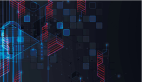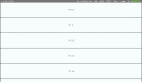前言
WWDC 24 已经结束,我决定开始写一些关于 SwiftUI 框架即将推出的新特性的文章。今年,苹果继续填补空白,引入了对滚动位置更细粒度的控制。本周,我们将学习如何操作和读取滚动偏移。
使用 scrollPosition
SwiftUI 框架已经允许我们通过视图标识符跟踪和设置滚动视图的位置。这种方法效果不错,但不足以更准确地跟踪用户交互。
在上面的代码示例中,我们使用了视图标识符和 scrollPosition 修饰符来跟踪和设置滚动视图的位置。虽然这种方法效果不错,但在某些情况下,尤其是需要更精确的用户交互跟踪时,它可能不够用。为了弥补这一不足,SwiftUI 引入了新的 ScrollPosition 类型,使我们能够通过偏移量、滚动视图的边缘、视图标识符等组合滚动位置。
新的 ScrollPosition 类型
SwiftUI 框架引入了新的 ScrollPosition 类型,使我们能够通过偏移量、滚动视图的边缘、视图标识符等组合滚动位置。
如上例所示,我们定义了 position 状态属性,并使用 scrollPosition 视图修饰符将滚动视图与状态属性绑定。我们还放置了两个按钮,允许你快速滚动到滚动视图中的第一个或最后一个项目。ScrollPosition 类型提供了许多重载的 scrollTo 函数,使我们能够处理不同的情况。
为滚动添加动画
通过附加动画视图修饰符并传递 ScrollPosition 类型的实例作为 value 参数,我们可以轻松地为编程滚动添加动画。
滚动到特定项目
我们添加了另一个按钮来将滚动视图的位置更改为随机项目。我们仍然使用 ScrollPosition 类型的 scrollTo 函数,但我们提供了一个可哈希的标识符。这个选项允许我们将位置更改为特定项目,通过使用 anchor 参数,我们可以选择所选视图的哪个点应该可见。
滚动到特定偏移
最后但同样重要的是 scrollTo 函数的 point 参数重载,允许我们传递 CGPoint 实例以将视图滚动到内容的特定点。
如上例所示,我们使用带有 CGPoint 参数的 scrollTo 函数。它还提供重载,允许我们仅按 X 或 Y 轴滚动视图。
读取滚动位置
我们学习了如何使用新的 ScrollPosition 类型操作滚动位置,这也允许我们读取滚动视图的位置。ScrollPosition 提供了可选的 edge、point 和 viewID 属性,以在你编程滚动时读取值。
每当用户与滚动视图交互时,这些属性将变为 nil。ScrollPosition 类型上的 isPositionedByUser 属性允许我们了解何时用户手势移动滚动视图内容。
提供一个可以运行示例:
下面是一个可以运行的示例代码,演示如何读取和显示滚动视图的位置。我们将使用一个 Text 视图来显示当前滚动位置:
在这个示例中,我们使用了 onScrollGeometryChange 修饰符来读取滚动视图的几何变化。每当滚动视图滚动时,geometry?.contentBounds.origin 将提供当前滚动位置的偏移量。我们将这个偏移量存储在 scrollOffset 状态属性中,并在视图底部显示当前的滚动位置。
总结
在本文中,我们深入探讨了 SwiftUI 框架中 ScrollView 的新特性,特别是如何通过 ScrollPosition 类型实现更精确的滚动控制。我们介绍了如何使用 ScrollPosition 类型进行滚动位置的设置和读取,包括使用偏移量、视图标识符等方式进行操作。此外,我们还展示了如何通过动画和事件处理来增强用户体验。通过这些新功能,开发者可以更灵活地控制滚动视图的行为,从而创建更加流畅和直观的用户界面。希望这些内容对你有所帮助。