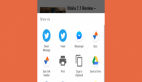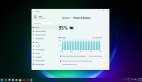分享一个 offset-path 新特性
大家有使用过offset-path吗?没用过不要紧,相信大家都见过这种酷炫的路径动画,这种就可以用offset-path来实现。

随着 CSS的不断发展,最近在Chrome 116中,offset-path也支持基本形状了,也就是常见的inset、circle、polygon等等,有了这些形状的支持,路径动画写起来更加方便了,一起了解一下吧。
一、过去仅支持 path
先简单介绍一下offset-path的用法。offset-path是用来实现路径动画的,所以前提是需要准备好路径。这里的路径可以在支持 SVG的设计软件中绘制,比如Figma。
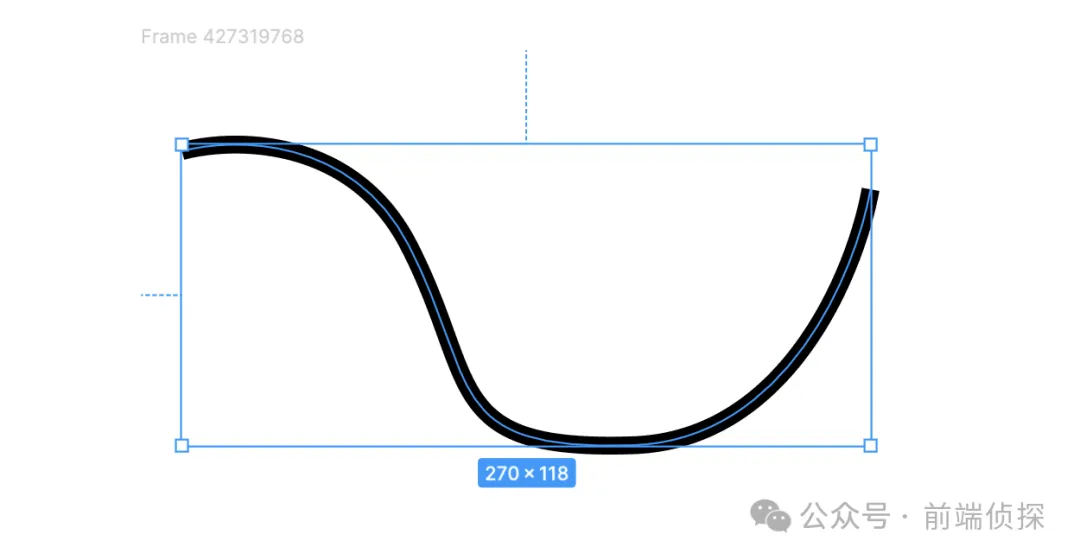
这是我用钢笔工具随便勾勒的一条路径,先准备好放在一边。
现在来一点布局。
我们用伪元素来作为偏移路径的元素。
现在效果如下:
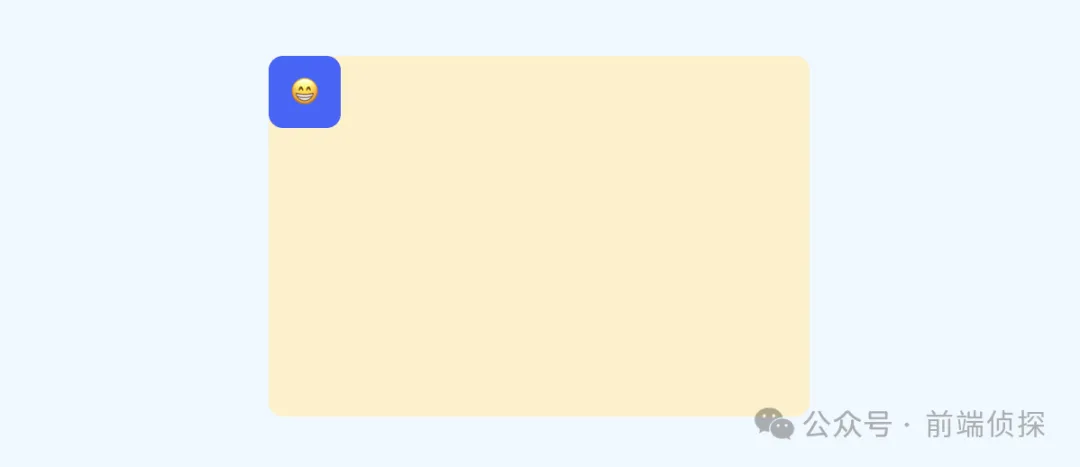
没什么特别的,我们现在加上offset-path,如何添加呢?我们需要一段path路径,刚才我们在Figma上绘制的图形,可以直接导出SVG。
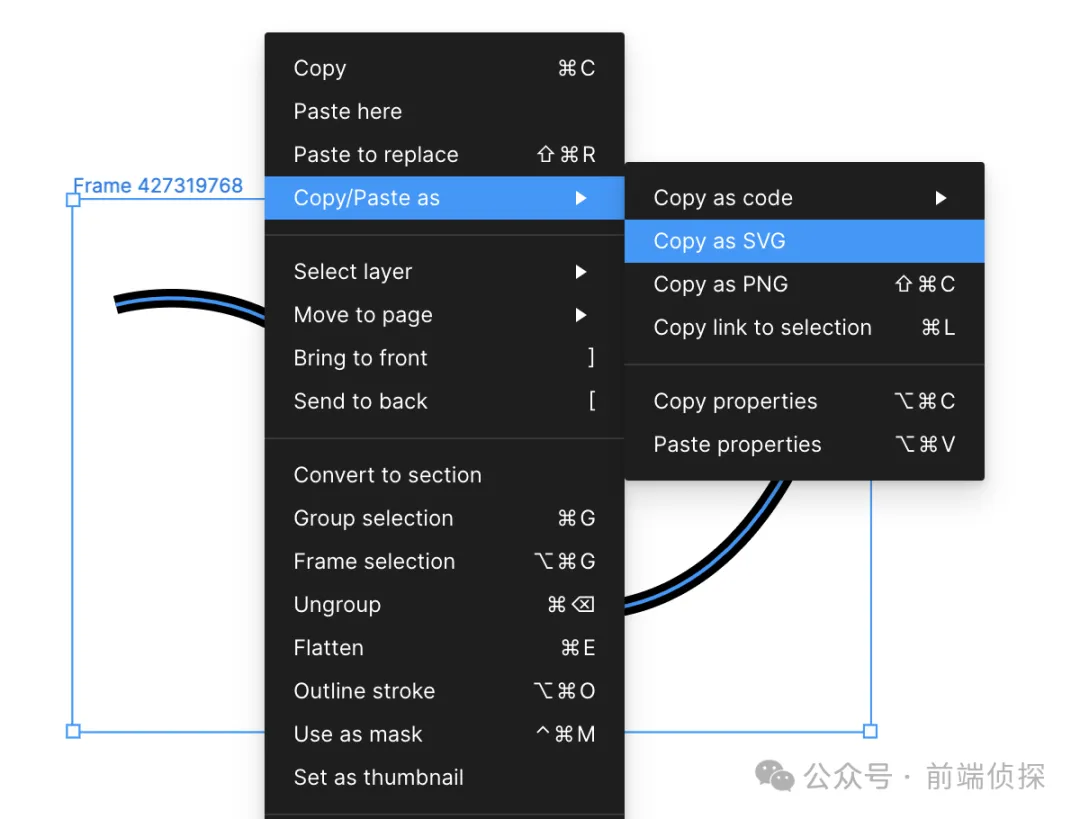
可以得到这样一段代码。
我们只需要将path里面的d属性值拿出来就行了,就像这样。
现在效果如下:
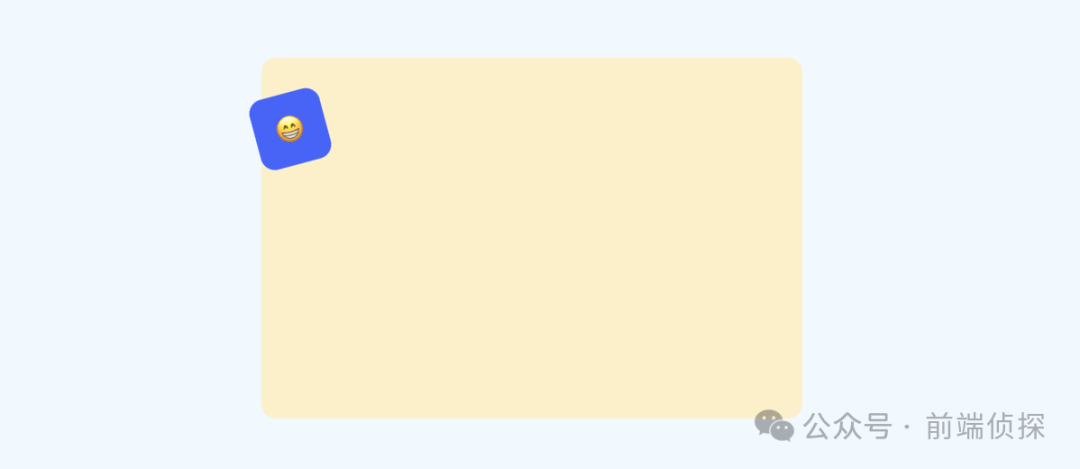
为啥是歪的呢?这是因为路径的起始位置就是这样,我们可以把这个 SVG 也放到 html 中,顺便改一下描边。
刚好位于起点处。
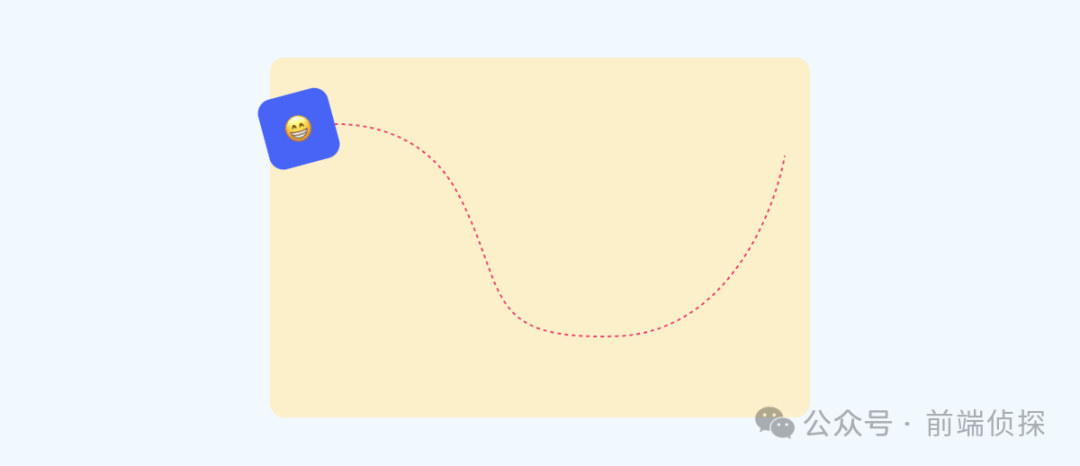
现在我们给个动画,让它从起点运动到终点,只需要改变offset-distance就行了。
这样就得到了一个最基础的路径动画了。
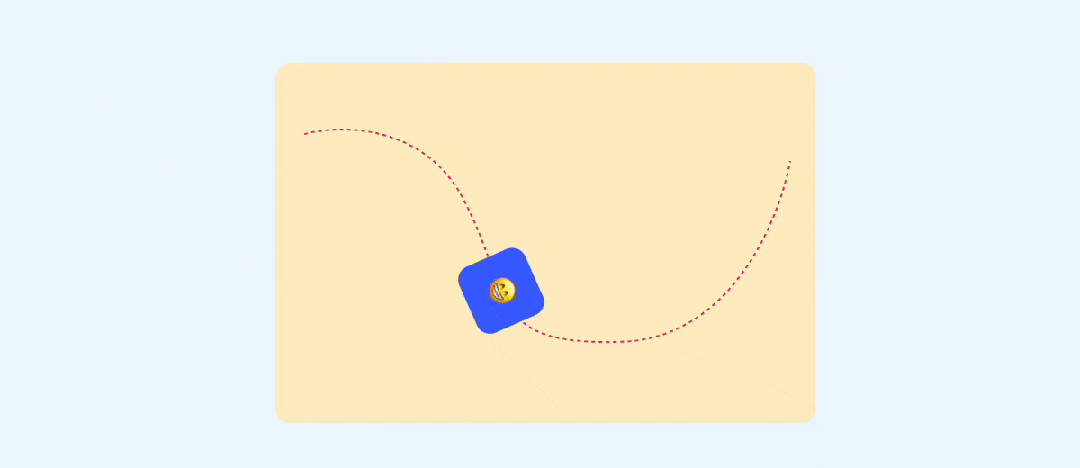
是不是非常简单呢?
二、path 的局限性
前面的path虽然灵活,但是不好维护,而且一些基本形状也必须要转成path才行。
比如,要沿着一个圆形来运动,我们可以在Figma中绘制一个圆。
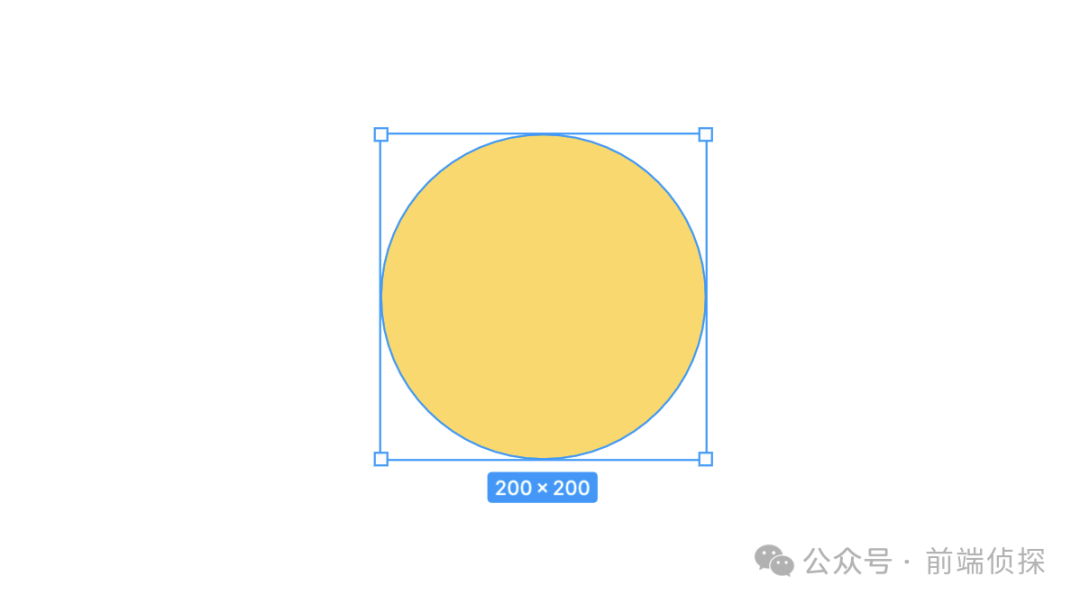
如果我们直接复制这个SVG会得到这样一段代码。
Figma还是挺聪明的,自动识别到了这是一个圆,所以得到了circle这个标签。但这种结构之前是无法使用的,我们需要的是path,因此要转一下。
在Figma中,可以用Flatten将图形“扁平化”,也就是让这个形状失去基本形状特性,变成一个普通的路径。
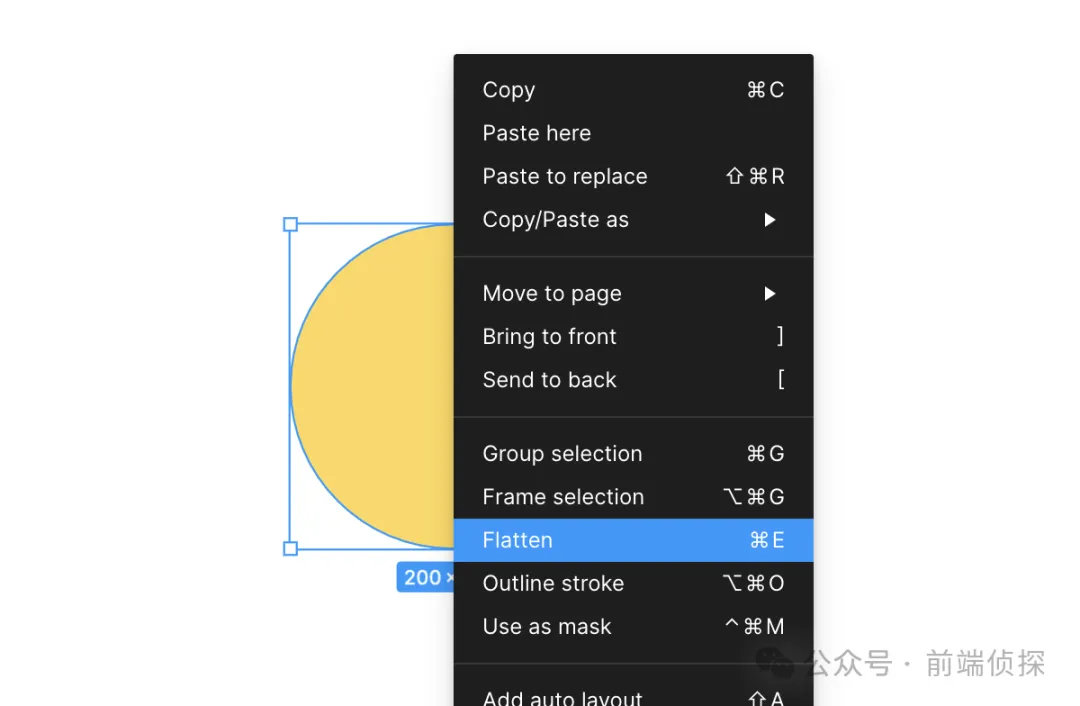
这样我们就能得到带path的SVG代码了。
然后用在offset-path中。
虽然也能实现,但是一眼看上去,完全不知道是什么形状。
其次,path还有一个问题,就是不支持自适应尺寸,因为里面的值都是固定的,无法动态去改变,比如我们希望这个圆能尽可能大的撑满整个容器,path就无法实现这样的效果。
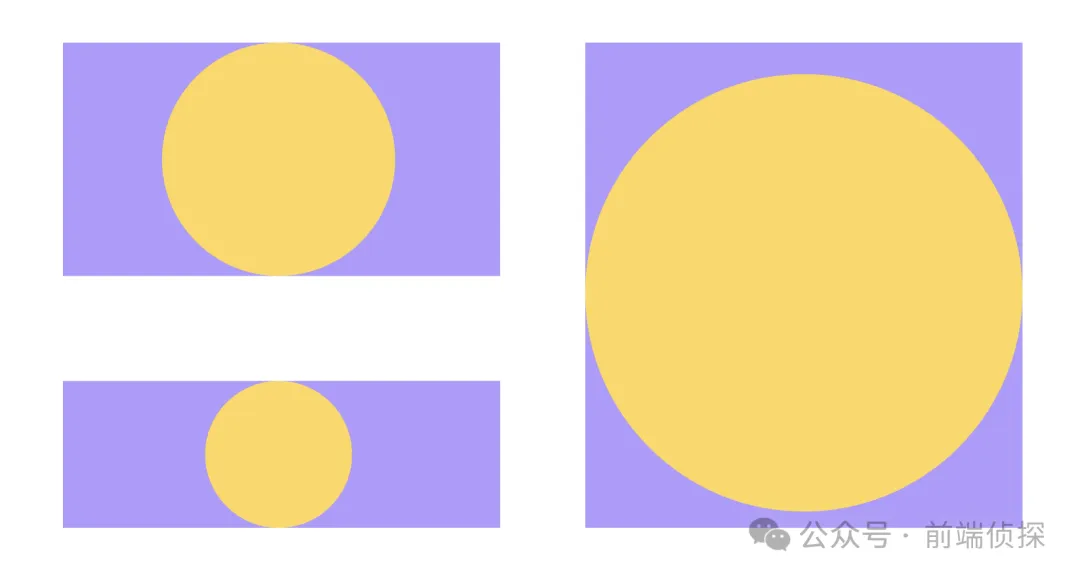
因此,为了解决这样的问题,现在也支持基本形状了。
三、现在支持基本形状了
所谓基本形状,就是一种表现基础图形的 CSS 数据类型,适用于clip-path、shape-outside和offset-path。
https://developer.mozilla.org/en-US/docs/Web/CSS/basic-shape
其实就是这几类
- 圆 circle()
- 椭圆 ellipse()
- 矩形 inset()、rect()、xywh()
- 多边形 polygon()
这里面有些大家可能已经在clip-path中用到过了,所以这里不会详细介绍每个语法的详细用法,有兴趣可以在官网自行查看。
1. circle
首先来看圆。语法很简单。
前面的shape-radius是圆的半径,可以是长度单位或者百分比,还支持closest-side和farthest-side关键词,后面的position表示圆心位置(默认居中)。
其中,closest-side表示距离边缘「最近」时的半径,farthest-side表示距离边缘「最远」时的半径,这一点和径向渐变中是类似的。
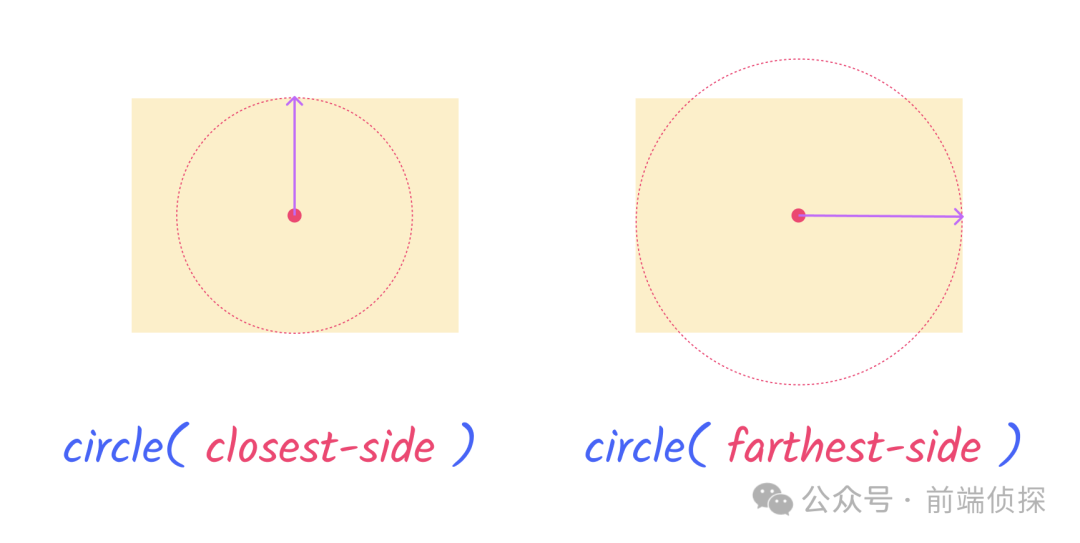
实际使用来看看,还是上面的结构。
给伪元素一个offset-path。
效果如下:
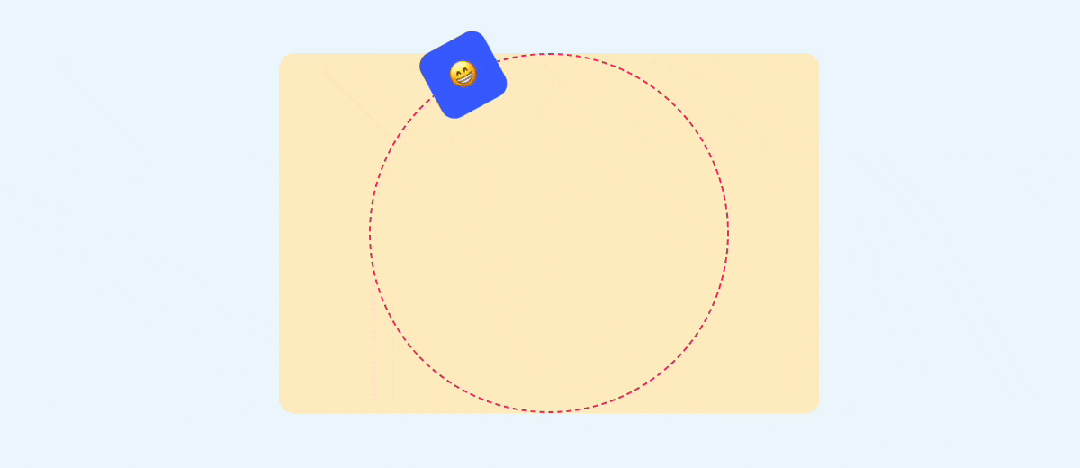
而且这个路径是自适应的,可以自动跟随外部容器的变化而变化,比如将这个高度改小一些。
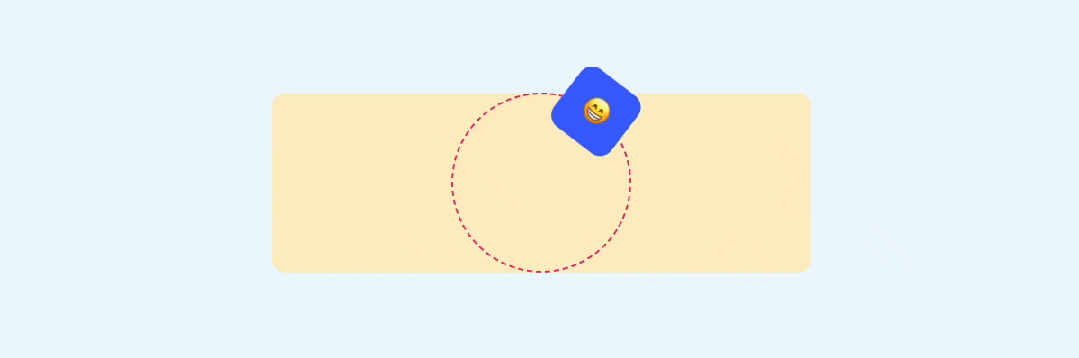
是不是比path实现要灵活很多呢?
2. ellipse
椭圆和圆比较类似,只是多了一个半径,就不赘述了。
我们直接看代码。
效果如下:
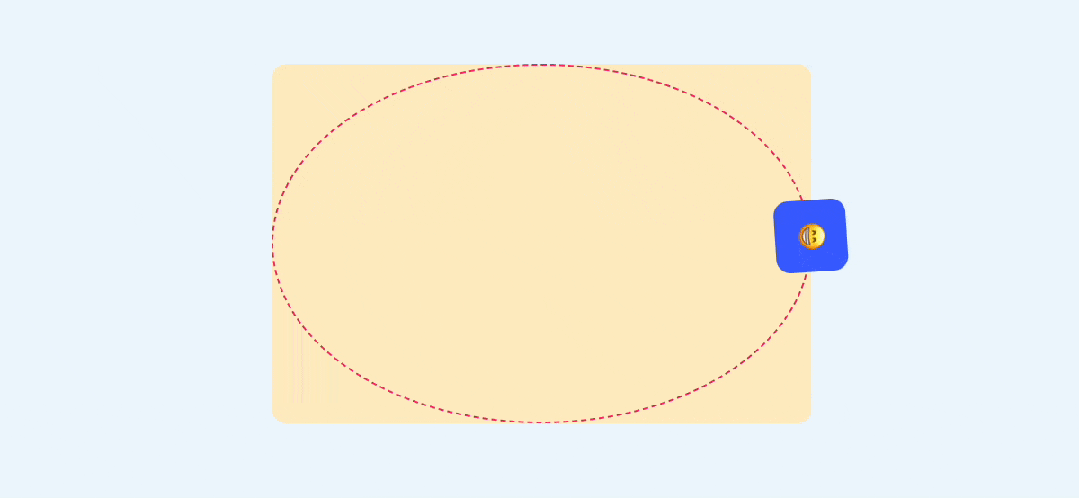
3.inset
inset表示矩形,并且支持圆角。
前面有 4 个值,分别表示距离上、右、下、左的距离,如下:
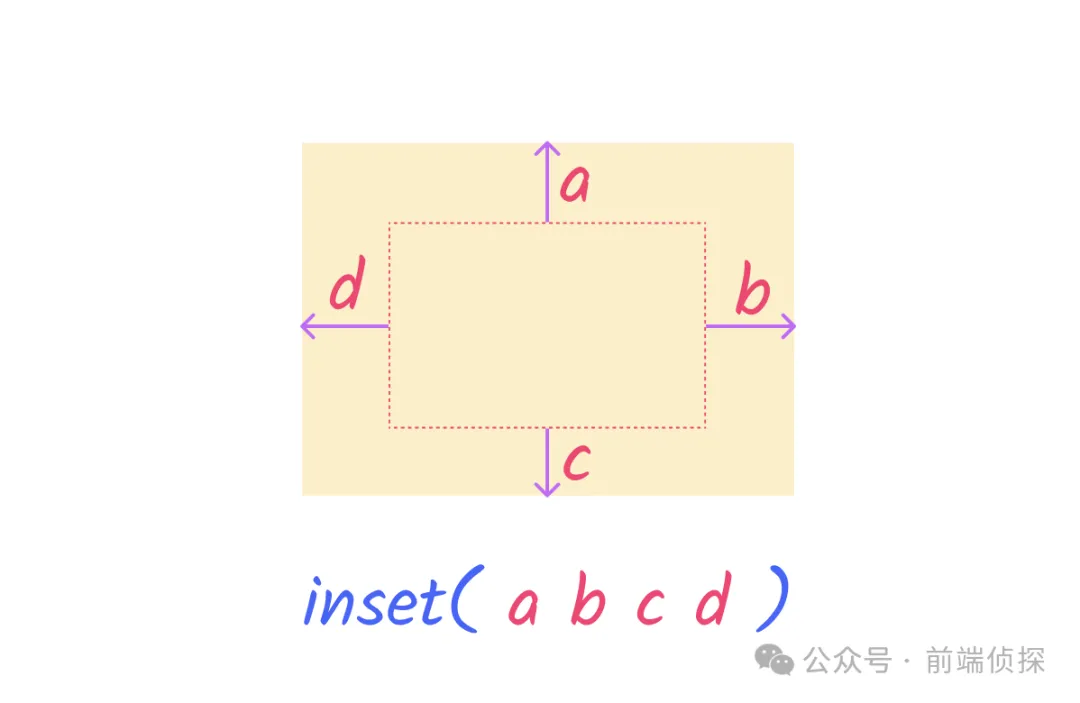
并且支持圆角,这样要实现一个圆角矩形的路径动画就很方便了。
效果如下:
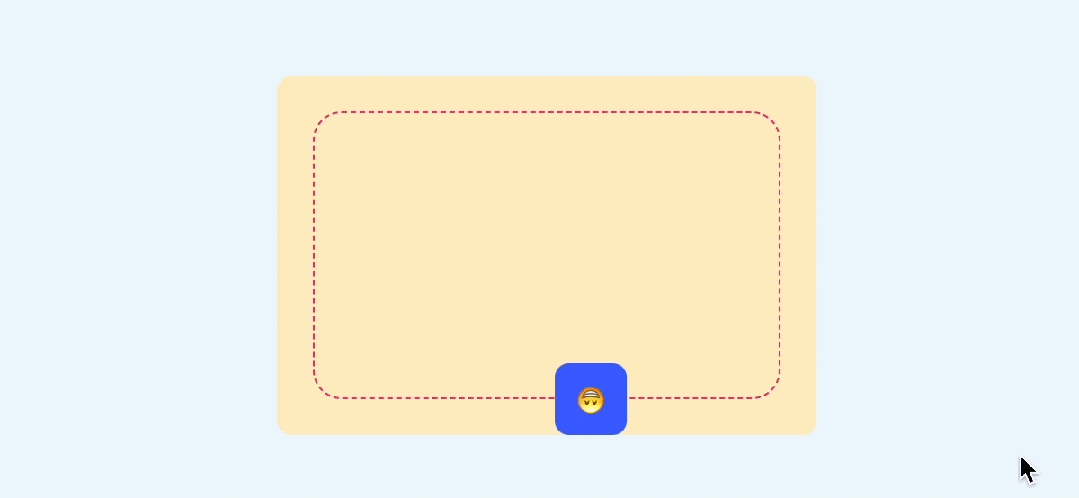
还有两个函数,rect()和xywh()也能实现矩形,只是方式不一样,这个以后再做介绍。
4. polygon
这个相信大家都很熟悉了,用来绘制多边形的。
比如我们要绘制一个三角形,只需要指定三个点就行了,如下:
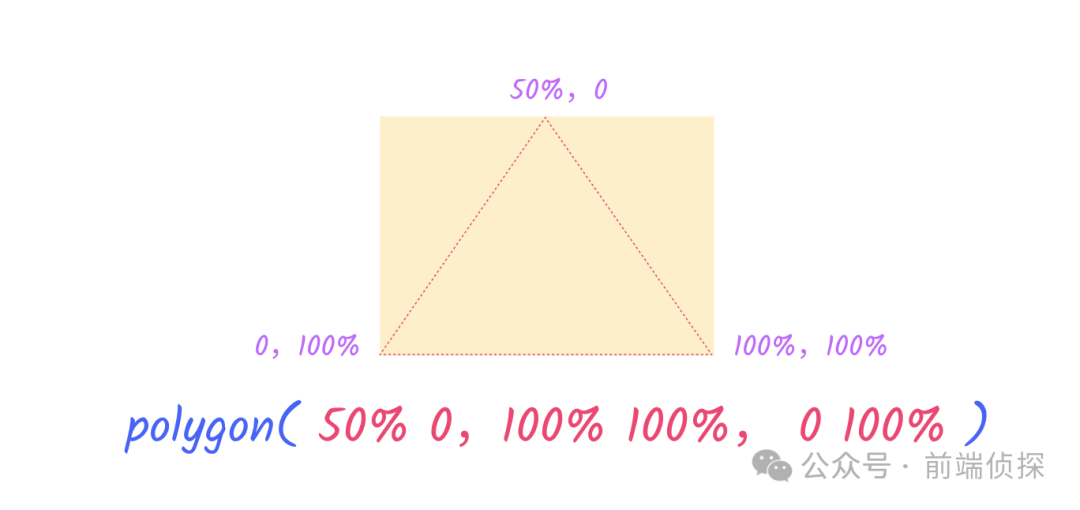
在offset-path中也是如此。
效果如下:
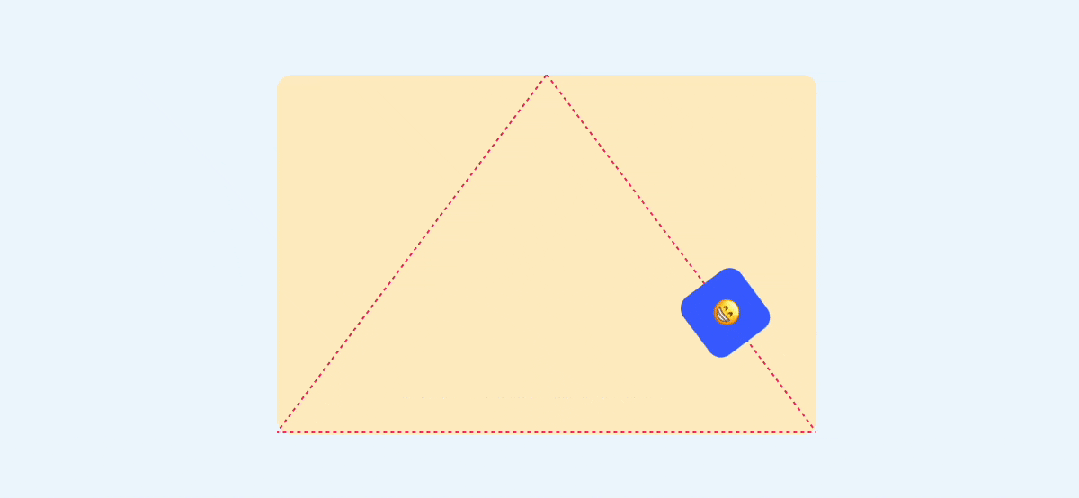
5.其实也还支持 url
可以直接用一段 svg作为路径偏移,更加直观。比如在 Figma 中绘制一个五角星。
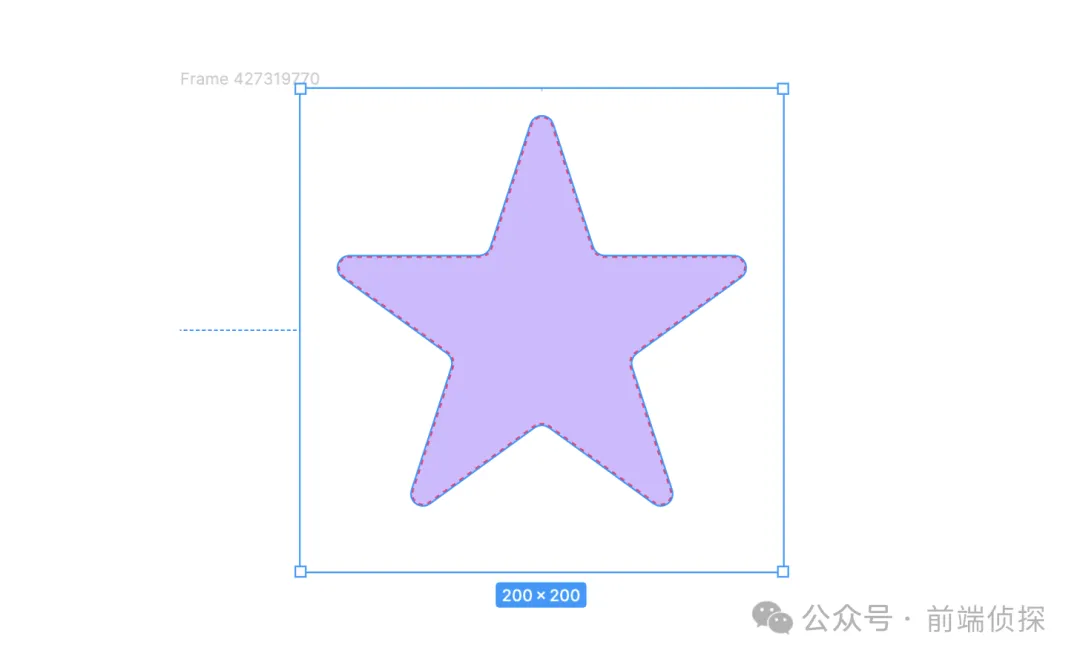
我们直接复制出SVG放到页面上。
给这段 path 一个 id为svgPath,然后可以直接这么使用。
这样一来,SVG既可以用于展示,又可以用于offset-path了,效果如下:
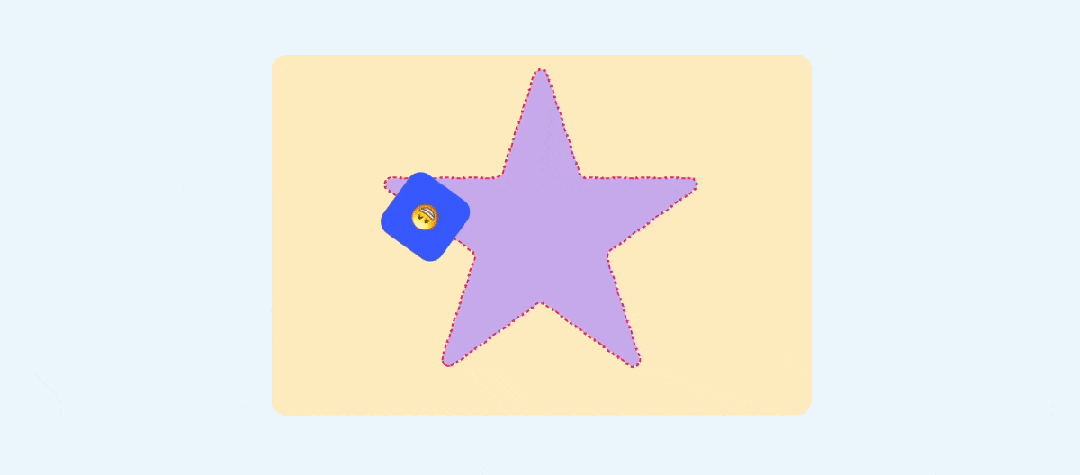
以上所有demo可以查看以下链接
- CSS offset-path (codepen.io)[1]
- CSS offset-path (juejin.cn)[2]
几个基本形状就这些了,接下来看一个实际应用
四、圆弧菜单展开效果
有了基本形状的支持,可以很方便的实现一些有意思的效果,比如这样的菜单展开
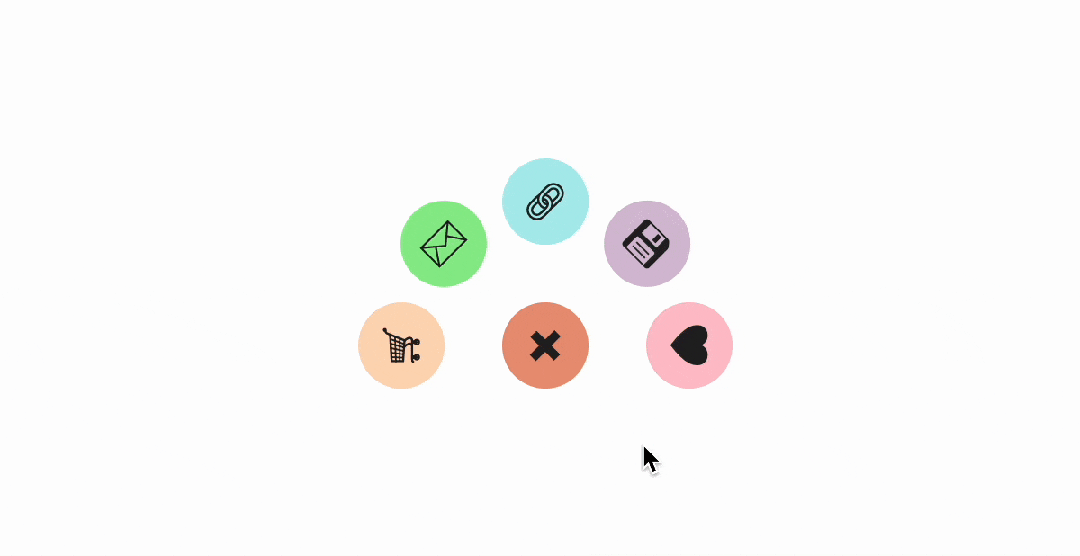
其实就是一个圆形路径动画。首先来看结构。
这里是通过 popover 来控制打开和收起的,不清楚popover的可以参考之前这篇文章:原生 popover 终于来了!
我们给每个子菜单加上路径偏移 offset-path。
效果如下:
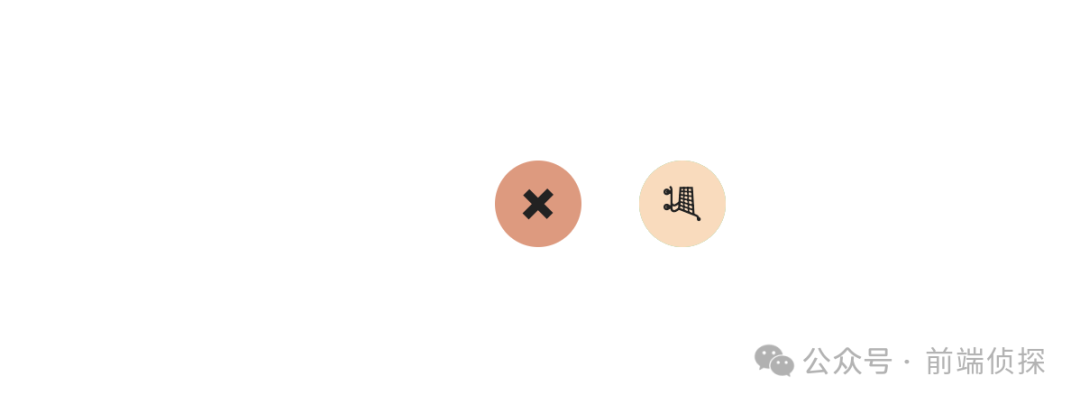
为啥只有一个子菜单呢?这是因为所有的菜单都重叠在了一起,我们需要分散开来。
由于圆形路径动画是顺时针方向的,就像这样。
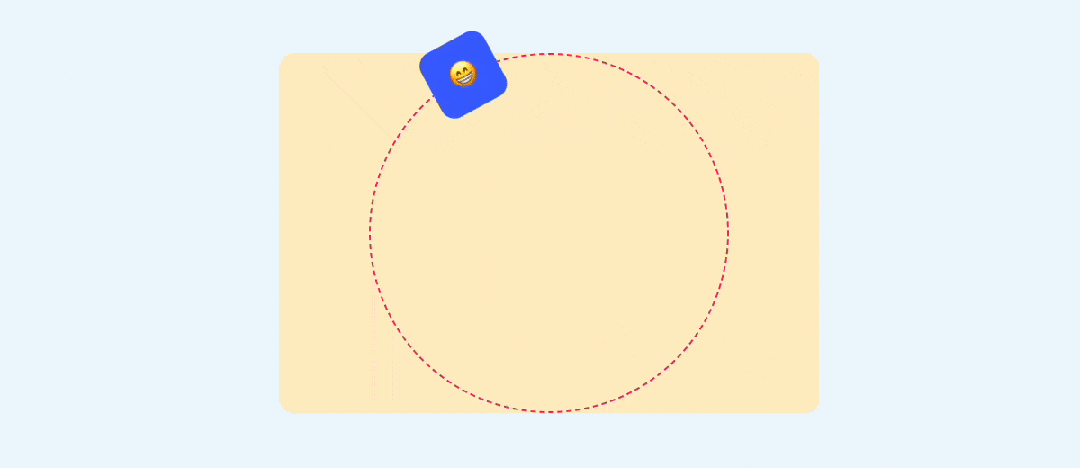
所以我们需要将 5 个子元素平均分配到半个圆弧上,如下:
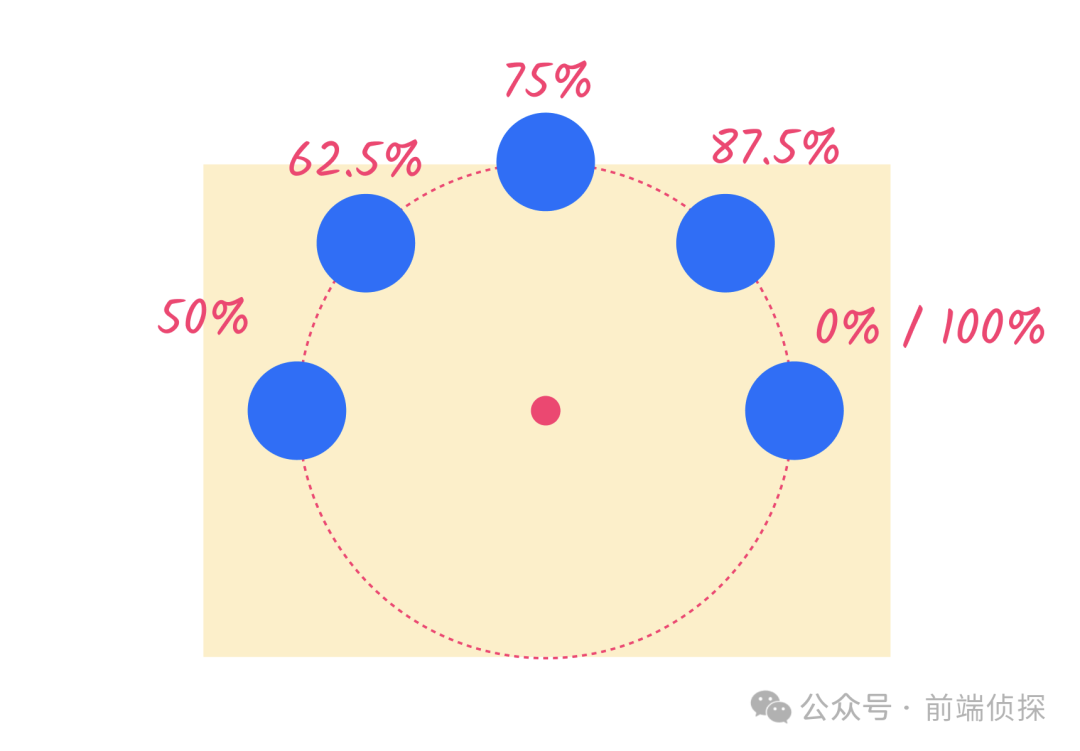
用代码实现就是。
给每个元素分别设置不同的offset-distance后,就变成了这样。
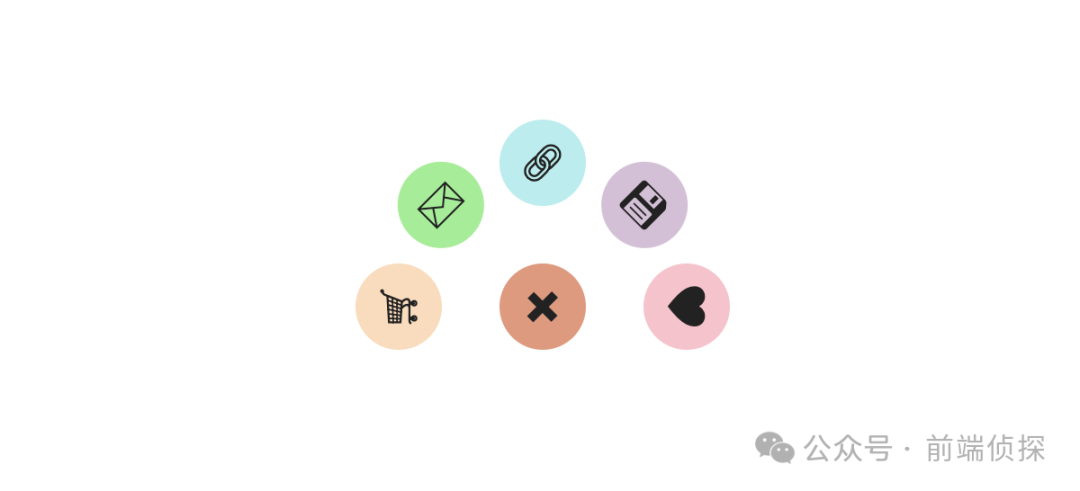
最后,只要在打开菜单时设置不同的延时,如下:
就能得到我们想要的展开效果了。
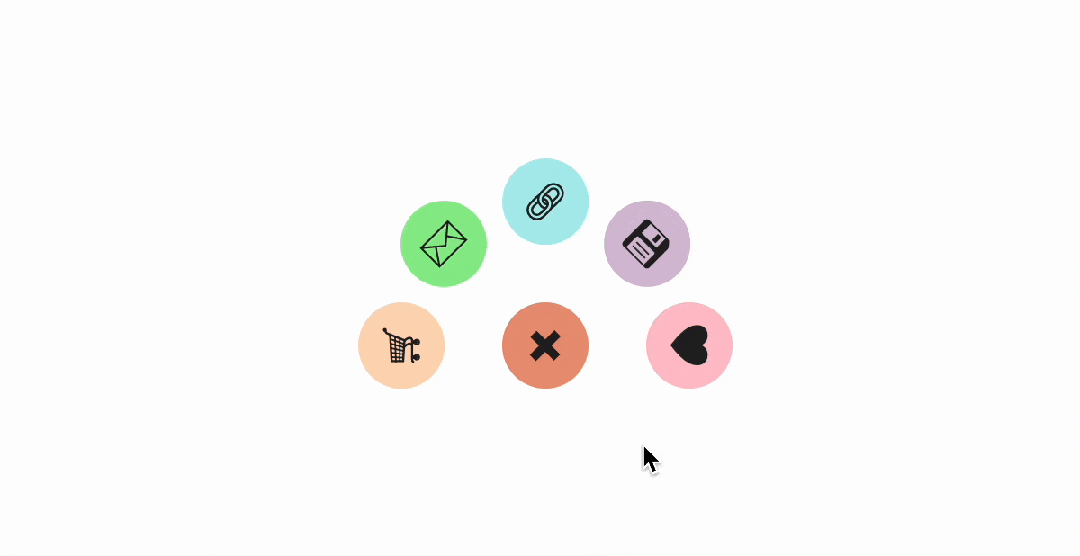
完整代码可以查看:Radial Menu Popover remix using offset-path: circle() (codepen.io)[3]。
五、兼容性和总结
这个是 Chrome 116推出的新特性,目前还不是特别好,尤其是Safari拖了后腿,兼容性如下:
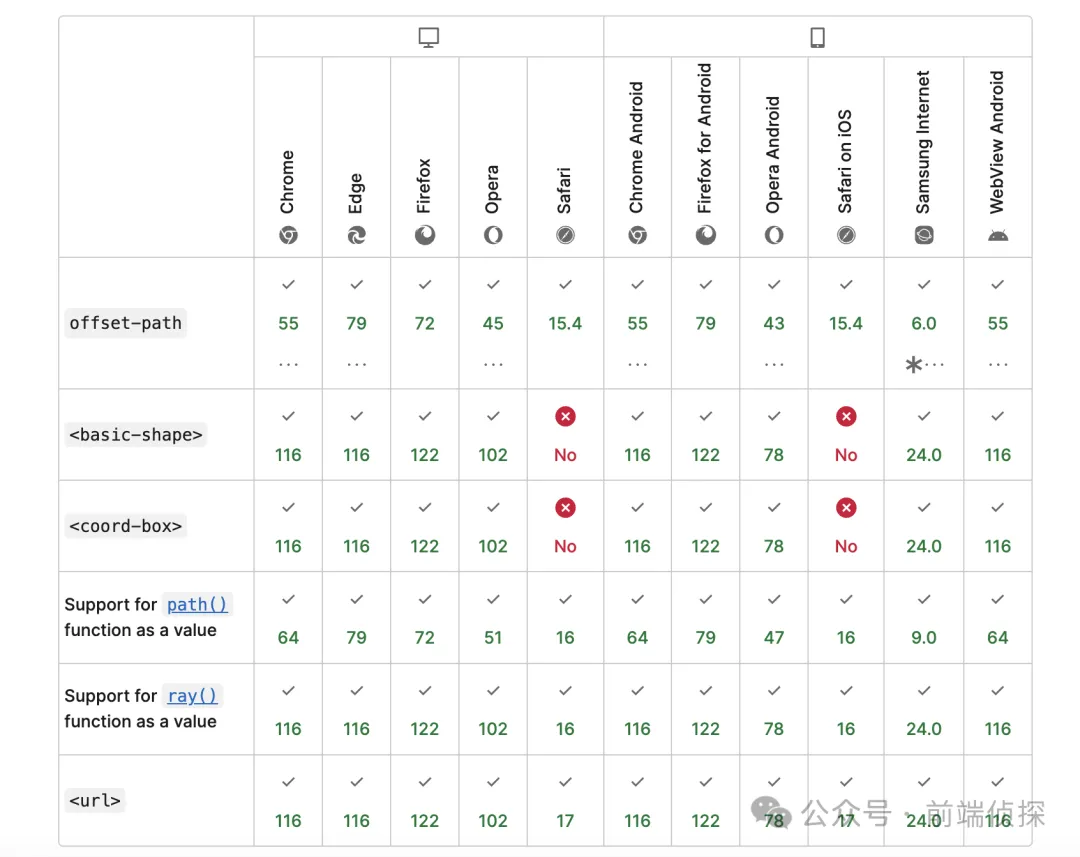
所以大规模使用还是需要等待一段时间,下面总结一下本文要点。
- 酷炫的路径动画可以用offset-path来实现。
- 之前仅支持 path(),虽然灵活,但是不好维护,不直观,而且一些基本形状也必须要转成path才行。
- path()不支持自适应尺寸。
- 基本形状是一种表现基础图形的 CSS 数据类型,适用于clip-path、shape-outside和offset-path,语法都是通用的。
- 基本形状主要有 circle()、ellipse()、inset()、polygon()。
- 现在还在支持 url(),可以直接用一段 svg作为路径偏移,更加直观。
[1]CSS offset-path (codepen.io): https://codepen.io/xboxyan/pen/rNgaxNR。
[2]CSS offset-path (juejin.cn): https://code.juejin.cn/pen/7367709756003516457。
[3]Radial Menu Popover remix using offset-path: circle() (codepen.io): https://codepen.io/cssgrid/pen/zYmeLam。