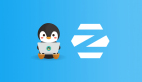介绍一些你可能没用过的SVG小技巧。
在平时开发中,很多时候都会用到SVG。大部分情况我们都不必关注SVG里面到底是什么,直接当成图片资源引入就行,比如常见的图标资源。

我们可以通过多种方式使用这个特殊的图片。
<img src="a.svg">.icon{
background: url("a.svg")
}甚至直接放到HTML中。
<div>
<svg>
...
</svg>
</div>这些都没什么问题,但有时候,我们需要的是可以自适应尺寸的,比如像这样的渐变边框,尺寸会随着文本内容的变化而变化,而不是固定尺寸,如下:

或者是这样的虚线渐变边框。

这样的该如何用 SVG 动态实现呢,一起看看吧。
一、SVG导出的局限性
SVG通常不是手写的(能手写任意路径的都是大神),几乎都是设计师借助软件绘制生成的,比如设计都很喜欢的Figma(对前端非常友好,可以尝试一下)。
比如前面提到的渐变边框,在Figma中就是这样。

对于设计师来说,渐变边框很容易,只需要选择边框类型就行了。

对于 CSS 来说,这还算一个比较麻烦的事,通常我们需要额外嵌套一层渐变背景,通过遮盖或者mask裁切的方式实现,有兴趣的可以尝试一下,这里暂不展开。
那么,这个设计可以直接通过导出SVG实现吗?
先试试,Figma中可以直接将这个边框复制成SVG格式。

下面是这段复制出来的SVG代码(大概还是能看得懂一些的...)。
<svg width="41" height="25" viewBox="0 0 41 25" fill="none" xmlns="http://www.w3.org/2000/svg">
<rect x="1" y="1" width="39" height="23" rx="4" stroke="url(#paint0_linear_1_2)" stroke-linecap="round"/>
<defs>
<linearGradient id="paint0_linear_1_2" x1="0" y1="0" x2="1" y2="0">
<stop stop-color="#FFD75A"/>
<stop offset="1" stop-color="#ED424B"/>
</linearGradient>
</defs>
</svg>我们尝试让这段SVG尺寸跟随button的大小,就行这样。
<style>
svg{
position: absolute;
inset: 0;
}
</style>
<button>
CSS
<svg>...</svg>
</button>在内容不定的情况下,就变成了这样。

很显然不行,因为生成的SVG宽高是固定的,没法跟随文本内容自适应尺寸。
既然 SVG很擅长渐变边框,而 CSS很擅长自适应,那么,有没有取长补短的办法呢?
当然也是有的!不过需要“改造”一下,接着往下看。
二、SVG 自适应尺寸
首先我们把上面的那段SVG拿过来。
<svg width="41" height="25" viewBox="0 0 41 25" fill="none" xmlns="http://www.w3.org/2000/svg">
<rect x="1" y="1" width="39" height="23" rx="4" stroke="url(#paint0_linear_1_2)" stroke-linecap="round"/>
<defs>
<linearGradient id="paint0_linear_1_2" x1="0" y1="0" x2="1" y2="0">
<stop stop-color="#FFD75A"/>
<stop offset="1" stop-color="#ED424B"/>
</linearGradient>
</defs>
</svg>有没有发现这里很多数值都固定的?如果想实现自适应,我们就需要将这些值改成百分比形式,注意看这个rect,有个x、y坐标,我们现在宽高都是100%了,所以这里的坐标也要改成0,不然就撑出去了。
<svg width="100%" height="100%" viewBox="0 0 100% 100%" fill="none" xmlns="http://www.w3.org/2000/svg">
<rect x="0" y="0" width="100%" height="100%" rx="4" stroke="url(#paint0_linear_1_2)" stroke-linecap="round"/>
<defs>
<linearGradient id="paint0_linear_1_2" x1="0" y1="0" x2="1" y2="0">
<stop stop-color="#FFD75A"/>
<stop offset="1" stop-color="#ED424B"/>
</linearGradient>
</defs>
</svg>为了验证这个 SVG的自适应,我们将这个SVG放在一个div中。
<div style="width: 100px;height: 80px;">
<svg>...</svg>
</div>
<div style="width: 200px;height: 180px;">
<svg>...</svg>
</div>效果如下:
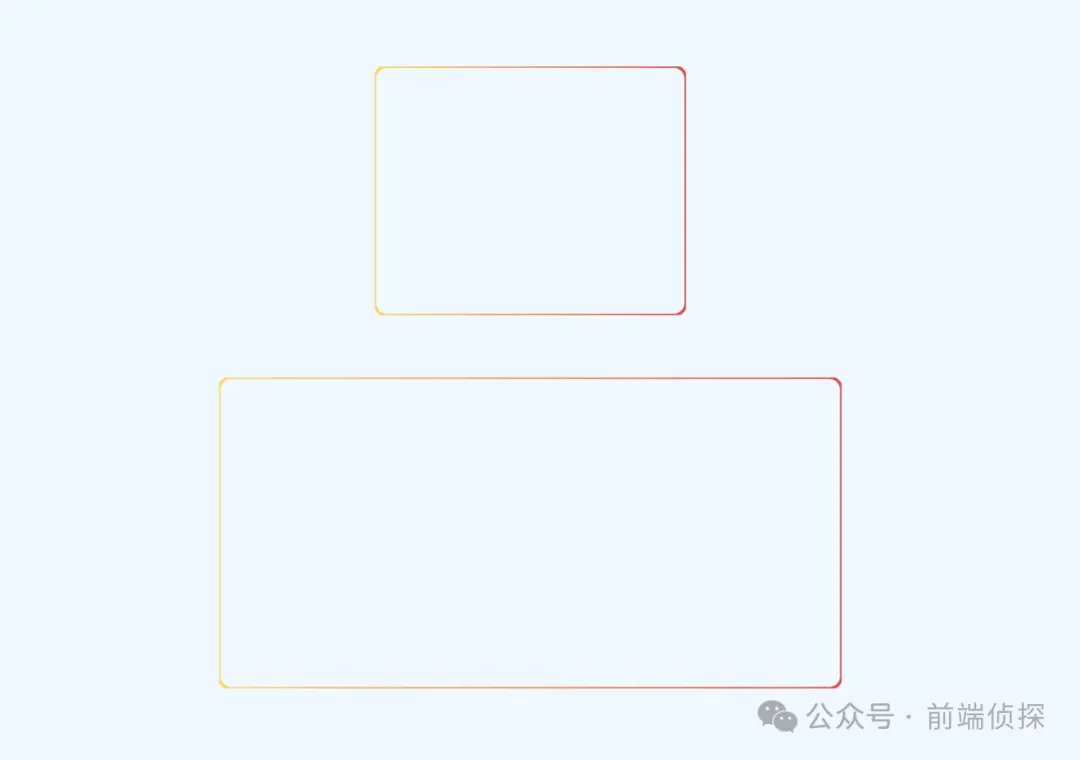
是不是已经自适应了?
不过还是有点问题,仔细观察,圆角处有些不自然,感觉被裁剪了一样。

造成这种现象的原因有两个:
- SVG描边是居中描边,并且不可修改。
- SVG默认是超出隐藏的,也就是自带overflow:hidden。
我们把边框改大一点就可以很明显的观察到描边是居中的。

由于是居中的,所以在不做修改的情况下,我们看到的其实只有原边框的一半,利用这个原理我们其实可以实现常说的0.5px边框。
在这里,我再介绍一种新的方式,那就是利用 CSS calc !
没错,在 SVG中也可以使用CSS函数,比如我们这里边框是4px,那么坐标x、y就应该是2,然后宽高应该是calc(100% - 4px),所以可以很自然的改成这样。
<div style="width: 100px;height: 80px;">
<svg width="100%" height="100%">
<rect x="2" y="2" width="100%" height="100%" style="width: calc(100% - 4px);height: calc(100% - 4px);" rx="4" stroke="url(#paint0_linear_1_2)" stroke-width="4" stroke-linecap="round"/>
<defs>
<linearGradient id="paint0_linear_1_2" x1="0" y1="0" x2="1" y2="0">
<stop stop-color="#FFD75A"/>
<stop offset="1" stop-color="#ED424B"/>
</linearGradient>
</defs>
</svg>
</div>非常完美了,不会有任何裁剪!(大家也可以复制上面这段代码放在 HTML 中验证)。

这样就“轻易”实现了SVG的尺寸自适应。
这里小结一下
- 将SVG的尺寸改为`百分比。
- 由于是居中描边,所以要修正一下坐标和大小。
除此之外,还能直接加上style样式,就像这样。
<svg width="100%" height="100%" viewBox="0 0 100% 100%" fill="none" xmlns="http://www.w3.org/2000/svg">
<style>
rect{
width: calc(100% - 4px);
height: calc(100% - 4px);
}
</style>
<rect x="2" y="2" width="100%" height="100%" rx="4" stroke="url(#paint0_linear_1_2)" stroke-width="4" stroke-linecap="round"/>
<defs>
<linearGradient id="paint0_linear_1_2" x1="0" y1="0" x2="1" y2="0">
<stop stop-color="#FFD75A"/>
<stop offset="1" stop-color="#ED424B"/>
</linearGradient>
</defs>
</svg>虽然看着多,但后面作用更大,可以添加更多的 CSS 样式。
三、SVG 在 HTML 中的应用
其实前面的这段 SVG 可以直接放到 HTML 中用了,比如:
<button>
<svg width="100%" height="100%" fill="none" xmlns="http://www.w3.org/2000/svg">
<rect x="2" y="2" width="100%" height="100%" style="width: calc(100% - 4px);height: calc(100% - 4px);" rx="16" stroke-width="2" stroke="url(#paint0_linear_3269_5233)"/>
<defs>
<linearGradient id="paint0_linear_3269_5233" x1="0" y1="0" x2="100%" y2="100%" gradientUnits="userSpaceOnUse">
<stop stop-color="#FFD75A"/>
<stop offset="1" stop-color="#ED424B"/>
</linearGradient>
</defs>
</svg>
CSS
</button>我们需要将这个 SVG撑满整个button,所以可以直接绝对定位。
button{
position: relative;
}
button>svg{
position: absolute;
inset: 0;
}这样就得到了一个自适应尺寸的、带有渐变边框的按钮,效果如下:

你也可以访问在线链接:buton with SVG (juejin.cn)[1]
四、SVG 在 CSS 中的应用
不知道你有没有这样的感觉,把一大段 SVG放在 HTML不是特别优雅,总觉得太臃肿了。
如果你有这种感觉,不妨将这段 SVG转换成内联CSS代码。
在这里可以借助张鑫旭老师的这个工具:SVG在线压缩合并工具[2]

我们将这段SVG粘贴过去,可以得到这样的一段内联SVG。
data:image/svg+xml,%3Csvg fill='none' xmlns='http://www.w3.org/2000/svg'%3E%3Crect x='1' y='1' width='100%25' height='100%25' style='width:calc(100%25 - 2px);height:calc(100%25 - 2px)' rx='16' stroke-width='2' stroke='url(%23paint0_linear_3269_5233)'/%3E%3Cdefs%3E%3ClinearGradient id='paint0_linear_3269_5233' y2='100%25' gradientUnits='userSpaceOnUse'%3E%3Cstop stop-color='%23FFD75A'/%3E%3Cstop offset='1' stop-color='%23ED424B'/%3E%3C/linearGradient%3E%3C/defs%3E%3C/svg%3E有了这段内联SVG,我们可以直接用在background背景上。
button{
background: url("data:image/svg+xml,%3Csvg fill='none' xmlns='http://www.w3.org/2000/svg'%3E%3Crect x='1' y='1' width='100%25' height='100%25' style='width:calc(100%25 - 2px);height:calc(100%25 - 2px)' rx='16' stroke-width='2' stroke='url(%23paint0_linear_3269_5233)'/%3E%3Cdefs%3E%3ClinearGradient id='paint0_linear_3269_5233' y2='100%25' gradientUnits='userSpaceOnUse'%3E%3Cstop stop-color='%23FFD75A'/%3E%3Cstop offset='1' stop-color='%23ED424B'/%3E%3C/linearGradient%3E%3C/defs%3E%3C/svg%3E")
}而HTML只需要干净的button元素就够了。
<button>CSS</button>
<button>CSS & SVG</button>神奇的是,即便是转为内联了,SVG仍然保持着自适应特性,这样也能实现同样的效果,是不是好多了?

你也可以访问在线链接:button with SVG background (juejin.cn)[3]
五、SVG 的独特魅力
如果说上面的效果 CSS 还能勉强模拟一下,那如果是这样的虚线呢?

对于 SVG 就非常容易了,只需要设置stroke-dasharray属性就行,并且可以随意更改虚线的间隔。
<svg width="100%" height="100%" fill="none" xmlns="http://www.w3.org/2000/svg">
<rect x="2" y="2" width="100%" height="100%" style="width: calc(100% - 4px);height: calc(100% - 4px);" rx="16" stroke-width="2" stroke="url(#paint0_linear_3269_5233)" stroke-dasharray="8 4"/>
<defs>
<linearGradient id="paint0_linear_3269_5233" x1="0" y1="0" x2="100%" y2="100%" gradientUnits="userSpaceOnUse">
<stop stop-color="#FFD75A"/>
<stop offset="1" stop-color="#ED424B"/>
</linearGradient>
</defs>
</svg>还有这种虚线边缘是圆角的情况,CSS就更加无能为力了。

SVG只需要设置stroke-linecap就行。
<svg width="100%" height="100%" fill="none" xmlns="http://www.w3.org/2000/svg">
<rect x="2" y="2" width="100%" height="100%" style="width: calc(100% - 4px);height: calc(100% - 4px);" stroke-width="2" rx="16" stroke-linecap="round" stroke="url(#paint0_linear_3269_5233)" stroke-dasharray="8 6"/>
<defs>
<linearGradient id="paint0_linear_3269_5233" x1="0" y1="0" x2="100%" y2="100%" gradientUnits="userSpaceOnUse">
<stop stop-color="#FFD75A"/>
<stop offset="1" stop-color="#ED424B"/>
</linearGradient>
</defs>
</svg>更进一步,SVG还能实现虚线滚动动画,CSS 应该是实现不了了。

看似复杂,其实只需要改变stroke-dashoffset属性就行了,我们可以直接在SVG中插入CSS动画。
<svg width="100%" height="100%" fill="none" xmlns="http://www.w3.org/2000/svg">
<style>
.rect{
width: calc(100% - 4px);
height: calc(100% - 4px);
animation: move .3s infinite linear;
}
@keyframes move {
0% { stroke-dashoffset: 0; }
100% { stroke-dashoffset: 14; }
}
</style>
<rect class="rect" x="2" y="2" width="100%" height="100%" stroke-width="2" rx="16" stroke-linecap="round" stroke="url(#paint0_linear_3269_5233)" stroke-dasharray="8 6"/>
<defs>
<linearGradient id="paint0_linear_3269_5233" x1="0" y1="0" x2="100%" y2="100%" gradientUnits="userSpaceOnUse">
<stop stop-color="#FFD75A"/>
<stop offset="1" stop-color="#ED424B"/>
</linearGradient>
</defs>
</svg>所有情况都可以将 SVG转为内联CSS直接用在背景上,极大的保证了HTML的简洁性。
你也可以访问在线链接:dot border with animation (juejin.cn)[4]
六、总结一下
以上就是本文的全部内容了,主要介绍了如何利用 SVG和CSS各种的优势来实现更加灵活的布局,下面总结一下:
- 设计软件导出的SVG都是固定尺寸的,不能自适应尺寸。
- SVG很擅长渐变边框,而CSS很擅长自适应尺寸,得想办法取长补短。
- SVG部分属性支持百分比类型,可以实现尺寸自适应。
- SVG描边是居中描边,并且不可修改,所以需要调整圆角矩形的坐标的大小。
- SVG中也支持 CSS部分特性,比如calc计算函数。
- SVG还支持内嵌style标签,直接插入CSS代码。
- 可以将SVG转为内联CSS代码,在支持SVG特性的同时极大的保证了HTML的整洁。
- 借助SVG可以很轻松的实现渐变虚线边框。
- SVG中还支持CSS动画,可以实现虚线滚动动画。
你可能已经发现SVG并不是非常孤立的一门语言,现在还能和 CSS、HTML联动起来,充分发挥各自的优势,这样才能事半功倍 。
[1]buton with SVG (juejin.cn): https://code.juejin.cn/pen/7341373491785236532。
[2]SVG在线压缩合并工具: https://www.zhangxinxu.com/sp/svgo/。
[3]button with SVG background (juejin.cn): https://code.juejin.cn/pen/7341378448348643379。
[4]dot border with animation (juejin.cn): https://code.juejin.cn/pen/7341382517888876582。