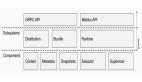容器基本操作
容器基本操作主要是 ctr image 命令,查看命令帮助:
[root@localhost ~]# ctr containers -h
NAME:
ctr containers - Manage containers
USAGE:
ctr containers command [command options] [arguments...]
COMMANDS:
create Create container
delete, del, remove, rm Delete one or more existing containers
info Get info about a container
list, ls List containers
label Set and clear labels for a container
checkpoint Checkpoint a container
restore Restore a container from checkpoint
OPTIONS:
--help, -h show help创建静态容器
create:
[root@localhost ~]# ctr container create docker.io/library/nginx:alpine nginxnginx 指定容器名称 使用 ctr container create 命令创建容器后,容器并没有处于运行状态,其只是一个静态的容器。这个 container 对象只是包含了运行一个容器所需的资源及配置的数据结构,例如:namespaces、rootfs 和容器的配置都已经初始化成功了,只是用户进程(本案例为nginx)还没有启动。需要使用ctr tasks命令才能获取一个动态容器。
查看容器
[root@localhost ~]# ctr container ls
CONTAINER IMAGE RUNTIME
nginx docker.io/library/nginx:alpine io.containerd.runc.v2加上 -q 选项 仅查看名字:
[root@localhost ~]# ctr container ls -q
nginx也可以简写:
[root@localhost ~]# ctr c ls -q
nginx查看容器详细配置,类似于 docker inspect 功能。
[root@localhost ~]# ctr container info nginx删除容器
[root@localhost ~]# ctr container rm nginx
[root@localhost ~]# ctr container ls
CONTAINER IMAGE RUNTIME容器任务
上面我们通过 container create 命令创建的容器,并没有处于运行状态,只是一个静态的容器。一个 container 对象只是包含了运行一个容器所需的资源及相关配置数据,表示 namespaces、rootfs 和容器的配置都已经初始化成功了,只是用户进程还没有启动。一个容器真正运行起来是由 Task 任务实现的,Task 可以为容器设置网卡,还可以配置工具来对容器进行监控等。我们操作容器实际上是对容器进程操作。
1.静态容器启动为动态容器
将静态容器启动为动态容器 ,使用 ctr task 命令 Task 相关操作可以通过 ctr task 获取,如下我们通过 Task 来启动容器:
[root@localhost ~]# ctr task start -d nginx-d是一个命令行选项,它的全称是--detach。这个选项告诉ctr task start命令在启动任务后立即返回,让任务在后台运行。
2.查看容器进程
通过 task ls 查看正在运行的容器进程:
[root@localhost ~]# ctr task ls
TASK PID STATUS
nginx 22945 RUNNING通过ps 查看,其中第一个 PID 23181 就是我们容器中的 1 号进程。
[root@localhost ~]# ctr task ps nginx
PID INFO
23181 -
23208 -查看物理机进程,可以看到相应的进程ID:23181 、23208 可以对应的上:
[root@localhost ~]# ps -aux|grep nginx
root 23159 0.0 2.1 722644 20916 ? Sl 13:01 0:00 /usr/local/bin/containerd-shim-runc-v2 -namespace default -id nginx -address /run/containerd/containerd.sock
root 23181 0.0 0.5 8904 5120 ? Ss 13:01 0:00 nginx: master process nginx -g daemon off;
101 23208 0.0 0.2 9400 2256 ? S 13:01 0:00 nginx: worker process
root 23266 0.0 0.2 112836 2332 pts/3 S+ 13:15 0:00 grep --color=auto nginx3.exec终端操作
[root@localhost ~]# ctr task exec --exec-id 0 -t nginx sh
/ # ls
bin docker-entrypoint.d etc lib mnt proc run srv tmp var
dev docker-entrypoint.sh home media opt root sbin sys usr
/ # pwd
/这里要注意 --exec-id参数 为 exec 进程设定一个id,可以随意输入,只要保证唯一即可,也可使用$RANDOM变量。
4.运行一个动态容器
[root@localhost ~]# ctr run -d --net-host docker.io/library/nginx:alpine nginx2
[root@localhost ~]# ctr c ls
CONTAINER IMAGE RUNTIME
nginx docker.io/library/nginx:alpine io.containerd.runc.v2
nginx2 docker.io/library/nginx:alpine io.containerd.runc.v2
[root@localhost ~]# ctr task ls
TASK PID STATUS
nginx 23181 RUNNING
nginx2 23339 RUNNING- -d 代表dameon,后台运行
- --net-host 代表容器的IP就是宿主机的IP(相当于docker里的host类型网络)
5.进入容器
[root@localhost ~]# ctr task exec --exec-id 1 -t nginx2 /bin/sh
/ # ifconfig
eno16777736 Link encap:Ethernet HWaddr 00:0C:29:AD:FC:E9
inet addr:192.168.36.137 Bcast:192.168.36.255 Mask:255.255.255.0
inet6 addr: fe80::20c:29ff:fead:fce9/64 Scope:Link
UP BROADCAST RUNNING MULTICAST MTU:1500 Metric:1
RX packets:2304427 errors:0 dropped:0 overruns:0 frame:0
TX packets:462774 errors:0 dropped:0 overruns:0 carrier:0
collisions:0 txqueuelen:1000
RX bytes:3259139229 (3.0 GiB) TX bytes:182005861 (173.5 MiB)
lo Link encap:Local Loopback
inet addr:127.0.0.1 Mask:255.0.0.0
inet6 addr: ::1/128 Scope:Host
UP LOOPBACK RUNNING MTU:65536 Metric:1
RX packets:8 errors:0 dropped:0 overruns:0 frame:0
TX packets:8 errors:0 dropped:0 overruns:0 carrier:0
collisions:0 txqueuelen:1000
RX bytes:696 (696.0 B) TX bytes:696 (696.0 B)
/ # curl 192.168.36.137
<!DOCTYPE html>
<html>
<head>
<title>Welcome to nginx!</title>
<style>
html { color-scheme: light dark; }
body { width: 35em; margin: 0 auto;
font-family: Tahoma, Verdana, Arial, sans-serif; }
</style>
</head>
<body>
<h1>Welcome to nginx!</h1>
<p>If you see this page, the nginx web server is successfully installed and
working. Further configuration is required.</p>
<p>For online documentation and support please refer to
<a href="http://nginx.org/">nginx.org</a>.<br/>
Commercial support is available at
<a href="http://nginx.com/">nginx.com</a>.</p>
<p><em>Thank you for using nginx.</em></p>
</body>
</html>暂停容器进程
和 docker pause 类似的功能:
[root@localhost ~]# ctr task pause nginx暂停后容器状态变成了 PAUSED:
[root@localhost ~]# ctr task ls
TASK PID STATUS
nginx 22945 PAUSED恢复容器进程
使用 resume 命令来恢复容器:
[root@localhost ~]# ctr task resume nginx
[root@localhost ~]# ctr task ls
TASK PID STATUS
nginx 22945 RUNNING杀死容器进程
ctr 没有 stop 容器的功能,只能暂停或者杀死容器进程,然后在删除容器杀死容器进程可以使用 task kill 命令:
[root@localhost ~]# ctr task kill nginx
[root@localhost ~]# ctr task ls
TASK PID STATUS
nginx 22945 STOPPED删除进程
杀掉容器后可以看到容器的状态变成了 STOPPED。同样也可以通过 task rm 命令删除 Task:
[root@localhost ~]# ctr task rm nginx
[root@localhost ~]# ctr task ls
TASK PID STATUS删除进程之后才可以删除容器:
[root@localhost ~]# ctr c rm nginx查看容器进程资源
除此之外我们还可以获取容器的 cgroup 相关信息,可以使用 task metrics 命令用来获取容器的内存、CPU 和 PID 的限额与使用量。
# 重新启动容器
[root@localhost ~]# ctr task start -d nginx
[root@localhost ~]# ctr task metrics nginx
ID TIMESTAMP
nginx seconds:1701925304 nanos:694970440
METRIC VALUE
memory.usage_in_bytes 2592768
memory.limit_in_bytes 9223372036854771712
memory.stat.cache 258048
cpuacct.usage 21976291
cpuacct.usage_percpu [21976291 0 0 0 0 0 0 0 0 0 0 0 0 0 0 0 0 0 0 0 0 0 0 0 0 0 0 0 0 0 0 0 0 0 0 0 0 0 0 0 0 0 0 0 0 0 0 0 0 0 0 0 0 0 0 0 0 0 0 0 0 0 0 0 0 0 0 0 0 0 0 0 0 0 0 0 0 0 0 0 0 0 0 0 0 0 0 0 0 0 0 0 0 0 0 0 0 0 0 0 0 0 0 0 0 0 0 0 0 0 0 0 0 0 0 0 0 0 0 0 0 0 0 0 0 0 0 0]
pids.current 2
pids.limit 0