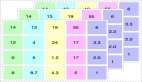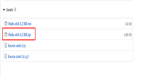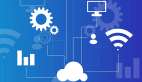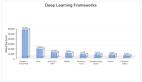因为Axios的易于使用,所以有些开发人员比起内置的API,更喜欢Axios。
但许多人高估了这个库。
fetch() API不但完全能够重现Axios的关键功能,而且还有随时可用于所有现代浏览器中的独特优势。
在本文中,我将按照基本语法、向后兼容性、响应超时、自动JSON数据转换、HTTP拦截器、下载进度、同时请求这些方面来比较fetch()和Axios,看看它们如何执行任务。
希望在本文结束时,大家对这两个API有了更深入的了解。
基本语法
在我们深入研究Axios更高级地功能之前,先与fetch()进行基本语法的比较。
下面是Axios如何将带有自定义请求头的[POST]请求发送到指定URL的代码:
// axios
const url = 'https://jsonplaceholder.typicode.com/posts'
const data = {
a: 10,
b: 20,
};
axios
.post(url, data, {
headers: {
Accept: "application/json",
"Content-Type": "application/json;charset=UTF-8",
},
})
.then(({data}) => {
console.log(data);
});与fetch()版本进行比较:
// fetch()
const url = "https://jsonplaceholder.typicode.com/todos";
const options = {
method: "POST",
headers: {
Accept: "application/json",
"Content-Type": "application/json;charset=UTF-8",
},
body: JSON.stringify({
a: 10,
b: 20,
}),
};
fetch(url, options)
.then((response) => response.json())
.then((data) => {
console.log(data);
});注意:
- 为发送数据,fetch()使用body属性将数据发送到服务端,而Axios使用data属性
- fetch()中的数据使用JSON.stringify方法转换为字符串
- Axios自动转换从服务器返回的数据,但使用fetch()时,你必须调用response.json方法将数据解析为JavaScript对象。
- 使用Axios,服务器提供的数据响应可以在数据对象中访问,而对于fetch()方法,最终数据可以命名为任何变量
向后兼容性
Axios的主要卖点之一是其广泛的浏览器支持。
即使是像IE11这样的旧浏览器也可以毫无问题地运行Axios。这是因为它背后使用了XMLHttpRequest。
而fetch()仅支持Chrome 42+,Firefox 39+,Edge 14+和Safari 10.3+。
如果你使用Axios的唯一原因是向后兼容性,那么实际上并不需要HTTP库。而且,你可以将fetch()与polyfill一起使用,在不支持fetch()的web浏览器上实现类似的功能。
要使用fetch() polyfill,可以通过npm命令进行安装,如下所示:
npm install whatwg-fetch --save然后,提出如下请求:
import 'whatwg-fetch'
window.fetch(...)谨记,在有些旧浏览器中,可能还需要promise polyfill。
响应超时
在Axios中设置超时的简单性,是一些开发人员比fetch()更喜欢Axios的原因之一。
在Axios中,你可以使用配置对象的timeout属性来设置请求中止之前的毫秒数。
例如:
axios({
method: 'post',
url: '/login',
timeout: 4000, // 4 seconds timeout
data: {
firstName: 'David',
lastName: 'Pollock'
}
})
.then(response => {/* handle the response */})
.catch(error => console.error('timeout exceeded'))Fetch()通过AbortController接口提供类似的功能。
不过,它的代码不如Axios版本简单:
const controller = new AbortController();
const options = {
method: 'POST',
signal: controller.signal,
body: JSON.stringify({
firstName: 'David',
lastName: 'Pollock'
})
};
const promise = fetch('/login', options);
const timeoutId = setTimeout(() => controller.abort(), 4000);
promise
.then(response => {/* handle the response */})
.catch(error => console.error('timeout exceeded'));代码使用AbortController.abort()构造函数创建AbortController对象,它允许我们稍后中止请求。
Signal是AbortController的只读属性,提供了一种与请求通信或中止请求的方法。
如果服务器在4秒内没有响应,则调用controller.abort(),终止操作。
自动JSON数据转换
如前所述,Axios在发送请求时会自动字符串化数据(当然你也可以覆盖默认行为并定义不同的转换机制)。
但是,当使用fetch()时,你必须手动执行此操作。
比较:
// axios
axios.get('https://api.github.com/orgs/axios')
.then(response => {
console.log(response.data);
}, error => {
console.log(error);
});// fetch()
fetch('https://api.github.com/orgs/axios')
.then(response => response.json()) // one extra step
.then(data => {
console.log(data)
})
.catch(error => console.error(error));自动转换数据是一个不错的功能,但同样,这不是你不能用fetch()做的事情。
HTTP拦截器
Axios的主要功能之一是它能够拦截HTTP请求。
当你需要检查或更改从应用程序到服务器的HTTP请求时,使用HTTP拦截器非常方便,从服务器到应用程序亦是如此(例如,日志记录、身份验证或重试失败的HTTP请求)。
使用拦截器就不必为每个HTTP请求编写单独的代码。
在你想要为处理请求和响应设置全局策略时,HTTP拦截器非常有用。
以下是在Axios中声明请求拦截器的方法:
axios.interceptors.request.use(config => {
// log a message before any HTTP request is sent
console.log('Request was sent');
return config;
});
// sent a GET request
axios.get('https://api.github.com/users/sideshowbarker')
.then(response => {
console.log(response.data);
});上面的代码中,axios.interceptors.request.use()方法用于定义发送HTTP请求之前要运行的代码。而axios.interceptors.response.use()用于拦截来自服务器的响应。
假设存在网络错误,那么通过响应侦听器,可以重试相同的请求。
默认情况下,fetch()不提供拦截请求的方法,但它的解决方法也并不复杂。
那就是覆盖全局fetch()方法并定义自己的拦截器,如下所示:
fetch = (originalFetch => {
return (...arguments) => {
const result = originalFetch.apply(this, arguments);
return result.then(console.log('Request was sent'));
};
})(fetch);
fetch('https://api.github.com/orgs/axios')
.then(response => response.json())
.then(data => {
console.log(data)
});下载进度
进度条在加载时非常有用,尤其是对于互联网速度较慢的用户。
以前,JavaScript程序员使用XMLHttpRequest.onprogress回调处理程序来实现进度指示器。
Fetch API没有onprogress处理程序。事实上,它通过响应对象的body属性来提供ReadableStream的实例。
以下示例表明如何使用ReadableStream在图像下载期间为用户提供即时反馈:
index.html
<!-- Wherever you html is -->
<div id="progress" src="">progress</div>
<img id="img">
script.js
'use strict'
const element = document.getElementById('progress');
fetch('https://fetch-progress.anthum.com/30kbps/images/sunrise-baseline.jpg')
.then(response => {
if (!response.ok) {
throw Error(response.status+' '+response.statusText)
}
// ensure ReadableStream is supported
if (!response.body) {
throw Error('ReadableStream not yet supported in this browser.')
}
// store the size of the entity-body, in bytes
const contentLength = response.headers.get('content-length');
// ensure contentLength is available
if (!contentLength) {
throw Error('Content-Length response header unavailable');
}
// parse the integer into a base-10 number
const total = parseInt(contentLength, 10);
let loaded = 0;
return new Response(
// create and return a readable stream
new ReadableStream({
start(controller) {
const reader = response.body.getReader();
read();
function read() {
reader.read().then(({done, value}) => {
if (done) {
controller.close();
return;
}
loaded += value.byteLength;
progress({loaded, total})
controller.enqueue(value);
read();
}).catch(error => {
console.error(error);
controller.error(error)
})
}
}
})
);
})
.then(response =>
// construct a blob from the data
response.blob()
)
.then(data => {
// insert the downloaded image into the page
document.getElementById('img').src = URL.createObjectURL(data);
})
.catch(error => {
console.error(error);
})
function progress({loaded, total}) {
element.innerHTML = Math.round(loaded/total*100)+'%';
}在Axios中实现进度指示器更简单,尤其是在使用Axios进度条模块时。
首先,包含以下样式和脚本:
// the head of your HTML
<link rel="stylesheet" type="text/css"
href="https://cdn.rawgit.com/rikmms/progress-bar-4-axios/0a3acf92/dist/nprogress.css" />
// the body of your HTML
<img id="img" />
<button onclick="downloadFile()">Get Resource</button>
<script src="https://unpkg.com/axios/dist/axios.min.js"></script>
<script src="https://cdn.rawgit.com/rikmms/progress-bar-4-axios/0a3acf92/dist/index.js"></script>
// add the following to customize the style
<style>
#nprogress .bar {
background: red !important;
}
#nprogress .peg {
box-shadow: 0 0 10px red, 0 0 5px red !important;
}
#nprogress .spinner-icon {
border-top-color: red !important;
border-left-color: red !important;
}
</style>然后像这样实现进度条:
<script type="text/javascript">
loadProgressBar();
function downloadFile() {
getRequest(
"https://fetch-progress.anthum.com/30kbps/images/sunrise-baseline.jpg"
);
}
function getRequest(url) {
axios
.get(url, { responseType: "blob" })
.then(function (response) {
const reader = new window.FileReader();
reader.readAsDataURL(response.data);
reader.onload = () => {
document.getElementById("img").setAttribute("src", reader.result);
};
})
.catch(function (error) {
console.log(error);
});
}
</script>代码使用FileReaderAPI异步读取下载的图像。
readAsDataURL方法以Base64编码字符串的形式返回图像的数据,然后将其插入到img标记的src属性中以显示图像。
并发请求
为了同时发出多个请求,Axios提供axios.all()方法。
只需将请求数组传递给此方法,然后使用axios.spread()将响应数组的属性分配给单独的变量:
axios.all([
axios.get('https://api.github.com/users/iliakan'),
axios.get('https://api.github.com/users/taylorotwell')
])
.then(axios.spread((obj1, obj2) => {
// Both requests are now complete
console.log(obj1.data.login + ' has ' + obj1.data.public_repos + ' public repos on GitHub');
console.log(obj2.data.login + ' has ' + obj2.data.public_repos + ' public repos on GitHub');
}));也可以使用内置的Promise.all()方法获得相同的结果。
将所有fetch请求作为数组传递给Promise.all()。接着使用async函数处理响应,如下所示:
Promise.all([
fetch('https://api.github.com/users/iliakan'),
fetch('https://api.github.com/users/taylorotwell')
])
.then(async([res1, res2]) => {
const a = await res1.json();
const b = await res2.json();
console.log(a.login + ' has ' + a.public_repos + ' public repos on GitHub');
console.log(b.login + ' has ' + b.public_repos + ' public repos on GitHub');
})
.catch(error => {
console.log(error);
});结论
Axios在紧凑的软件包中提供了一个易于使用的API,可满足大多数HTTP通信需求。
而web浏览器提供的fetch()方法则能完全重现Axios库的主要功能。
所以,是否加载客户端HTTP API取决于你是否习惯使用内置API。
编程快乐!