在今天的文章中,我们将一起来学习如何用 HTML 和 CSS 制作响应式导航栏效果。

这篇文章主要是面向初学者的,如果你是有经验的开发者,请直接跳过或者忽略。
在这篇文章中,我们将一起来实现一个响应式导航栏效果,实现后,你可以在你的任何项目中使用它。
现在,我们就开始吧。
01、添加基本的 HTML结构
HTML 是一门超文本标记语言。它的主要工作是给我们的项目创建友好的网页结构。我们将使用这种标记语言来完成我们的项目结构。
现在,让我们一起来看看我们项目的 HTML 代码结构,具体如下:
<!DOCTYPE html>
<html lang="en">
<head>
<meta charset="UTF-8">
<meta name="viewport" content="width=device-width, initial-scale=1.0">
<title>如何用 HTML和CSS 实现一个响应式导航栏效果</title>
<link rel="stylesheet" href="style.css">
</head>
<body>
<nav>
<input type="checkbox" id="nav-toggle">
<div class="logo"><strong>web前端开发</strong></div>
<ul class="links">
<li><a href="#home">网站主页</a></li>
<li><a href="#about">关于我们</a></li>
<li><a href="#work">工作内容</a></li>
<li><a href="#projects">开发项目</a></li>
<li><a href="#contact">联系我们</a></li>
</ul>
<label for="nav-toggle" class="icon-burger">
<div class="line"></div>
<div class="line"></div>
<div class="line"></div>
</label>
</nav>
<div class="container">
<img src="01.jpg" alt="">
<img src="02.jpg" alt="">
</div>
<label for="nav-toggle" class="icon-burger">
<div class="line"></div>
<div class="line"></div>
<div class="line"></div>
</label>
</body>
</html>- 我们将从制作一个新的 HTML 文件开始。为了在多种字体样式之间切换,我们将在头部部分添加指向外部 CSS 文件和 Google 字体的链接。
- 现在,利用 <nav> 标签,我们将构建任何网页的标题或导航栏。
- 我们现在将在 nav 标签中添加一个带有徽标的 div 元素,我们将使用无序列表将不同的菜单项添加到我们的导航栏。
- 为了使用菜单项链接到不同的部分,我们将锚元素放在列表项中。
- 我们现在将使用 label 标签为我们的导航栏切换添加标签,稍后我们将使用它来使用 CSS 为我们的导航栏响应。
- 为了帮助大家理解标题的引用,我们在容器中放置了两个图像。
现在,让我们看看页面的结构输出的效果:
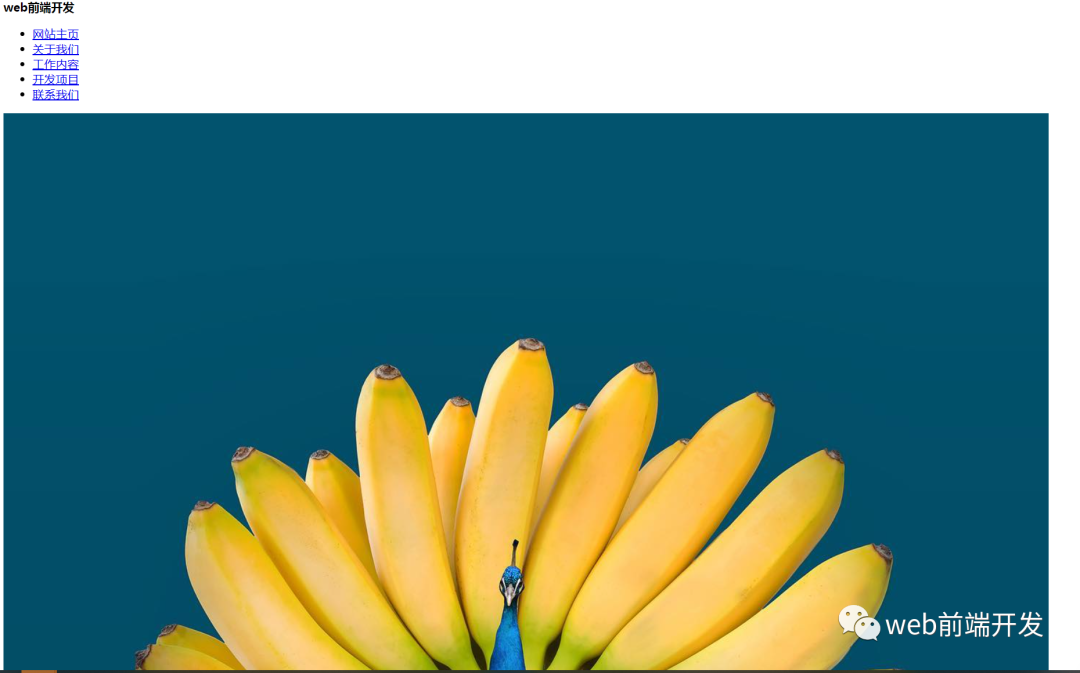
02、为响应式导航添加CSS代码
body {
padding: 0;
margin: 0;
}
.container {
position: relative;
margin-top: 100px;
}
.container img {
display: block;
width: 100%;
}
nav {
position: fixed;
z-index: 10;
left: 0;
right: 0;
top: 0;
font-family: "Montserrat", "sans-serif";
height: 100px;
background-color: #00a6bc;
padding: 0 5%;
}
nav .logo {
float: left;
width: 40%;
height: 100%;
display: flex;
align-items: center;
font-size: 24px;
color: #fff;
}
nav .links {
float: right;
padding: 0;
margin: 0;
width: 60%;
height: 100%;
display: flex;
justify-content: space-around;
align-items: center;
}
nav .links li {
list-style: none;
}
nav .links a {
display: block;
padding: 1em;
font-size: 16px;
font-weight: bold;
color: #fff;
text-decoration: none;
position: relative;
}
nav .links a:hover {
color: white;
}
nav .links a::before {
content: "";
position: absolute;
bottom: 0;
left: 0;
width: 100%;
height: 2px;
background-color: white;
visibility: hidden;
transform: scaleX(0);
transition: all 0.3s ease-in-out 0s;
}
nav .links a:hover::before {
visibility: visible;
transform: scaleX(1);
color: white;
}
#nav-toggle {
position: absolute;
top: -100px;
}
nav .icon-burger {
display: none;
position: absolute;
right: 5%;
top: 50%;
transform: translateY(-50%);
}
nav .icon-burger .line {
width: 30px;
height: 5px;
background-color: #fff;
margin: 5px;
border-radius: 3px;
transition: all 0.5s ease-in-out;
}
@media screen and (max-width: 768px) {
nav .logo {
float: none;
width: auto;
justify-content: center;
}
nav .links {
float: none;
position: fixed;
z-index: 9;
left: 0;
right: 0;
top: 100px;
bottom: 100%;
width: auto;
height: auto;
flex-direction: column;
justify-content: space-evenly;
background-color: rgba(0, 0, 0, 0.8);
overflow: hidden;
transition: all 0.5s ease-in-out;
}
nav .links a {
font-size: 20px;
}
nav :checked ~ .links {
bottom: 0;
}
nav .icon-burger {
display: block;
}
nav :checked ~ .icon-burger .line:nth-child(1) {
transform: translateY(10px) rotate(225deg);
}
nav :checked ~ .icon-burger .line:nth-child(3) {
transform: translateY(-10px) rotate(-225deg);
}
nav :checked ~ .icon-burger .line:nth-child(2) {
opacity: 0;
}
}添加完CSS后,我们将得到如下效果:
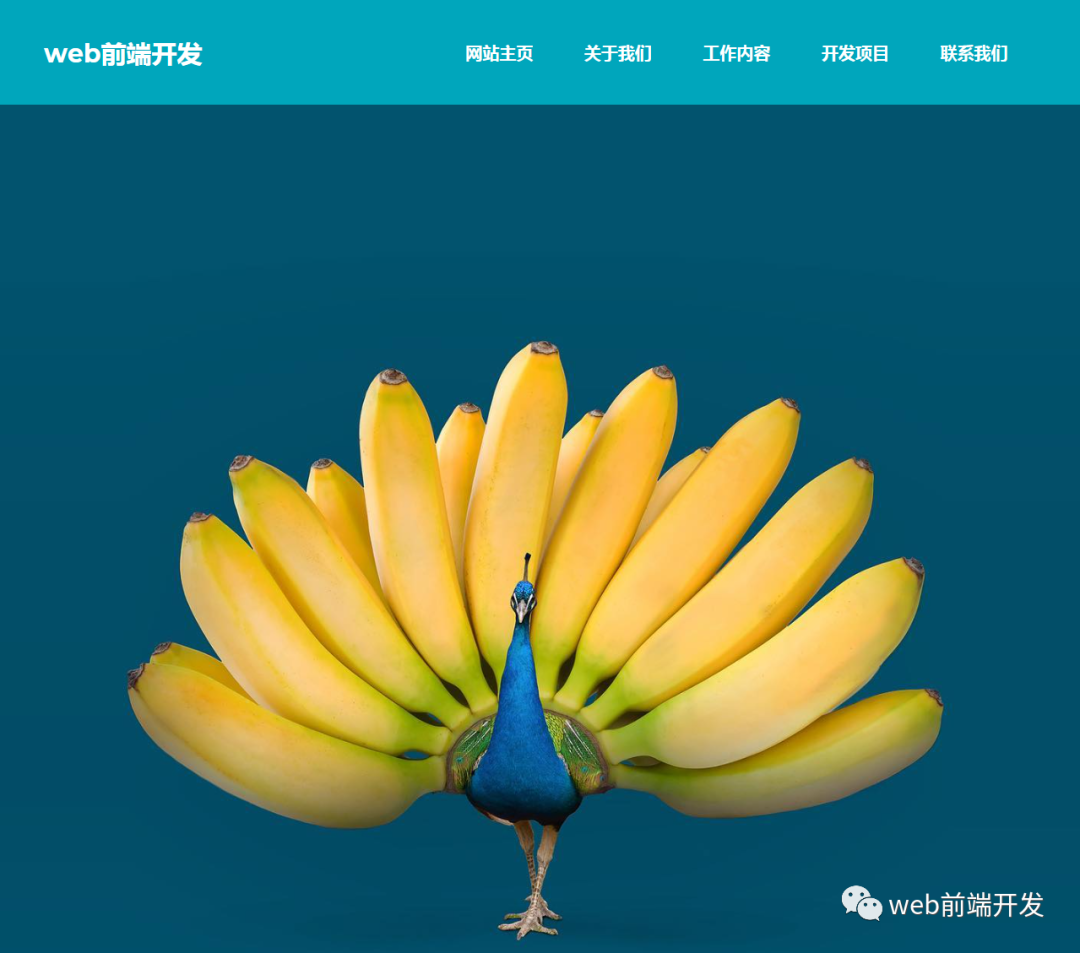
当我们把浏览器的窗口逐渐缩小时,页面上的导航菜单也会折叠起来:
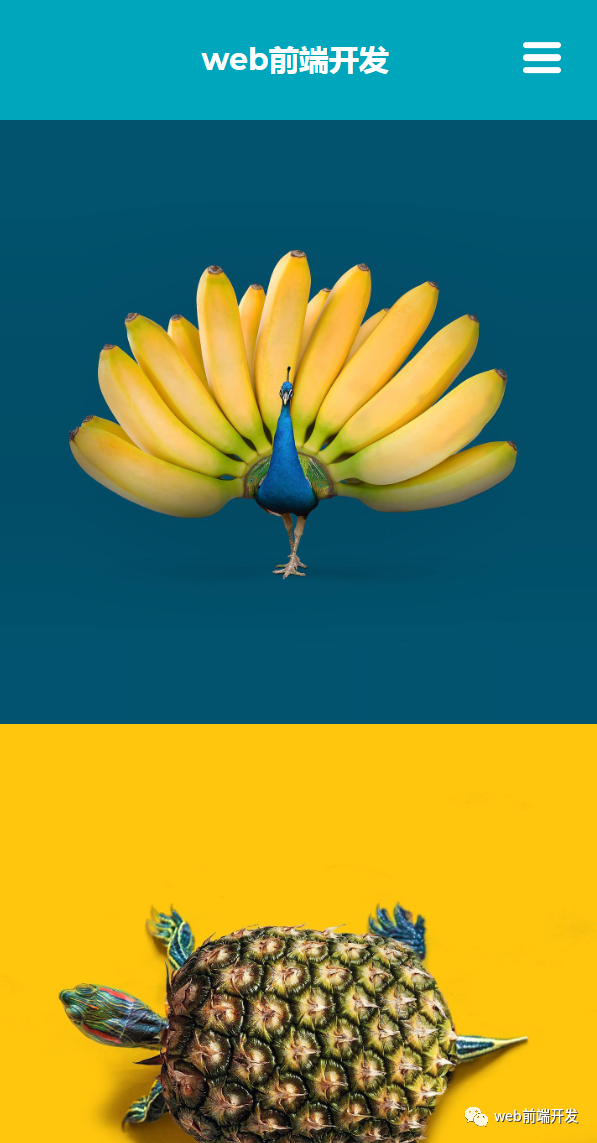
点击折叠汉堡菜单,我们就会看到导航栏其他内容,效果如下:
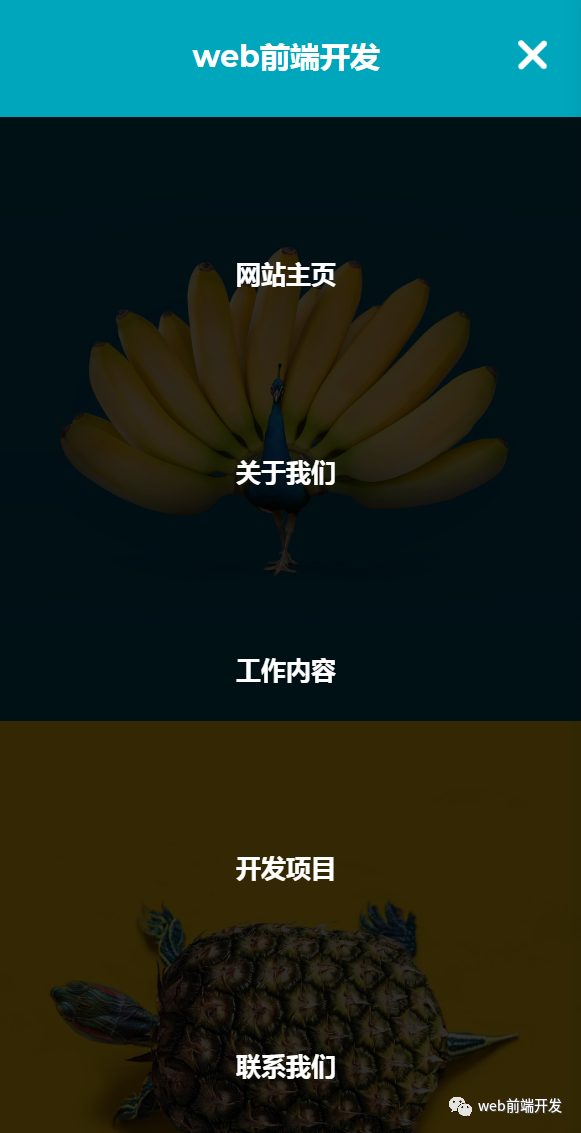
03、解释一下CSS代码
第 1 步:我们将使用 body 标签将网页上的边距和填充设置为“0”。
我们将使用类选择器 (.container) 来设计我们的图像。我们为图像添加了“100px”的上边距。我们的图像宽度设置为 100%,其显示设置为“block”。
body {
padding: 0;
margin: 0;
}
.container {
position: relative;
margin-top: 100px;
}
.container img {
display: block;
width: 100%;
}第 2 步:我们现在将使用标签选择器 (nav) 自定义导航栏。
为了让它看起来更靠近窗口,我们将位置固定在网页上,并将 z-index 增加到 10。选择了“Montesirat”字体系列。高度设置为“100px”,背景色为“#00a6bc”。
nav {
position: fixed;
z-index: 10;
left: 0;
right: 0;
top: 0;
font-family: "Montserrat", "sans-serif";
height: 100px;
background-color: #00a6bc;
padding: 0 5%;
}第 3 步:使用类选择器,我们现在将设置我们的子元素 (.logo) 的样式。
我们指定它应该“浮动到窗口的左侧”。高度和宽度的定义分别为“100%”和“40%”。
文章居中对齐,字体颜色为“白色”。
我们为导航栏中的链接添加了一些样式。他们的位置被描述为“向右浮动”。宽度和高度的定义分别为“60%”和“100%”。这些项目居中并且显示设置为“flex”。
nav .logo {
float: left;
width: 40%;
height: 100%;
display: flex;
align-items: center;
font-size: 24px;
color: #fff;
}
nav .links {
float: right;
padding: 0;
margin: 0;
width: 60%;
height: 100%;
display: flex;
justify-content: space-around;
align-items: center;
}第4步:现在我们将样式添加到我们的字体链接。
字体大小设置为 16px,文本装饰为无,字体颜色为“白色”,我们添加了一些悬停属性,当用户悬停时,白色底部边框将出现在链接下方。
nav .links {
float: right;
padding: 0;
margin: 0;
width: 60%;
height: 100%;
display: flex;
justify-content: space-around;
align-items: center;
}
nav .links li {
list-style: none;
}
nav .links a {
display: block;
padding: 1em;
font-size: 16px;
font-weight: bold;
color: #fff;
text-decoration: none;
position: relative;
}
nav .links a:hover {
color: white;
}
nav .links a::before {
content: "";
position: absolute;
bottom: 0;
left: 0;
width: 100%;
height: 2px;
background-color: white;
visibility: hidden;
transform: scaleX(0);
transition: all 0.3s ease-in-out 0s;
}
nav .links a:hover::before {
visibility: visible;
transform: scaleX(1);
color: white;
}
#nav-toggle {
position: absolute;
top: -100px;
}
nav .icon-burger {
display: none;
position: absolute;
right: 5%;
top: 50%;
transform: translateY(-50%);
}
nav .icon-burger .line {
width: 30px;
height: 5px;
background-color: #fff;
margin: 5px;
border-radius: 3px;
transition: all 0.5s ease-in-out;
}第 5 步:现在窗口的屏幕尺寸已经减小到等于窗口的规定宽度。
我们将在 CSS 中添加一个响应性和测试功能,以添加一个切换栏来显示菜单项。
@media screen and (max-width: 768px) {
nav .logo {
float: none;
width: auto;
justify-content: center;
}
nav .links {
float: none;
position: fixed;
z-index: 9;
left: 0;
right: 0;
top: 100px;
bottom: 100%;
width: auto;
height: auto;
flex-direction: column;
justify-content: space-evenly;
background-color: rgba(0, 0, 0, 0.8);
overflow: hidden;
transition: all 0.5s ease-in-out;
}
nav .links a {
font-size: 20px;
}
nav :checked ~ .links {
bottom: 0;
}
nav .icon-burger {
display: block;
}
nav :checked ~ .icon-burger .line:nth-child(1) {
transform: translateY(10px) rotate(225deg);
}
nav :checked ~ .icon-burger .line:nth-child(3) {
transform: translateY(-10px) rotate(-225deg);
}
nav :checked ~ .icon-burger .line:nth-child(2) {
opacity: 0;
}
}到这里,我们要实现的效果就算完成了,希望你也已经学会了怎么使用 HTML 和 CSS 来实现一个响应式导航栏效果了。


































