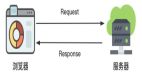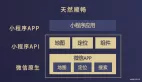一:背景
1. 讲故事
今天是五一的最后一天,想着长期都在 Windows 平台上做开发,准备今天换到 Ubuntu 系统上体验下,主要是想学习下 AT&T 风格的汇编,这里 Visual Studio 肯定是装不了了,还得上 VSCode,刚好前几天买了一个小工控机,这里简单记录下 零到一 的过程吧。
二:搭建一览
1. VSCode 安装
在 Ubuntu 上也有类似 Windows 的微软商店的 软件市场,可以在商店中直接安装。
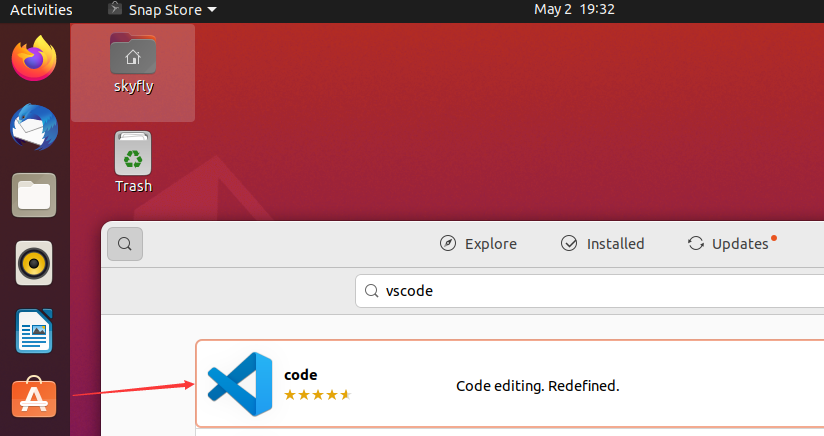
既然要换体验,那就多用命令的方式安装吧。
sudo apt update
sudo apt install software-properties-common apt-transport-https wget
wget -q https://packages.microsoft.com/keys/microsoft.asc -O- | sudo apt-key add -
sudo add-apt-repository "deb [arch=amd64] https://packages.microsoft.com/repos/vscode stable main"
sudo apt install code
code2. gcc 安装
由于 ubuntu 自带了 gcc,g++,gdb 所以这一块大家不需要操心,可以用 -v 观察各自的版本。
skyfly@skyfly-virtual-machine:~/Desktop$ g++ -v
nux-gnu --target=x86_64-linux-gnu
Thread model: posix
gcc version 9.4.0 (Ubuntu 9.4.0-1ubuntu1~20.04.1)
skyfly@skyfly-virtual-machine:~/Desktop$ gdb -v
GNU gdb (Ubuntu 9.2-0ubuntu1~20.04.1) 9.23. 配置 vscode
为了能够让 vscode 跑 C++ 程序,先配置下 launch.json 文件。
// An highlighted block
{
// Use IntelliSense to learn about possible attributes.
// Hover to view descriptions of existing attributes.
// For more information, visit: https://go.microsoft.com/fwlink/?linkid=830387
"version": "0.2.0",
"configurations": [
{
"name": "(gdb) Launch",
"type": "cppdbg",
"request": "launch",
"program": "${workspaceFolder}/${fileBasenameNoExtension}.out",
"args": [],
"stopAtEntry": false,
"cwd": "${workspaceFolder}",
"environment": [],
"externalConsole": true,
"MIMode": "gdb",
"preLaunchTask": "build",
"setupCommands": [
{
"description": "Enable pretty-printing for gdb",
"text": "-enable-pretty-printing",
"ignoreFailures": true
}
]
}
]
}再配置下 tasks.json 文件。
{
// See https://go.microsoft.com/fwlink/?LinkId=733558
// for the documentation about the tasks.json format
"version": "2.0.0",
"tasks": [
{
"label": "build",
"type": "shell",
"command": "g++",
"args": [
"-g",
"${file}",
"-std=c++11",
"-o",
"${fileBasenameNoExtension}.out"
]
}
]
}然后在 VSCode 面板中安装下 GDB Debug 和 C/C++ Extension Pack 两个插件,其他都是附带上去的,截图如下:
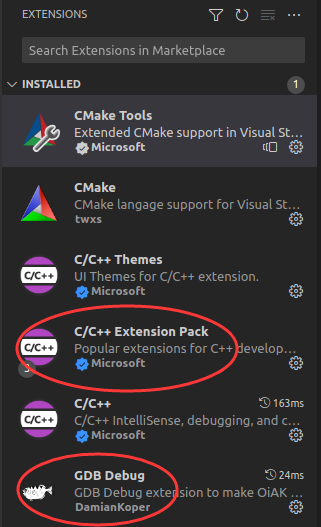
3. 一个简单的程序测试
为了方便体验 AT&T 风格,写一个多参数的方法,顺带观察寄存器传值。
#include <iostream>
using namespace std;
int mytest(int a, int b, int c, int d, int e, int f, int g)
{
printf("a=%d,b=%d,c=%d,d=%d,e=%d,f=%d,g=%d", a, b, c, d, e, f, g);
return 0;
}
int main()
{
int a = 10;
int b = 11;
int c = 12;
int d = 13;
int e = 14;
int f = 15;
int g = 16;
mytest(a,b,c,d,e,f,g);
}在 mytest 方法下一个断点,然后在 DEBUG CONSOLE 窗口输入 -exec disassemble /m 就能看到本方法的汇编代码,截图如下:
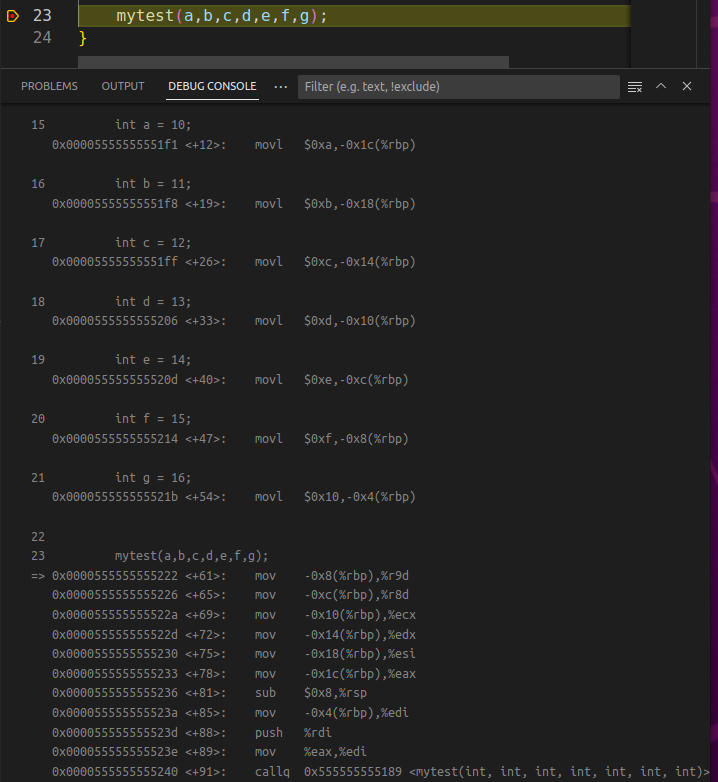
仔细观察上图,可以看到 mytest 方法的前六个参数依次使用了 edi, esi, edx, ecx, r8d, r9d 寄存器,虽然都是 X64 调用协定,和 Windows 平台的4个寄存器有明显不同哈。
既然都看了默认的x64,不看 x86 的传递就有点遗憾哈,要想编译成 32bit 的,需要做一些简单配置。
$ sudo apt-get install build-essential module-assistant
$ sudo apt-get install gcc-multilib g++-multilib然后在 g++ 编译时增加 -m32 参数,在 tasks.json 中增加即可。
{
// See https://go.microsoft.com/fwlink/?LinkId=733558
// for the documentation about the tasks.json format
"version": "2.0.0",
"tasks": [
{
"label": "build",
"type": "shell",
"command": "g++",
"args": [
"-g",
"-m32",
"${file}",
"-std=c++11",
"-o",
"${fileBasenameNoExtension}.out"
]
}
]
}接下来观察下汇编代码,可以发现走的都是 栈空间。
24 mytest(a,b,c,d,e,f,g);
=> 0x565562a2 <+80>: sub $0x4,%esp
0x565562a5 <+83>: pushl -0xc(%ebp)
0x565562a8 <+86>: pushl -0x10(%ebp)
0x565562ab <+89>: pushl -0x14(%ebp)
0x565562ae <+92>: pushl -0x18(%ebp)
0x565562b1 <+95>: pushl -0x1c(%ebp)
0x565562b4 <+98>: pushl -0x20(%ebp)
0x565562b7 <+101>: pushl -0x24(%ebp)
0x565562ba <+104>: call 0x5655620d <mytest(int, int, int, int, int, int, int)>
0x565562bf <+109>: add $0x20,%esp还有一个问题,在x86下能不能混着用寄存器呢?就比如 windows 上的 fastcall 调用协定,其实是可以的,就是在 mytest 方法上加 __attribute__((regparm(N))) 标记,这里的 N 不能超过 3 ,即参与传递的寄存器个数,修改后如下:
__attribute__((regparm(3)))
int mytest(int a, int b, int c, int d, int e, int f, int g)
{
printf("a=%d,b=%d,c=%d,d=%d,e=%d,f=%d,g=%d", a, b, c, d, e, f, g);
return 0;
}然后把程序跑起来再次观察,很明显的看到这次用了 eax, edx, ecx 来传递方法的前三个参数,汇编代码如下:
24 mytest(a,b,c,d,e,f,g);
=> 0x565562aa <+80>: mov -0x1c(%ebp),%ecx
0x565562ad <+83>: mov -0x20(%ebp),%edx
0x565562b0 <+86>: mov -0x24(%ebp),%eax
0x565562b3 <+89>: pushl -0xc(%ebp)
0x565562b6 <+92>: pushl -0x10(%ebp)
0x565562b9 <+95>: pushl -0x14(%ebp)
0x565562bc <+98>: pushl -0x18(%ebp)
0x565562bf <+101>: call 0x5655620d <mytest(int, int, int, int, int, int, int)>
0x565562c4 <+106>: add $0x10,%esp三:总结
习惯了 Intel 风格的汇编,再看 AT&T 风格的会极度不舒服,简直是逆天哈,感觉都是反方向的,相信熟悉一段时间之后就好了,本篇的一个简单搭建,希望对你有帮助。