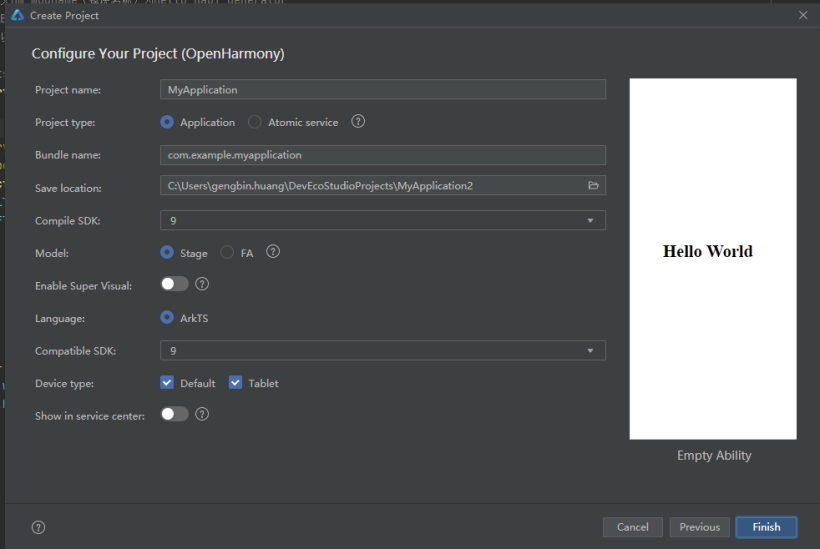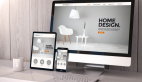想了解更多关于开源的内容,请访问:
51CTO 开源基础软件社区
https://ost.51cto.com
前言
前面两篇文章已经实现了ADC的HDF框架接入,现在已经可以正常调用HDF提供的ADC统一驱动接口进行应用开发。结合之前学的一些知识,设计一个基于NAPI框架和HDF框架读取温度传感器数据的程序应用。
![#创作者激励# [FFH]标准系统HDF平台驱动(三)——ADC应用实现-开源基础软件社区 #创作者激励# [FFH]标准系统HDF平台驱动(三)——ADC应用实现-开源基础软件社区](https://dl-harmonyos.51cto.com/images/202303/32c624a30c1c0069dd3257acc58c6957abb4ed.png?x-oss-process=image/resize,w_820,h_1280)
参考
平台驱动使用标准系统HDF平台驱动(一)——ADC驱动适配
标准系统HDF平台驱动(二)——ADC平台驱动使用
环境
- OpenHarmony-3.2-Beta5
- 九联UnionPi-Tiger开发板
- Visual Studio Code(版本需1.62.0及以上)
- USB_Burning_Tool烧录工具
- napi_generator工具可执行文件或vs code插件
- Deveco Studio(API 9 )
- LM35线性模拟温度传感器
概述
开发步骤
一、编译构建实现
添加子系统。
"napisubsys":{
"path":"vendor/unionman/unionpi_tiger/sample/napi/napisubsys",
"name":"napisubsys"
}添加组件,打开unionpi_tiger/sample/napi/napisubsys/ohos.build文件,在"parts":中添加下列语句。
"adc_hdf": {
"variants": [
"phone"
],
"module_list": [
"//vendor/unionman/unionpi_tiger/sample/napi/napisubsys/adc_hdf:adc_hdf"
]
}添加产品定义,打开vendor/unionman/unionpi_tiger/config.json文件,在"subsystems":中添加下列语句。
{
"subsystem": "napisubsys",
"components": [
{
"component": "adc_hdf",
"features": []
}
]
},二、NAPI接口设计及NAPI框架生成
编写ts文件,新建文件@ohos.adc_hdf.d.ts于vendor/unionman/unionpi_tiger/sample/napi/napisubsys/adc_hdf目录下,声明应用接口函数get_adc_value,传入参数为通道号,返回值为ADC采样值,北向应用通过调用该接口获取的ADC采样值计算温度。
declare namespace adc_hdf {
function get_adc_value(channel: number): number;
}
export default adc_hdf;生成NAPI框架,使用napi_generator可执行程序或者vscode插件生成NAPI框架。
生成框架路径也选择当前路径,number类型选择uint32_t。
三、NAPI接口实现
实现adc_hdf.cpp接口,文件生成结束后,我们定义的北向应用接口需要在adc_hdf.cpp中实现,具体代码如下:
#include "adc_hdf.h"
#include "adc_if.h"
#include "hdf_log.h"
#include <cstdio>
namespace adc_hdf {
bool get_adc_value(NUMBER_TYPE_1& channel, NUMBER_TYPE_2& out)
{
int32_t ret;
DevHandle adcHandle = NULL;
uint32_t read_val = 0;
/* 打开ADC设备 */
adcHandle = AdcOpen(ADC_DEVICE_NUM);
if (adcHandle == NULL) {
printf("%s: Open ADC%u fail!", __func__, ADC_DEVICE_NUM);
return false;
}
/* 读取ADC采样值 */
ret = AdcRead(adcHandle, (uint32_t)channel, &read_val);
if (ret != HDF_SUCCESS) {
printf("%s: ADC read fail!:%d", __func__, ret);
AdcClose(adcHandle);
return false;
}
/* 结果返回值 */
out = (NUMBER_TYPE_2)read_val;
printf("ADC read:%d\r\n",read_val);
/* 访问完毕关闭ADC设备 */
AdcClose(adcHandle);
return true;
}
}
修改BUILD.gn文件,主要添加了ADC平台驱动所需依赖及头文件路径,并且修改目标子系统及所属部件,编译后会生成相应的.so共享库文件,存放在/system/lib/module目录下。
import("//build/ohos.gni")
ohos_shared_library("adc_hdf")
{
sources = [
"adc_hdf_middle.cpp",
"adc_hdf.cpp",
"tool_utility.cpp",
]
include_dirs = [
".",
"//third_party/node/src",
"//drivers/hdf_core/framework/include/platform"
]
deps=[
"//foundation/arkui/napi:ace_napi",
"//drivers/hdf_core/adapter/uhdf2/platform:libhdf_platform"
]
external_deps = [
"hdf_core:libhdf_utils",
"hiviewdfx_hilog_native:libhilog",
]
remove_configs = [ "//build/config/compiler:no_rtti" ]
cflags=[
]
cflags_cc=[
"-frtti",
]
ldflags = [
]
relative_install_dir = "module"
part_name = "adc_hdf"
subsystem_name = "napisubsys"
}四、编译打包烧录
进入源码根目录,执行如下命令进行编译:
./build.sh --product-name unionpi_tiger
编译完成后需要打包成可以给开发板烧录的镜像,执行一下命令:
./device/board/unionman/unionpi_tiger/common/tools/packer-unionpi.sh
固件打包完成,生成路径为编译根目录下的out/unionpi_tiger/packages/phone/images/OpenHarmony.img,下载或映射到Windows上进行烧录。
打开烧录工具,连接PC与开发板OTG口并接通电源,导入烧录包进行烧录。
![#创作者激励# [FFH]标准系统HDF平台驱动(三)——ADC应用实现-开源基础软件社区 #创作者激励# [FFH]标准系统HDF平台驱动(三)——ADC应用实现-开源基础软件社区](https://dl-harmonyos.51cto.com/images/202303/09d7f9943e6181db6534684c440ec79027677f.png?x-oss-process=image/resize,w_820,h_683)
或者使用hdc_std工具:
hdc_std shell mount -o remount,rw /
hdc_std file send libadc_hdf.z.so /system/lib/module/
五、NAPI应用实现
新建OpenHarmony工程(stage+ArkTs)。
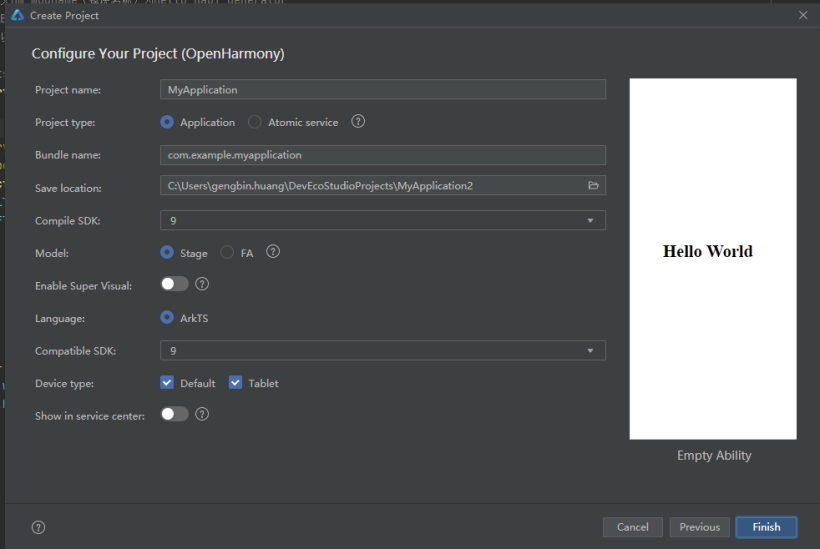
导入外部接口,adc_hdf为上述定义NAPI接口生成的动态库文件名字一致,直接导入会报找不到包,忽略即可,prompt为弹窗组件接口。
// @ts-ignore
import adc_hdf from '@ohos.adc_hdf';
import prompt from '@system.prompt'
ADC通道选择组件(使用Swiper滑块视图容器实现)。新建滑块视图数据类。
class MyDataSource implements IDataSource {
private list: string[] = []
private listener: DataChangeListener
constructor(list: string[]) {
this.list = list
}
totalCount(): number {
return this.list.length
}
getData(index: number): any {
return this.list[index]
}
registerDataChangeListener(listener: DataChangeListener): void {
this.listener = listener
}
unregisterDataChangeListener() {
}
}Swiper滑块视图容器组件,滑动或点击可以切换ADC通道,点击select进行数据采集。
//通道选择组件实现
@Component
struct channel_chose {
private swiperController: SwiperController = new SwiperController()
private data: MyDataSource = new MyDataSource([])
private channelNum: number = 2
private tmp: number = 1
@Link channel: number
//导入轮播内容
aboutToAppear(): void {
let list = []
for (var i = 1; i <= this.channelNum; i++) {
list.push('ADC_' + i.toString());
}
this.data = new MyDataSource(list)
}
build() {
Column({ space: 5 }) {
Swiper(this.swiperController) {
LazyForEach(this.data, (item: string) => {
Text(item)
.borderRadius(10)
.width('80%')
.height(70)
.fontColor('#ff1a5ea4')
.fontWeight(FontWeight.Bolder)
.textAlign(TextAlign.Center)
.fontSize(30)
}, item => item)
}
.cachedCount(2)
.interval(4000)
.indicator(false)
.duration(1000)
.itemSpace(10)
.vertical(true)
.curve(Curve.Linear)
.onChange((index: number) => {
this.tmp = index + 1
})
Row({ space: 12 }) {
Button('Change').backgroundColor('#ff366fb1').fontSize(20).height(50).width(120)
.onClick(() => {
this.swiperController.showNext()
})
Button('Select').backgroundColor('#ff366fb1').fontSize(20).height(50).width(120)
.onClick(() => {
this.channel = this.tmp;
prompt.showToast({ message: 'Select data From ADC_'+this.channel.toString() })
console.info('Select data From Channel_'+this.channel.toString())
})
}.margin(20)
}.width('50%')
}
}
文本组件显示温度值。
@Component
struct show_temperature{
@Link temperature: Number
build(){
Text(this.temperature.toFixed(1)+'°C')
.width('50%')
.fontSize(60)
.fontColor(Color.White)
.fontStyle(FontStyle.Italic)
.textAlign(TextAlign.Center)
.fontWeight(FontWeight.Bold)
}
}
温度计算及首页内容组件,程序启动时开启定时器,每隔1s获取一次ADC温度值。
@Entry
@Component
struct Index {
@State channel: number = 1
@State adc_val: number = 0
@State temperature: number = 0
private timerId: number = -1
//获取温度传感器ADC采样值并计算温度
private get_adc_value() {
let get_value = adc_hdf.get_adc_value(this.channel-1);
if (get_value <= 1500) {
this.adc_val = get_value;
this.temperature = (this.adc_val / 4096) * 1.8 * 100;
}
else {
this.temperature = 0
prompt.showToast({
message: "获取失败,请检查连线", // 显示文本
duration: 1000, // 显示时长
})
}
}
//程序运行时开启定时器Interval,每隔一秒调用get_adc_value更新温度值
aboutToAppear(): void {
this.timerId = setInterval(() => {
this.get_adc_value()
}, 1000)
}
//销毁定时器
aboutToDisappear() {
if (this.timerId > 0) {
clearTimeout(this.timerId)
this.timerId = -1
}
}
build() {
Row() {
show_temperature({temperature: $temperature})
Column({space:0}){
channel_chose({channel:$channel})
}.height('80%')
}.height('100%')
.backgroundImage($r('app.media.bg')).backgroundImageSize(ImageSize.Cover)
}
}
应用签名。
安装应用到开发板。
结果演示
https://ost.51cto.com/show/22186
文章相关附件可以点击下面的原文链接前往下载:
https://ost.51cto.com/resource/2661
想了解更多关于开源的内容,请访问:
51CTO 开源基础软件社区
https://ost.51cto.com

![#创作者激励# [FFH]标准系统HDF平台驱动(三)——ADC应用实现-开源基础软件社区 #创作者激励# [FFH]标准系统HDF平台驱动(三)——ADC应用实现-开源基础软件社区](https://dl-harmonyos.51cto.com/images/202303/32c624a30c1c0069dd3257acc58c6957abb4ed.png?x-oss-process=image/resize,w_820,h_1280)
![#创作者激励# [FFH]标准系统HDF平台驱动(三)——ADC应用实现-开源基础软件社区 #创作者激励# [FFH]标准系统HDF平台驱动(三)——ADC应用实现-开源基础软件社区](https://dl-harmonyos.51cto.com/images/202303/09d7f9943e6181db6534684c440ec79027677f.png?x-oss-process=image/resize,w_820,h_683)