
1、前言
上帖子使用云函数端云一体化开发计算十二生肖,此贴使用云数据库端云一体化开发计算十二生肖,在DevEco Studio可以完成端侧代码开发和云侧代码开发,一键部署云数据库,效果与之前使用云函数一样,计算获取方式不同。
2、真机效果
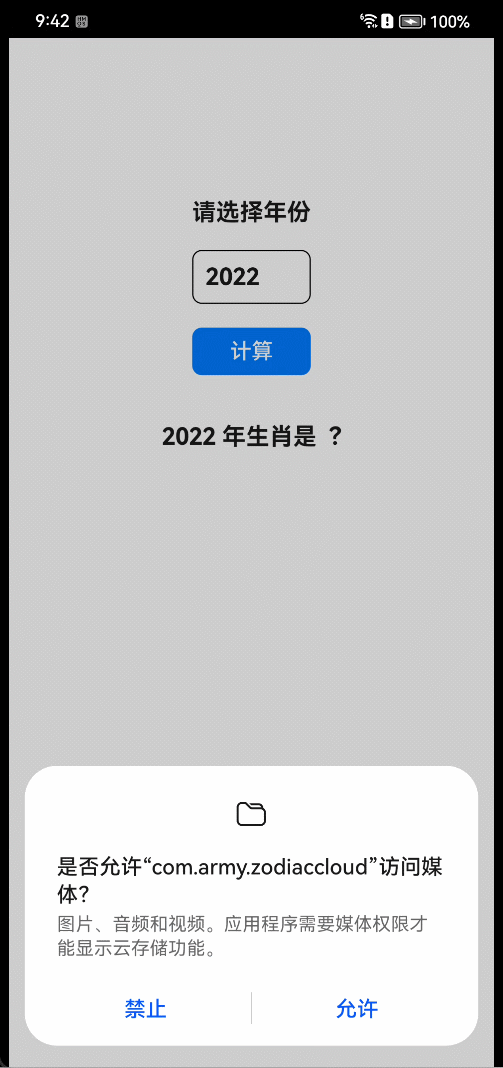
3、讲解
开发云数据库 端云一体化项目结构和之前不一样,多了CloudProgram模块, 下面介绍项目开发,先从云侧开发开始,再到端侧开发。
4、云侧开发
(1)介绍云数据库目录结构
展开CloudProgram模块,展开clouddb目录,dataentry目录是存储数据条目文件,objecttype目录是存储对象类型文件,db-config.json自动生成,内容包含云数据库配置,目录结构如下图:
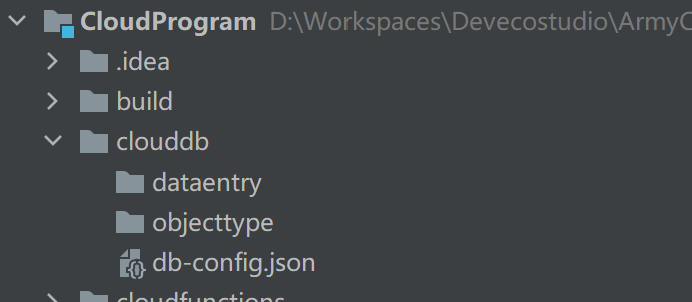
(2)定义对象类型
右击objecttype目录,创建对象类型。
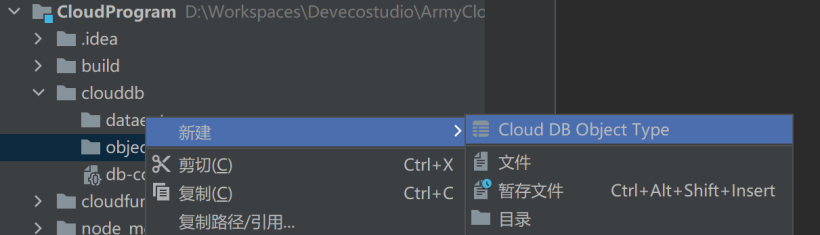
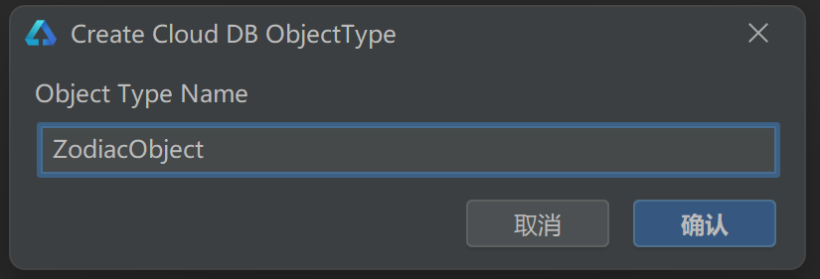
{
"fields": [
{
"belongPrimaryKey": true,
"fieldName": "idx",
"fieldType": "Integer",
"isNeedEncrypt": false,
"notNull": true
},
{
"belongPrimaryKey": false,
"fieldName": "zodiacName",
"fieldType": "String",
"isNeedEncrypt": false,
"notNull": false
}
],
"indexes": [
{
"indexName": "idxIndex",
"indexList": [
{
"fieldName": "idx",
"sortType": "ASC"
}
]
},
{
"indexName": "zodiacIndex",
"indexList": [
{
"fieldName": "zodiacName",
"sortType": "DESC"
}
]
}
],
"objectTypeName": "ZodiacObject",
"permissions": [
{
"rights": [
"Read"
],
"role": "World"
},
{
"rights": [
"Read",
"Upsert"
],
"role": "Authenticated"
},
{
"rights": [
"Read",
"Upsert",
"Delete"
],
"role": "Creator"
},
{
"rights": [
"Read",
"Upsert",
"Delete"
],
"role": "Administrator"
}
]
}(3)定义数据条目
右击dataentry目录,创建数据条目。
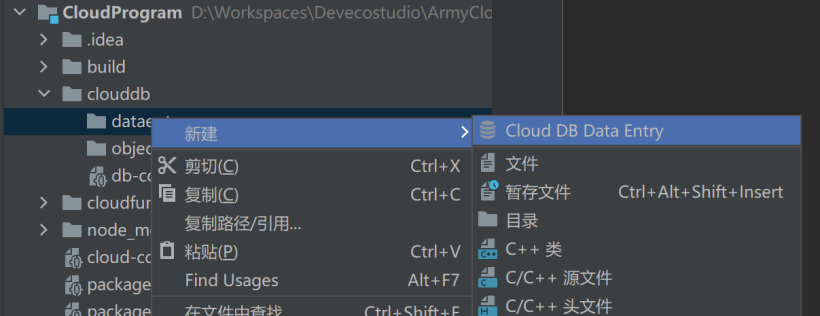
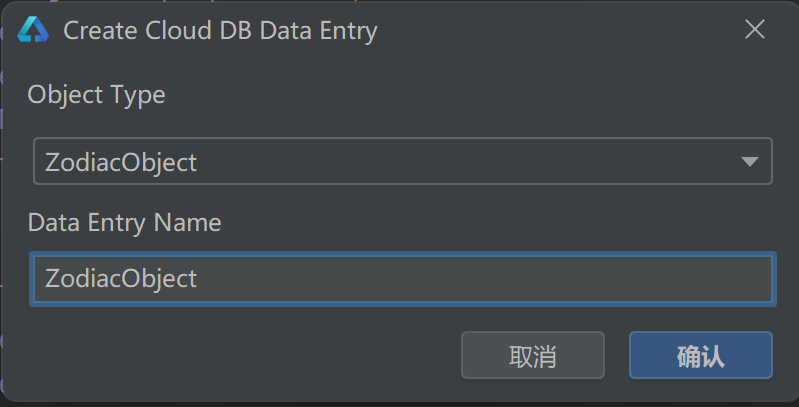
{
"cloudDBZoneName": "cloudDBZoneZodiac",
"objectTypeName": "ZodiacObject",
"objects": [
{
"idx": 0,
"zodiacName": "猴"
},
{
"idx": 1,
"zodiacName": "鸡"
},
{
"idx": 2,
"zodiacName": "狗"
},
{
"idx": 3,
"zodiacName": "猪"
},
{
"idx": 4,
"zodiacName": "鼠"
},
{
"idx": 5,
"zodiacName": "牛"
},
{
"idx": 6,
"zodiacName": "虎"
},
{
"idx": 7,
"zodiacName": "兔"
},
{
"idx": 8,
"zodiacName": "龙"
},
{
"idx": 9,
"zodiacName": "蛇"
},
{
"idx": 10,
"zodiacName": "马"
},
{
"idx": 11,
"zodiacName": "羊"
}
]
}(4)部署云数据库
部署云侧代码到AGC上,右击clouddb目录,选择Deploy Cloud DB, 自动部署到AGC上,如果提示没有登录,登录成功后,再操作一次部署。
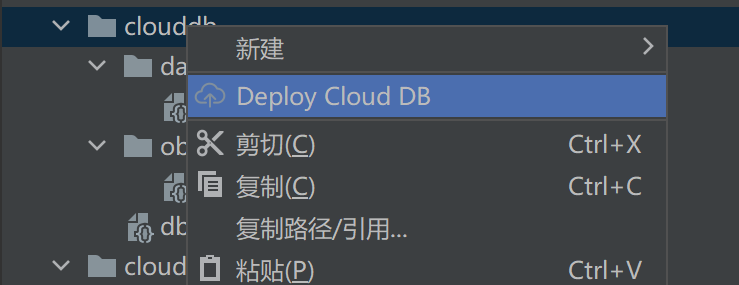
(5)导出文件格式
登录到AGC->云数据库,进入当前项目的云数据库服务菜单,可分别在“对象类型”、“存储区”与“数据”页签查看到您刚刚部署的云数据库资源。
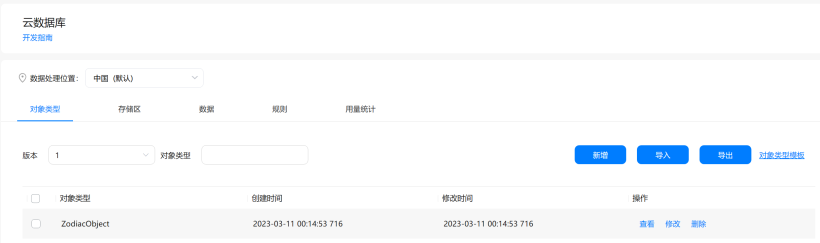
导出json格式文件。
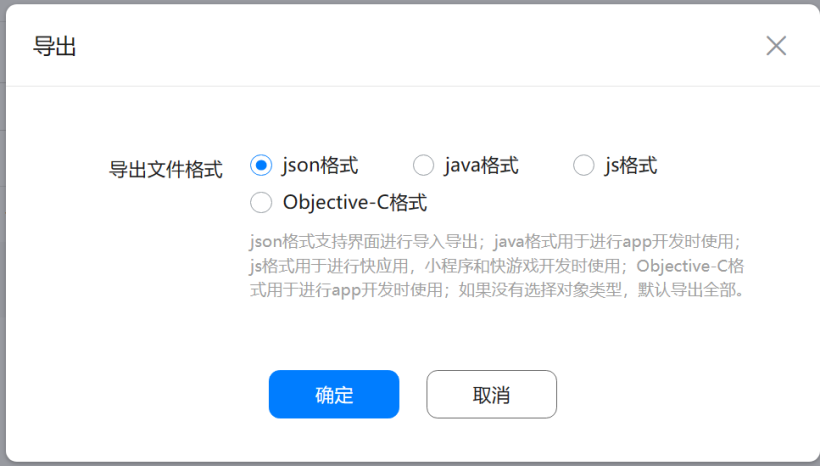
导出js格式文件。
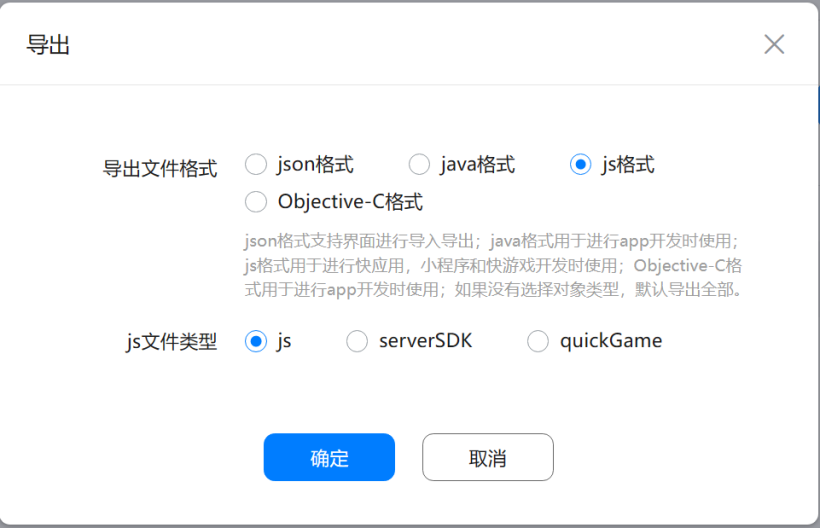
导出json文件和js文件,端侧使用到。
5、端侧开发
(1)端侧模块结构
先看一下端侧模块结构:
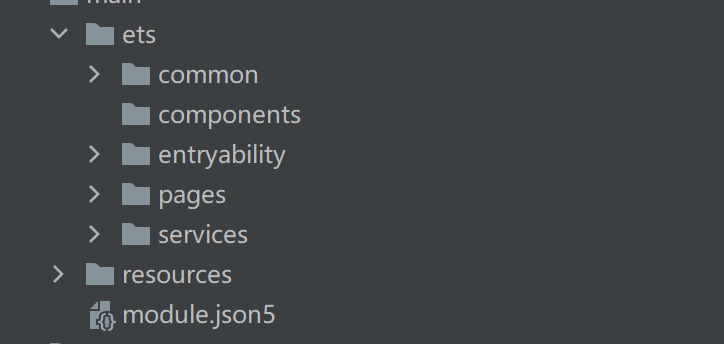
(2)common目录
common目录放一些公共的封装类,比如Log类; components目录放自定义组件;entryability是自动生成的,里面有一个EntryAbility类,包含生命周期;pages目录放UI布局页面;services目录放业务逻辑类,比如调用云侧接口。
(3)services目录
这里只介绍services目录的工作,先介绍如何和AGC连接上的,这里使用一个单独的文件来处理:
services目录下AgcConfig.ts。
import agconnect from '@hw-agconnect/api-ohos';
import "@hw-agconnect/core-ohos";
import "@hw-agconnect/auth-ohos";
import '@hw-agconnect/auth-types-ohos';
import { Log } from '../common/Log';
const TAG = "[AGCConfig]";
export function getAGConnect(context) {
try {
agconnect.instance().init(context);
Log.info(TAG, "xx init AGC SDK success");
return agconnect;
}
catch (err) {
Log.error(TAG, "xx initAgcSDK failed" + err);
}
}
在services目录下创建app-schema.json文件,复制上面在AGC下载的json格式文件内容到app-schema.json里。
{
"schemaVersion": 1,
"permissions": [{
"permissions": [{
"role": "World",
"rights": ["Read"]
}, {
"role": "Authenticated",
"rights": ["Read", "Upsert"]
}, {
"role": "Creator",
"rights": ["Read", "Upsert", "Delete"]
}, {
"role": "Administrator",
"rights": ["Read", "Upsert", "Delete"]
}],
"objectTypeName": "ZodiacObject"
}],
"objectTypes": [{
"indexes": [{
"indexName": "zodiacIndex",
"indexList": [{
"fieldName": "zodiacName",
"sortType": "DESC"
}]
}, {
"indexName": "idxIndex",
"indexList": [{
"fieldName": "idx",
"sortType": "ASC"
}]
}],
"objectTypeName": "ZodiacObject",
"fields": [{
"isNeedEncrypt": false,
"fieldName": "idx",
"notNull": true,
"isSensitive": false,
"belongPrimaryKey": true,
"fieldType": "Integer"
}, {
"isNeedEncrypt": false,
"fieldName": "zodiacName",
"notNull": false,
"isSensitive": false,
"belongPrimaryKey": false,
"fieldType": "String"
}]
}]
}在services目录下创建ZodiacObject.js文件,复制上面在AGC下载的js格式文件内容到ZodiacObject.js里。
/*
* Copyright (c) Huawei Technologies Co., Ltd. 2020-2020. All rights reserved.
* Generated by the CloudDB ObjectType compiler. DO NOT EDIT!
*/
class ZodiacObject {
constructor() {
this.idx = undefined;
this.zodiacName = undefined;
}
setIdx(idx) {
this.idx = idx;
}
getIdx() {
return this.idx;
}
setZodiacName(zodiacName) {
this.zodiacName = zodiacName;
}
getZodiacName() {
return this.zodiacName;
}
}
ZodiacObject.className = 'ZodiacObject';
export {ZodiacObject}
services目录下创建CloudDB.ts。
import * as schema from './app-schema.json';
import { ZodiacObject } from './ZodiacObject'
import { AGConnectCloudDB, CloudDBZone, CloudDBZoneQuery } from '@hw-agconnect/database-ohos';
import { AGCRoutePolicy } from '@hw-agconnect/core-ohos';
import { getAGConnect } from './AgcConfig';
export class CloudDBService {
private static ZONE_NAME: string = "cloudDBZoneZodiac"
private static init(context: any): Promise<CloudDBZone> {
return new Promise((resolve, reject) => {
// 获取AGC连接
getAGConnect(context);
AGConnectCloudDB.initialize(context);
AGConnectCloudDB.getInstance({
context: context,
agcRoutePolicy: AGCRoutePolicy.CHINA,
objectTypeInfo: schema
}).then((ret) => {
return resolve(ret.openCloudDBZone(this.ZONE_NAME));
}).catch((err) => {
return reject(err);
});
})
}
public static query(context: any, year: number): Promise<ZodiacObject> {
let idx = year%12;
return new Promise((resolve, reject) => {
const query = CloudDBZoneQuery.where(ZodiacObject).equalTo("idx", idx);
this.init(context).then((ret) => {
ret.executeQuery(query).then((ret) => {
resolve(ret.getSnapshotObjects()[0]);
})
}).catch((err) => {
reject(err);
});
})
}
}
(4)pages目录
pages目录 Index.ts 这里是页面布局,上面看到的效果,就是这里实现的。
import { CloudDBService } from '../services/CloudDB';
@Entry
@Component
struct Index {
// 存储选择年份
@State year: number = 2022
// 计算出来生肖
@State born: string = "?"
// 是否在计算中
@State flag: boolean = false
// 计算生肖
getBorn() {
// 标识为计算中
this.flag = true;
console.info('xx Page year: ' + this.year)
// 封装参数
let params = {
"year": this.year
}
// 调用云数据库
CloudDBService.query(getContext(this), this.year).then((res) => {
console.info('xx cloud db result: ' + JSON.stringify(res));
// 计算完成
this.flag = false;
// 结果赋值给生肖变量
this.born = res.zodiacName;
}).catch((err) => {
// 计算完成
this.flag = false;
console.error('xx error: ', err && err.message);
});
}
build() {
Stack() {
if (!this.flag) {
Column({space: 20}) {
Text('请选择年份')
.fontSize(20)
.fontWeight(FontWeight.Bold)
// 选择年份
Column() {
Text(this.year + '')
.fontSize(20)
.fontWeight(FontWeight.Bold)
.padding(10)
.width(100)
.border({ width: 1, radius: 8 })
}
.bindMenu([
{ value: '2006', action: () => {this.year = 2006; this.born = '?'} },
{ value: '2007', action: () => {this.year = 2007; this.born = '?'} },
{ value: '2008', action: () => {this.year = 2008; this.born = '?'} },
{ value: '2009', action: () => {this.year = 2009; this.born = '?'} },
{ value: '2010', action: () => {this.year = 2010; this.born = '?'} },
{ value: '2011', action: () => {this.year = 2011; this.born = '?'} },
{ value: '2012', action: () => {this.year = 2012; this.born = '?'} },
{ value: '2013', action: () => {this.year = 2013; this.born = '?'} },
{ value: '2014', action: () => {this.year = 2014; this.born = '?'} },
{ value: '2015', action: () => {this.year = 2015; this.born = '?'} },
{ value: '2016', action: () => {this.year = 2016; this.born = '?'} },
{ value: '2017', action: () => {this.year = 2017; this.born = '?'} },
{ value: '2018', action: () => {this.year = 2018; this.born = '?'} },
{ value: '2019', action: () => {this.year = 2019; this.born = '?'} },
{ value: '2020', action: () => {this.year = 2020; this.born = '?'} },
{ value: '2021', action: () => {this.year = 2021; this.born = '?'} },
{ value: '2022', action: () => {this.year = 2022; this.born = '?'} },
{ value: '2023', action: () => {this.year = 2023; this.born = '?'} },
{ value: '2024', action: () => {this.year = 2024; this.born = '?'} },
{ value: '2025', action: () => {this.year = 2025; this.born = '?'} }
])
// 计算按钮操作
Button('计算', {type: ButtonType.Normal, stateEffect: true})
.fontSize(18)
.borderRadius(8)
.width(100)
.margin({bottom: 20})
.onClick(() => {
// 根据年份计算生肖
this.getBorn()
})
// 显示计算结果
Text(`${this.year} 年生肖是 ${this.born}`)
.fontSize(20)
.fontWeight(FontWeight.Bold)
}
.width('100%')
.height('100%')
.padding({top: '33%'})
} else {
// 计算中
LoadingProgress().color(Color.Blue)
.backgroundColor(Color.Transparent)
}
}
}
}
6、总结
由于调用云侧云数据库是异步的,不能马上返回结果,这里添加LoadingProgress组件,让用户知道在运行中,效果看得不是很明显,可能录制时,网速很快,LoadingProgress组件闪一下就不见了,如果遇到网络慢时,LoadingProgress就会一直转,直到云数据库返回响应时,再消失LoadingProgress。
































