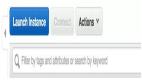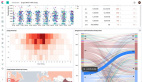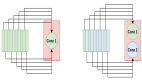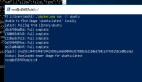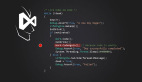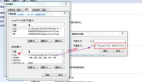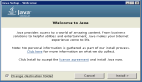1. 运行 Stable Diffusion 推荐配置
- 内存: 不低于 16 GB DDR4 或 DDR5
- 存储: 不低于 10 GB 可用空间
- GPU: 不低于 6 GB 显存 N 卡
如果硬件达不到要求,也可以使用各种优化 fork 兼容更低配置的硬件,但生成时间会增长。
当前的开发主机配置为:
- 2.9 GHz 8-Core Intel Core i7
- 16 GB 2666 MHz DDR4
- 250 GB SSD
由于没有 GPU,生成图片时,需要多等待一会儿。
2. macOS 上运行 Stable Diffusion
- 安装 anaconda
- 配置 PATH
- conda 初始化 Shell
这里需要关闭窗口,重新登录 Terminal。
- 下载并进入项目目录
- 创建 Python 环境
- 激活 Python 环境,并安装依赖
- 下载模型
前往 https://huggingface.co/CompVis/stable-diffusion-v-1-4-original 下载 sd-v1-4.ckpt 或者 sd-v1-4-full-ema.ckpt 文件,放置到 models/Stable-diffusion ⽬录下。huggingface 上也有很多其他模型可以下载使用,也能在线体验。比如 https://huggingface.co/spaces/IDEA-CCNL/Taiyi-Stable-Diffusion-Chinese 。
- 修改运行参数,跳过 GPU 检测,参考[1]
- 运行项目
在本地访问 http://127.0.0.1:7860 即可打开 UI。
3. Text-to-Image 测试
Prompt 有很多的撰写技巧、句式、修饰词;Stable Diffusion 也有很多参数可以调整。但本篇主要描述的是在无 GPU 情况下,在 macOS 下运行 Stable Diffusion,因此在此仅输入 bird ,进行测试。生成的图片如下图:
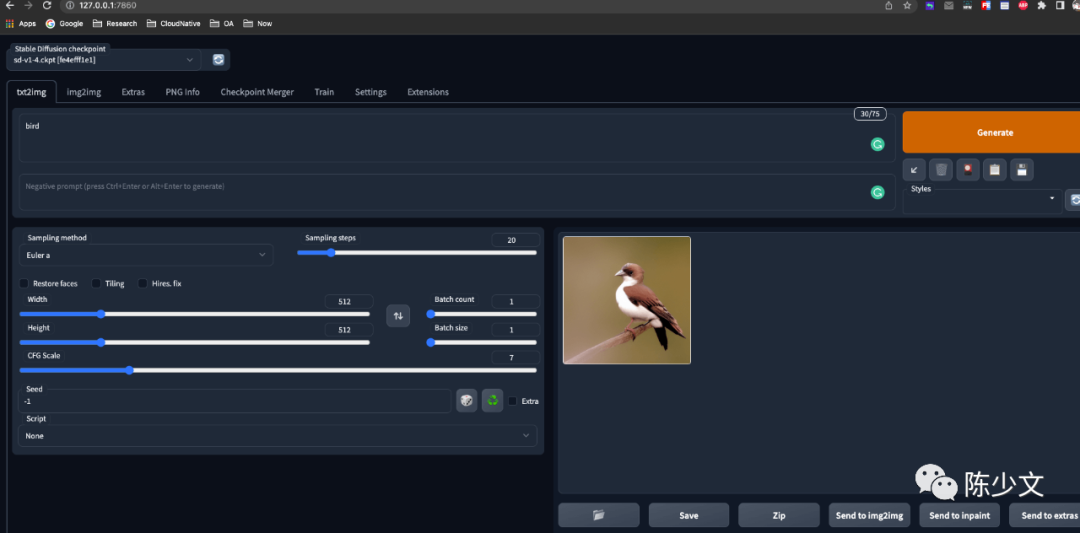
4. 参考
- https://github.com/AUTOMATIC1111/stable-diffusion-webui/issues/1742