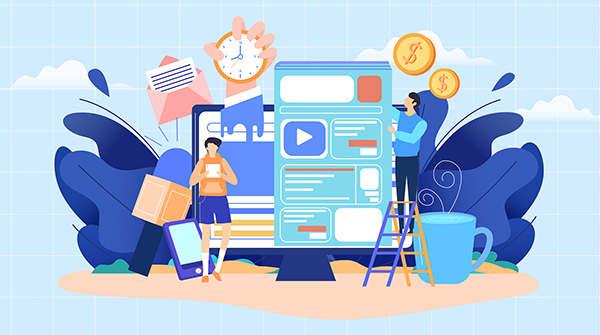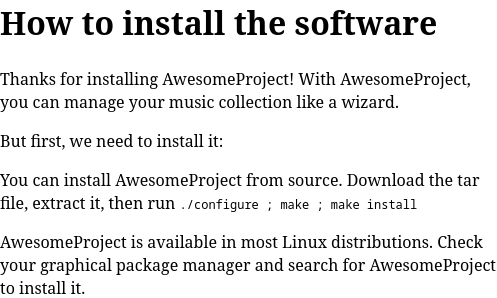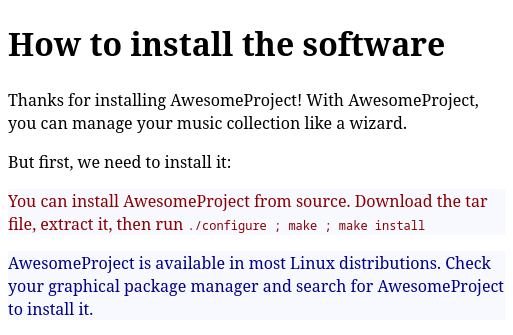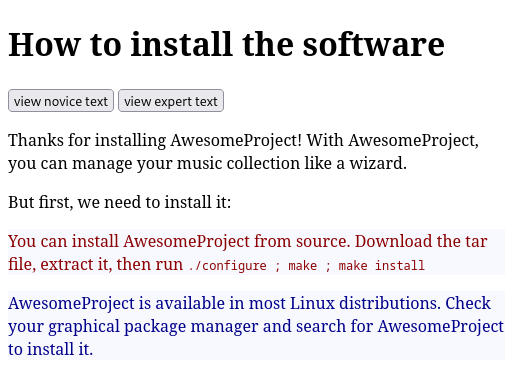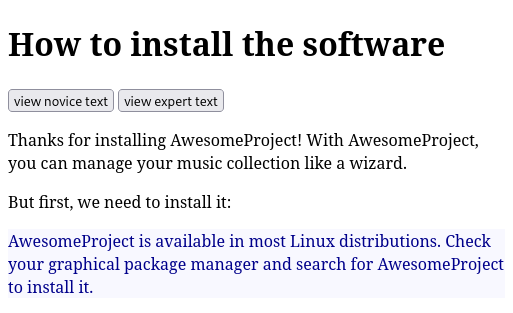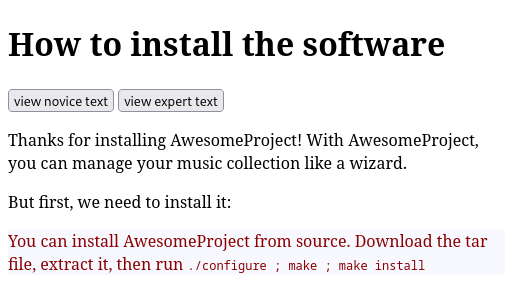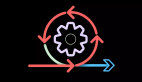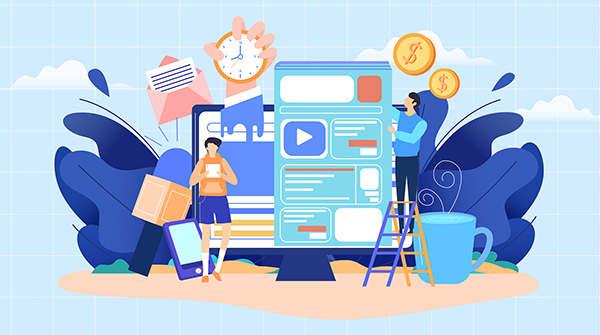
开源软件项目通常拥有非常多样化的用户人群。有些用户非常擅长使用该系统,并且只需要很少的文档。对于这些实力派用户,文档只需要提供必要的提示,并且可以包含更多的技术信息,比如说在
Shell 中运行的命令行。有些用户可能只是初学者。这些用户需要更多的帮助来设置系统并学习如何使用它。
写一个同时适合这两个用户群体的文档是令人生畏的。网站文档需要在 “提供详细的技术信息” 和 “提供更多的概述和指导” 之间寻求一个平衡。这是一个很难找到的平衡。如果你的文档不能同时满足这两个用户人群,那么考虑一下另外一个选择 —— 动态文档。
探索在网页中添加一点 JavaScript 使用户可以选择自己想看的内容。
构建你的内容
你可以把例程添加的你的文档中需要同时满足 专家expert 和 初学者novice
你可以用 HTML 编写一个简短的安装文档,通过 HTML 的 类class
例如,你可以用下面的代码来为专家定义一个段落:
<p class="expert reader">
这同时指派了 “专家类” 和 “读者类”。你可以用下面的代码来为初学者创建一个相同的段落。
<p class="novice reader">
完整的 HTML 文件同时包含初学者的段落和专家的段落。
<!DOCTYPE html><html lang="en"><head><title>How to install the software</title></head><body><h1>How to install the software</h1><p>Thanks for installing AwesomeProject! With AwesomeProject,you can manage your music collection like a wizard.</p><p>But first, we need to install it:</p><p class="expert reader">You can install AwesomeProject fromsource. Download the tar file, extract it, then run:<code>./configure ; make ; make install</code></p><p class="novice reader">AwesomeProject is available inmost Linux distributions. Check your graphical package manager and search for AwesomeProject to install it.</p></body></html>
例子中的 HTML 文档没有与之关联的样式表,所以浏览器中会显示所有的段落。
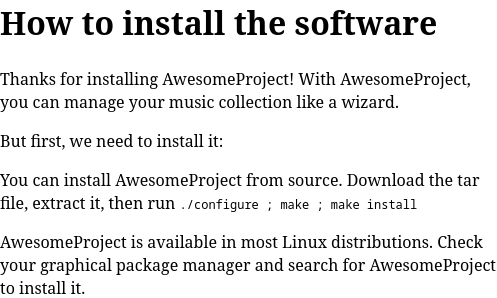
Image of html in black text.
我们可在文档中添加一些简单的样式来为 读者reader、专家expert 或者 初学者novice
<!DOCTYPE html><html lang="en"><head><title>How to install the software</title><style>.reader {background-color: ghostwhite;}.expert {color: darkred;}.novice {color: darkblue;}</style></head><body><h1>How to install the software</h1>当你在浏览器中查看这个网页时,这些样式有助于突出这两个段落。安装指导的所有段落都有一个米白色背景,因为他们都有 读者reader 这个类。第一个段落的字体是深红色的,这是由 专家expert 这个类定义的。第二个段落的字体是深蓝色的,则是由 初学者novice
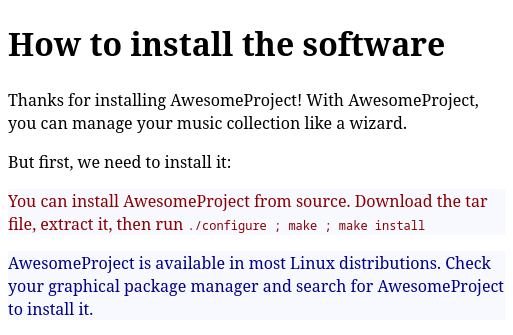
Image of html in red and black text.
添加 JavaScript 控件
这些类的应用,使你可以添加一些简单的 JavaScript 函数,只显示其中一个内容块。一个方法是,首先给所有的读者类元素设置 display:none 。这会将内容隐藏,使其不会在页面上显示。然后,用函数将你想显示的类元素设置为 display:block :
<script>function readerview(audience) { var list, item; // hide all class="reader" list = document.getElementsByClassName("reader"); for (item = 0; item < list.length; item++) { list[item].style.display = "none"; } // show all class=audience list = document.getElementsByClassName(audience); for (item = 0; item < list.length; item++) { list[item].style.display = "block"; }}</script>要在 HTML 文档中使用这个 JavaScript,你可以吧这个功能附加到一个按钮上。由于 readerview 函数需要一个听众audience(这应该是相对那个虚拟音乐播放器来说的)作为参数,你可以使用你想查看的听众类别来调用这个函数,可以是读者reader,专家expert 或者 初学者novice
<!DOCTYPE html><html lang="en"><head><title>How to install the software</title> <style> .reader { background-color: ghostwhite; } .expert { color: darkred; } .novice { color: darkblue; } </style></head><body><script>function readerview(audience) { var list, item; // hide all class="reader" list = document.getElementsByClassName("reader"); for (item = 0; item < list.length; item++) { list[item].style.display = "none"; } // show all class=audience list = document.getElementsByClassName(audience); for (item = 0; item < list.length; item++) { list[item].style.display = "block"; }}</script><h1>How to install the software</h1><nav><button onclick="readerview('novice')">view novice text</button><button onclick="readerview('expert')">view expert text</button></nav><p>Thanks for installing AwesomeProject! With AwesomeProject,you can manage your music collection like a wizard.</p><p>But first, we need to install it:</p><p class="expert reader">You can install AwesomeProject fromsource. Download the tar file, extract it, then run<code>./configure ; make ; make install</code></p><p class="novice reader">AwesomeProject is available inmost Linux distributions. Check your graphical packagemanager and search for AwesomeProject to install it.</p></body></html>有了这些设置,用户可以在网页上选择他们想看的文本。
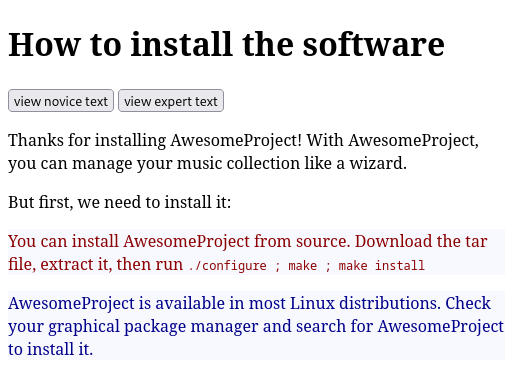
Image of window that allows you to select between novice and expert text.
点击任何一个按钮都将只显示用户想要阅读的文本。例如,如果你点击了 “阅读初学者内容view novice text” 按钮,你就只会看到蓝色段落。
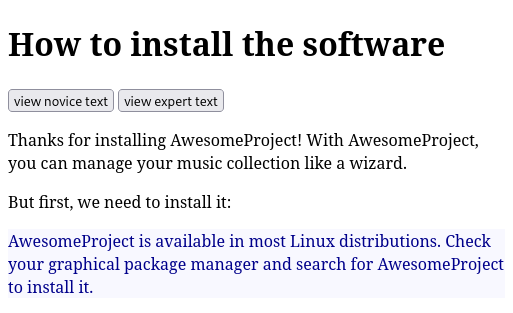
Image showing blue text when you press the novice button.
点击 “阅读专家内容view expert text” 按钮,就会隐藏初学者文本,只显示红色的专家文本。
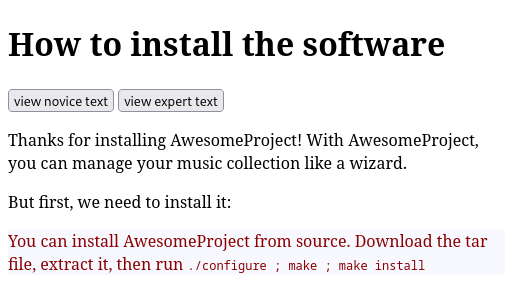
Image of red text after the expert button is clicked.
将此扩展到你的文档
如果你的项目需要你为不同的听众编写多个操作文档,你可以考虑使用这种方法,一次发布,多次阅读。为所有的用户编写一个文档,是每个人都能很容易的发现和分享你项目的文档。而你也不必同时维护尽在细节上有所不同的多个文档。