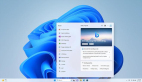目标:实现BLE蓝牙设备与DAYU200设备之间数据交互,即中心设备接收外围设备的通知数据,OpenHarmony社区提供了详细的API文档,可以移步到:蓝牙
之前在HarmonyOS系统上实现了BLE蓝牙的连接与数据传输,《鸿蒙BLE蓝牙通信开发总结》,现在需要在OpenHarmony上也实现BLE蓝牙的通信。
设备与环境
设备:BLE蓝牙设备、DAYU200设备
系统:OpenHarmony 3.2 beta1
SDK:9
先看下效果
查看视频
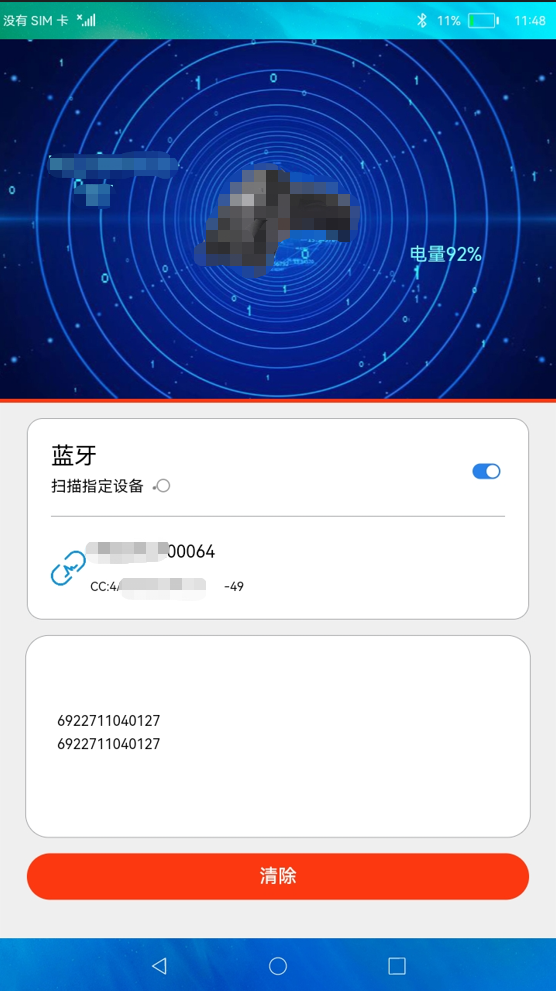
说在前面的话
如果你需要了解蓝牙的基础知识,可以查看《鸿蒙BLE蓝牙通信开发总结》这篇文章的“蓝牙介绍”部分。
前置步骤
创建项目
说明:创建项目的过程比较简单,注意在选择SDK 9的版本,使用Stage模型,如下:
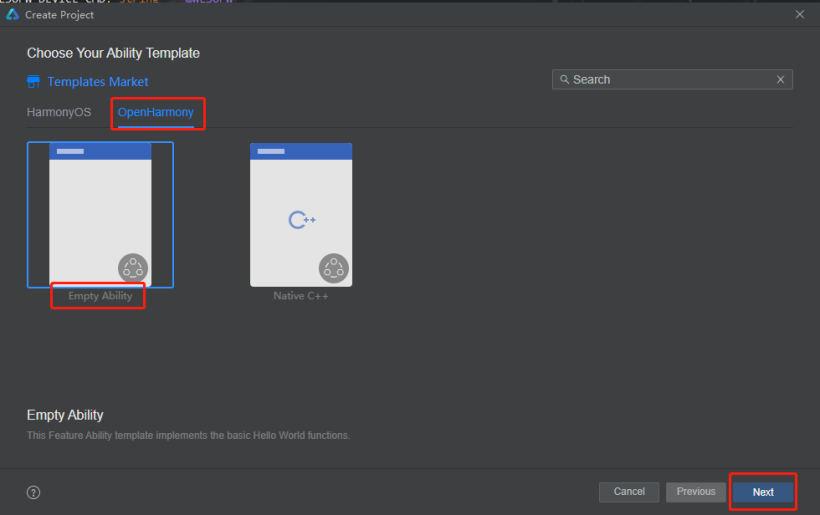
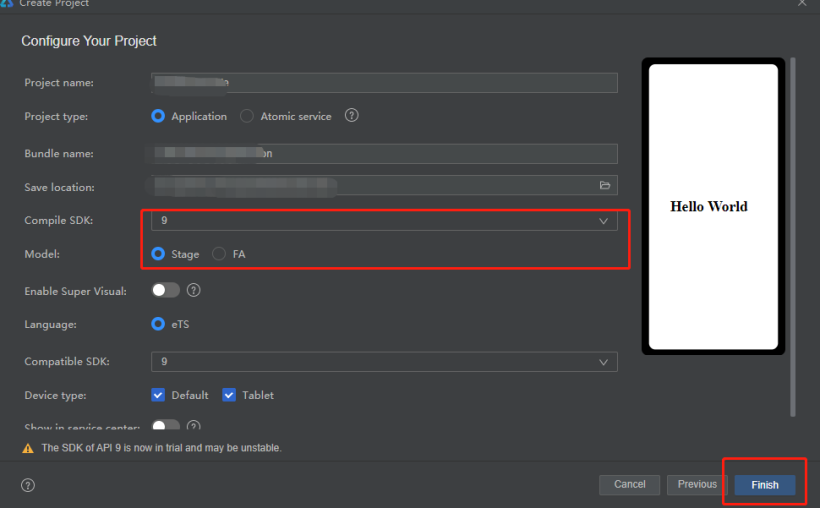
业务逻辑梳理
1、权限问题,首先需要注册蓝牙相关权限。
2、搜索蓝牙,应用启动后可以手动的开启和关闭蓝牙扫描。
3、连接蓝牙,根据蓝牙的mac地址,调用connect进行连接。
4、遍历蓝牙特征,在蓝牙连接成功后,获取蓝牙的服务特征,设置指定GATT特征通知。
5、通知数据,将数据通过蓝牙服务中的通知属性发送。
6、接受通知,中心设备通过characteristicChangedEvent接收通知数据,并显示在屏幕上。
7、断开蓝牙,根据需要断开连接的蓝牙。
8、关闭蓝牙,在应用退出,需要结束扫描,释放资源。
开发实践
1、申请权限
开发之前,通过API文档可以指导,需要实现目标需要获得以下权限:
- ohos.permission.USE_BLUETOOTH // 允许应用查看蓝牙的配置。
- ohos.permission.DISCOVER_BLUETOOTH // 允许应用配置本地蓝牙,查找远端设备且与之配对连接。
- ohos.permission.LOCATION // 允许应用获取设备位置信息。
- ohos.permission.MANAGE_BLUETOOTH // 允许应用配对蓝牙设备,并对设备的电话簿或消息进行访问。
以上权限中ohos.permission.MANAGE_BLUETOOTH级别是system_basic,此权限在应用打包签名时需要在UnsgnedReleasedProfileTemplate.json文件中的acls字段下添加此权限,否则安装时会出现:Failed due to grant request permissions failed,如下代码:
"acls": {
"allowed-acls": [
"ohos.permission.MANAGE_BLUETOOTH"
]
}
如下图:
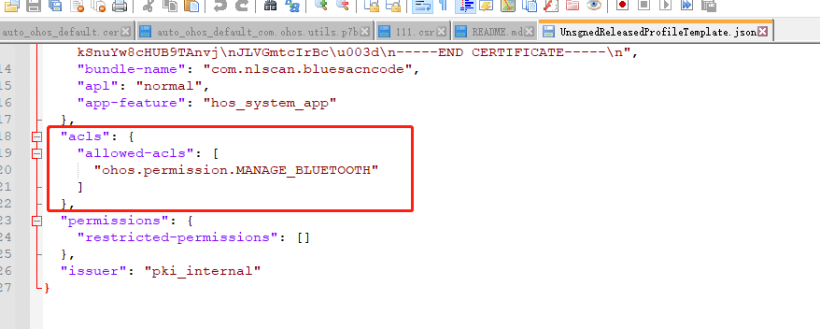
应用开发时,将需要申请的权限在modele.json5文件中声明,权限相关的说明可以查看:应用权限列表
"requestPermissions": [
{
"name": "ohos.permission.USE_BLUETOOTH",
"reason": "$string:grant_use_bluetooth",
"usedScene": {
"abilities": [
"MainAbility"
],
"when": "inuse"
}
},
{
"name": "ohos.permission.DISCOVER_BLUETOOTH",
"reason": "$string:grant_discovery_bluetooth",
"usedScene": {
"abilities": [
"MainAbility"
],
"when": "inuse"
}
},
{
"name": "ohos.permission.LOCATION",
"reason": "$string:grant_location",
"usedScene": {
"abilities": [
"MainAbility"
],
"when": "inuse"
}
},
{
"name": "ohos.permission.MANAGE_BLUETOOTH",
"reason": "$string:grant_manage_bluetooth",
"usedScene": {
"abilities": [
"MainAbility"
],
"when": "inuse"
}
}
]
2、打开并搜索蓝牙
- 打开蓝牙并监听蓝牙状态
let result:boolean = bluetooth.enableBluetooth() // 开启蓝牙
- 监听蓝牙状态(开启或关闭)
/***
* 添加监听器
*/
addBlueListener() {
// 订阅蓝牙连接状态改变事件。
let self = this
bluetooth.on('stateChange', (data) => {
logger.info(TAG, `enter on stateChange`)
// 蓝牙打开
if (data === bluetooth.BluetoothState.STATE_ON) {
logger.info(TAG, `enter BluetoothState.STATE_ON`)
self.startBleScan()
}
// 蓝牙关闭
if (data === bluetooth.BluetoothState.STATE_OFF) {
logger.info(TAG, `enter BluetoothState.STATE_OFF`)
self.disconnect()
self.stopBleScan()
bluetooth.stopBluetoothDiscovery() // 关闭蓝牙扫描
self.mDeviceName = ''
self.mDeviceRower = ''
self.discoveryList = []
}
logger.info(TAG, `BluetoothState = ${JSON.stringify(data)}`)
})
}
点击蓝牙开关,进行开启和关闭蓝牙操作,程序启动后会先自动检测系统蓝牙是否开启,如果开启则打开蓝牙开关,默认状态下关闭蓝牙。蓝牙被开启后会进入蓝牙扫描。目前主要针对BLE低功耗蓝牙进行操作,所以这里只开启BLE蓝牙扫描,下面说到的蓝牙相关操作,都是指BLE蓝牙。
- 获取蓝牙状态
接口 | 说明 | 返回值 |
bluetooth.getState | 获取蓝牙开关状态。 | BluetoothState 蓝牙开关状态。 |
import bluetooth from '@ohos.bluetooth';
let state = bluetooth.getState()
if (state === bluetooth.BluetoothState.STATE_ON) {
this.isOn = true
// 针对BLE蓝牙
this.startBleScan() // 发现BLE蓝牙
}
if (state === bluetooth.BluetoothState.STATE_OFF) {
this.isOn = false
}
启动BLE蓝牙扫描,并注册“BLEDeviceFiind”蓝牙监听器,用于接收扫描到蓝牙,为了方便调试我这里只将需要的蓝牙设备过滤出来。扫描出来的蓝牙状态默认为:未连接
参数名 | 类型 | 必填 | 说明 |
filters | Array<ScanFilter> | 是 | 表示扫描结果过滤策略集合,如果不使用过滤的方式,该参数设置为null。 |
options | ScanOptions | 否 | 表示扫描的参数配置,可选参数。 |
参数名 | 类型 | 必填 | 说明 |
type | string | 是 | 填写"BLEDeviceFind"字符串,表示BLE设备发现事件。 |
callback | Callback<Array<ScanResult>> | 是 | 表示回调函数的入参,发现的设备集合。回调函数由用户创建通过该接口注册。 |
/**
* 开启BLE蓝牙扫描
* @param data
*/
startBleScan() {
logger.info(TAG, `startBleScan`)
bluetooth.BLE.on('BLEDeviceFind', this.onBLEDeviceFind)
bluetooth.BLE.startBLEScan([{
deviceId: DEVICE_MAC
}])
}
onBLEDeviceFind = (scanResult: Array<bluetooth.ScanResult>) => {
let self = this
// logger.info(TAG, `BLE scan device find result= ${JSON.stringify(scanResult)}`)
if (typeof (scanResult) === 'undefined' || scanResult.length <= 0) {
return
}
for (let result of scanResult) {
let temp: string = result.deviceId
// 只过滤需要的设备
if (DEVICE_MAC !== temp) {
break
}
if (!self.isExistDevice(self.discoveryList, temp)) {
self.createBleBlueInfo(temp, result.rssi).then((info) => {
logger.info(TAG, `BLE scan device find,add = ${JSON.stringify(info)}`)
// 连续两次发送相同的广播,时间间隔5ms,过滤极短时间发现的设备
let curTime: number = Date.now()
let diff: number = curTime - self.mLastFindDeviceTime
logger.info(TAG, `BLE scan device find,Time diff = ${diff} curTime=${curTime} mLastFindDeviceTime=${self.mLastFindDeviceTime}`)
if (diff > 5) {
logger.info(TAG, `BLE scan device find,Time is less than 5 ms, so back`)
self.discoveryList.push(info)
}
this.mLastFindDeviceTime = curTime
});
} else {
let curBlueInfo: baseInfo = self.getBlueInfoByDeviceId(self.discoveryList, temp)
if (curBlueInfo !== null) {
curBlueInfo.deviceRssi = result.rssi
logger.info(TAG, `BLE scan device find,update rssi = ${curBlueInfo.deviceRssi}`)
let index: number = self.getIndexByDeviceId(self.discoveryList, temp)
if (index >= 0) {
self.discoveryList.splice(index, 1)
logger.info(TAG, `BLE scan device find,delete index= ${index}`)
self.discoveryList.push(curBlueInfo)
logger.info(TAG, `BLE scan device find,add new info = ${JSON.stringify(curBlueInfo)}`)
}
}
}
}
}
问题1:在bluetooth.BLE.startBLEScan()接口中传递需要过滤的deviceId,但是无效,问题已向社区反馈,如果有兴趣可以关注相关 issues
3、连接蓝牙
点击列表中的蓝牙信息,根据当前的状态发起蓝牙连接,涉及的接口:GattClientDevice.connect()。
返回值:
类型 | 说明 |
boolean | 连接操作成功返回true,操作失败返回false。 |
this.mGattClientDevice = bluetooth.BLE.createGattClientDevice(deviceId)
let connectStatus = this.mGattClientDevice.connect()
logger.info(TAG, `BLE Device connect = ${connectStatus}`)
4、获取蓝牙服务,遍历蓝牙特征
通过GattClientDevice.on(type: “BLEConnectionStateChange”, callback: Callback<BLEConnectChangedState>)注册蓝牙连接状态变化监听器,获取蓝牙连接状态,当蓝牙连接成功,则通过GattClientDevice.getServices() 获取蓝牙支持的服务,这里提醒一句,获取服务需要耗时3秒左右,通过蓝牙服务设置readCharacteristicValue()、writeCharacteristicValue()、setNotifyCharacteristicChanged()、on(‘BLECharacteristicChange’) 来完成对蓝牙的读、写、监听特征值变化的操作。
- 通过GattClientDevice.getServices()
// BLE蓝牙连接成功,获取当前BLE蓝牙的服务
this.mGattClientDevice.getServices().then((result: Array<bluetooth.GattService>) => {
logger.info(TAG, `BLE Device getServices successfully`)
for (let blueService of result) {
logger.info(TAG, `BLE Device blue ${connectDeviceId} Service uuid=${blueService.serviceUuid}`)
if (SERVICE_UUID === blueService.serviceUuid) {
let curCharacteristics = blueService.characteristics
for (let characteristic of curCharacteristics) {
logger.info(TAG, `BLE Device characteristic= ${JSON.stringify(characteristic)}`)
if (NOTIFY_UUID === characteristic.characteristicUuid) {
self.mNotifyCharacteristic = characteristic
self.blueSetNotifyCharacteristicChanged()
} else if (WRITE_UUID === characteristic.characteristicUuid) {
self.mWriteCharacteristic = characteristic
logger.info(TAG, `BLE Device blue send : 获得WriteCharacteristic `)
// 延迟500ms再向蓝牙设备发送获取设备信息消息,防止未注册消息通知导致无法收到
setTimeout(() => {
self.getDeviceInfo()
}, 100)
}
}
}
// todo 使用ReadCharacteristic 时会导致WriteCharacteristic、NotifyCharacteristic失败,这里先注释
// else if (SERVICE_BATTERY_UUID === blueService.serviceUuid) {
// // 监听BLE设备主动发送的消息
// let curCharacteristics = blueService.characteristics
// for (let characteristic of curCharacteristics) {
// logger.info(TAG, `BLE Device characteristic2= ${JSON.stringify(characteristic)}`)
// if (LEVEL_BATTERY_UUID === characteristic.characteristicUuid) {
// self.mReadCharacteristic = characteristic
// self.blueSetReadCharacteristic()
// }
// }
// }
}
});
} else if (connectState === bluetooth.ProfileConnectionState.STATE_DISCONNECTED) {
// 断开连接
this.refreshBleConnect(connectDeviceId, STATE.DISCONNECT)
this.mDeviceName = ''
this.mDeviceRower = ''
} else if (connectState === bluetooth.ProfileConnectionState.STATE_CONNECTING) {
// 连接中
this.refreshBleConnect(connectDeviceId, STATE.CONNECTING)
this.mDeviceName = ''
this.mDeviceRower = ''
}
})
5、向低功耗蓝牙设备写入特定的特征值
通过步骤4可以获取到BLECharacteristic,调用:GattClientDevice.writeCharacteristicValue() 就可以向低功耗蓝牙设备写入特定的特征值。
blueWriteCharacteristicValue(str: string) {
if (this.mWriteCharacteristic === null) {
return
}
let strUpper: string = str.toUpperCase()
let temp: string = HexUtil.stringToHex(strUpper)
let dataPacket: string = HexUtil.getWriteDataPacket(temp)
let data: Uint8Array = HexUtil.hexStringToBytes2(dataPacket)
this.mWriteCharacteristic.characteristicValue = data.buffer
let success: boolean = this.mGattClientDevice.writeCharacteristicValue(this.mWriteCharacteristic)
logger.info(TAG, `BLE Device WriteCharacteristicValue success =${success}`)
}6、接受通知
向服务端发送设置通知此特征值请求:setNotifyCharacteristicChanged(characteristic: BLECharacteristic, enable: boolean)。
blueSetNotifyCharacteristicChanged() {
logger.info(TAG, `BLE Device SetNotifyCharacteristicChanged`)
let success1: boolean = this.mGattClientDevice.setNotifyCharacteristicChanged(this.mNotifyCharacteristic, true)
logger.info(TAG, `BLE Device SetNotifyCharacteristicChanged success1=${success1}`)
logger.info(TAG, `BLE Device blue send : 注册通知监听器 success1 =${success1}`)
if (success1) {
this.onBLECharacteristicChange()
let descriptor: bluetooth.BLEDescriptor = this.getDescriptor(this.mNotifyCharacteristic, this.mNotifyCharacteristic.characteristicUuid);
if (descriptor != null) {
descriptor.descriptorValue = new Uint8Array(this.ENABLE_NOTIFICATION_VALUE).buffer
let success2: boolean = this.mGattClientDevice.writeDescriptorValue(descriptor)
logger.info(TAG, `BLE Device SetNotifyCharacteristicChanged success2=${success2}`)
} else {
logger.info(TAG, `BLE Device SetNotifyCharacteristicChanged descriptor is null`)
}
}
}- 订阅蓝牙低功耗设备的特征值变化事件:GattClientDevice.on(type: “BLECharacteristicChange”, callback: Callback<BLECharacteristic>)。
/**
*订阅蓝牙低功耗设备的特征值变化事件。
* 需要先调用setNotifyCharacteristicChanged接口才能接收server端的通知。
* @param deviceId
*/
onBLECharacteristicChange() {
this.mGattClientDevice.on('BLECharacteristicChange', (data: bluetooth.BLECharacteristic) => {
let serviceUuid = data.serviceUuid;
let characteristicUuid = data.characteristicUuid;
logger.info(TAG, `BLE Device data on BLECharacteristicChange ${serviceUuid}, ${characteristicUuid}`)
let characteristicValue:ArrayBuffer = data.characteristicValue
if (characteristicValue !== null && typeof(characteristicValue) === 'undefined') {
return
}
let valueTemp = HexUtil.ab2hex(characteristicValue);
let value = HexUtil.filterValue(valueTemp)
let temp: string = HexUtil.hexToString(value)
let tempStrs: string[] = temp.split(',')
let count: number = tempStrs.length
let curStr: string = tempStrs[count - 1] + '\n'
// 解析设备基础信息
this.analysisDeviceInfo(curStr)
// 解析设备电量信息
this.analysisRower(curStr)
if (this.filterResult(curStr)) {
return
}
this.mScanStr = curStr + '' + this.mScanStr
})
}
问题1:监听多服务通道特征通知会导致异常,相关issues。
7、断开蓝牙
蓝牙连接成功后,点击蓝牙列表中的蓝牙信息,弹窗窗口提示用户需要断开蓝牙,点击"确定"则断开蓝牙,涉及的接口:GattClientDevice.disconnect()。
- 提示弹窗
AlertDialog.show({
title: $r('app.string.disconnect'),
message: '此操作将会断开您与以下设备的连接:' + ((typeof (blue.deviceName) !== 'undefined') ? blue.deviceName : blue.deviceId),
primaryButton: {
value: $r('app.string.cancel'),
action: () => {
}
},
secondaryButton: {
value: $r('app.string.confirm'),
action: () => {
this.disconnectBlue(blue)
}
}
})- 断开蓝牙
/**
* 断开蓝牙
* @param blue
*/
disconnectBlue(blue: baseInfo) {
logger.info(TAG, `disconnectBlue info = ${JSON.stringify(blue)}`)
if (blue === null || typeof (this.mGattClientDevice) === 'undefined') {
return
}
let deviceId: string = blue.deviceId
let ret = this.mGattClientDevice.disconnect()
logger.info(TAG, `BLE Device ${deviceId} disconnect Status = ${ret}`)
if (ret === true) {
this.removeBlueDevice(deviceId)
this.mGattClientDevice = null
} else {
this.showToast('断开蓝牙失败')
}
}
8、关闭蓝牙
关闭蓝牙后,会通知再2.1中蓝牙关闭状态的回调
let result:boolean = bluetooth.disableBluetooth()
到此BLE低功耗蓝牙的整体流程就介绍完毕,如果有什么问题,可以在评论区留言。
问题与思考
1、BLE蓝牙创建加密通信通道时需要进行绑定,目前SDK9的版本上还不支持,只能使用不绑定的方式进行通信。相关 issues。
补充代码
UI
build() {
Column() {
Stack({ alignContent: Alignment.Top }) {
Image($r('app.media.top_bg'))
.objectFit(ImageFit.Cover)
Row() {
Text(this.mDeviceName)
.width('30%')
.fontColor('#71fbfd')
.align(Alignment.Center)
.textAlign(TextAlign.Center)
.fontSize(32)
.margin({
bottom: '15%'
})
Image($r('app.media.project_hr22'))
.objectFit(ImageFit.Contain)
.width('30%')
.onClick(() => {
this.onClickDevice()
})
Text(`电量 ${this.mDeviceRower}%`)
.width('30%')
.margin({
top: '20%'
})
.fontColor('#71fbfd')
.align(Alignment.Center)
.textAlign(TextAlign.Center)
.fontSize(24)
}
.alignItems(VerticalAlign.Center)
.justifyContent(FlexAlign.Center)
.width('100%')
.height('100%')
}
.width('100%')
.height('40%')
Divider()
.vertical(false)
.color('#fc3811')
.strokeWidth(5)
Column() {
Row() {
Column() {
Text($r('app.string.bluetooth'))
.fontSize(30)
.alignSelf(ItemAlign.Start)
if (true === this.isOn) {
Row() {
Text($r('app.string.discovery'))
.fontSize(20)
.alignSelf(ItemAlign.Start)
.margin({
top: '10'
})
LoadingProgress()
.color(Color.Grey)
.width(30)
.height(30)
.align(Alignment.Center)
.margin({
left: 10
})
}
.height(40)
}
}.margin({ top: 20, bottom: 20 })
Blank() // 空白填充
Column() {
Toggle({ type: ToggleType.Switch, isOn: this.isOn })
.selectedColor('#ff2982ea')
.key('toggleBtn')
.onChange((isOn: boolean) => {
if (isOn) {
this.isOn = true
let result:boolean = bluetooth.enableBluetooth() // 开启蓝牙
logger.info(TAG, `enable Bluetooth ${result}`)
} else {
this.isOn = false
let result:boolean = bluetooth.disableBluetooth()
logger.info(TAG, `disable Bluetooth ${result}`)
}
})
}
}.width('100%')
if (this.isOn) {
Divider()
.width('100%')
.vertical(false)
.color('#a3a4a7')
.strokeWidth(1)
.margin({
bottom: '1%'
})
}
Column() {
ForEach(this.discoveryList, (item: baseInfo) => {
Row() {
Image(item.state === STATE.CONNECTED ? $r('app.media.blue_connect') :
(item.state === STATE.CONNECTING ? $r('app.media.blue_connecting') : $r('app.media.blue_disconnect')))
.width(45)
.height(45)
.objectFit(ImageFit.Cover)
.margin({
right: '1%'
})
Column() {
Text(item.deviceName)
.width('100%')
.fontSize(22)
.margin({
top: '2%',
bottom: '2%'
})
Row() {
Text(item.deviceId)
.fontSize(16)
Text(item.deviceRssi.toString())
.fontSize(16)
.margin({
left: '5%'
})
}
.width('100%')
.margin({
bottom: '2%'
})
}
}
.justifyContent(FlexAlign.Start)
.alignSelf(ItemAlign.Start)
.width('100%')
.key('pairedDevice')
.onClick(() => {
this.onClickBlueItem(item)
})
})
}
}
.width('90%')
.padding({ top: 10, left: 30, right: 30, bottom: 10 })
.margin({ top: 20, bottom: 20 })
.backgroundColor(Color.White)
.borderRadius(20)
.borderWidth(1)
.borderColor('#a3a4a7')
Column() {
Scroll(this.scroller) {
Column() {
Text(this.mScanStr)
.width('100%')
.fontSize(18)
.lineHeight(30)
.align(Alignment.Start)
}
.width('100%')
.padding({
left: '20',
right: '20'
})
.alignSelf(ItemAlign.Start)
.justifyContent(FlexAlign.Start)
}
.scrollable(ScrollDirection.Vertical)
.scrollBarColor(Color.Gray)
.scrollBar(BarState.Auto)
.scrollBarWidth(10)
.width('90%')
.height('20%')
}
.padding({
left: '20',
right: '20',
top: '20',
bottom: '20'
})
.margin({
bottom: '20'
})
.border({
width: 1,
color: '#a3a4a7'
})
.borderRadius(30)
.backgroundColor(Color.White)
Button('清除')
.width('90%')
.height(60)
.backgroundColor('#fc3811')
.fontSize(24)
.onClick(() => {
this.mScanStr = ''
})
}
.width('100%')
.height('100%')
.backgroundColor('#dcdcdc')
}数据转换工具:HexUtil
import TextUtils from './TextUtils'
type char = string;
type byte = number;
export default class HexUtil {
private static readonly DIGITS_LOWER: char[] = ['0', '1', '2', '3', '4', '5',
'6', '7', '8', '9', 'a', 'b', 'c', 'd', 'e', 'f'];
private static readonly DIGITS_UPPER: char[] = ['0', '1', '2', '3', '4', '5',
'6', '7', '8', '9', 'A', 'B', 'C', 'D', 'E', 'F'];
private static readonly UPDATE_HEAD: string = 'xxxxxxxx';
private static readonly WRITE_PACKET_DATE_START: string = "xxxxxxxxx"; //发送数据固定起始数据域格式
public static readonly WRITE_PACKET_DATE_END: string = "xxxx"; // 发送数据固定结束数据域格式
public static readonly NOTIFY_DATE_START: string = "xxxxxxxx"; // 通知数据头
public static readonly NOTIFY_DATE_END: string = "xxxxxxxxx"; // 通知数据尾
public static encodeHex(data: byte[], toLowerCase: boolean = true): char[] {
return HexUtil.encodeHexInner(data, toLowerCase ? HexUtil.DIGITS_LOWER : HexUtil.DIGITS_UPPER);
}
protected static encodeHexInner(data: byte[], toDigits: char[]): char[] {
if (!data)
return null;
let l: number = data.length;
let out: char[] = new Array(l << 1);
let index:number = 0
for(let item of data) {
index += 1
out[index] = toDigits[(0xF0 & item) >>> 4]
index += 1
out[index] = toDigits[0x0F & item]
}
return out;
}
protected static encodeHexInner2(data: Uint8Array, toDigits: char[]): char[] {
if (!data)
return null;
let l: number = data.length;
let out: char[] = new Array(l << 1);
let index:number = 0
for(let item of data) {
index += 1
out[index] = toDigits[(0xF0 & item) >>> 4]
index += 1
out[index] = toDigits[0x0F & item]
}
return out;
}
private static byteToString(data: char[]): string {
let str = '';
for(let item of data) {
str += item
}
return str;
}
public static encodeHexStr(data: byte[], toLowerCase: boolean = true): string{
return HexUtil.encodeHexStrInner(data, toLowerCase ? HexUtil.DIGITS_LOWER : HexUtil.DIGITS_UPPER);
}
protected static encodeHexStrInner(data: byte[], toDigits: char[]): string {
return HexUtil.byteToString(HexUtil.encodeHexInner(data, toDigits));
}
public static encodeHexStr2(data: Uint8Array, toLowerCase: boolean = true): string{
return HexUtil.encodeHexStrInner2(data, toLowerCase ? HexUtil.DIGITS_LOWER : HexUtil.DIGITS_UPPER);
}
protected static encodeHexStrInner2(data: Uint8Array, toDigits: char[]): string {
return HexUtil.byteToString(HexUtil.encodeHexInner2(data, toDigits));
}
public static formatHexString(data: Uint8Array, addSpace: boolean = false): string {
if (!data || data.length < 1)
return null;
let sb: string = '';
for (let item of data) {
let hex: String = (item & 0xFF).toString(16);
if (hex.length == 1) {
hex = '0' + hex;
}
sb = sb + hex;
if (addSpace)
sb = sb + " ";
}
return sb;
}
public static decodeHex(data: char[]): byte[] {
let len: number = data.length;
if ((len & 0x01) != 0) {
throw new Error("Odd number of characters.");
}
let out: byte[] = new Array(len >> 1);
let i:number = 0
let j:number = 0
while(j < len) {
let f : number = HexUtil.toDigit(data[j], j) << 4
j += 1
f = f | HexUtil.toDigit(data[j], j)
j += 1
out[i] = (f & 0xFF)
}
return out;
}
protected static toDigit(ch: char, index: number): number {
let digit: number = HexUtil.charToByte(ch.toUpperCase()); //Character.digit(ch, 16);
if (digit == -1) {
throw new Error("Illegal hexadecimal character " + ch
+ " at index " + index);
}
return digit;
}
public static hexStringToBytes(hexString: string): Uint8Array {
if (TextUtils.isEmpty(hexString)) {
return null;
}
hexString = hexString.trim();
hexString = hexString.toUpperCase();
let length: number = hexString.length / 2;
let hexChars: char[] = TextUtils.toCharArray(hexString);
let d: byte[] = new Array(length);
let index = 0
while (index < length) {
let pos = index * 2;
d[index] = (HexUtil.charToByte(hexChars[pos]) << 4 | HexUtil.charToByte(hexChars[pos + 1]));
index += 1
}
return new Uint8Array(d);
}
public static hexStringToBytes2(hexString: string): Uint8Array {
if (TextUtils.isEmpty(hexString)) {
return null;
}
hexString = hexString.trim();
hexString = hexString.toUpperCase();
let length: number = hexString.length / 2;
let hexChars: char[] = TextUtils.toCharArray(hexString);
let d: byte[] = new Array(length);
let index = 0
while (index < length) {
let pos = index * 2;
d[index] = (HexUtil.charToByte(hexChars[pos]) << 4 | HexUtil.charToByte(hexChars[pos + 1]));
index += 1
}
return new Uint8Array(d);
}
public static charToByte(c: char): byte {
return "0123456789ABCDEF".indexOf(c);
}
public static extractData(data: Uint8Array, position: number): String {
return HexUtil.formatHexString(new Uint8Array([data[position]]));
}
public static getWriteDataPacket(hexString: string): string {
if (TextUtils.isEmpty(hexString) || hexString.length % 2 !== 0) {
return ''
}
let dataField: string = ''
if (hexString.startsWith(HexUtil.UPDATE_HEAD)) {
dataField = hexString.replace(HexUtil.UPDATE_HEAD, '')
} else {
dataField = HexUtil.WRITE_PACKET_DATE_START.concat(hexString, HexUtil.WRITE_PACKET_DATE_END)
}
return dataField
}
public static stringToHex(s: string): string {
let str: string = ''
let len: number = s.length
let index: number = 0
while (index < len) {
let ch: number = s.charCodeAt(index)
let s4: string = ch.toString(16)
str = str + s4
index += 1
}
return str
}
public static hexToString(data:string):string {
let val : string = ''
let arr:string[] = data.split(',')
let index:number = 0
while(index < arr.length) {
val += String.fromCharCode(parseInt(arr[index], 16))
index += 1
}
let b:string = decodeURIComponent(val)
console.log('hexToString b' + b)
return b
}
public static ab2hex(buffer:ArrayBuffer):string {
var hexArr = Array.prototype.map.call(
new Uint8Array(buffer),
function (bit) {
return ('00' + bit.toString(16)).slice(-2)
}
)
return hexArr.join(',');
}
/**
* 过滤通知消息头和消息尾
* @param data
*/
public static filterValue(data:string) : string {
if (data === null) {
return ''
}
return data.replace(this.NOTIFY_DATE_START, '').replace(this.NOTIFY_DATE_END, '')
}
}
字符工具:TextUtils
export default class TextUtils{
public static isEmpty(text: string): boolean {
return text == null || text == undefined || text.length==0;
}
public static toCharArray(text: string): Array<string> {
let arr: string[] = new Array(text.length);
let index = 0
while(index < text.length) {
arr[index] = text.charAt(index);
index += 1
}
return arr;
}
}