
前言
在本期的内容中,我们会为此游戏添加计时功能,同时接入数据库保存通关记录。完成这些后,数独游戏项目便也竣工了。
正文
创建退出按钮与秒表
首先,我们需要在项目内导入图片:打开:entry\src\main\resources\base\media,将如下图片放置在media目录下(可以以复制粘贴的方式放置):
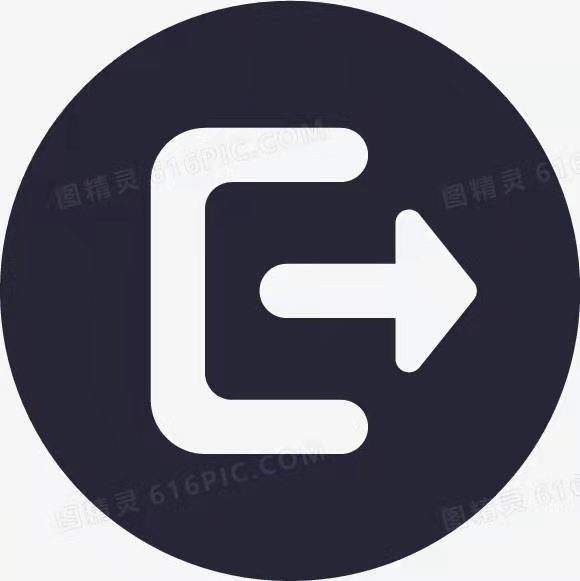
放置完成后,我们打开GameAbilitySlice,并在onstart()函数的合适位置放置如下代码:
//退出的弹窗
CommonDialog Dialog_exit=new CommonDialog(getContext());
Dialog_exit.setSize(800,400);
Dialog_exit.setTitleText(" 提示");
Dialog_exit.setContentText(" 游戏未完成,确认退出?");
Dialog_exit.setButton(IDialog.BUTTON1,"确定",(iDialog, i) ->Dialog_exit.destroy() );
Dialog_exit.setButton(IDialog.BUTTON2,"取消",(iDialog, i) ->Dialog_exit.hide() );
Dialog_exit.setDestroyedListener(new CommonDialog.DestroyedListener() {
@Override
public void onDestroy() { //组件销毁监听器
terminate(); //当弹窗被销毁后,GameAbilitySlice也会被销毁,以实现页面退出的功能
}
});
//创建Image对象,并设置点击监听器
Image exit=new Image(this);
exit.setPixelMap(ResourceTable.Media_exit);
exit.setScaleMode(Image.ScaleMode.CLIP_CENTER);
exit.setComponentSize(130,130);
exit.setPosition(50,25);
exit.setClickedListener(new Component.ClickedListener() {
@Override
public void onClick(Component component) {
Dialog_exit.show(); //点击Image组件后,Dialog_exit会弹出
}
});
layout1.addComponent(exit);
这里我们是先创建Dialog对象,再创建Image对象的,原因是:只有Dialog对象先生成,Image的点击监听器内才能调用已创建的Dialog对象的方法。
此时我们打开模拟机并随机进入一个关卡,可以看到,页面的左上角多了一个可点击图标:
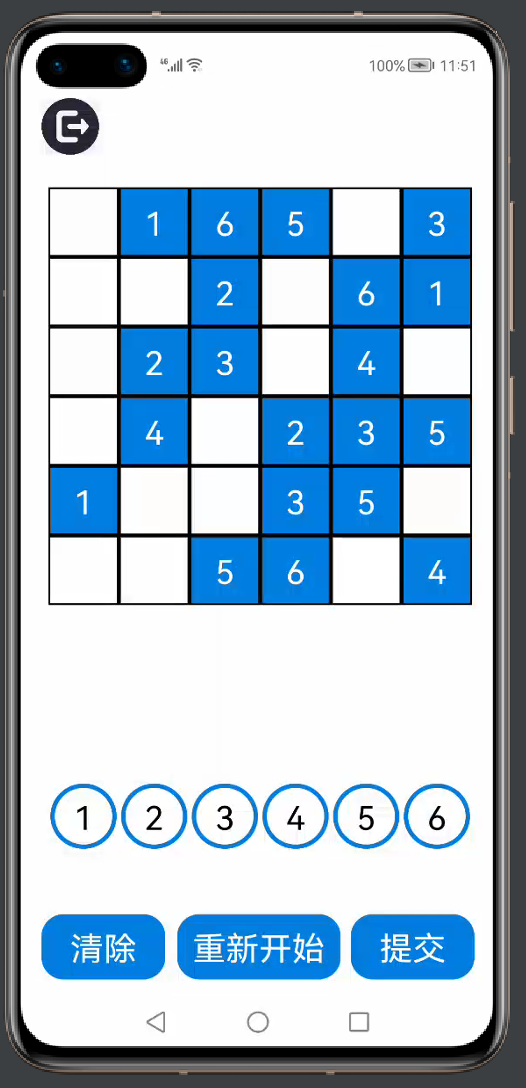
图标被点击后,系统会弹出一个提示弹窗:
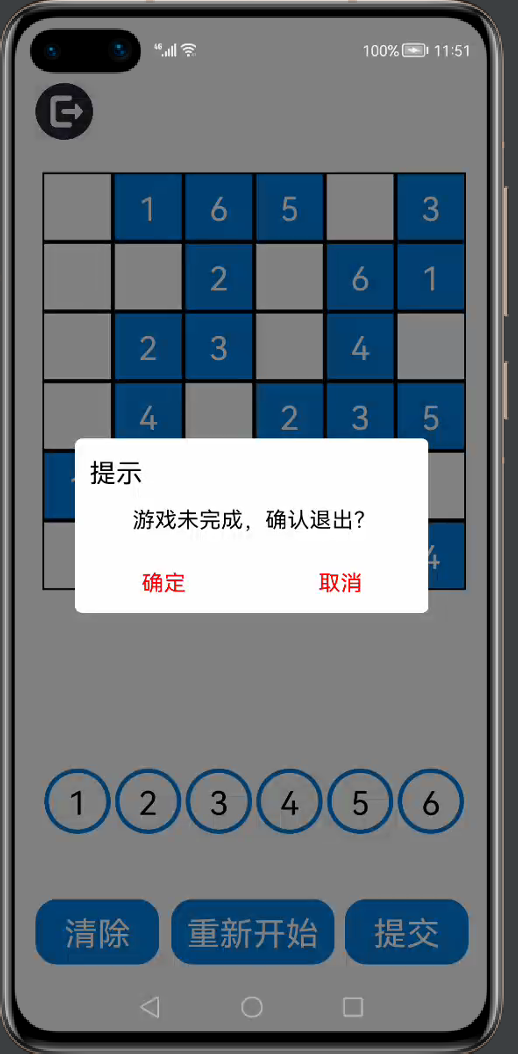
计时器
成功加入退出的功能后,接下来要做的就是在游戏界面加入一个计时器。
首先,我们在合适的位置编写一个run()函数:
import ......
public class GameAbilitySlice extends AbilitySlice {
......
//同步计时器,用于输出时间
private Timer timer;
int sec,min;
public void running(){
timer = new Timer();
timer.schedule(new TimerTask() {
@Override
public void run() {
getUITaskDispatcher().asyncDispatch(()->{
sec++;
if (sec >= 60) {
min++;
sec = sec % 60;
if (min >= 60) {
min = min % 60;
}
}
});
}
},0,1000);
}
......
@Override
protected void onStart(Intent intent) {
super.onStart(intent);
......
加入计时器的功能:
@Override
protected void onStart(Intent intent) {
super.onStart(intent);
......
//计时器
Text time=new Text(this);
time.setText("用时:");
time.setTextSize(75);
time.setTextColor(Color.RED);
time.setPosition(260+360,40);
layout1.addComponent(time);
TickTimer ticktimer=new TickTimer(this);
ticktimer.start();
running();
ticktimer.setTextSize(75);
ticktimer.setTextColor(Color.BLACK);
ticktimer.setPosition(465+360,40);
layout1.addComponent(ticktimer);
数据库
首先实现页面设计。
在graphic目录下,创建一个背景元素文件,并命名为background_ability_record.xml,之后加入如下代码:
<?xml version="1.0" encoding="UTF-8" ?>
<shape
xmlns:ohos="http://schemas.huawei.com/res/ohos"
ohos:shape="rectangle">
<solid
ohos:color="#FFFFFF"/>
</shape>
在layout目录下,创建一个xml文件,并命名为background_ability.xml,之后加入如下代码:
<?xml version="1.0" encoding="utf-8"?>
<DirectionalLayout
xmlns:ohos="http://schemas.huawei.com/res/ohos"
ohos:height="match_parent"
ohos:width="match_parent"
ohos:alignment="center"
ohos:orientation="vertical">
<Text
ohos:id="$+id:text_record1"
ohos:height="match_content"
ohos:width="match_content"
ohos:background_element="$graphic:background_ability_record"
ohos:layout_alignment="horizontal_center"
ohos:text_size="30vp"
ohos:margin="10vp"
/>
<Text
ohos:id="$+id:text_record2"
ohos:height="match_content"
ohos:width="match_content"
ohos:background_element="$graphic:background_ability_record"
ohos:layout_alignment="horizontal_center"
ohos:text_size="30vp"
ohos:margin="10vp"
/>
<Text
ohos:id="$+id:text_record3"
ohos:height="match_content"
ohos:width="match_content"
ohos:background_element="$graphic:background_ability_record"
ohos:layout_alignment="horizontal_center"
ohos:text_size="30vp"
ohos:margin="10vp"
/>
<Text
ohos:background_element="$graphic:select_text_exit"
ohos:id="$+id:back_of_record"
ohos:height="match_content"
ohos:width="match_parent"
ohos:text="返回"
ohos:top_margin="90vp"
ohos:text_alignment="horizontal_center"
ohos:text_size="30vp"
ohos:text_font="sans-serif"/>
</DirectionalLayout>
打开RecordAbilitySlice,制作基本的AbilitySlice框架:
import ...
public class RecordAbilitySlice extends AbilitySlice { //继承
@Override
public void onStart(Intent intent) {
super.onStart(intent);
super.setUIContent(ResourceTable.Layout_ability_record); //与xmi文件绑定
}
@Override
public void onActive() {
super.onActive();
}
@Override
public void onForeground(Intent intent) {
super.onForeground(intent);
}
}
然后,在合适的位置定义一个数据库:
public class RecondAbilitySlice extends AbilitySlice {
private Context context; //
//定义数据库
private Preferences center(){
DatabaseHelper databaseHelper=new DatabaseHelper(this);
Preferences preferences=databaseHelper.getPreferences("DBM");
return preferences;
}
@Override
public void onStart(Intent intent) {
......
接着,设计UI界面:
......
@Override
public void onStart(Intent intent) {
super.onStart(intent);
super.setUIContent(ResourceTable.Layout_ability_record); //与xmi文件绑定
Preferences preferences=center();
int Min1=preferences.getInt("MIN_1",999);
int Sec1=preferences.getInt("SEC_1",999);
int Min2=preferences.getInt("MIN_2",999);
int Sec2=preferences.getInt("SEC_2",999);
int Min3=preferences.getInt("MIN_3",999);
int Sec3=preferences.getInt("SEC_3",999);
Text text1 = (Text) findComponentById(ResourceTable.Id_text_record1);
if (Min1==999){
text1.setText("初级" + " " + "无记录");
}else {
text1.setText("初级" + " " + String.valueOf(Min1) + "分" + String.valueOf(Sec1) + "秒");
}
Text text2 = (Text) findComponentById(ResourceTable.Id_text_record2);
if (Min2==999){
text2.setText("中级" + " " + "无记录");
}else {
text2.setText("中级" + " " + String.valueOf(Min2) + "分" + String.valueOf(Sec2) + "秒");
}
Text text3 = (Text) findComponentById(ResourceTable.Id_text_record3);
if (Min3==999){
text3.setText("高级" + " " + "无记录");
}else {
text3.setText("高级" + " " + String.valueOf(Min3) + "分" + String.valueOf(Sec3) + "秒");
}
Text text4=(Text) findComponentById(ResourceTable.Id_back_of_record);
text4.setClickedListener(new Component.ClickedListener() {
@Override
public void onClick(Component component) {
terminate();
}
});
}
......
最后打开MainAbilitySlice,实现“游戏记录”按钮的页面导航的逻辑:
@Override
public void onActive() {
super.onActive();
......
Button button2=(Button)findComponentById(ResourceTable.Id_record);
button2.setClickedListener(new Component.ClickedListener() {
@Override
public void onClick(Component component) {
present(new RecordAbilitySlice(),new Intent());
}
});
}
打开模拟器,在主界面点击“游戏记录”,可查看UI效果:
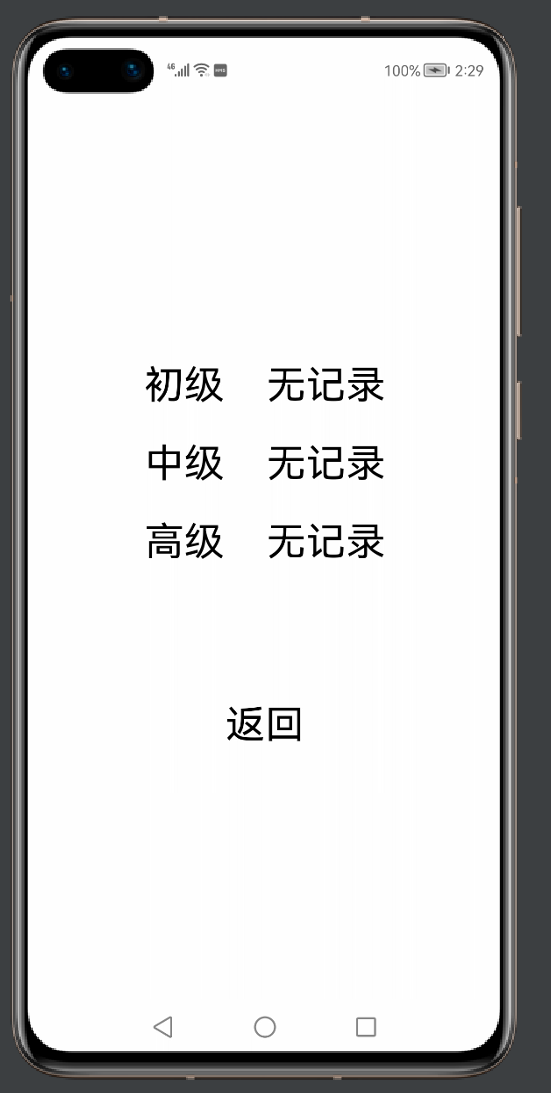
打开GameAbilitySlice,先定义一些对象:
public class GameAbilitySlice extends AbilitySlice {
......
private Context context;//
private DatabaseHelper databaseHelper;//
private Preferences preferences;//
....
@Override
protected void onStart(Intent intent) {
super.onStart(intent);
......
之后,创建一个轻量级数据库:
......
@Override
protected void onStart(Intent intent) {
super.onStart(intent);
//数据库
context=getContext();
databaseHelper=new DatabaseHelper(context);
preferences=databaseHelper.getPreferences("DBM");
......
制作一个返回布尔值的比较函数compare():
int Min_record;
int Sec_record;
private int strsec;
private int strmin;
private String timing;
//比较函数
private boolean compare(){
int nowtime=strmin+strsec*60;
int mintime= Min_record +Sec_record*60;
if(nowtime<mintime){
return true;
}
return false;
}
找到button_pr,完成记录时间的逻辑:
Button button_pr=new Button(this);
......
button_pr.setClickedListener(new Component.ClickedListener() {
@Override
public void onClick(Component component) {
if (Gamesuccess()){
ticktimer.stop(); //让计时器停止
timing=ticktimer.getText();//获得通关时间
strsec=sec;
strmin=min;
Dialog_win.setContentText(" 用时:"+timing);//让通过时间在弹窗中显示
Dialog_win.show();
}else {
ticktimer.stop(); //让计时器停止
Dialog_fail.setContentText(" 游戏未完成或答案不正确" );
Dialog_fail.show();
}
}
});
......
找到对话框,加入指令:
//对话框
CommonDialog Dialog_win=new CommonDialog(getContext());
Dialog_win.setSize(800,400);
Dialog_win.setTitleText(" 游戏解答成功!");
Dialog_win.setButton(IDialog.BUTTON1,"返回主菜单",(iDialog, i) -> Dialog_win.destroy());
Dialog_win.setDestroyedListener(new CommonDialog.DestroyedListener() {
@Override
public void onDestroy() {
//销毁监听器内加入指令
if(L==1){
Min_record=preferences.getInt("MIN_1",60);
Sec_record=preferences.getInt("SEC_1",60);
if (compare()) {
preferences.putInt("MIN_1", strmin);
preferences.putInt("SEC_1",strsec);
preferences.flush();//清除缓冲区的缓存
}
}
if(L==2||L==3){
Min_record=preferences.getInt("MIN_2",60);
Sec_record=preferences.getInt("SEC_2",60);
if (compare()) {
preferences.putInt("MIN_2", strmin);
preferences.putInt("SEC_2",strsec);
preferences.flush(); //清除缓冲区的缓存
}
}
if(L==4){
Min_record=preferences.getInt("MIN_3",60);
Sec_record=preferences.getInt("SEC_3",60);
if (compare()) {
preferences.putInt("MIN_3", strmin);
preferences.putInt("SEC_3",strsec);
preferences.flush();
}
}
terminate();
}
});
完成上述操作后,打开模拟器试玩游戏:
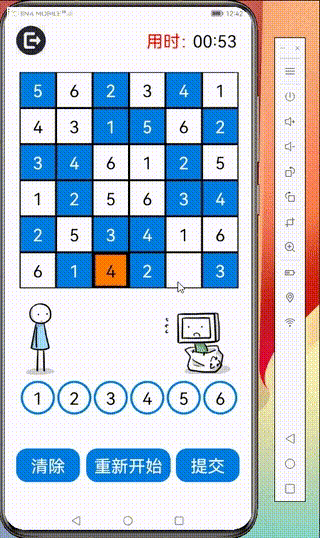
结语
恭喜你,你已经成功在IDE制作了一个小游戏项目。





































