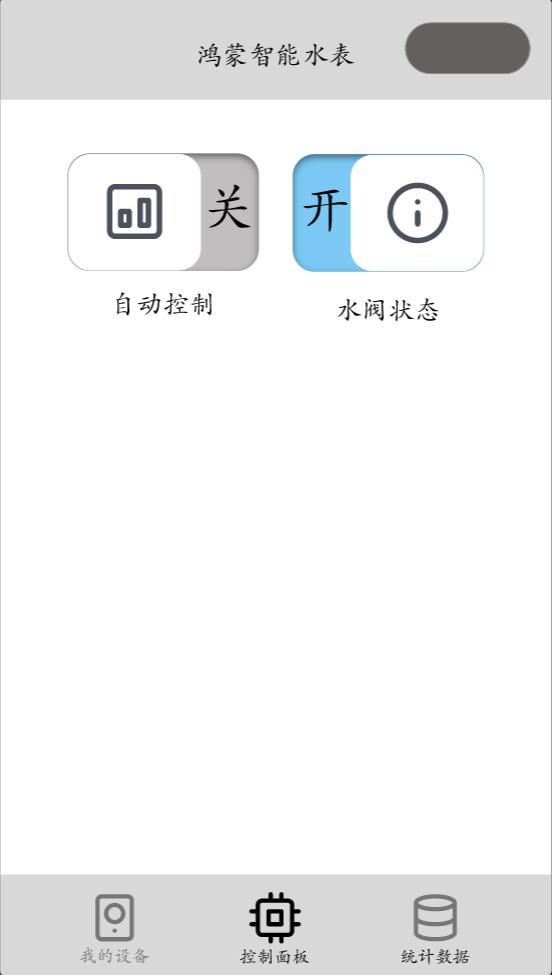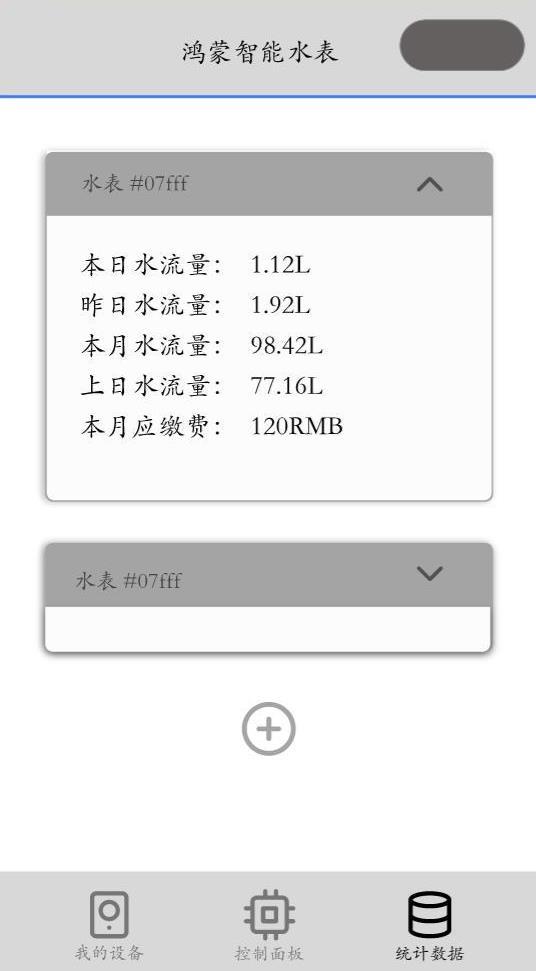本篇分享一个编写简单的完整鸿蒙小项目的流程。
以本文制作一个智能水表的demo为例:
你需要先学会:
- 点亮一个Led灯(没错只需要会点灯的北向代码即可,非常简单,本文也以此为模板制作)
声明:本文编译sdk版本为api7,IDE环境 3.0.0.800(3.0Beta2),语言基于为 JSUI
成果展示
小项目全部部署在基于openharmony的小熊派上,效果如图:
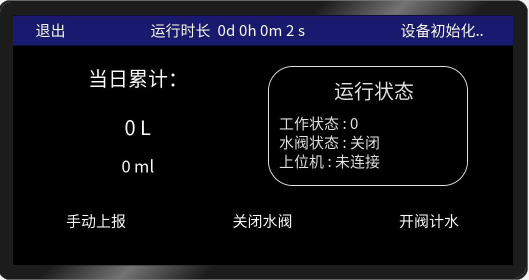
图片仅供演示,系统在设备中实际运行良好
一、确定功能
确定实现功能如下:
- 获取传感器数据(水流量传感器)并实时渲染在屏幕上。
- 可以对水阀进行控制(发送控制指令)。
- 自动(手动)上报数据,发送给服务器/上位机以供后续处理。
- 其他(如统计数据,计算费用等…)。
所有功能实现的代码都将贴在文章末尾,以供编译参考。
二、添加南向接口并调用
注意:南向部分需要自己实现,本项目内容可以参考 基于 OpenHarmony 的水流量监测系统。
其本质依然是gpio操作和一些基础知识组合,会点led后就可以放心大胆的上啦~
依照物联网项目的基本架构:端管云用,我们北向也可以类比依照这四点实现功能设计(不涉及后端)。
- 端:即感知识别层,用于信息生成。
- 管:信息的传输,用于信息传输,具体为调用通信接口与上位机通信。
- 云:信息处理。
- 用:信息应用:如微信小程序设计。
我们参考Led点灯的接口,在 @system.app.d.ts 末尾添加如下接口声明:
static ledcontrol(options: {
code: number;
success?: (res: string) => void;
fail?: (res: string, code: number) => void;
complete?: () => void;
}): void;
没错,就是led灯的接口连名字都不带改的,我们利用回调函数返回的对象,在res对象里添加传感器数据:值 作为data内容,发送的命令码,即为对水阀的控制开关指令。
在处理页面逻辑的文件上,我们也要添加主动调用接口的方法:
/*index.js*/
app.ledcontrol({
code:led.open,
success(res){
//解析数据并保存
},
fail(res,code){
},
complete(){
}
})
三、添加通信接口(可选)
如有需要可以添加网络请求接粗体口,在api7(及以前)可以用@system.fetch,aip6后推荐使用@ohos.net.http (fetch不在维护,建议弃用)
//首先要导入鸿蒙的网络请求模块
import fetch from '@system.fetch';
try{
fetch.fetch({
url: 'http://127.0.0.1'+'?data='+this.rate, //填写服务器地址
responseType: 'json',
success: res => {
this.code3="已连接"
let data = JSON.parse(res.data); //必须要加上
console.log(res.data)
}
});
console.log("手动上报数据")
}
catch(e){
console.log(e);
this.code3="连接失败"
}
如果报错,尝试在配置文件config.json里修改网络权限。
默认在module模块下:
"reqPermissions": [
{
"name": "ohos.permission.GET_NETWORK_INFO"
},
{
"name": "ohos.permission.SET_NETWORK_INFO"
},
{
"name": "ohos.permission.INTERNET"
}
],
轻量级穿戴设备似乎不支持网络通信接口,最后弃用改为南向上传(此处代码仅供参考)。
提醒:由于需要传输的是南向部分传输过来的传感器数据,所以建议也在南向部分处理数据上传,以减小时延和精度误差等。
四、其他
上位机(这里以微信小程序示例)主要负责远程监控与管理,设计如下:
控制面板页面设计 | 统计页面设计 |
|
|
页面仅代表功能演示,不代表实际数据。
项目源代码:
index.hml
<div class="container">
<div class="title-view">
<div class="top-view" onclick="exit">
<text class="back-btn"> 退出 </text>
<text class="date"> 运行时长 0d 0h {{min}}m {{sec}} s </text>
<text class="deviceid"> 设备{{info}} </text>
</div>
</div>
<div class='main'>
<div class='title_l'>
<text class="text">
{{ title }}
</text>
<text class="text">
{{rate_L}} L
</text>
<text class="text_small">
{{rate}} ml
</text>
</div>
<div class='title_r'>
<text class="text">
运行状态
</text>
<text class="text_s">
工作状态 : {{code1}}
</text>
<text class="text_s">
水阀状态 : {{code2}}
</text>
<text class="text_s">
上位机 : {{code3}}
</text>
</div>
</div>
<div class="ledAction" >
<div class="ledAction-view" onclick="senddata">
<text class="ledAction-btn">
手动上报
</text>
</div>
<div class="ledAction-view" onclick="close">
<text class="ledAction-btn">
关闭水阀
</text>
</div>
<div class="ledAction-view" onclick="openDoor">
<text class="ledAction-btn">
开阀计水
</text>
</div>
</div>
</div>
index.css
.container {
width: 100%;
height: 100%;
flex-direction: column;
align-items: center;
}
swiper{
height: 60%;
width: 100%;
background-color: greenyellow;
}
.main{
margin: 10px;
width: 100%;
height: 60%;
flex-direction:row;
align-items: center;
/*background-color: cadetblue;*/
}
.title_l {
width: 50%;
height: 280px;
font-size: 40px;
text-align: center;
flex-direction: column;
}
.title_r {
margin-top: 10px;
width: 40%;
height: 240px;
font-size: 40px;
text-align: center;
background-color: black;
border-radius: 50px;
flex-direction: column;
opacity: 0.9;
border-color: white;
border-width: 2px;
padding: 10px;
margin: 10px;
}
.text{
font-size: 40px;
text-align: center;
width: 100%;
height: 35%;
}
.text_small{
font-size: 33px;
text-align: center;
width: 100%;
height: 20%;
}
.text_s{
font-size: 30px;
left: 12px;
width: 100%;
margin-left:10px ;
}
.ledImg{
width: 200px;
height: 150px;
margin-top: 10px;
font-size: 40px;
}
.ledAction{
height: 50px;
width: 100%;
flex-direction: row;
justify-content: space-around;
align-items: center;
}
.ledAction-view{
width: 120px;
height: 50px;
flex-direction: column;
justify-content: center;
align-items: center;
}
.ledAction-img{
width: 60px;
height: 60px;
}
.ledAction-btn{
width: 120px;
margin-top: 10px;
font-size: 30px;
text-align: center;
}
.title-view{
width: 100%;
height: 60px;
margin: 1px;
flex-direction: column;
display: flex;
background-color: midnightblue;
}
.title{
width: 100%;
height: 300px;
margin: 1px;
flex-direction: row;
display: flex;
background-color: darkblue;
}
.top-view{
height: 60px;
width: 100%;
flex-direction: row;
justify-content: center;
align-items: center;
display: flex;
text-align: center;
}
.back-img{
height: 30px;
width: 30px;
margin-left: 10px;
}
.back-btn{
font-size: 30px;
width: 25%;
padding: 20px;
}
.date{
font-size: 30px;
width: 50%;
}
.deviceid{
font-size: 30px;
width: 20%;
}
index.js
var led = {open:1,close:0,change:2}
import app from '@system.app';
import router from "@system.router";
export default {
data: {
title: '当日累计:',
statu:'0',
rate: 0,
rate_L:0,
sec:0,
min:0,
info:"正常",
tmp_rate:-1,
curr_rate:0,
code1:0,
code2:"关闭",
code3:"未连接",
timer:0,
time:0,
},
onInit(){ //初始化
//this.openDoor()
this.startTimer()
this.info="初始化.."
},
exit(e){
console.log("terminate!")
app.terminate()
},
startTimer() {
this.time= setInterval(()=>{
//this.getRate()
this.runtime()
},1000);
},
runtime(){
this.sec++
if(this.sec===60){
this.sec=0
this.min++
}
},
getRate(){
let that=this
try{
//that.rate++
app.ledcontrol({
code:led.open,
success(res){
//console.log("data show1")
that.tmp_rate=that.rate
that.rate = (Number(JSON.stringify(res.led_status)))
that.curr_rate=that.rate-that.tmp_rate
that.code1=that.curr_rate
},
fail(res,code){
console.log("get fail")
},
complete(){
}
})
}catch(e){
console.log(err)
this.device_id="err"
}
},
openDoor(e){
console.log("open")
this.info="运行中"
this.code2="开启"
//function
function closeapp()
{
console.log("close")
//clearInterval(timer);
//数据归0
}
const ShowRate = ()=>
{
this.time++
this.device_id++;
//console.log(this.time)
//if(this.time===300)closeapp()
let that=this
app.ledcontrol({
code:led.open,
success(res){
//console.log("data show1")
that.rate = (Number(JSON.stringify(res.led_status)))
},
fail(res,code){
},
complete(){
}
})
}
this.rate=-1;
try{
this.timer= setInterval(function(){ShowRate()},100);
}catch(e){
console.error("err"+e)
this.info="计时器故障"
}
/*这里有一个关于类里This的指向问题,这里使用匿名函数处理 ()=>{}
不可以使用function(),因为由于类特性,在function里的this指向change_per_second的rate变量,而无法访问到default类的rate变量
但是匿名函数里this会逐层上找
*/
},
close(e){
console.log("close timer")
this.info="关闭"
this.code2="关闭"
try{
clearInterval(this.timer)
}catch{
this.info="故障"
}
//this.rate =0;
let that = this
app.ledcontrol({ //关闭水阀命令
code:led.close,
success(res){
that.statu = res.led_status
},
fail(res,code){
},
complete(){
}
})
},
datalist(){
},
senddata(){
try{
fetch.fetch({
url: 'http://127.0.0.1'+'?data='+this.rate, //填写服务器地址
responseType: 'json',
success: res => {
this.code3="已连接"
let data = JSON.parse(res.data); //必须要加上
console.log(res.data)
}
});
console.log("手动上报数据")
}
catch(e){
console.log(e);
this.code3="连接失败"
}
},
}