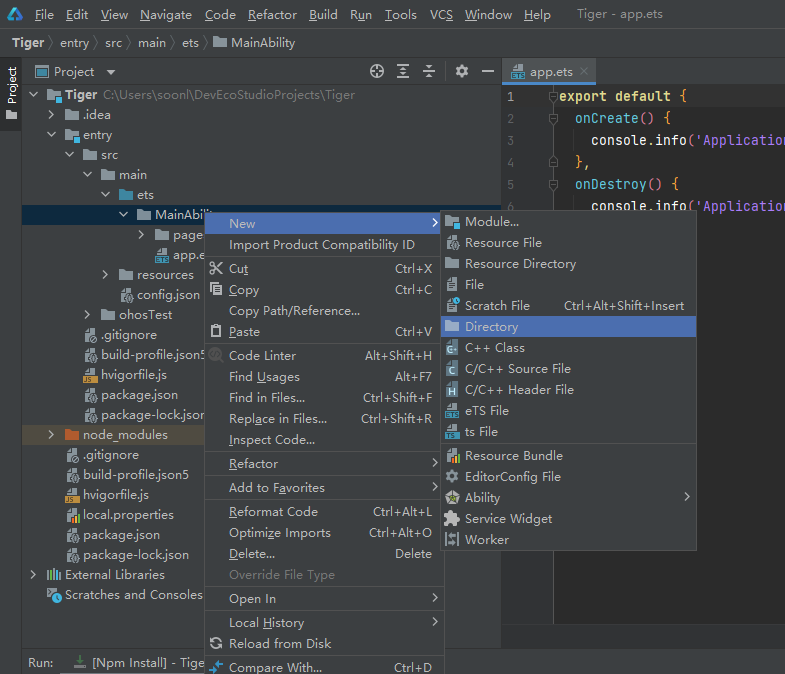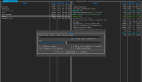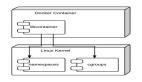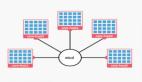概述
本实验使用Unionpi Tiger开发套件并烧录OpenHarmony-3.1-Release,Windows 安装DevEco Studio 3.0.0.900。
实现一个滚动抽奖页面小游戏,Unionpi Tiger开发板实际演示效果如下。
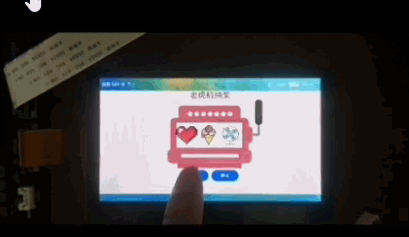
点击开始进行滚动,点击停止依次停止三个滚动框。
1、新建工程
打开DevEco Studio 3.0.0.900新建一个Empty Abiliity 工程,如下图:
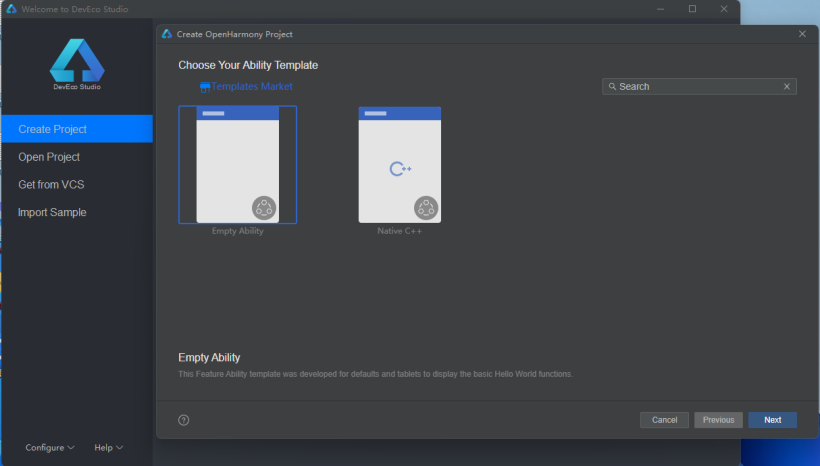
工程配置参考如下:
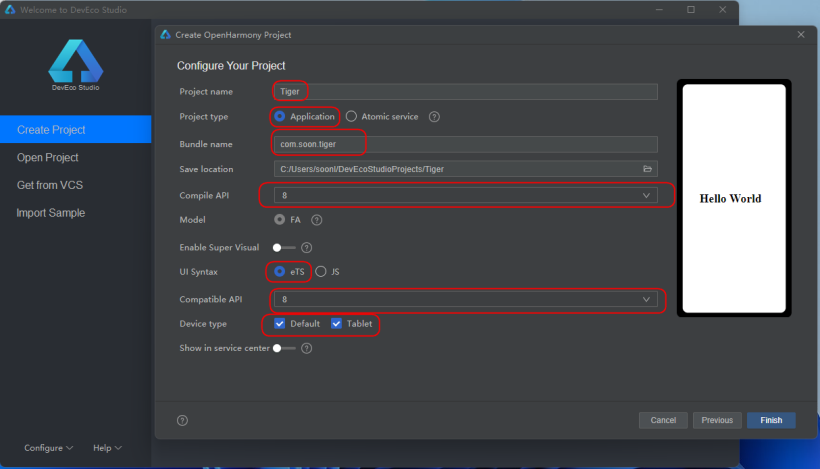
整个工程目录结果预览(部分目录手动添加见下文说明)。
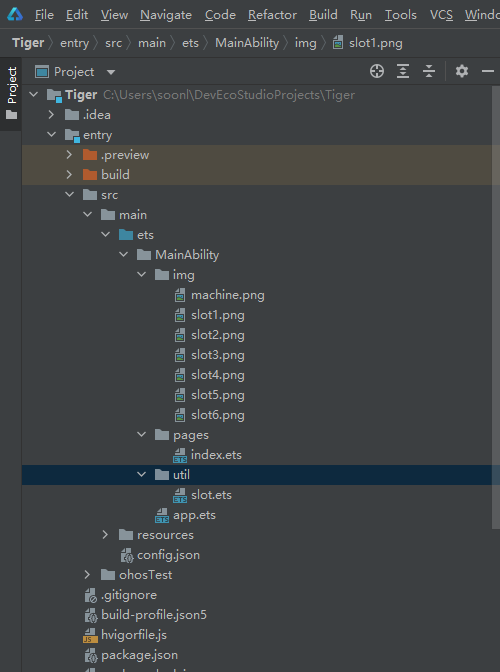
2、新建一个滚动图片组件
因为三个滚动图片是可以复用的,所以我们直接写成组件的方式,实现方法如下:
(1)新建文件夹util和img
在entry/src/main/ets/MainAbility下新建util文件夹和img文件夹,并在img目录下添加图片文件slot1~slot6的图片资源(可以自行找想要的图片,建议使用正方形的PNG,案例中大小为200*200)。
新建文件方式如下截图在MainAbility下右键选择New->Directory输入文件夹名字(util或img)后按Enter键新建。
(2)在util目录下新建slot.ets
在entry/src/main/ets/MainAbility/util目录下右键选择New->eTS File输入slot后按Enter键新建。
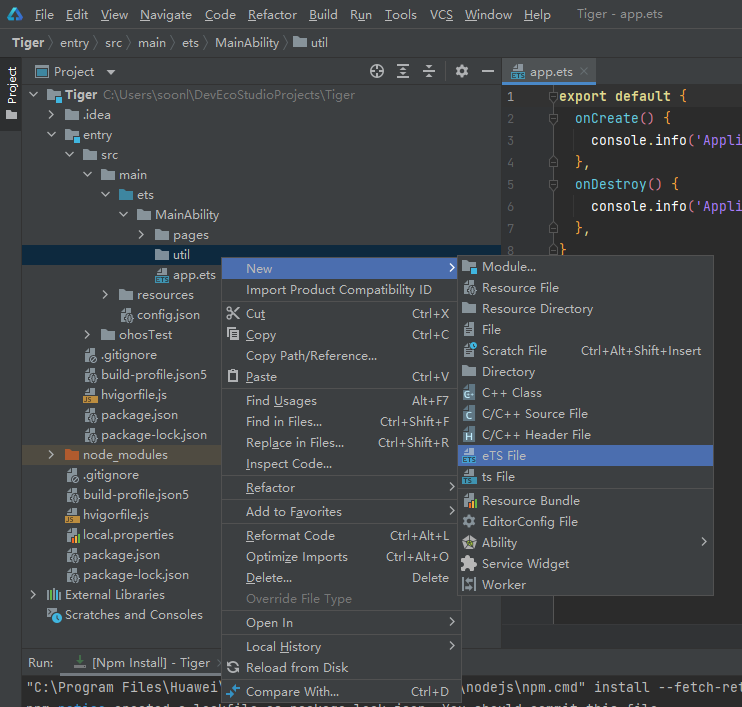
(3)slot.ets滚动组件的实现代码
使用ImageAnimator帧动画组件来实现逐帧播放图片的能力,可以配置需要播放的图片列表,每张图片可以配置时长。详细介绍参考
slot.ets代码如下,代码见注释说明。
//@Entry
export struct slot {
//@State state: AnimationStatus = AnimationStatus.Running
//@State hitNumber: number = 3
//@State slotWidth: number = 100
//@State slotHeight: number = 100
/*AnimationStatus state
Initial 动画初始状态。
Running 动画处于播放状态。
Paused 动画处于暂停状态。
Stopped 动画处于停止状态
*/
state: AnimationStatus
/*hitNumber:此处利用preDecode这个属性,让状态停止后显示最后解码的图片
*/
hitNumber: number
/*组件宽度*/
slotWidth: string | number
/*组件高度*/
slotHeight: string | number
build() {
Stack() {
ImageAnimator()
/*所有图片*/
.images([
{
src: '/img/slot1.png',//img文件夹与pages同级
duration: 100//单位为毫秒,默认时长为1000ms;duration为0时,不播放图片;值的改变只会在下一次循环开始时生效;当images中任意一帧图片设置了单独的duration后,该属性设置无效。
},
{
src: '/img/slot2.png',
duration: 100
},
{
src: '/img/slot3.png',
duration: 100
},
{
src: '/img/slot4.png',
duration: 100
},
{
src: '/img/slot5.png',
duration: 100
},
{
src: '/img/slot6.png',
duration: 100
}
])
.state(this.state)//用于控制播放状态。
.reverse(false)//设置播放顺序。false表示从第1张图片播放到最后1张图片; true表示从最后1张图片播放到第1张图片。
.fixedSize(true)// 设置图片大小是否固定为组件大小。 true表示图片大小与组件大小一致,此时设置图片的width 、height 、top 和left属性是无效的。false表示每一张图片的width 、height 、top和left属性都要单独设置
.preDecode(this.hitNumber)//preDecode 默认值为0,即不启用预解码,如该值设为2,则播放当前页时会提前加载后面两张图片至缓存以提升性能。
.fillMode(FillMode.Forwards)//设置动画开始前和结束后的状态
.iterations(-1)//设置播放顺序。false表示从第1张图片播放到最后1张图片; true表示从最后1张图片播放到第1张图片。
.onStart(() => { // 状态回调,动画开始播放时触发
console.info('Start')
})
.onPause(() => {// 状态回调,动画暂停播放时触发。
console.info('Pause')
})
.onRepeat(() => {// 状态回调,动画重新播放时触发。
console.info('Repeat')
})
.onCancel(() => {// 状态回调,动画取消播放时触发。
console.info('Cancel')
})
.onFinish(() => { // 状态回调,动画播放完成时触发。
console.info('Finish')
})
}
.height(this.slotHeight)
.width(this.slotWidth)
}
}
如果想要先预览下效果可以按以下修改slot.ets,这样子就能进行预览了。
@Entry//取消注释
@State state: AnimationStatus = AnimationStatus.Running//取消注释
@State hitNumber: number = 3//取消注释
@State slotWidth: number = 100//取消注释
@State slotHeight: number = 100//取消注释
//@Link state: AnimationStatus//注释
//@Link hitNumber: number//注释
//@Link slotWidth: string | number//注释
//@Link slotHeight: string | number//注释
预览效果如下:
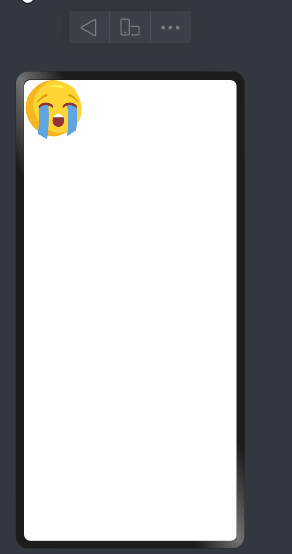
3、整个页面的实现
(1)slot.ets 的引用
引用方式如下通过import直接导入。
import { slot } from '../util/slot';//导入滚动图片组件
(2)完整的页面代码
主要包含标题、背景图片、滚动图片组件、及两个按键,具体实现代码如下。
import { slot } from '../util/slot';//导入滚动图片组件
struct Index {
//文本信息
message: string = '抽奖'
//第一个滚动图片默认或选中的图片ID(随机数1~6)
hitID1: number = Math.floor(Math.random() * 5)+1
//第一个滚动图片的状态
state1: AnimationStatus = AnimationStatus.Paused
//第二个滚动图片默认或选中的图片ID(随机数1~6)
hitID2: number = Math.floor(Math.random() * 5)+1
//第二个滚动图片的状态
state2: AnimationStatus = AnimationStatus.Paused
//第三个滚动图片默认或选中的图片ID(随机数1~6)
hitID3: number = Math.floor(Math.random() * 5)+1
//第三个滚动图片的状态
state3: AnimationStatus = AnimationStatus.Paused
//滚动图片组件的宽
slotWidth: string = '80vp'
//滚动图片组件的高
slotHeight: string = '80vp'
build() {
Row() {
Column() {
//标题
Text(this.message)
.fontSize('30vp')
.height('30vp')
//背景图+三个滚动图片
Row() {
//三个滚动图片
Row() {
//第一个滚动图片
slot({
state: $state1,
hitNumber: $hitID1,
slotWidth: $slotWidth,
slotHeight: $slotHeight
})
//第二个滚动图片
slot({
state: $state2,
hitNumber: $hitID2,
slotWidth: $slotWidth,
slotHeight: $slotHeight
})
//第三个滚动图片
slot({
state: $state3,
hitNumber: $hitID3,
slotWidth: $slotWidth,
slotHeight: $slotHeight
})
}.margin({left:'35vp', top: '10vp'})
}
.backgroundImage('/img/machine.png')//背景图
.backgroundImageSize({height:'100%',width:'100%',})
.backgroundImagePosition({x:'0vp',y:'0vp'})
.height('280vp')
.width('360vp')
.margin({top:'0vp',left:'40vp'})
//按键
Row() {
//开始按钮,点击开始后三个滚动框分别启动
Button('开始')
.width('100vp')
.height('45vp')
.padding('5vp')
.margin({top:'0vp',left:'0vp'})
.onClick(() => {
console.info('START');
setTimeout(()=>{
this.state1 = AnimationStatus.Running;
console.info('ChangeSlot1Running');
},500)
setTimeout(()=>{
this.state2 = AnimationStatus.Running;
console.info('ChangeSlot2Running');
},1000)
setTimeout(()=>{
this.state3 = AnimationStatus.Running;
console.info('ChangeSlot3Running');
},1500)
})
//点击停止从第一个滚动框开始停止,点击三次依次停止滚动框
Button('停止')
.width('100vp')
.height('45vp')
.padding('5vp')
.margin({top:'0vp',left:'10vp'})
.onClick(() => {
console.info('STOP');
if(this.state1 == AnimationStatus.Paused
&& this.state2 == AnimationStatus.Paused
&& this.state3 == AnimationStatus.Running) {
this.hitID3 = Math.floor(Math.random() * 5)+1;
console.info('pause number3=' + this.hitID3);
this.state3 = AnimationStatus.Paused;
}
if(this.state1 == AnimationStatus.Paused
&& this.state2 == AnimationStatus.Running
&& this.state3 == AnimationStatus.Running) {
this.hitID2 = Math.floor(Math.random() * 5)+1;
console.info('pause number2=' + this.hitID2);
this.state2 = AnimationStatus.Paused;
}
if(this.state1 == AnimationStatus.Running
&& this.state2 == AnimationStatus.Running
&& this.state3 == AnimationStatus.Running) {
this.hitID1 = Math.floor(Math.random() * 5)+1;
console.info('pause number1=' + this.hitID1);
this.state1 = AnimationStatus.Paused;
}
})
}
}
.width('100%')
.height('100%')
.align(Alignment.Center)
}
.height('100%')
}
}
横屏预览效果如下:
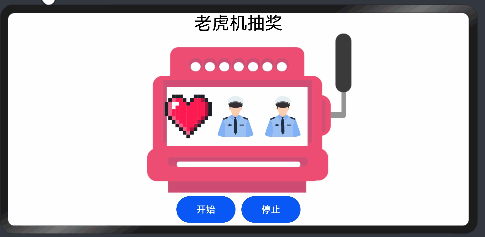
竖屏预览效果如下:
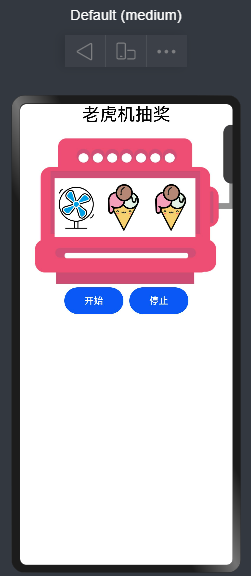
4、签名打包HAP并运行
在OTG连接Unionpi Tiger开发板后。

使用DevEco Studio 3.0.0.900 的自动签名即可。然后点击绿色运行按钮即可下载到开发板,操作步骤见动图。
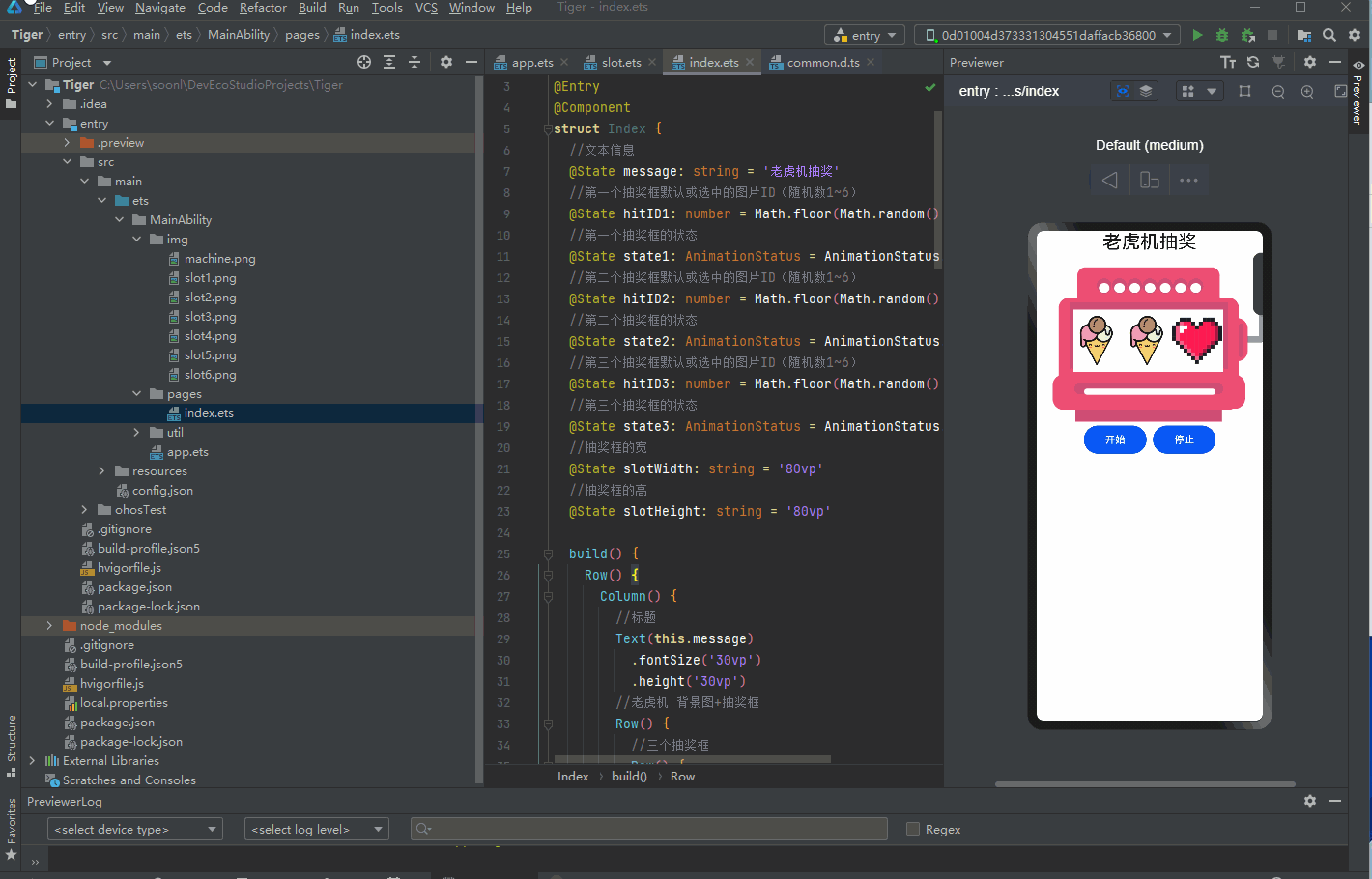
以上本篇分享,感谢阅读。
文章相关附件可以点击下面的原文链接前往下载:
https://ost.51cto.com/resource/2320。