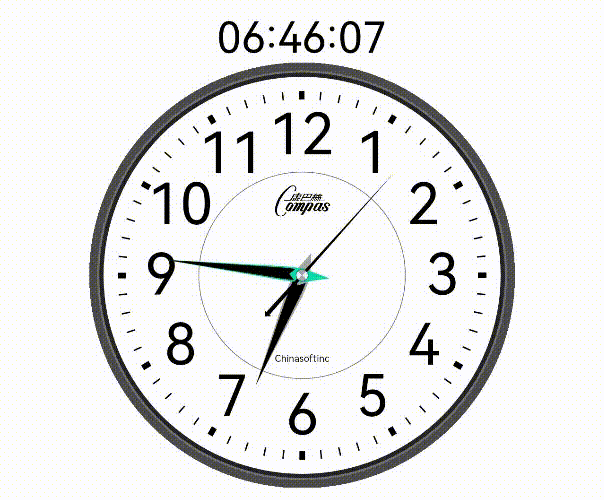前言
最近项目有用到Canvas组件,想扩展熟悉下eTS Canvas组件,便有了这个项目。先看下实现效果,左边是参考样例, 右边是最终实现效果
(原生字体看起来不太协调, 但没有找到换字体的方法)。
原型 | 实现效果 |
|
|
- 开发环境
- IDE: DevEco Studio 3.0 Beta4
- SDK: API9,3.2.5.5
准备工作
开始之前, 我们需要对Canvas有一些基础概念
- Canvas是画布组件, 默认坐标原点在左上顶点. 构造函数接收一个CanvasRenderingContext2D对象, 可以理解为画笔Paint, 它提供了绘制矩形、文字、图片等API, 还支持对Canvas缩放、旋转、平移等能力, 基于这些能力, 我们可以实现常规组件难以实现的效果。
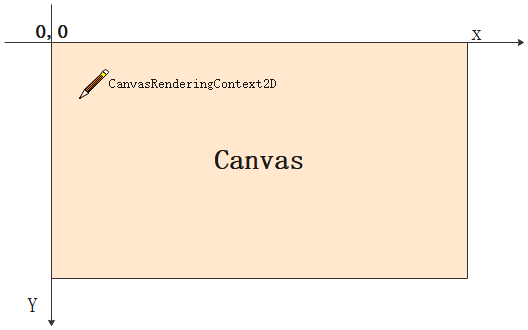
beginPath和closePath接口, 一个Canvas只能设置一个CanvasRenderingContext2D对象, 在绘制不同区域不同样式时为了不了会互相干扰。
绘制之前调用CanvasRenderingContext2D#beginPath()方法重置路径, 绘制结束调用 CanvasRenderingContext2D#closePath()方法结束绘制区间, 以下为示例:
// 绘制一个直角, 填充色为 Red
canvas.beginPath()
canvas.fillStyle = Color.Red.toString()
// 起点为 50, 100; width=30, height=50
canvas.fillRect(50, 100, 30, 50)
canvas.closePath()
// 绘制一个0-90度的弧形, 填充色为 Yellow
canvas.beginPath()
canvas.fillStyle = Color.Yellow.toString()
canvas.moveTo(100, 100)
// 起点为 100, 100; 半径=50
canvas.arc(100, 100, 50, 0, toCanvasAngle(90))
canvas.fill()
canvas.closePath()- 1.
- 2.
- 3.
- 4.
- 5.
- 6.
- 7.
- 8.
- 9.
- 10.
- 11.
- 12.
- 13.
- 14.
- 15.
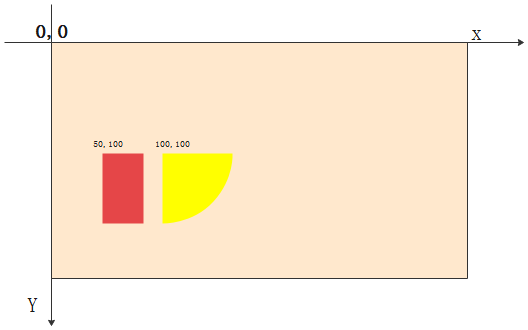
- 需求拆解: 参照原型图示, 按动静模型可以拆分为背景表盘和旋转的分秒指针. 背景表盘由由外框和时间刻度组成, 主要使用绘制弧形和文字接口, 时分秒指针需要根据时间计算出旋转角度, 对画布旋转对应角度后再绘制上即可。
- 封装RectF: Canvas绘制时经常需要用到坐标点和大小, 我们可以定义一个class RectF, 维护表盘绘制区域的上下左右4个点的位置, 以便计算绘制区域大小和中心点。
class RectF {
public left: number
public top: number
public right: number
public bottom: number
constructor(left: number, top: number, right: number, bottom: number) {
this.left = left
this.top = top
this.right = right
this.bottom = bottom
}
width(): number{
return this.right - this.left
}
height(): number{
return this.bottom - this.top
}
centerX(): number{
return (this.right + this.left) * 0.5
}
centerY(): number{
return (this.top + this.bottom) * 0.5
}
}- 1.
- 2.
- 3.
- 4.
- 5.
- 6.
- 7.
- 8.
- 9.
- 10.
- 11.
- 12.
- 13.
- 14.
- 15.
- 16.
- 17.
- 18.
- 19.
- 20.
- 21.
- 22.
- 23.
- 24.
开始绘制
1、绘制Canvas组件
在页面build函数下添加Canvas组件, 初始化CanvasRenderingContext2D对象, 确定绘制区域。
@Entry
@Component
struct Clocks {
// 表盘绘制大小
componentSize = 300
// 表盘显示区域
displayRect: RectF
// 画笔
canvas: CanvasRenderingContext2D = new CanvasRenderingContext2D(new RenderingContextSettings(true))
aboutToAppear() {
this.displayRect = new RectF(0, 0, this.componentSize, this.componentSize)
}
build() {
Column() {
Canvas(this.canvas)
.height(this.componentSize)
.width(this.componentSize)
.onReady(() => {
let canvas = this.canvas
let displayRect = this.displayRect
canvas.fillStyle = '#ffe0ad5d'
canvas.fillRect(0, 0, displayRect.width(), displayRect.height())
})
}
.width('100%')
.height('100%')
.justifyContent(FlexAlign.Center)
}- 1.
- 2.
- 3.
- 4.
- 5.
- 6.
- 7.
- 8.
- 9.
- 10.
- 11.
- 12.
- 13.
- 14.
- 15.
- 16.
- 17.
- 18.
- 19.
- 20.
- 21.
- 22.
- 23.
- 24.
- 25.
- 26.
- 27.
- 28.
- 29.
2、绘制表盘外圈和内圈
表盘外圈由一个深灰色#4C4C4E的外层和和黑色#252529内层组合, 使用绘制弧形再填充即可实现. 但还需要镂空中部使用canvas.globalCompositeOperation属性可以实现。
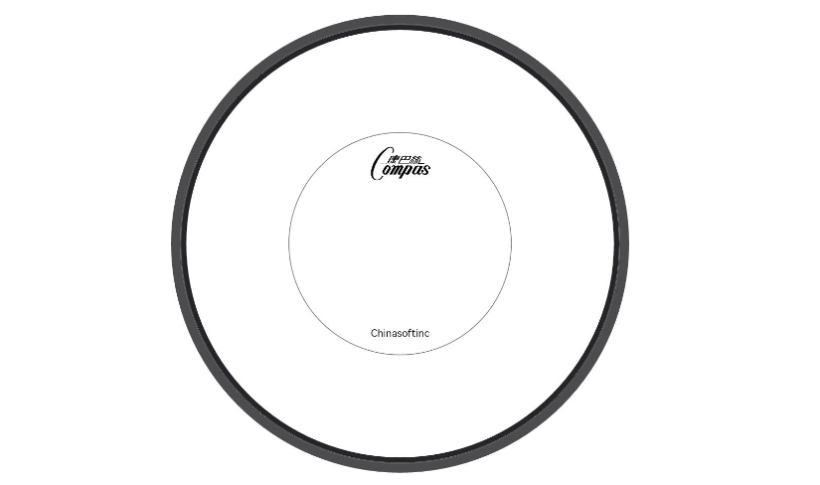
drawDial(canvas: CanvasRenderingContext2D, displayRect: RectF, innerRect: RectF) {
// 绘制外圈
canvas.save()
this.fillCircle(displayRect.centerX(), displayRect.centerY(), displayRect.radius(), '#4C4C4E')
this.fillCircle(displayRect.centerX(), displayRect.centerY(), displayRect.radius() - this.outCircleWidth, '#252529')
// 镂空中部
canvas.globalCompositeOperation = 'destination-out'
this.fillCircle(displayRect.centerX(), displayRect.centerY(), displayRect.radius() - this.outCircleWidth - this.outCircleInnerWidth)
canvas.restore()
// 外圈中线
canvas.beginPath()
canvas.strokeStyle = '#ff726f6f'
canvas.arc(displayRect.centerX(), displayRect.centerY(), displayRect.radius() - this.outCircleWidth, 0, toCanvasAngle(360))
canvas.arc(displayRect.centerX(), displayRect.centerY(), displayRect.radius() - this.outCircleWidth - 0.5, 0, toCanvasAngle(360))
canvas.stroke()
canvas.closePath()
// 轮盘下方文字
canvas.beginPath()
canvas.fillStyle = Color.Black.toString()
canvas.font = '20px sans-serif'
let bottomText = 'Chinasoftinc'
let bottomTextMetrics = canvas.measureText(bottomText)
canvas.fillText(bottomText, innerRect.centerX() - bottomTextMetrics.width / 2, innerRect.centerY() + this.innerRadius - 12)
canvas.closePath()
// 上方品牌标识
let vendorImgWidth = 45
let vendorImgHeight = vendorImgWidth / 1.74
canvas.drawImage(this.vendorImg, innerRect.centerX() - vendorImgWidth / 2, innerRect.centerY() - this.innerRadius + 7, vendorImgWidth, vendorImgHeight)
// 内圆
canvas.beginPath()
canvas.lineWidth = 0.5
canvas.strokeStyle = '#727478'
canvas.arc(innerRect.centerX(), innerRect.centerY(), this.innerRadius, 0, toCanvasAngle(360))
canvas.stroke()
canvas.closePath()
}- 1.
- 2.
- 3.
- 4.
- 5.
- 6.
- 7.
- 8.
- 9.
- 10.
- 11.
- 12.
- 13.
- 14.
- 15.
- 16.
- 17.
- 18.
- 19.
- 20.
- 21.
- 22.
- 23.
- 24.
- 25.
- 26.
- 27.
- 28.
- 29.
- 30.
- 31.
- 32.
- 33.
- 34.
- 35.
- 36.
- 37.
3、绘制时间刻度线和小时数
绘制时间刻度使用lineTo方法可以实现, 关键点在如何确定起点和钟点位置, 这里需要用到直角三角形边长和角度关系公式, 使用Math.con和sin函数可以计算出任意角度的坐标. 绘制文字也同理, 实现效果如下:
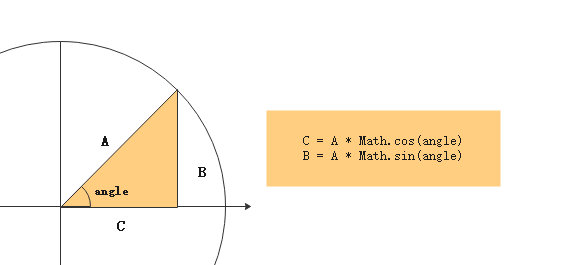
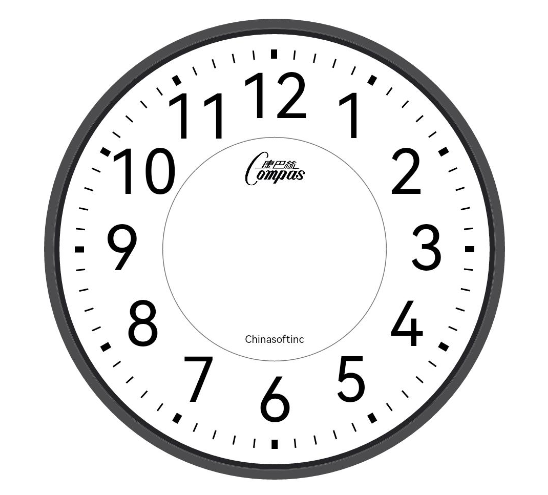
drawAxis(canvas: CanvasRenderingContext2D, displayRect: RectF, innerRect: RectF) {
canvas.save()
canvas.beginPath()
// 刻度线总个数
let axisCount = 12 * 5
// 每个刻度线角度
let eachAxisAngle = 360 / axisCount
let radius = innerRect.radius()
canvas.strokeStyle = Color.Black.toString()
canvas.font = '120px GarnetItalic.ttf'
let axisLineRadius = radius - this.axisLineLength
let axisFontRadius = axisLineRadius - this.axisFontMargin
canvas.textBaseline = 'middle'
for (let i = 0; i < axisCount; i++) {
let ange = eachAxisAngle * i - (2 / 3 * 90)
let x = radius * Math.cos(toCanvasAngle(ange))
let y = radius * Math.sin(toCanvasAngle(ange))
let xTo = axisLineRadius * Math.cos(toCanvasAngle(ange))
let yTo = axisLineRadius * Math.sin(toCanvasAngle(ange))
// 绘制刻度线
canvas.beginPath()
canvas.lineWidth = i % 5 == 0 ? this.axisLineAtHourWidth : 1
canvas.moveTo(innerRect.centerX() + x, innerRect.centerY() + y)
canvas.lineTo(innerRect.centerX() + xTo, innerRect.centerY() + yTo)
canvas.stroke()
canvas.closePath()
// 绘制小时数
// 绘制小时数
if (i % 5 == 0) {
canvas.fillStyle = Color.Black.toString()
let fontX = axisFontRadius * Math.cos(toCanvasAngle(ange))
let fontY = axisFontRadius * Math.sin(toCanvasAngle(ange))
let text = String((i + 5) / 5)
let textMetrics = canvas.measureText(text);
canvas.fillText(text, innerRect.centerX() + fontX - textMetrics.width / 2, innerRect.centerY() + fontY)
}
}
canvas.closePath()
canvas.restore()
}- 1.
- 2.
- 3.
- 4.
- 5.
- 6.
- 7.
- 8.
- 9.
- 10.
- 11.
- 12.
- 13.
- 14.
- 15.
- 16.
- 17.
- 18.
- 19.
- 20.
- 21.
- 22.
- 23.
- 24.
- 25.
- 26.
- 27.
- 28.
- 29.
- 30.
- 31.
- 32.
- 33.
- 34.
- 35.
- 36.
- 37.
- 38.
- 39.
- 40.
- 41.
4、绘制时分秒指针
指针可以使用Canvas提供的连线能力完成, 主要工作在计算各个点的位置, 难点不大。
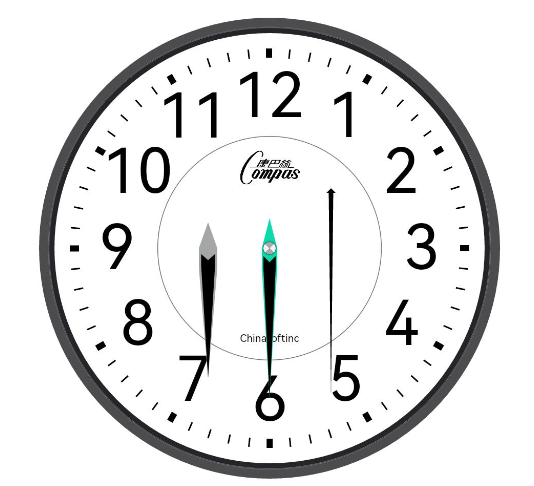
/**
* 绘制小时指针
*/
drawHourPointer(canvas: Canvas2, innerRect: RectF) {
canvas.canvas.lineJoin = 'round'
let topPoint = new Point(innerRect.centerX() - 40 /**预览用**/, innerRect.centerY() - innerRect.radius() * 0.13)
let bottomPoint = new Point(topPoint.x, topPoint.y + innerRect.radius() * 0.78)
// 底部灰色区域
canvas.save()
.beginPath()
.fillStyle('#A5A7A7')
.moveToPoint(topPoint)
.lineTo(topPoint.x + 6, innerRect.centerY())
.lineTo(topPoint.x + 6, innerRect.centerY() + innerRect.radius() * 0.1)
.lineToPoint(bottomPoint)
.lineTo(topPoint.x - 6, innerRect.centerY() + innerRect.radius() * 0.1)
.lineTo(topPoint.x - 6, innerRect.centerY())
.lineToPoint(topPoint)
.fill()
.closePath()
// 黑色指针区域
let innerTopPoint = new Point(topPoint.x, topPoint.y + innerRect.radius() * 0.19)
canvas.fillStyle(Color.Black.toString())
.beginPath()
.moveTo(innerTopPoint.x, innerTopPoint.y) // 顶部凹点
.lineTo(innerTopPoint.x + 4.5, innerTopPoint.y - 4) // 右上
.lineTo(innerTopPoint.x + 4.5, innerTopPoint.y + 4) // 右中
.lineToPoint(bottomPoint)
.lineTo(innerTopPoint.x - 4.5, innerTopPoint.y + 4) // 右中
.lineTo(innerTopPoint.x - 4.5, innerTopPoint.y - 4) // 右上
.fill()
.closePath()
.restore()
}
/**
* 绘制秒钟指针
*/
drawSecondPointer(canvas: Canvas2, innerRect: RectF) {
canvas.canvas.lineWidth = 1
// 秒钟顶部三角形
let topPoint = new Point(innerRect.centerX() + 40 /**预览用**/, innerRect.centerY() - innerRect.radius() * 0.30)
let topRightPoint = new Point(topPoint.x + 3, topPoint.y + 3)
let topLeftPoint = new Point(topPoint.x - 3, topPoint.y + 3)
let lineRightPoint = new Point(topRightPoint.x - 1.5, topRightPoint.y)
let lineLeftPoint = new Point(topLeftPoint.x + 1.5, topLeftPoint.y)
let bottomPoint = new Point(topPoint.x, innerRect.centerY() + innerRect.radius() * 0.75)
canvas.save()
.beginPath()
.fillStyle(Color.Black.toString())
.moveToPoint(topPoint)
.lineToPoint(topRightPoint)
.lineToPoint(lineRightPoint)
.lineToPoint(bottomPoint)
.lineToPoint(lineLeftPoint)
.lineToPoint(topLeftPoint)
.lineToPoint(topPoint)
.fill()
.closePath()
.restore()
}
/**
* 绘制分钟指针
*/
drawMinutePointer(canvas: Canvas2, innerRect: RectF) {
canvas.canvas.lineJoin = 'round'
let topPoint = new Point(innerRect.centerX(), innerRect.centerY() - innerRect.radius() * 0.15)
let bottomPoint = new Point(topPoint.x, topPoint.y + innerRect.radius() * 0.90)
canvas.save()
.beginPath()
.fillStyle('#A5A7A7')
.fillStyle('#ff0bdbaa')
.beginPath()
.moveToPoint(topPoint)
.lineTo(topPoint.x + 5, innerRect.centerY())
.lineTo(topPoint.x + 5, innerRect.centerY() + innerRect.radius() * 0.1)
.lineToPoint(bottomPoint)
.lineTo(topPoint.x - 5, innerRect.centerY() + innerRect.radius() * 0.1)
.lineTo(topPoint.x - 5, innerRect.centerY())
.lineToPoint(topPoint)
.fill()
.closePath()
let innerTopPoint = new Point(topPoint.x, topPoint.y + innerRect.radius() * 0.22)
canvas.fillStyle(Color.Black.toString())
.beginPath()
.moveTo(innerTopPoint.x, innerTopPoint.y) // 顶部凹点
.lineTo(innerTopPoint.x + 4, innerTopPoint.y - 4) // 右上
.lineTo(innerTopPoint.x + 4, innerTopPoint.y + 4) // 右中
.lineToPoint(bottomPoint)
.lineTo(innerTopPoint.x - 4, innerTopPoint.y + 4) // 右中
.lineTo(innerTopPoint.x - 4, innerTopPoint.y - 4) // 右上
.fill()
.closePath()
.restore()
}
/**
* 绘制指针中心点
*/
drawClockCenter(canvas: CanvasRenderingContext2D, innerRect: RectF) {
let centerRadius = 4
canvas.save()
canvas.beginPath()
canvas.shadowBlur = 2
canvas.shadowColor = 'rgba(12, 12, 12, 1.00)'
canvas.moveTo(innerRect.centerX(), innerRect.centerY())
canvas.arc(innerRect.centerX(), innerRect.centerY(), centerRadius, toCanvasAngle(0), toCanvasAngle(360))
canvas.fill()
canvas.closePath()
canvas.restore()
for (let i = 0; i < 360; i += 90) {
let startAngle = i + 90 / 2
canvas.beginPath()
canvas.fillStyle = i / 90 % 2 == 0 ? '#A9A8AD' : '#F3F3F7'
canvas.moveTo(innerRect.centerX(), innerRect.centerY())
canvas.arc(innerRect.centerX(), innerRect.centerY(), centerRadius, toCanvasAngle(startAngle), toCanvasAngle(startAngle + 90))
canvas.fill()
canvas.closePath()
}
}- 1.
- 2.
- 3.
- 4.
- 5.
- 6.
- 7.
- 8.
- 9.
- 10.
- 11.
- 12.
- 13.
- 14.
- 15.
- 16.
- 17.
- 18.
- 19.
- 20.
- 21.
- 22.
- 23.
- 24.
- 25.
- 26.
- 27.
- 28.
- 29.
- 30.
- 31.
- 32.
- 33.
- 34.
- 35.
- 36.
- 37.
- 38.
- 39.
- 40.
- 41.
- 42.
- 43.
- 44.
- 45.
- 46.
- 47.
- 48.
- 49.
- 50.
- 51.
- 52.
- 53.
- 54.
- 55.
- 56.
- 57.
- 58.
- 59.
- 60.
- 61.
- 62.
- 63.
- 64.
- 65.
- 66.
- 67.
- 68.
- 69.
- 70.
- 71.
- 72.
- 73.
- 74.
- 75.
- 76.
- 77.
- 78.
- 79.
- 80.
- 81.
- 82.
- 83.
- 84.
- 85.
- 86.
- 87.
- 88.
- 89.
- 90.
- 91.
- 92.
- 93.
- 94.
- 95.
- 96.
- 97.
- 98.
- 99.
- 100.
- 101.
- 102.
- 103.
- 104.
- 105.
- 106.
- 107.
- 108.
- 109.
- 110.
- 111.
- 112.
- 113.
- 114.
- 115.
- 116.
- 117.
- 118.
- 119.
5、时分秒指针联动
到现在我们绘制的主要工作均已完成, 还剩下最后一个工作, 启动一个定时器, 定时计算出时分秒各指针的旋转角度, 在绘制的指针前对画布做旋转操作即可。

/**
* 组件初始化时创建定时任务
*/
aboutToAppear(){
setInterval(() => {
this.date = this.getDate()
}, 1000)
}
/**
* 计算时分秒
*/
getDate(): string{
let current = new Date();
this.currentHours = current.getHours()
this.currentMinutes = current.getMinutes()
this.currentSeconds = current.getSeconds()
return `${complement(this.currentHours)}:${complement(this.currentMinutes)}:${complement(this.currentSeconds)}`
}
// 根据时间转换分针旋转角度
this.currentMinutes / 60 * 360 + this.currentSeconds / 60 / 12 / 5 * 360
// 根据时间转换时针旋转角度
this.currentHours * 5 / 60 * 360 + this.currentMinutes / 60 / 12 * 360
// 根据时间转换秒针旋转角度
this.currentSeconds / 60 * 360
/**
* 绘制分钟指针
*/
drawMinutePointer(){
canvas.save()
.beginPath()
.translate(innerRect.centerX(), innerRect.centerY())
.rotate(toCanvasAngle(this.conventDateMinuteToAngle() + 180))
.translate(-innerRect.centerX(), -innerRect.centerY())}
}- 1.
- 2.
- 3.
- 4.
- 5.
- 6.
- 7.
- 8.
- 9.
- 10.
- 11.
- 12.
- 13.
- 14.
- 15.
- 16.
- 17.
- 18.
- 19.
- 20.
- 21.
- 22.
- 23.
- 24.
- 25.
- 26.
- 27.
- 28.
- 29.
- 30.
- 31.
- 32.
- 33.
- 34.
- 35.
- 36.
- 37.
- 38.
结束语
至此一块石英钟表组件已经完成,总体来说技术难点不大,主要使用Canvas绘制弧形和Path方法。