前言
最近在网上购物是经常看到一个彩带飘动的特效,又恰逢最近在学习HarmonyOS开发的知识,便想着自己能否用HarmonyOS相关的知识也做一个类似的东西,于是就自己动手尝试了一下。
效果展示
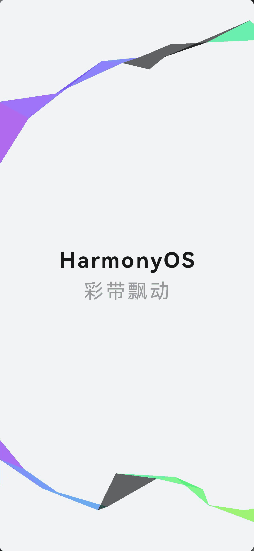
实现原理
彩带飘动特效,主要是使用canvas来实现的,设置三角形的两个初始的点,在随机生成第三个点,并绘制三角形,生成随机颜色,填充三角形。然后在循环调用这个方法,直到三角形的点的x轴的值大于画布的宽度加上三角形的宽度。
实现步骤
1、hml
<div class="container" >
<div class="wrapper">
<text class="title">HarmonyOS</text>
<text class="author">彩带飘动</text>
</div>
<canvas width="1920" height="917" ref="streamer" @click="clickBtn" @touchmove="clickBtn"></canvas>
</div>
2、css
.container {
display: flex;
flex-direction: column;
justify-content: center;
align-items: center;
left: 0px;
top: 0px;
width: 100%;
height: 100%;
}
.wrapper{
width: 100%;
text-align: center;
display: flex;
flex-direction: column;
justify-content: center;
}
.title {
width: 100%;
font-size: 60px;
font-weight: 700;
letter-spacing: 6px;
}
.author{
width: 100%;
font-size: 56px;
font-weight: normal;
color: #999;
letter-spacing: 6px;
margin-top: 20px;
}
canvas {
position: absolute;
top: 0;
left: 0;
z-index: 0;
width: 100%;
height: 100%;
pointer-events: none;
}
3、js实现
(1)获取canvas元素,设置canvas 元素的宽高,以及canvas 2d 的缩放比例,圆形透明度,窗口宽高。
(2)擦除之前的绘制内容,然后设置初始的三角形的两个角的位置坐标,将坐标放进path数组里,然后调用绘制方法draw(),将path的数值传进draw()里,然后就调用draw方法,一直到图形宽度等于或者大于窗口宽度时结束。第二个彩带同理。
(3)绘制方法实现,将path里的两个点作为起始点和终点,然后再生成一个随机的点,将该点作为三角形的第三个点,绘制成三角形。然后随机生成颜色,将颜色填充进三角形中,再然后将path里的终点作为下一次的起始点,将随机生成的点作为下一次的终点,放进path数组里。需要注意的是随机生成的点的,y轴坐标要大于0小于画布的高度。
(4)生成随机的颜色填充图形,使用cos函数乘以128再加上128,随机生成一个0-256之间的数,然后向左移动16位,在用同样的方法生成2个0-256之间的数,一个向左移动8位,最后将三个随机值拼接在一起转为16进制即可。
export default {
data: {
title: "",
height: 0,
width: 0,
RIBBON_WIDE: 90,//彩带宽度
r: 0,
dpr: 1,//像素值
path: null,
},
onInit() {
this.title = "Hello World";
},
onShow(){
this.clickBtn();
setInterval(() => {
this.clickBtn();
}, 2000);
},
clickBtn() {
const el = this.$refs.streamer;
const ctx = el.getContext("2d"); // 获取canvas 2d上下文
this.width = 780; // 设置窗口的文档显示区的宽高
this.height = 1600;
el.width = this.width * this.dpr;
el.height = this.height * this.dpr;
ctx.scale(this.dpr, this.dpr); // 水平、竖直方向缩放
ctx.globalAlpha = 0.6; // 图形透明度
this.init(ctx);
},
init(ctx) {
ctx.clearRect(0, 0, this.width, this.height); // 擦除之前绘制内容
this.path = [
{
x: 0, y: this.height * 0.7 + this.RIBBON_WIDE
},
{
x: 0, y: this.height * 0.7 - this.RIBBON_WIDE
},
{
x: 0, y: this.height * 0.2 + this.RIBBON_WIDE
},
{
x: 0, y: this.height * 0.2 - this.RIBBON_WIDE
},
];
setInterval(() => {
if ((this.path[1].x < this.width + this.RIBBON_WIDE)) {
this.draw(this.path[0], this.path[1], ctx);
}
}, 300);
setInterval(()=>{
if ((this.path[3].x < this.width + this.RIBBON_WIDE)) {
this.draw(this.path[2], this.path[3], ctx);
}
},500);
},
draw(start, end, ctx) {
ctx.beginPath(); // 创建一个新的路径
ctx.moveTo(start.x, start.y); // path起点
ctx.lineTo(end.x, end.y); // path终点
var nextX = end.x + (Math.random() * 2 - 0.25) * this.RIBBON_WIDE,
nextY = this.geneY(end.y);
ctx.lineTo(nextX, nextY);
ctx.closePath();
this.r=this.r-(Math.PI * 2 / (-50));
// 随机生成并设置canvas路径16进制颜色
ctx.fillStyle =
"#" +
(
((Math.cos(this.r) * 127 + 128) << 16) |
((Math.cos(this.r + (Math.PI*2) / 3) * 127 + 128) << 8) |
(Math.cos(this.r + ((Math.PI*2) / 3) * 2) * 127 + 128)
).toString(16);
ctx.fill(); // 根据当前样式填充路径
this.path[0] = this.path[1]; // 起点更新为当前终点
this.path[1] = {
x: nextX, y: nextY
}; // 更新终点
},
geneY(y) {
var temp = y + (Math.random() * 2 - 1.1) * this.RIBBON_WIDE;
return temp > this.height || temp < 0 ? this.geneY(y) : temp;
}
}
总结
以上就是我实现签名效果的全部内容,最终效果如动图所示。虽然样式、逻辑以及功能上可能比较简陋,但是目前已经实现了彩带特效的基本功能,后续我会继续做出更多的特效。希望本次内容能够对大家有所帮助。