本文是关于使用 chart.js 在 JavaScript 中制作图表的详细教程。
有许多JavaScript 库可用于绘制不同的图表,包括折线图、条形图、图形等等。
如果您正在尝试学习如何使用 JavaScript 在您的网站上动态显示数据,Chart.js是您可以测试的库之一。
React是最好的 JavaScript 框架之一,还提供了一组很酷的图表库,您可以通过这些库创建 Web 和混合应用程序的酷界面。
开始使用 Chart.js 开发数据可视化的步骤是什么?
在本文中了解如何操作。
什么是 Chart.js?
Chart.js 是一个开源的数据可视化 JavaScript 库,可以绘制基于 HTML 的图表。
它目前能够支持八种可以动画的交互式图表。要使用 chart.js 创建基于 HTML 的图表,您需要一个HTML 画布来显示它。
该库可用于一系列数据集和其他自定义参数,如边框颜色、背景颜色等。
其中之一的数据集称为标签数据集,即 X 轴的值。另一个是数字的集合,通常沿着 Y 轴。
还需要在图表对象内部定义图形类型,以确保库可以确定要绘制什么图形。
使用 Chart.js 在 JavaScript 中创建图表
正如我们之前提到的,您可以使用 chart.js 制作各种图表。
在本教程中,我们将从条形图和折线图开始。一旦您了解了这些图表类型的概念,您将拥有绘制其他可用图表所需的信息和工具。
首先使用 chart.js,创建所需的文件。在本指南中,文件的名称将是 chart.html、plot.js 和 index.css。您可以使用任何命名约定来命名您的文件。
然后,将以下代码复制并粘贴到 HTML 文档的标题区域。这将创建提供指向 Chart.js 内容交付网络 ( CDN ) 的链接。
在 chart.html 上:
<head> <script src="https://cdnjs.cloudflare.com/ajax/libs/Chart.js/2.8.0/Chart.min.js"> </script> </head>
HTML文件的格式如下:
<!DOCTYPE HTML><html> <head> <title> Chart </title> <link rel="stylesheet" href="index.css"> <script src="https://cdnjs.cloudflare.com/ajax/libs/Chart.js/2.8.0/Chart.min.js"></script> </head> <body> <header> <h1> Charts </h1> </header> <canvas id="plots" style="width:100%;max-width:700px"></canvas><script src="plot.js"></script></body></htm/>
在你的 CSS 中:
body{ background-color:#383735;}h1{ color:#e9f0e9; margin-left:43%;}#plots{ margin:auto; background-color: #2e2d2d;}
上面显示的CSS样式不是标准的。你可以根据你的喜好,根据你的 DOM 的结构来设置它的样式。当您完成 HTML 或 CSS 文件并准备好使用 JavaScript 创建图表时。
折线图
对于要使用 chart.js 创建的折线图,您需要将图表类型更改为折线。这告诉库如何绘制折线图。
为了显示这一点,在 JavaScript 文件中:
// Get the HTML canvas by its id plots = document.getElementById("plots");<strong>// Example datasets for X and Y-axesstrong> var months = ["Jan", "Feb", "Mar", "Apr", "May", "Jun", "Jul"]; <strong>//Stays on the X-axisstrong> var traffic = [65, 59, 80, 81, 56, 55, 60] //Stays on the Y-axis // Create an instance of Chart object:new Chart(plots, { type: 'line', <strong>//Declare the chart typestrong> data: { labels: months, <strong>//X-axis datastrong> datasets: [{ data: traffic, <strong>//Y-axis datastrong> backgroundColor: '#5e440f', borderColor: 'white', fill: false, //Fills the curve under the line with the background color. It's true by default }] },});输出:
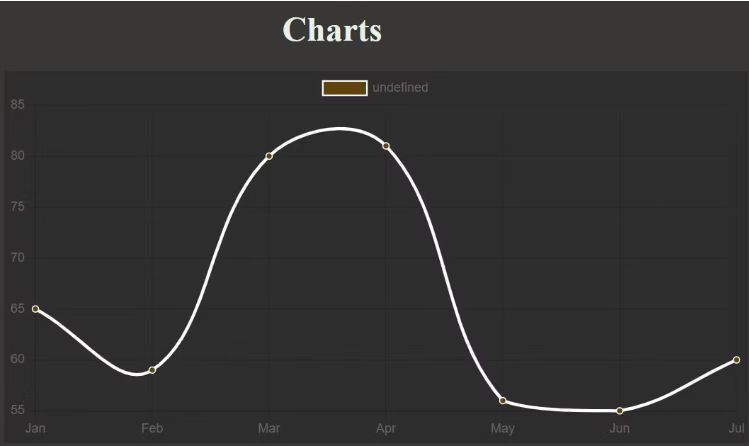
随意将您的填充值更改为真实,使用其他数据或修改颜色以观察发生的情况。
如您所见,顶部附近有一个额外的图例框。您可以将其从选项参数中取出。
除了删除或添加图例之外,它的选项参数还可用于进行其他调整。例如,您可以应用它来使轴从零开始。
定义选项参数。这是 JavaScript 文件中图表部分的外观:
// Create an instance of Chart object:new Chart(plots, { type: 'line', <strong>//Declare the chart typestrong> data: { labels: months, <strong>//X-axis datastrong> datasets: [{ data: traffic, <strong>//Y-axis datastrong> backgroundColor: '#5e440f', <strong>//Color of the dotsstrong> borderColor: 'white', <strong>//Line colorstrong> fill: false, //Fills the curve under the line with the background color. It's true by default }] },<strong> //Specify custom options:strong> options:{ legend: {display: false}, //Remove the legend box by setting it to false. It's true by default. //Specify settings for the scales. To make the Y-axis start from zero, for instance: scales:{ yAxes: [{ticks: {min: 0}}] //You can repeat the same for X-axis if it contains integers. } } });输出:
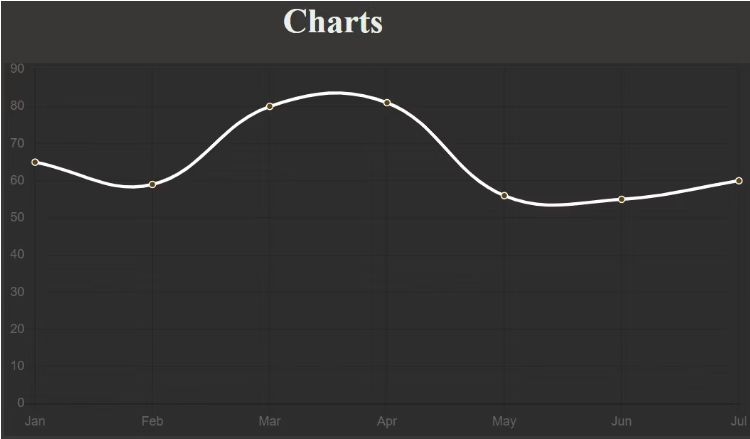
您还可以为每个点的背景选择不同的颜色。然而,这种方式的背景颜色变化通常更适合条形图。
使用 ChartJS 创建条形图
这是唯一一次您必须将图表类型更改为条形。无需更改颜色选项的选项,因为条形将自动继承其背景颜色:
// Create an instance of Chart object:new Chart(plots, { type: 'bar', <strong>//Declare the chart typestrong> data: { labels: months, <strong>//X-axis datastrong> datasets: [{ data: traffic, <strong>//Y-axis datastrong> backgroundColor: '#3bf70c', <strong>//Color of the barsstrong> }] }, options:{ legend: {display: false}, //Remove the legend box by setting it to false. It's true by default. }});输出:

随意将 Y 轴设置为从零或任何其他值开始,就像您对折线图所做的那样。
要为每个条使用不同的颜色,您必须将与数据中的项目数量兼容的颜色数组传递给 backgroundColor 参数:
// Create an instance of Chart object:new Chart(plots, { type: 'bar', <strong>//Declare the chart typestrong> data: { labels: months, <strong>//X-axis datastrong> datasets: [{ data: traffic, <strong>//Y-axis datastrong> <strong>//Color of each barstrong>: backgroundColor: [ "rgba(196, 190, 183)", "rgba(21, 227, 235)", "rgba(7, 150, 245)", "rgba(240, 5, 252)", "rgba(252, 5, 79)", "rgb(0,12,255)", "rgb(17, 252, 5)"], }] }, options:{ legend: {display: false}, //Remove the legend box by setting it to false. It's true by default. }});输出:
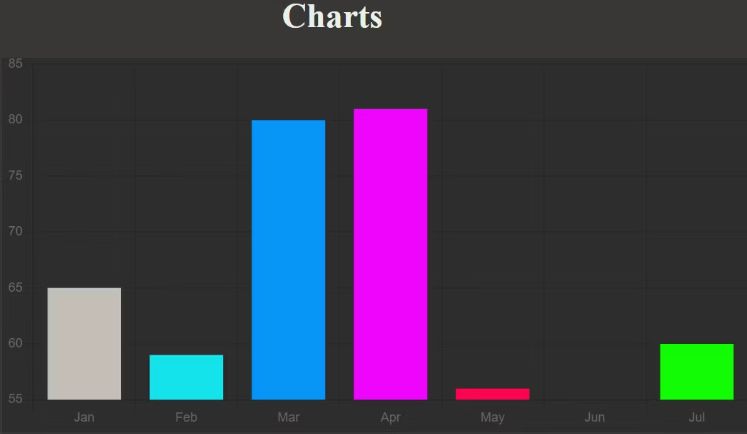
使用 Chart.js 创建饼图
要创建饼图,请将图表类型切换为饼图。也可以使图例的显示为真以确定饼图的每个部分是什么:
// Create an instance of Chart object:new Chart(plots, { type: 'pie', //Declare the chart type data: { labels: months, //Defines each segment datasets: [{ data: traffic, //Determines segment size //Color of each segment backgroundColor: [ "rgba(196, 190, 183)", "rgba(21, 227, 235)", "rgba(7, 150, 245)", "rgba(240, 5, 252)", "rgba(252, 5, 79)", "rgb(0,12,255)", "rgb(17, 252, 5)"], }] }, options:{ legend: {display: true}, //This is true by default. } });输出:
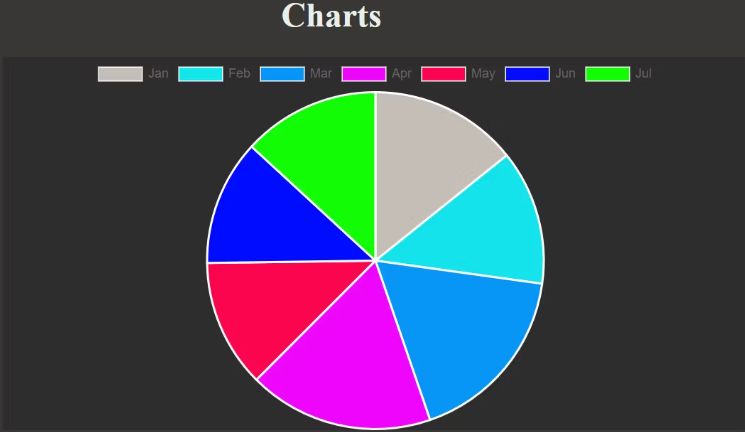
就像您在前面的示例中所做的那样,通过更改图表类型来尝试不同的图表。
但是,支持一些 chart.js 图表类型。chart.js 图表类型,您可以使用上面的代码约定:
- 酒吧
- 雷达
- 线
- 甜甜圈
- 馅饼
- 气泡
- 分散
- 极区
向前进
尽管您在本教程中只熟悉了饼图、折线图和条形图,但使用 chart.js 绘制其他图表的 Code Pattern 也基于相同的原理。您也可以自由地尝试其他图表。
































