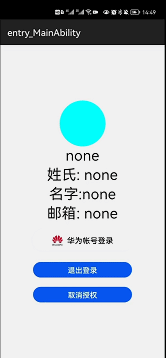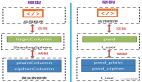一、效果
二、集成HMS服务
1、新建项目工程
新建项目所设定的包名就是后面在AGC创建项目所用到的包名。
2、添加依赖
(1)项目级build.gradle
dependencies {
/*工程自带*/
classpath 'com.huawei.ohos:hap:3.0.5.11'
classpath 'com.huawei.ohos:decctest:1.2.7.9'
classpath 'com.huawei.ohos:hap:2.4.4.2'
/*要添加的项目: 添加agconnect服务依赖*/
classpath 'com.huawei.agconnect:agcp-harmony:1.0.0.300'
}
(2)应用级build.gradle
apply plugin: 'com.huawei.agconnect'
dependencies {
implementation fileTree(dir: 'libs', include: ['*.jar', '*.har'])
testImplementation 'junit:junit:4.13.1'
ohosTestImplementation 'com.huawei.ohos.testkit:runner:2.0.0.200'
/*要添加的项目内容*/
implementation 'com.huawei.hms:jsb-ohos-adapter:5.3.0.303'
implementation 'com.huawei.agconnect:agconnect-core-harmony:1.0.0.300'
}
3、下载HMS CORE SDK
利用命令行窗口进入到项目工程的entry目录下。
输入以下命令进行安装。
npm install @hw-hmscore/hms-js-base
npm install @hmscore/hms-jsb-account
4、在AGC控制台创建项目
AGC控制台
- 创建项目,注意包名一致,并且创建应用,进入项目界面,找到应用信息栏。
- SHA256证书指纹,这里我们采用的是自动签名方式,打开工程项目进行自动签名。点击第一行最右侧的指纹按键可以获得SHA246证书指纹。
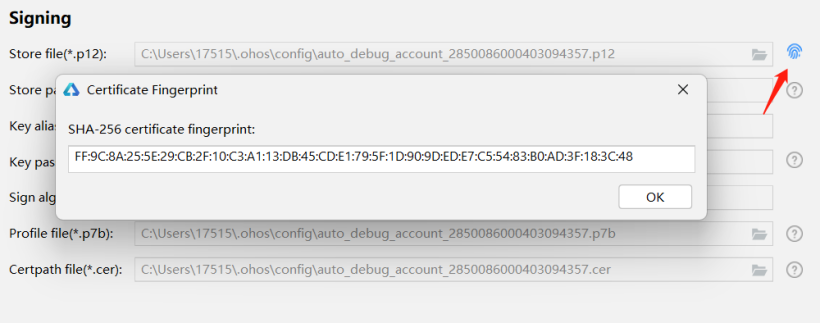
- 补充证书指纹
进入到刚刚创建好的项目界面,找到应用信息的位置,补充证书指纹。
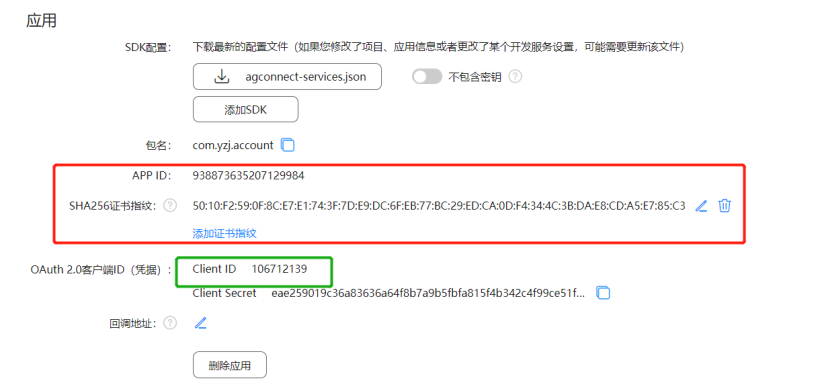
- 同时记录这里的Client ID(绿色框)
5、配置config.json
(1)module节点
在module节点下增加以下内容,这里的ClientID就是不久前记录下的应用的ClientID。
"metaData": {
"customizeData": [
{
"name": "com.huawei.hms.client.appid",
//value的值就是前文获得到的ClientID
"value": "106712139"
}
]
},
(2)补充deviceConfig
"deviceConfig": {
"default": {
"allowComponentsProxy": true
}
},
(3)添加权限
这里的权限不是集成HMS服务必备的,方便后续的案例实现。
"reqPermissions": [
{
"name": "ohos.permission.GET_WIFI_INFO"
},
{
"name": "ohos.permission.GET_NETWORK_INFO"
},
{
"name": "ohos.permission.INTERNET"
},{
"name": "ohos.permission.SET_NETWORK_INFO"
},
{
"name": "ohos.permission.LOCATION"
},
{
"name": "ohos.permission.LOCATION_IN_BACKGROUND"
},
{
"name": "ohos.permission.READ_MEDIA"
}
]
6、初始化
- 在MainApplication中添加如下代码
package com.yzj.account;
import com.huawei.hms.jsb.adapter.har.bridge.HmsBridge;
import ohos.aafwk.ability.AbilityPackage;
public class MyApplication extends AbilityPackage {
private HmsBridge mHmsBridge;
public void onInitialize() {
mHmsBridge = HmsBridge.getInstance();
mHmsBridge.initBridge(this);
super.onInitialize();
}
public void onEnd() {
// 结束JSB
mHmsBridge.destoryBridge();
super.onEnd();
}
}
重新编译工程项目,至此,HMS账号认证服务以及集成完毕。
三、编写案例
1、界面
华为账号服务提供了几个重要的功能,账号授权,退出账号,取消授权。
这里简单设置一个头像框,昵称,以及三个按键。
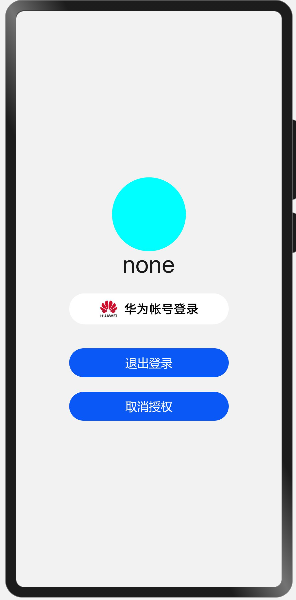
2、CSS and HML
.container {
display: flex;
flex-direction: column;
justify-content: center;
align-items: center;
left: 0px;
top: 0px;
width: 100%;
height: 100%;
background-color: #fff2f2f2;
}
.title {
font-size: 40px;
text-align: center;
width: 100%;
height: 40%;
margin: 10px;
}
@media screen and (device-type: tablet) and (orientation: landscape) {
.title {
font-size: 100px;
}
}
@media screen and (device-type: wearable) {
.title {
font-size: 28px;
color: #FFFFFF;
}
}
@media screen and (device-type: tv) {
.container {
background-image: url("/common/images/Wallpaper.png");
background-size: cover;
background-repeat: no-repeat;
background-position: center;
}
.title {
font-size: 100px;
color: #FFFFFF;
}
}
@media screen and (device-type: phone) and (orientation: landscape) {
.title {
font-size: 60px;
}
}
.account{
background-image: url('common/btn_hw+text_singin_light_normal.png');
background-repeat: no-repeat;
background-size: 100%;
}
<div class="container">
<image id="header" shareid="img" style="width: 100px;height: 100px;border-radius: 50px ;background-color: aqua;">
</image>
<text style="font-size: 32px;">
{{name}}
</text>
<text style="font-size: 32px;">
姓氏: {{fname}}
</text>
<text style="font-size: 32px;">
名字:{{rname}}
</text>
<text style="font-size: 32px;">
邮箱: {{mail}}
</text>
<button class="account" style="width: 60%;height: 7%;margin-top: 20px;" onclick="signin">
</button>
<button onclick="logout"type="capsule" style="width: 60%;height: 5%;margin-top: 20px">
退出登录
</button>
<button onclick="cancelauthorization"type="capsule" style="width: 60%;height: 5%;margin-top: 20px">
取消授权
</button>
</div>
3、JS侧
(1)账号授权登录
result中有以下方法,注意到这里能够返回头像的下载链接,我们将其下载下来。
getDisplayName() | 获取用户昵称。 |
getEmail() | 获取用户的邮箱地址。 |
getGivenName() | 获取用户的名字。 |
getFamilyName() | 获取用户的姓氏。 |
getAvatarUri() | 获取用户头像的URI地址 |
signin(){
var signInOption = new HuaweiIdAuthParamsHelper().setId().setProfile().setAuthorizationCode().build();
HuaweiIdAuthManager.getAuthApi().getSignInIntent(signInOption).then((result)=>{
// 登录成功,获取用户的华为帐号信息
console.info(this.TAG+"登录成功");
console.info(this.TAG+JSON.stringify(result));
console.info(this.TAG+"账号名称: " + result.getDisplayName());
console.info(this.TAG+"头像: " + result.getAvatarUri());
console.info(this.TAG+"姓"+result.getFamilyName());
console.info(this.TAG+"名字"+result.getGivenName());
console.info(this.TAG+"邮箱:"+result.getEmail());
this.name=result.getDisplayName();
this.fname=result.getFamilyName();
this.rname=result.getGivenName()
this.mail=JSON.stringify(result.getEmail());
this.download(result.getAvatarUri());
}).catch((error)=>{
// 登录失败
console.error(this.TAG+"登录失败");
console.error(this.TAG+JSON.stringify(error));
});
},
(2)下载头像
路径下载到应用沙盒中,由于文件管理API暂未完全开放,还不能够直接将下载的头像设置进来,暂且用来判断是否获取成功。
download(add){
let downloadTask;
request.download({ url: add ,filepath:"/data/data/com.yzj.account/files/head.jpg"}).then((data) => {
downloadTask = data;
console.info(this.TAG+"正在下载"+JSON.stringify(data))
}).catch((err) => {
console.error('Failed to request the download. Cause: ' + JSON.stringify(err));
})
},
(3)退出登录
logout(){
HuaweiIdAuthManager.getAuthApi().signOut().then((result)=>{
//帐号退出成功
console.info(this.TAG+"退出成功");
console.info(this.TAG+JSON.stringify(result));
}).catch((error) => {
//帐号退出失败
console.error(this.TAG+"退出失败");
console.error(this.TAG+JSON.stringify(error));
});
},
(4)取消授权
cancelauthorization()
{
HuaweiIdAuthManager.getAuthApi().cancelAuthorization().then((result)=>{
// 帐号取消授权成功
console.info(this.TAG+"取消授权成功");
console.info(this.TAG+JSON.stringify(result));
}).catch((error) => {
// 帐号取消授权失败
console.error(this.TAG+"取消授权失败");
console.error(this.TAG+JSON.stringify(error));
});
},
四、测试
1、账号授权
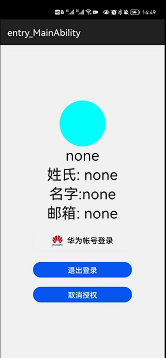
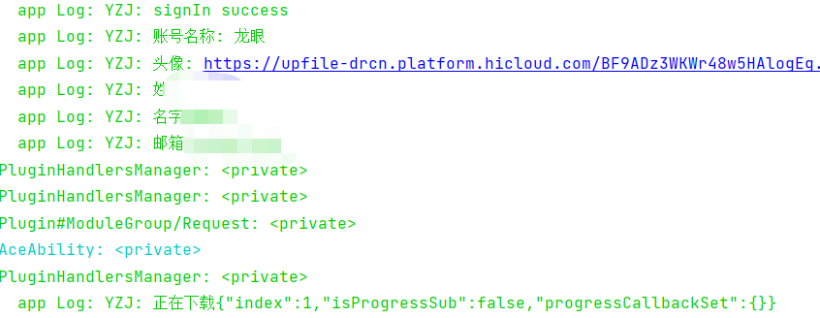
可以看到,账号名称,姓名,头像等信息均已获取到。
2、退出登录
退出成功
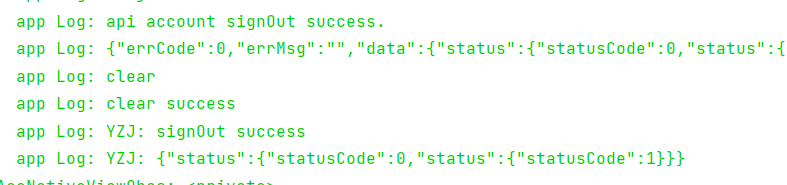
3、取消授权
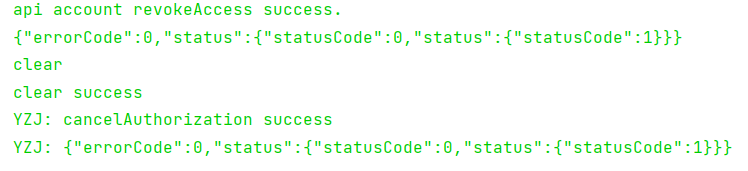
五、结语
账号授权,便于在实际开发中提供便捷的登录方式。碍于目前API功能未完全开放,否则可以直接生成账号界面。期待HarmonyOS3.0的到来。
文章相关附件可以点击下面的原文链接前往下载。
https://ost.51cto.com/resource/2187。