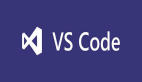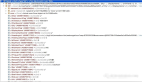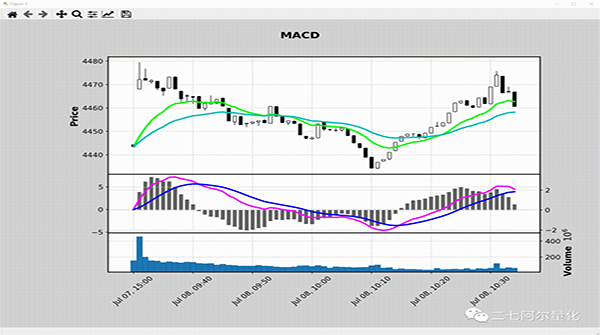
Mplfinance 是 Matplotlib 组织开源项目的一部分。相对于Matplotlib,Mplfinance这个处于金融行业的垂直领域的模块的关注度确实是少了一些,以至于很多朋友都不知道它的存在,实际上它非常实用且好用。
1.准备
开始之前,你要确保Python和pip已经成功安装在电脑上,如果没有,可以访问这篇文章:超详细Python安装指南 进行安装。
(可选1) 如果你用Python的目的是数据分析,可以直接安装Anaconda:Python数据分析与挖掘好帮手—Anaconda,它内置了Python和pip.
(可选2) 此外,推荐大家用VSCode编辑器,它有许多的优点:Python 编程的最好搭档—VSCode 详细指南。
请选择以下任一种方式输入命令安装依赖:
1. Windows 环境 打开 Cmd (开始-运行-CMD)。
2. MacOS 环境 打开 Terminal (command+空格输入Terminal)。
3. 如果你用的是 VSCode编辑器 或 Pycharm,可以直接使用界面下方的Terminal.
pip install --upgrade mplfinance
2.基本使用
我们以沪深300分钟线为例,使用mplfinance绘制各类金融图形。
首先看看数据结构:
import pandas as pd
mins = pd.read_csv('sh300_1min.csv',index_col=0,parse_dates=True)
print(mins)
结构如下:
day open high low close volume
0 2022-03-07 10:47:00 4406.223 4406.352 4405.662 4405.922 54345400
1 2022-03-07 10:48:00 4406.172 4406.175 4403.834 4403.918 70803100
2 2022-03-07 10:49:00 4403.333 4403.333 4402.235 4402.340 49632500
3 2022-03-07 10:50:00 4402.330 4402.519 4401.838 4402.519 48159200
我们用于mplfinance的数据必须是 Pandas DataFrame. 字段则按需提供,至少要有时间字段和一列数据。另外原始数据如果是其他的数据类型,你必须得先转成DataFrame格式。
此外,时间字段必须转为DatetimeIndex:
# 公众号:二七阿尔量化
import pandas as pd
import mplfinance as mpf
mins = pd.read_csv('sh300_1min.csv',index_col=0,parse_dates=True)
mins["day"] = pd.to_datetime(mins["day"])
mins = mins.set_index("day")
mins.index.name = 'Time'
print(mins)
效果如下:
open high low close volume
Time
2022-03-07 10:47:00 4406.223 4406.352 4405.662 4405.922 54345400
2022-03-07 10:48:00 4406.172 4406.175 4403.834 4403.918 70803100
2022-03-07 10:49:00 4403.333 4403.333 4402.235 4402.340 49632500
2022-03-07 10:50:00 4402.330 4402.519 4401.838 4402.519 48159200
准备完成后就可以绘制图表了:
# 公众号:二七阿尔量化
import pandas as pd
import mplfinance as mpf
mins = pd.read_csv('sh300_1min.csv',index_col=0,parse_dates=True)
mins["day"] = pd.to_datetime(mins["day"])
mins = mins.set_index("day")
mins.index.name = 'Time'
# 绘制默认图像(美国线)
mpf.plot(mins)
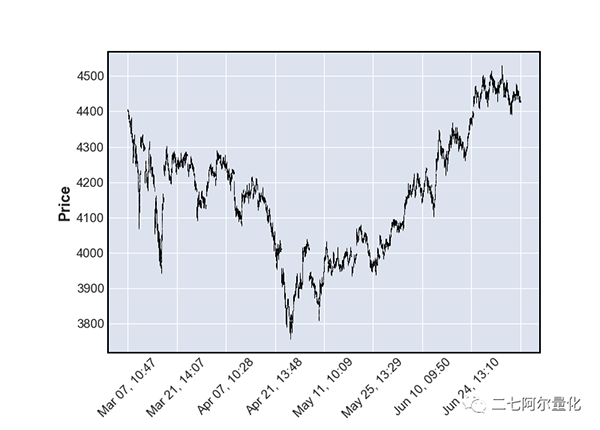
绘制蜡烛图(K线图),为了避免图表过大,我这里只取了240条K线:
# 公众号:二七阿尔量化
import pandas as pd
import mplfinance as mpf
mins = pd.read_csv('sh300_1min.csv',index_col=0,parse_dates=True)
mins["day"] = pd.to_datetime(mins["day"])
mins = mins.set_index("day")
mins.index.name = 'Time'
candle_chart = mins.tail(240)
mpf.plot(candle_chart, type='candle')
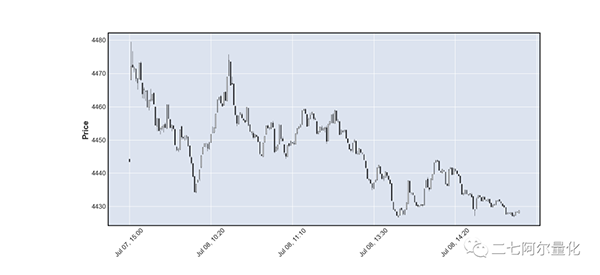
黑白颜色太单调了,我们可以换成“雅虎”配色:
mpf.plot(candle_chart, type='candle', style='yahoo')
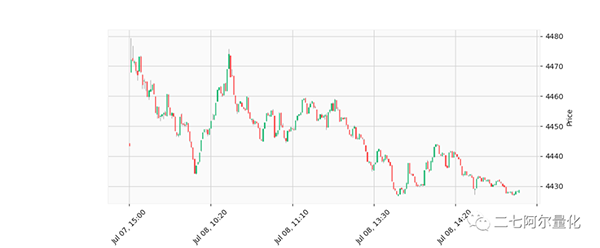
绘制线型图:
# 公众号:二七阿尔量化
import pandas as pd
import mplfinance as mpf
mins = pd.read_csv('sh300_1min.csv',index_col=0,parse_dates=True)
mins["day"] = pd.to_datetime(mins["day"])
mins = mins.set_index("day")
mins.index.name = 'Time'
mpf.plot(mins, type='line')
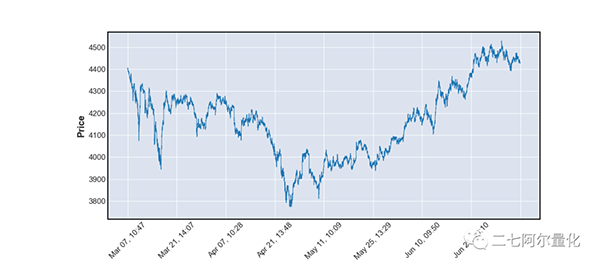
除了美国线、蜡烛图(K线)、线型图外,mplfinance还支持 renko、pnf 等图形。有兴趣的同学可以改个type看看效果:
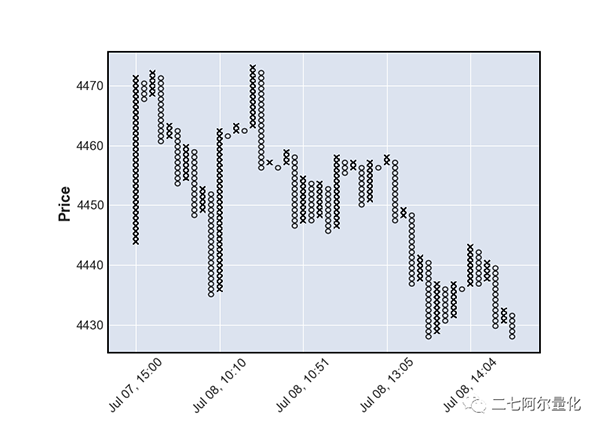
3.添加技术指标
绘制简单移动平均线MA5,我们只需要多加一个参数:
# 公众号:二七阿尔量化
import pandas as pd
import mplfinance as mpf
mins = pd.read_csv('sh300_1min.csv',index_col=0,parse_dates=True)
mins["day"] = pd.to_datetime(mins["day"])
mins = mins.set_index("day")
mins.index.name = 'Time'
candle_chart = mins.tail(240)
mpf.plot(candle_chart, type='candle', mav=5)
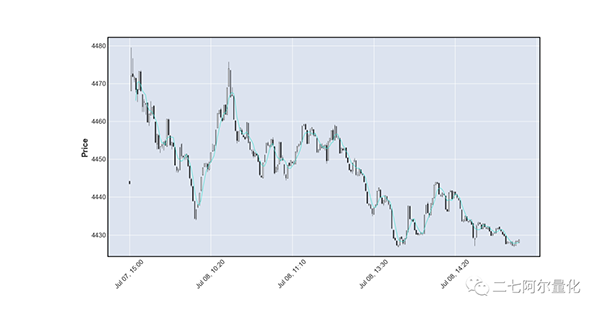
如果你需要多条移动平均线,只需要将mav改为元组参数,传入你需要的周期参数:
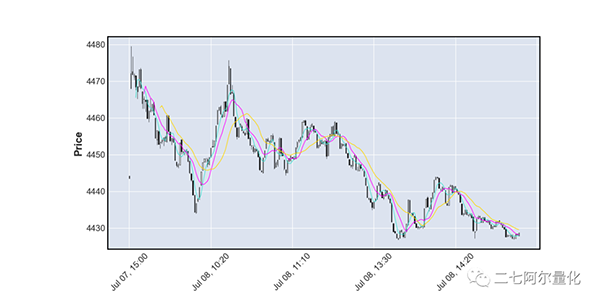
如果你还需要显示成交量(volume), mplfinance 也能实现:
# 公众号:二七阿尔量化
import pandas as pd
import mplfinance as mpf
mins = pd.read_csv('sh300_1min.csv',index_col=0,parse_dates=True)
mins["day"] = pd.to_datetime(mins["day"])
mins = mins.set_index("day")
mins.index.name = 'Time'
candle_chart = mins.tail(240)
mpf.plot(candle_chart, type='candle', mav=(5, 10, 20), volume=True)
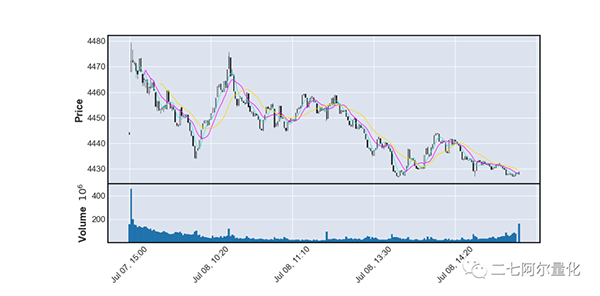
如果你还想给蜡烛上色、想更改线条颜色、想增加其他指标,请看第三部分高级使用。
4.高级使用
上色是非常简单的,正如我们之前换成雅虎配色一样,你只需要添加style参数即可换成我们传统的技术指标颜色。
如果你想自定义颜色也是可以做到的,这里我将前120根柱子设置为蓝黄相间,后120根柱子保留原形:
# 公众号:二七阿尔量化
import pandas as pd
import mplfinance as mpf
mins = pd.read_csv('sh300_1min.csv',index_col=0,parse_dates=True)
mins["day"] = pd.to_datetime(mins["day"])
mins = mins.set_index("day")
mins.index.name = 'Time'
candle_chart = mins.tail(240)
mco = ['yellow','blue'] * 60 + [None] * 120
mpf.plot(candle_chart, volume=True, style='yahoo', type='candle', marketcolor_overrides=mco)
效果如下:
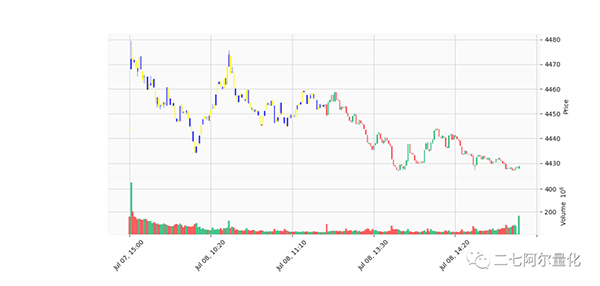
有些同学还希望能够绘制自己的技术指标,mplfinance也可以做到:
上滑查看更多代码
# 公众号:二七阿尔量化
# https://github.com/matplotlib/mplfinance/blob/master/examples/mpf_animation_macd.py#L28
import pandas as pd
import mplfinance as mpf
import matplotlib.animation as animation
mins = pd.read_csv('sh300_1min.csv',index_col=0,parse_dates=True)
mins["day"] = pd.to_datetime(mins["day"])
mins = mins.set_index("day")
mins.index.name = 'Time'
candle_chart = mins.tail(240)
df = candle_chart
exp12 = df['close'].ewm(span=12, adjust=False).mean()
exp26 = df['close'].ewm(span=26, adjust=False).mean()
macd = exp12 - exp26
signal = macd.ewm(span=9, adjust=False).mean()
histogram = macd - signal
apds = [mpf.make_addplot(exp12,color='lime'),
mpf.make_addplot(exp26,color='c'),
mpf.make_addplot(histogram,type='bar',width=0.7,panel=1,
color='dimgray',alpha=1,secondary_y=False),
mpf.make_addplot(macd,panel=1,color='fuchsia',secondary_y=True),
mpf.make_addplot(signal,panel=1,color='b',secondary_y=True),
]
s = mpf.make_mpf_style(base_mpf_style='classic',rc={'figure.facecolor':'lightgray'})
fig, axes = mpf.plot(df,type='candle',addplot=apds,figscale=1.5,figratio=(7,5),title='\n\nMACD',
style=s,volume=True,volume_panel=2,panel_ratios=(6,3,2),returnfig=True)
mpf.show()
mpf.make_addplot 支持添加任意图形到任意panel上,panel参数默认为0,如果设为1则将图形添加到第二个图上,color参数能设置图形颜色,secondary_y 能将图形的值设置到y轴上。效果如下:
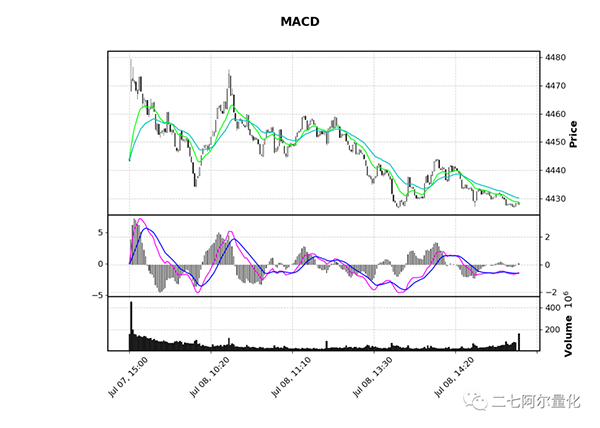
此外,如果你希望能动态看到整个绘制过程,增加个animation即可:
上滑查看更多代码
# 公众号:二七阿尔量化
import pandas as pd
import mplfinance as mpf
import matplotlib.animation as animation
mins = pd.read_csv('sh300_1min.csv',index_col=0,parse_dates=True)
mins["day"] = pd.to_datetime(mins["day"])
mins = mins.set_index("day")
mins.index.name = 'Time'
candle_chart = mins.tail(240)
df = candle_chart
exp12 = df['close'].ewm(span=12, adjust=False).mean()
exp26 = df['close'].ewm(span=26, adjust=False).mean()
macd = exp12 - exp26
signal = macd.ewm(span=9, adjust=False).mean()
histogram = macd - signal
apds = [mpf.make_addplot(exp12,color='lime'),
mpf.make_addplot(exp26,color='c'),
mpf.make_addplot(histogram,type='bar',width=0.7,panel=1,
color='dimgray',alpha=1,secondary_y=False),
mpf.make_addplot(macd,panel=1,color='fuchsia',secondary_y=True),
mpf.make_addplot(signal,panel=1,color='b',secondary_y=True),
]
s = mpf.make_mpf_style(base_mpf_style='classic',rc={'figure.facecolor':'lightgray'})
fig, axes = mpf.plot(df,type='candle',addplot=apds,figscale=1.5,figratio=(7,5),title='\n\nMACD',
style=s,volume=True,volume_panel=2,panel_ratios=(6,3,2),returnfig=True)
mpf.show()
ax_main = axes[0]
ax_emav = ax_main
ax_hisg = axes[2]
ax_macd = axes[3]
ax_sign = ax_macd
ax_volu = axes[4]
def animate(ival):
if (20+ival) > len(df):
print('no more data to plot')
ani.event_source.interval *= 3
if ani.event_source.interval > 12000:
exit()
return
data = df.iloc[0:(30+ival)]
exp12 = data['close'].ewm(span=12, adjust=False).mean()
exp26 = data['close'].ewm(span=26, adjust=False).mean()
macd = exp12 - exp26
signal = macd.ewm(span=9, adjust=False).mean()
histogram = macd - signal
apds = [mpf.make_addplot(exp12,color='lime',ax=ax_emav),
mpf.make_addplot(exp26,color='c',ax=ax_emav),
mpf.make_addplot(histogram,type='bar',width=0.7,
color='dimgray',alpha=1,ax=ax_hisg),
mpf.make_addplot(macd,color='fuchsia',ax=ax_macd),
mpf.make_addplot(signal,color='b',ax=ax_sign),
]
for ax in axes:
ax.clear()
mpf.plot(data,type='candle',addplot=apds,ax=ax_main,volume=ax_volu)
ani = animation.FuncAnimation(fig,animate,interval=100)
mpf.show()
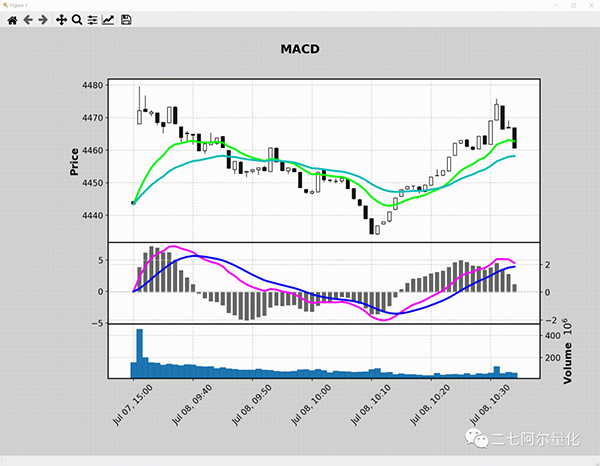
还有许多更有趣的玩法,你可以阅读mplfinance的examples学习更多的使用技巧:
https://github.com/matplotlib/mplfinance/tree/master/examples