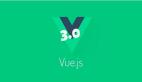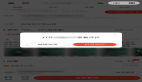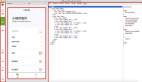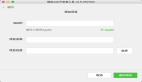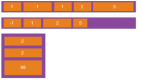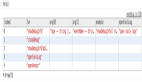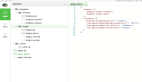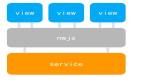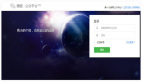前言
从使用场景上来说,这篇更应该看作是如何在微信小程序中使用常用h5图表库 (antv/f2、echarts等) 。但是得益于uni-app的跨平台能力,能让我们使用更加熟悉的vue框架来实现微信小程序的开发。对于uni-app用户来说,如若使用图表能力,只能去dcloud社区插件 (https://ext.dcloud.net.cn/) 中搜寻,亦或是自己动手。下面来看一下,如何自己封装组件使用这些h5图表库。
antv/f2
由于新的4.x版本使用的是jsx语法,不是很习惯。这里演示的是3.x (https://f2-v3.antv.vision/zh/docs/tutorial/getting-started) 版本。在官方文档中我们很容易发现:F2 是基于 CanvasRenderingContext2D (https://developer.mozilla.org/zh-CN/docs/Web/API/CanvasRenderingContext2D) 的标准接口绘制的,所以只要能提供标准 CanvasRenderingContext2D 接口的实现对象,F2就能进行图表绘制。
因为在小程序中给的 context 对象不是标准的 CanvasRenderingContext2D , 所以封装的核心思路是将 context 和 CanvasRenderingContext2D 对齐,所以 F2 针对支付宝和微信这2个常见的场景做了一层 context 的对齐,详情可见:https://github.com/antvis/f2-context,其他小程序也可以按同样的思路封装。
当然微信小程序,f2已经兼容过,在使用的时候可以省略这一步。
首先在src (基于vue-cli) 目录下components文件夹下新建组件f2-uni,在f2-uni.vue文件的template中添加。
<template>
<canvas
type="2d"
class="f2-canvas"
="touchStart"
="touchMove"
="touchEnd"
>
</canvas>
</template>
给容器设定个宽高。
<style lang="less">
.f2-canvas {
width: 100%;
height: 600rpx;
}
</style>
组件接收一个参数onInit,用来接收F2构造方法和config。
props: {
onInit: {
type: Function,
default: () => {}
}
},
注册组件初始化的时候调用方法,从这里也能看出,小程序与h5在dom操作时选择器方法的差别。
const query = uni.createSelectorQuery().in(this)
query.select('.f2-canvas')
.fields({
node: true,
size: true
})
.exec(res => {
const { node, width, height } = res[0]
const context = node.getContext('2d') // 微信基础库2.7.0 以上支持
const pixelRatio = uni.getSystemInfoSync().pixelRatio
// 高清设置
node.width = width * pixelRatio
node.height = height * pixelRatio
const config = { context, width, height, pixelRatio }
const chart = this.onInit(F2, config)
if (chart) {
this.canvasEl = chart.get('el')
}
})
注:canvas.getContext 基础库2.7.0开始支持,如果对兼容性有要求可参考官方兼容处理 (https://developers.weixin.qq.com/miniprogram/dev/framework/compatibility.html) 。
touch事件处理 (其他两个同理) 。
function wrapEvent (e) {
if (!e) return
if (!e.preventDefault) {
e.preventDefault = function () {}
}
return e
}
touchStart (e) {
const canvasEl = this.canvasEl
if (!canvasEl) {
return
}
canvasEl.dispatchEvent('touchstart', wrapEvent(e))
}至此组件主体封装已完成,在页面中使用。
<f2-uni class="f2-chart" :onInit="onInitChart"></f2-uni>
methods: {
onInitChart: (F2Constructor, config) => {
const chart = new F2Constructor.Chart(config)
const data = [
{ value: 63.4, city: 'New York', date: '2011-10-01' },
{ value: 62.7, city: 'Alaska', date: '2011-10-01' },
{ value: 72.2, city: 'Austin', date: '2011-10-01' },
{ value: 58, city: 'New York', date: '2011-10-02' },
{ value: 59.9, city: 'Alaska', date: '2011-10-02' },
{ value: 67.7, city: 'Austin', date: '2011-10-02' },
{ value: 53.3, city: 'New York', date: '2011-10-03' },
{ value: 59.1, city: 'Alaska', date: '2011-10-03' },
{ value: 69.4, city: 'Austin', date: '2011-10-03' }
]
chart.source(data, {
date: {
range: [0, 1],
type: 'timeCat',
mask: 'MM-DD'
},
value: {
max: 300,
tickCount: 4
}
})
chart.area().position('date*value').color('city').adjust('stack')
chart.line().position('date*value').color('city').adjust('stack')
chart.render()
// 注意:需要把chart return 出来
return chart
}
}
}
成功渲染出示例图表。
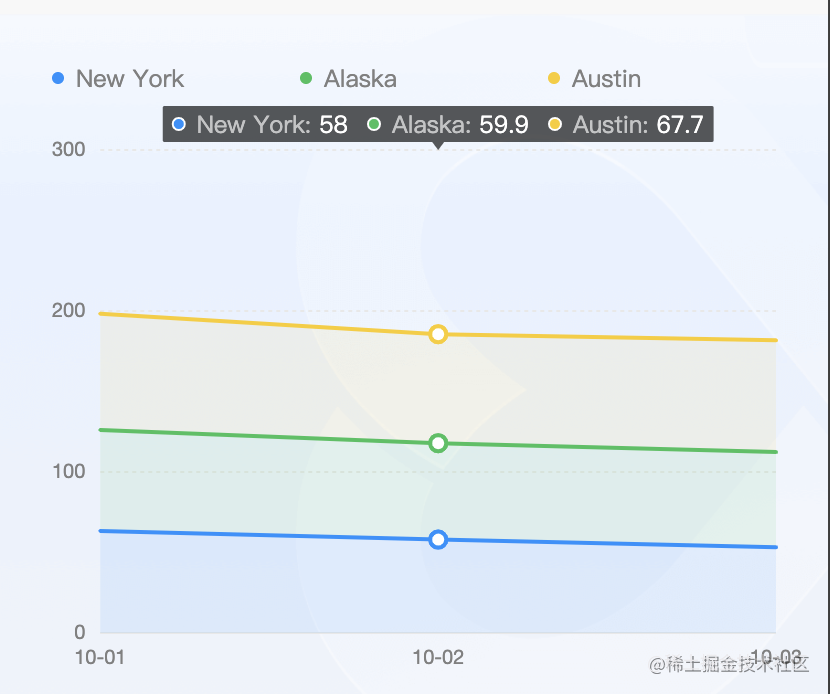
本文旨在提供思路,具体封装可以更加灵活易用。
完整代码 (https://code.juejin.cn/pen/7113852538541047821) 。
echarts
与上面同理,主要针对小程序的dom选择器和canvas context做一些兼容处理。具体封装可参考dcloud社区中一款不错的插件 echarts for uniapp(https://ext.dcloud.net.cn/plugin?id=8017)下载插件zip包,可查看源码。
如果只在微信小程序平台编译使用,且条件编译不生效,我提炼了纯净版:代码片段 (https://code.juejin.cn/pen/7113871812777230372)。