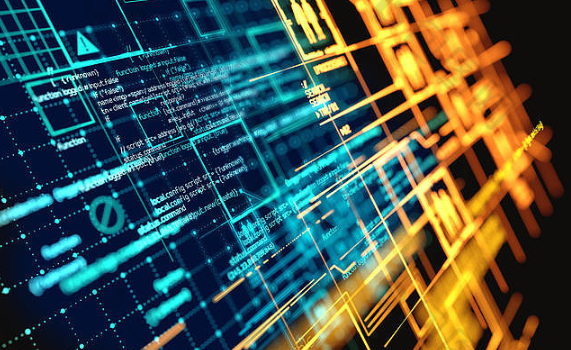
背景
ArkUI-eTS目前已经能够多种设备运行,同时也为我们提供了越来越丰富的组件和硬件开发能力。本次主要是写一个智能晾晒系统的页面来在DAYU200上面进行运行测试。
eTS入门或获取eTS官方API文档可参照本人另外帖子:ArkUI_eTS手把手入门。
开发环境
- DevEco Studio for OpenHarmony3.0.0.900。
- OpenHarmony版本:3.1_Release。
- 开发板:DAYU200 ( 基于openHarmony3.1_Release版本 )。
具体开发过程
1、新建工程
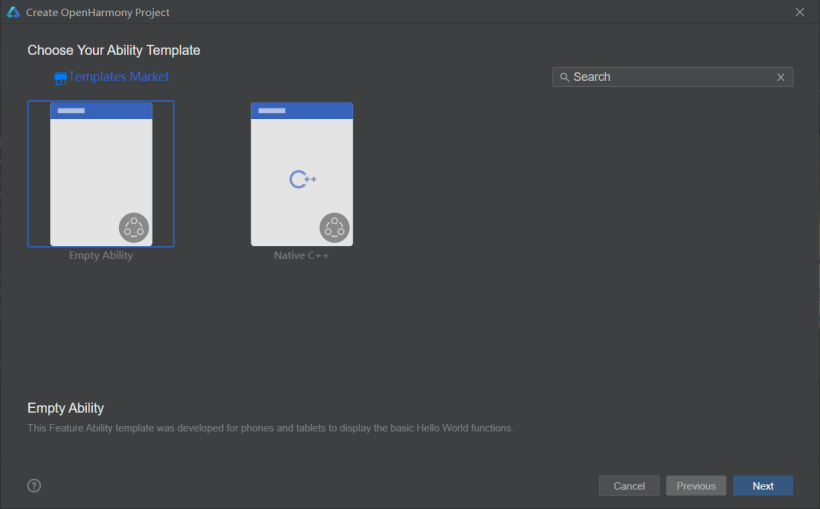
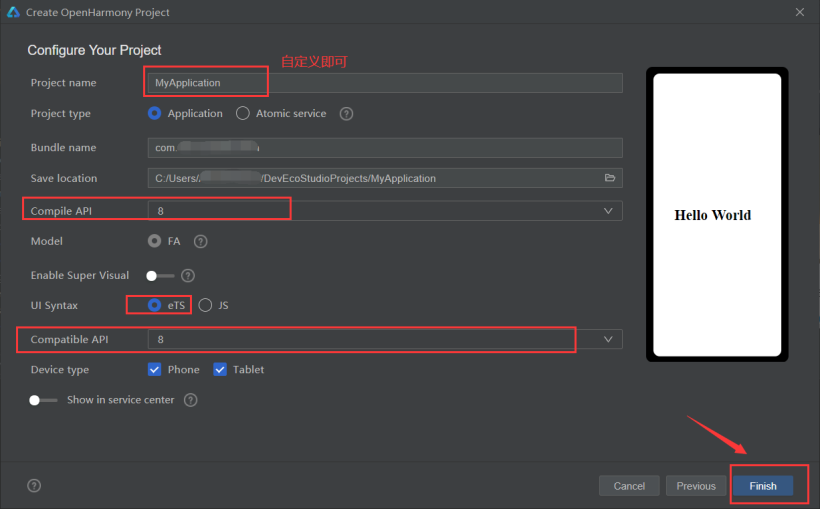
创建工程完成后,工程目录如下:

随后,需在“MainAbility”目录下创建“image”目录用于存放部分页面素材资源。
(右击“MainAbility”文件名-“New”-“Directory”-输入“image”进行创建)。
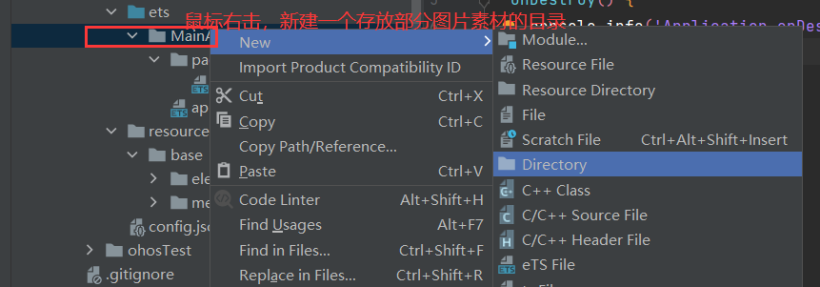
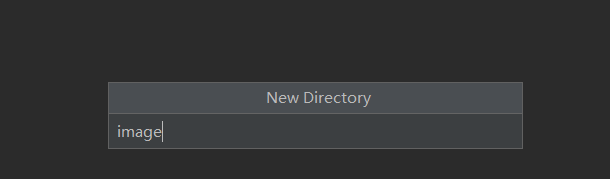
创建完成后,工程目录结构如下:(同时我们知道“image”目录和“resources-base-media”均可存放部分素材资源)。
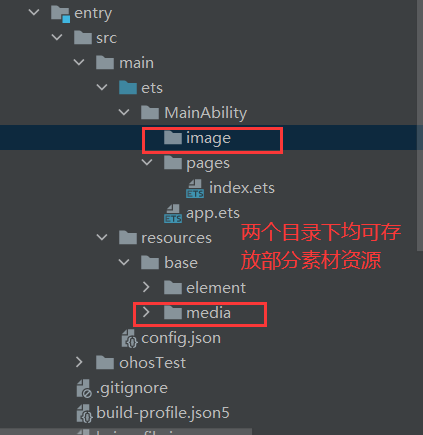
2、页面结构设计
主页面结构:

副页面结构:
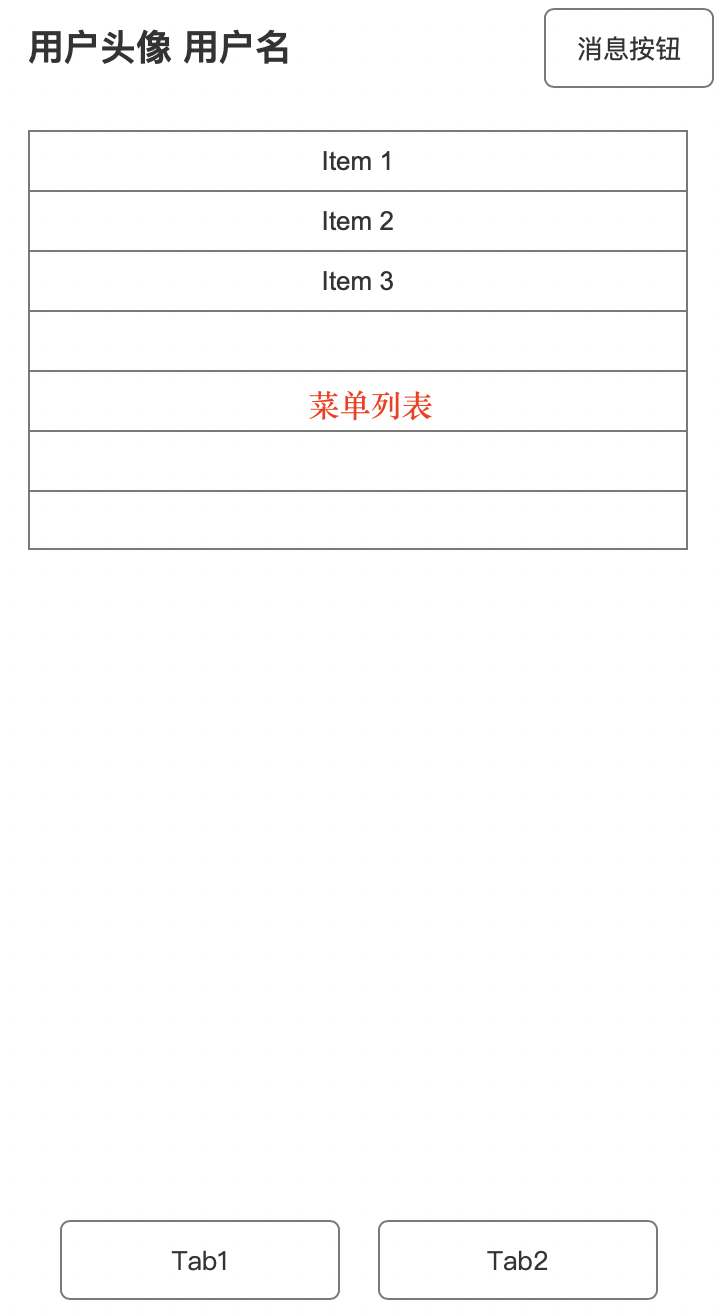
3、代码结构
build() {
Column() {
Tabs() {
TabContent() {
Column() {
Flex() {
Text('天气 : ' + this.weather)
Text('温度 : ' + this.temp + ' ℃')
Text('湿度 : ' + this.humidity + ' RH')
}
Flex() {
Text(this.sub) # 环境情况
}
// 1
Row({ space: 2 }) {
Button() {
Column() {
Text('晾晒状态')
Image($r("app.media.drying"))
}
}
Button() {
Column() {
Text('手动调节')
Image($r("app.media.hand"))
}
}
}
// 2
Row({ space: 2 }) {
Button() {
Column() {
Text('时间统计')
Image($r("app.media.time"))
}
}
Button() {
Column() {
Text('我的设备')
Image($r("app.media.IoT"))
}
}
}
// 3
Row({ space: 2 }) {
Button() {
Column() {
Text('定时提醒')
Image($r("app.media.clock"))
}
}
}
}
}.tabBar({ icon: ("/image/home.png"), text: '首页' })
.backgroundImage('/image/background.jpg', ImageRepeat.NoRepeat)
.backgroundImageSize(ImageSize.Cover)
TabContent() {
Column() {
Flex() {
Row({ space: 2 }) {
Image('/image/user.png')
Text(this.user_name)
}
Image('/image/message.png')
}
Flex() {
Flex(){
Row({ space: 2 }) {
Image('/image/mech.png')
Text('我的设备')
}
Image('/image/right.png')
}
Flex(){
Row({ space: 2 }) {
Image('/image/set.png')
Text('设置')
}.width('50%').height(50)
Image('/image/right.png')
}
Flex(){
Row({ space: 2 }) {
Image('/image/change_user.png')
Text('切换用户')
}
Image('/image/right.png')
}.width('90%').height(50).margin({top:10})
Flex(){
Row({ space: 2 }) {
Image('/image/help.png')
Text('反馈与建议')
}
Image('/image/right.png')
}
}
}
}.tabBar({ icon: $r("app.media.me"), text: '个人' })
}
}
}
4、完整代码
// @ts-nocheck
@Entry
@Component
struct Index {
private controller: TabsController = new TabsController()
private weather: string = '晴'
private temp: number = 20.6
private humidity: number = 30
private sub: string = '适合晒衣'
private user_name: string = 'Cool_breeze'
build() {
Column() {
Tabs({ barPosition: BarPosition.End, controller: this.controller }) {
TabContent() {
Column() {
Flex({ direction: FlexDirection.Column, justifyContent: FlexAlign.Center }) {
Text('天气 : ' + this.weather)
.fontSize(30)
.fontWeight(FontWeight.Bold)
.fontColor(Color.White)
Text('温度 : ' + this.temp + ' ℃')
.fontSize(30)
.fontColor(Color.White)
.fontWeight(FontWeight.Bold)
.margin({ top: 5 })
Text('湿度 : ' + this.humidity + ' RH')
.fontSize(30)
.fontColor(Color.White)
.fontWeight(FontWeight.Bold)
.margin({ top: 5 })
}
.height('25%')
.width('85%')
Flex({ direction: FlexDirection.Column, alignItems: ItemAlign.Center, justifyContent: FlexAlign.Center }) {
Text(this.sub)
.fontSize(30)
}
.opacity(0.6)
.backgroundColor(Color.White)
.width('90%')
.height(70)
.borderRadius(10)
Row({ space: 2 }) {
Button({ type: ButtonType.Normal }) {
Column() {
Text('晾晒状态')
.fontSize(20)
Image($r("app.media.drying"))
.width(50)
.height(50)
.margin({ top: 10 })
}
}
.height('100%')
.width('48%')
.borderRadius(30)
.backgroundColor(Color.White)
.margin({ right: 15 })
Button({ type: ButtonType.Normal }) {
Column() {
Text('手动调节')
.fontSize(20)
Image($r("app.media.hand"))
.width(50)
.height(50)
.margin({ top: 10 })
}
}
.height('100%')
.width('48%')
.borderRadius(30)
.backgroundColor(Color.White)
}
.width('90%')
.height(180)
.margin({ left: 10, top: 10})
//2
Row({ space: 2 }) {
Button({ type: ButtonType.Normal }) {
Column() {
Text('时间统计')
.fontSize(20)
Image($r("app.media.time"))
.width(50)
.height(50)
.margin({ top: 10 })
}
}
.height('100%')
.width('48%')
.borderRadius(30)
.backgroundColor(Color.White)
.margin({ right: 15 })
Button({ type: ButtonType.Normal }) {
Column() {
Text('我的设备')
.fontSize(20)
Image($r("app.media.IoT"))
.width(50)
.height(50)
.margin({ top: 10 })
}
}
.height('100%')
.width('48%')
.borderRadius(30)
.backgroundColor(Color.White)
}
.width('90%')
.height(180)
.margin({ top: 15, left: '10' })
//3
Row({ space: 2 }) {
Button({ type: ButtonType.Normal }) {
Column() {
Text('定时提醒')
.fontSize(20)
Image($r("app.media.clock"))
.width(50)
.height(50)
.margin({ top: 10 })
}
}
.height('100%')
.width('48%')
.borderRadius(30)
.backgroundColor(Color.White)
.margin({ right: 15 })
}
.width('90%')
.height(180)
.margin({ top: 15, left: '10' })
}
.height('100%')
.width('100%')
}.tabBar({ icon: ("/image/home.png"), text: '首页' })
.backgroundImage('/image/background.jpg', ImageRepeat.NoRepeat)
.backgroundImageSize(ImageSize.Cover)
TabContent() {
Column() {
Flex({ direction: FlexDirection.Row, alignItems: ItemAlign.Center, justifyContent: FlexAlign.SpaceBetween }) {
Row({ space: 2 }) {
Image('/image/user.png')
.clip(new Circle({ width: 50, height: 50 }))
.width(50)
.height(50)
.backgroundColor('#dbdb00')
.margin({ left: 5 })
Text(this.user_name)
.fontSize(20)
.margin({ left: 5 })
}.width('50%').height(50)
Image('/image/message.png')
.height(40)
.width(50)
.margin({ right: 5 })
}
.width('90%')
.height(60)
.margin({top:10})
Flex({direction: FlexDirection.Column,alignItems:ItemAlign.Center}) {
Flex({ direction: FlexDirection.Row, alignItems: ItemAlign.Center, justifyContent: FlexAlign.SpaceBetween }){
Row({ space: 2 }) {
Image('/image/mech.png')
.width(30)
.height(30)
.margin({ left: 5 })
Text('我的设备')
.fontSize(20)
.margin({ left: 10 })
}.width('50%').height(50)
Image('/image/right.png')
.height(20)
.width(15)
.margin({ right: 5 })
}.width('90%').height(50).margin({top:30})
Flex({ direction: FlexDirection.Row, alignItems: ItemAlign.Center, justifyContent: FlexAlign.SpaceBetween }){
Row({ space: 2 }) {
Image('/image/set.png')
.width(30)
.height(30)
.margin({ left: 5 })
Text('设置')
.fontSize(20)
.margin({ left: 10 })
}.width('50%').height(50)
Image('/image/right.png')
.height(20)
.width(15)
.margin({ right: 5 })
}.width('90%').height(50).margin({top:10})
Flex({ direction: FlexDirection.Row, alignItems: ItemAlign.Center, justifyContent: FlexAlign.SpaceBetween }){
Row({ space: 2 }) {
Image('/image/change_user.png')
.width(30)
.height(30)
.margin({ left: 5 })
Text('切换用户')
.fontSize(20)
.margin({ left: 10 })
}.width('50%').height(50)
Image('/image/right.png')
.height(20)
.width(15)
.margin({ right: 5 })
}.width('90%').height(50).margin({top:10})
Flex({ direction: FlexDirection.Row, alignItems: ItemAlign.Center, justifyContent: FlexAlign.SpaceBetween }){
Row({ space: 2 }) {
Image('/image/help.png')
.width(30)
.height(30)
.margin({ left: 5 })
Text('反馈与建议')
.fontSize(20)
.margin({ left: 10 })
}.width('50%').height(50)
Image('/image/right.png')
.height(20)
.width(15)
.margin({ right: 5 })
}.width('90%').height(50).margin({top:10})
}
.height('50%')
.width('100%')
.borderRadius(20)
.margin({top:10})
.backgroundColor(Color.White)
}
.height('100%')
.width('100%')
}.tabBar({ icon: $r("app.media.me"), text: '个人' })
}
.vertical(false)
.barWidth(300)
.barHeight(60)
.backgroundColor('#eeeeee')
.width('100%')
}
.width('100%')
.height('100%')
}
}
5、所用部分素材
背景素材:

6、Previewer预览效果
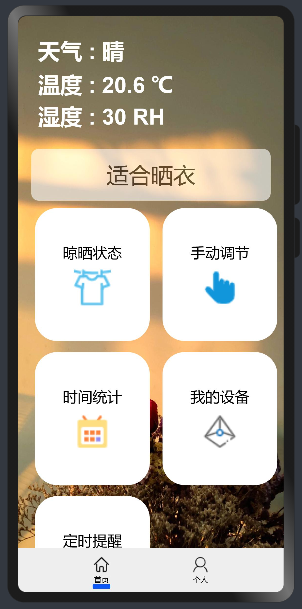
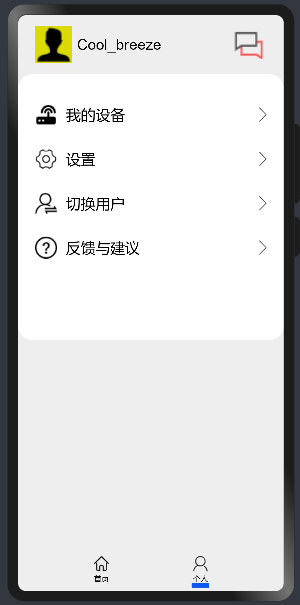
DAYU200运行效果
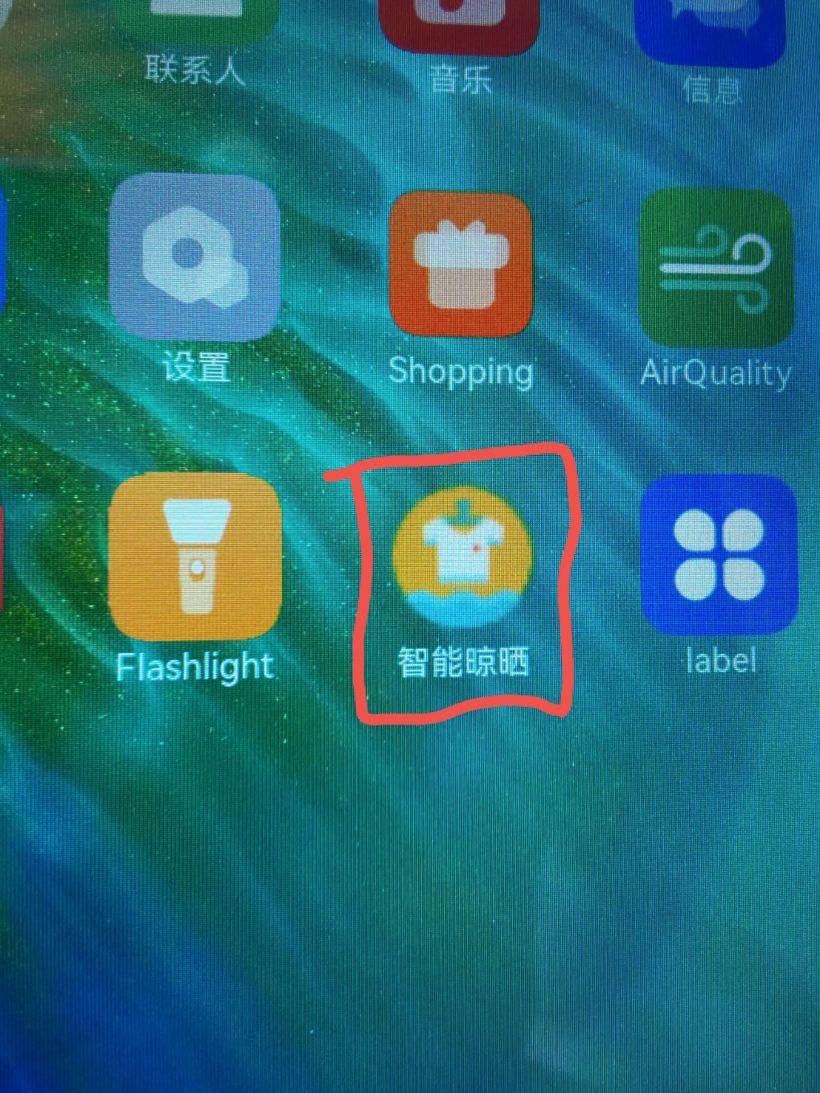
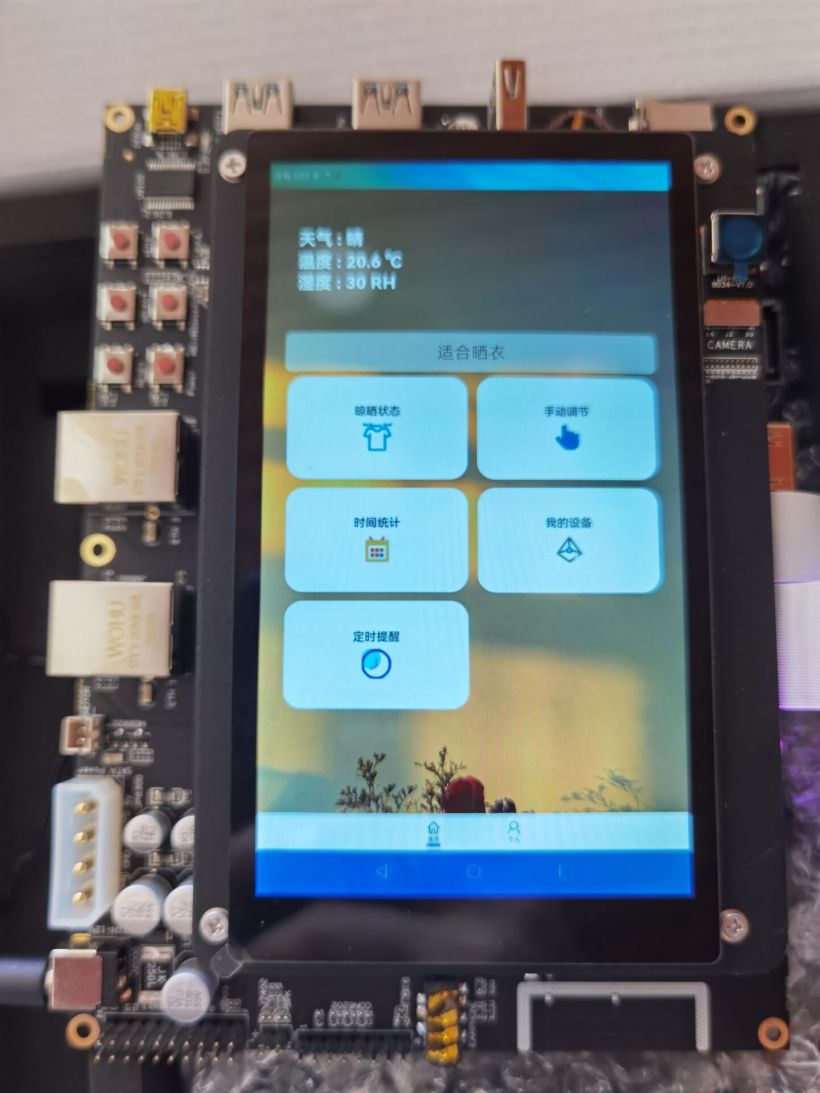
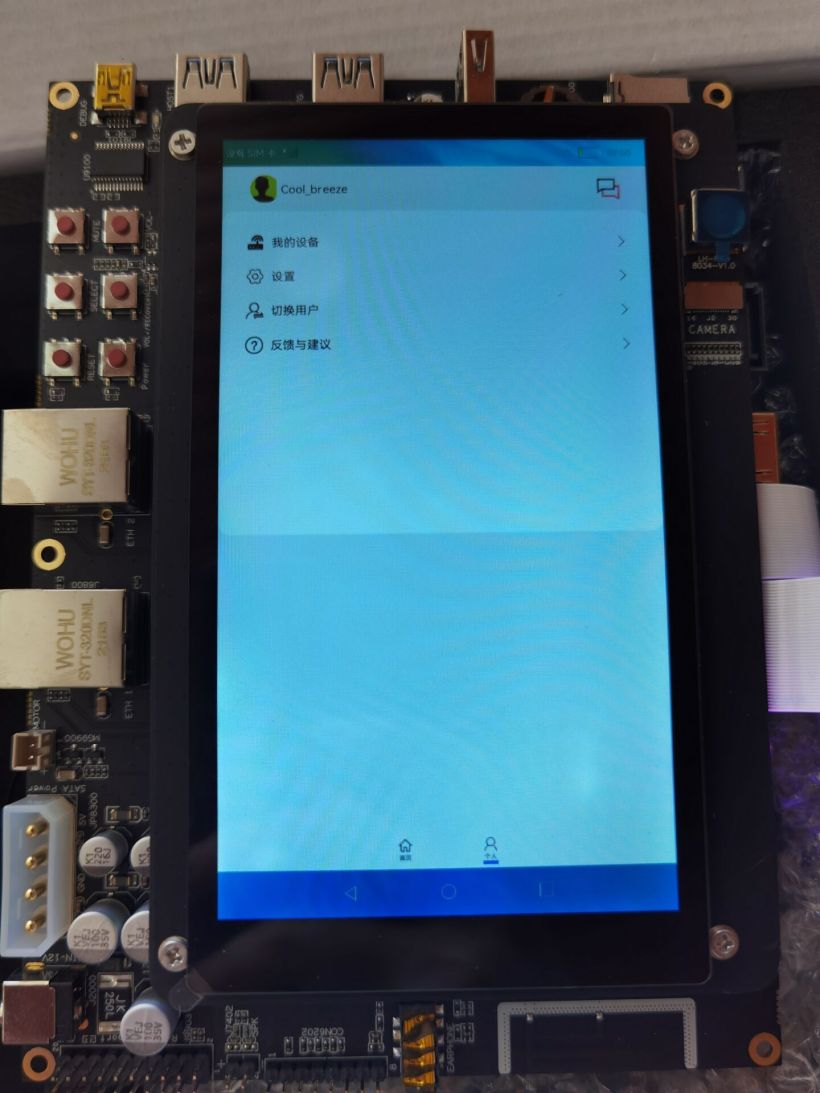
gitee地址
原始版本链接(能够运行在DAYU200上的版本可下载本贴下方资源代码)。
演示视频
https://ost.51cto.com/show/14309。
后续开发计划
基于此晾晒系统界面和DAYU200开发板。
(1)连接Hi3861智能家居套件获取真实环境数据。
(2)调用天气API,使DAYU200联网后能够实时获取天气预报信息,从而更好的实现晾晒功能。
(3)若DAYU200本身摄像头条件不允许,可连外接摄像头或利用Hi3516 AI Camera开发套件的功能更加智能的实时监控衣物晾晒状态。
(4)同时除了硬件功能完善,也要对软件部分兼容性和功能进行升级,不仅能够将程序运行在DAYU200开发板上,也能够在所有HarmonyOS设备上运行。
文章相关附件可以点击下面的原文链接前往下载:










































