
前言
刚接触鸿蒙开发不久,在最近接触的一个项目中,发现有很多类似的消息提示弹窗。对项目所有弹窗进行分析,开发一个公共的消息弹窗组件。
效果演示
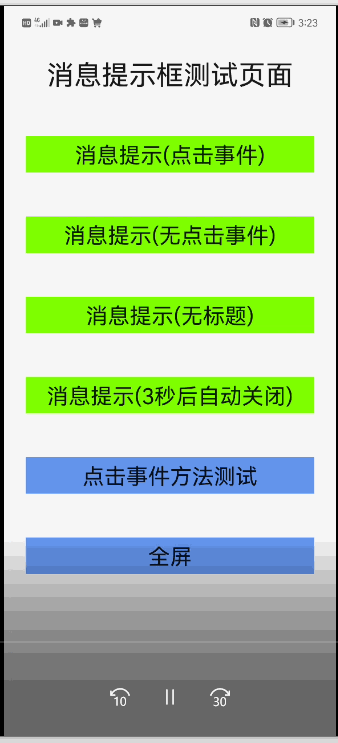
组件说明
组件属性定义
组件属性:
名称 | 类型 | 默认值 | 必填 | 描述 |
visible | object | {show: false} | 否 | 控制弹窗显示状态,由于现在的组件属性没有双向绑定功能。所以采用对象格式,确保每次改变visible值的时候,组件都可以监听到 |
options | object | 无 | 是 | 弹窗显示属性,包括标题,内容,按钮等,具体格式参考下面options属性说明 |
组件options属性:
名称 | 类型 | 默认值 | 必填 | 描述 |
title | string | 无 | 否 | 弹窗标题 |
content | string|string | 无 | 是 | 弹窗文本内容,当content为字符串类型显示为单行文本,为字符串数组显示为多行文本,单行文本会自动居中展示 |
buttons | (string|button) | 无 | 否 | 弹窗标题,底部按钮,具体属性 最多显示2个按钮,如果超过2个后面部分自动舍去。具体格式参考下面button属性说明 |
组件options属性中的button属性:
名称 | 类型 | 默认值 | 必填 | 描述 |
text | string | 无 | 是 | 按钮显示文本,当button为string时,即为该属性 |
handle | function | 无 | 否 | 按钮点击触发事件,会在弹窗关闭后调用此事件 |
组件实现代码
htm代码:
<!-- index.hml -->
<dialog ref="messageBoxDialog">
<div class="box">
<div class="header {{!title?'no-title':''}}">
<text class="header-text color-text">{{title}}</text>
</div>
<div class="content {{isTextCenter?'content-center':''}}">
<text for="item in content" class="content-text color-text">{{item}}</text>
</div>
<div class="btn-bar {{!firstBtn.show?'no-btn':''}}">
<button if="{{firstBtn.show}}" class="btn" type="text" @click="firstBtnClick">{{firstBtn.text}}</button>
<divider if="{{secondBtn.show}}" vertical="true" class="btn-divider"></divider>
<button if="{{secondBtn.show}}" class="btn" type="text" @click="secondBtnClick">{{secondBtn.text}}</button>
</div>
</div>
</dialog>
样式代码:
/* index.css */
.box{
flex-direction: column;
width: 100%;
}
.header {
height: 56px;
align-items: center;
padding: 0px 24px;
width: 100%;
}
.header-text {
font-size: 20px;
}
.content {
width: 100%;
flex-direction: column;
padding: 0px 24px;
}
.content-center {
align-items: center;
}
.content-text {
font-size: 16px;
line-height: 20px;
}
.btn-bar{
height: 56px;
margin-top: 8px;
padding: 0px 16px;
justify-content: center;
}
.btn{
height: 40px;
background-color: #fff;
width: 100%;
border-radius: 0px;
}
.btn-divider {
height: 40px;
padding: 8px 0px;
flex: 0 0 40px;
}
.no-title {
height: 24px;
}
.no-btn {
margin-top: 0px;
height: 24px;
}
.color-text{
color: rgba(0,0,0,0.9);
}
js代码:
// index.js
export default {
props: {
// 属性visible控制弹窗是否显示
visible:{
default(){
return {
show:false
}
}
},
// 属性options弹窗显示内容控制
options: {
default(){
return {
content:''
}
}
}
},
data : {
// 组件内部记录当前打开或关闭状态
isShow:false
},
// 对传入的各种属性进行逻辑处理
computed:{
title(){
return this.options.title || ''
},
content(){
const content = this.options.content
if(Array.isArray(content)){
return content
}
if(typeof content === 'string'){
return [content]
}
return []
},
// 处理文本居中显示逻辑
isTextCenter(){
const content = this.options.content
if(Array.isArray(content)){
return false
}
if(typeof content === 'string'){
return true
}
return false
},
firstBtn(){
const buttons = this.options.buttons || [];
const button = buttons[0];
const butOpt = { show:true }
if(button){
if(typeof button === 'string'){
butOpt.text = button
} else if(typeof button === 'object') {
butOpt.text = button.text
butOpt.handle = button.handle
}else {
butOpt.show = false
}
}else{
butOpt.show = false
}
return butOpt
},
secondBtn(){
const buttons = this.options.buttons || [];
const button = buttons[1];
const butOpt = { show:true }
console.log('secondBtn: ' + JSON.stringify(button))
if(button){
if(typeof button === 'string'){
butOpt.text = button
} else if(typeof button === 'object') {
butOpt.text = button.text
butOpt.handle = button.handle
}else {
butOpt.show = false
}
}else{
butOpt.show = false
}
return butOpt
}
},
onInit() {
// 监听visible属性,控制弹窗打开或关闭
this.$watch('visible', 'onVisibleChange');
},
onVisibleChange(val){
if(val.show){
if(!this.isShow){
this.$refs.messageBoxDialog.show();
this.isShow = true;
}
}else{
if(this.isShow){
this.$refs.messageBoxDialog.close();
this.isShow = false;
}
}
},
firstBtnClick(){
if(this.isShow){
this.$refs.messageBoxDialog.close();
this.isShow = false;
}
if(typeof this.firstBtn.handle === 'function'){
this.firstBtn.handle()
}
},
secondBtnClick(){
if(this.isShow){
this.$refs.messageBoxDialog.close();
this.isShow = false;
}
if(typeof this.secondBtn.handle === 'function'){
this.secondBtn.handle()
}
}
};
组件使用
在其他组件或页面hml引入组件:
<element name="message-box" src="../../component/message-box/index.hml"></element>
<div class="container">
...
<message-box id="message-box-dialog" visible="{{visible}}" options="{{message}}"></message-box>
</div>
在其他组件或页面js中如下使用。
// 在data中定义组件属性,具体属性格式可以参考组件属性定义
data: {
visible: {
show:false
},
message:{
content:''
}
},
// 重新连接方法
connect(){
console.log('connect is called')
}
// 调用此方法可以在页面打开弹窗
openDialog(){
this.message = {
title:'连接失败',
content:[
"1.请确认设备电量充足,并处开机状态请确认设备电量充足,并处开机状态",
"2.将设备靠近要连接的手机(10米以内)"
],
buttons:['稍后再试',{text:'重新连接',handle:this.connect}]
};
this.visible = { show:true };
},
// 其他参数调用,只有一个按钮
openDialog2(){
this.message = {
title:'配网失败',
content:[
"1.检查设备是否接通电源",
"2.请按开关键至ON",
"3.再次碰一碰",
"4.听到“嘀”一声提示音表示设置成功"
],
buttons:['我知道了']
}
this.visible = {show:true};
},
// 无标题
openDialog3(){
this.message = {content:'检查设备是否接通电源检',buttons:['我知道了']}
this.visible = {show:true};
},
// 无按钮,3秒后自动关闭
openDialog4(){
this.message = {title:'温馨提示',content:'检查设备是否接通电源检'}
this.visible = {show:true};
setTimeout(()=>{
this.visible = {show:false};
},3000)
},
总结
以上就是消息弹窗组件开发以及使用的全部内容。此组件可以更加灵活的控制打开或关闭。也可以动态的显示弹窗内容。







































