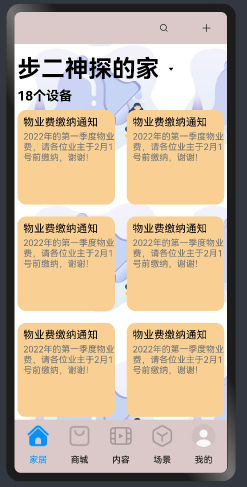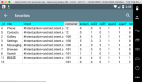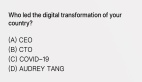一、介绍
Huawei 的app,我们都能看得出来是用心设计过的,值得学习。如果我们仔细去看Huawei 手机自带的app,我们会发现所有的app,无论是什么类型的app,其布局结构都是一种类似的结构,这说明这种布局结构的用途真的可以很广泛,而且体验很好…
像华为的应用市场app、联系人、浏览器、图库、智慧生活app、音乐app、我的华为、畅连 等等,你去看,全部是这种上中下的布局结构,顶部栏(top+middle)+内容展示区(content)+底部tab栏,那么,今天我们就一起来实现一个这样的布局。
二、效果展示
DAYU200真机:
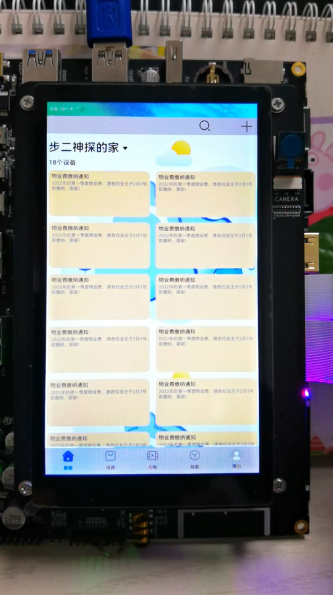
视频地址:
模拟器:
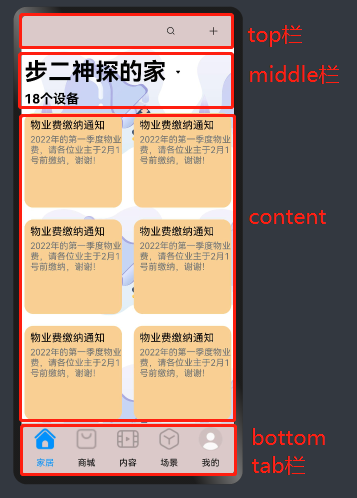
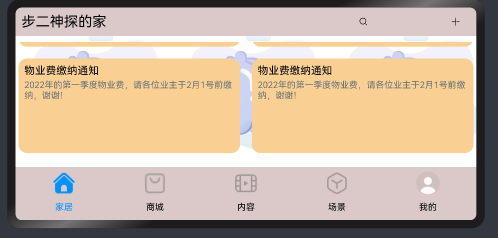
三.代码讲解
1、准备工作
(1)添加一个用来保存image资源的ets文件,resource_const.ets
export function initImageMap(): Map<string, Resource> {
let imageMap = new Map()
//tappage
//tab icon
imageMap.set('tab_01', $r('app.media.ic_public_home'))
imageMap.set('tab_02', $r('app.media.ic_public_appstore'))
imageMap.set('tab_03', $r('app.media.ic_gallery_album_damage_video'))
imageMap.set('tab_04', $r('app.media.ic_gallery_search_things'))
imageMap.set('tab_05', $r('app.media.ic_user_portrait'))
imageMap.set('tab_01_filled', $r('app.media.ic_public_home_filled'))
imageMap.set('tab_02_filled', $r('app.media.ic_public_appstore_filled'))
imageMap.set('tab_03_filled', $r('app.media.ic_gallery_album_damage_video_filled'))
imageMap.set('tab_04_filled', $r('app.media.ic_gallery_search_things_filled'))
imageMap.set('tab_05_filled', $r('app.media.ic_user_portrait_filled'))
//tab color
imageMap.set('tab_filled_color', $r('app.color.filled_color'))
imageMap.set('tab_unfilled_color', $r('app.color.unfilled_color'))
return imageMap
}
为什么要这么做:
一是因为我发现,有时候如果直接这样用,有时候图片就会错乱,显示的不是该图片。
二是用改起来方便。
Image($r('app.media.light_power')) //这样直接用
.width(40)
.height(40)
.alignSelf(ItemAlign.End)
.margin({ right: '10%', bottom: '3%' })
.onClick(() => {
router.push({ uri: 'pages/index' })
})
(2)string.json资源文件中定义tab显示文本。
{
"name": "tab_01",
"value": "家居"
}
,
{
"name": "tab_02",
"value": "商城"
}
,
{
"name": "tab_03",
"value": "内容"
}
,
{
"name": "tab_04",
"value": "场景"
}
,
{
"name": "tab_05",
"value": "我的"
}接下来就是进入正题了,新建一个ets页面,tabpage.ets。
2、实现一个底部tab栏
(1)导入需要用的组件。
//日志组件
import { CommonLog as logger } from '@ohos/ohos_clogger'
//用于数据展示模型
import { NoticeDataModel, initOneNoticeData } from "../model/NoticeDataModel"
//引入定义的常量、视图组件
import { initImageMap } from '../common/resource_const'
//资源管理,用于实现屏幕方向的获取
import resourceManager from '@ohos.resourceManager';
(2)定义tab图标和文本颜色 状态变量。
//tab icon
@State tab_01_icon: Resource = initImageMap().get('tab_01_filled')
@State tab_02_icon: Resource = initImageMap().get('tab_02')
@State tab_03_icon: Resource = initImageMap().get('tab_03')
@State tab_04_icon: Resource = initImageMap().get('tab_04')
@State tab_05_icon: Resource = initImageMap().get('tab_05')
//tab 文本颜色
@State tab_01_color: Resource = initImageMap().get('tab_filled_color')
@State tab_02_color: Resource = initImageMap().get('tab_unfilled_color')
@State tab_03_color: Resource = initImageMap().get('tab_unfilled_color')
@State tab_04_color: Resource = initImageMap().get('tab_unfilled_color')
@State tab_05_color: Resource = initImageMap().get('tab_unfilled_color')
(3)接下来看看build() 的布局。
最外层用Column容器布局,然后是Flex布局,top栏,middle,Content都是一行一行的,所以用Row容器布局,先占个位。
底部的tab栏用Flex布局,每个tab用Column布局,Column是上下2层,一个image,一个文本。
5个tab,所以每个tab的width设为20%,为了更美观,给最外层的Column设置个背景图片 。
build() {
Column() {
//用Flex布局
Flex({ direction: FlexDirection.Column, wrap: FlexWrap.NoWrap }) {
//top栏
Row() {}.width('100%').height('80vp')
//middle
Row() {}.width('100%').height('150vp')
//content
Row() {}.width('100%').height('100%')
//bottom tab
Flex() {
Column() {
Image(this.tab_01_icon)
.width('100%')
.height('50%')
.flexShrink(0)
.objectFit(ImageFit.Contain)
Text($r('app.string.tab_01'))
.width('100%')
.height('50%')
.flexShrink(0)
.fontColor(this.tab_01_color)
.fontSize('15fp')
.textAlign(TextAlign.Center)
}.onClick(() => {
this.current_tab_index = 1
this.switchTab()
})
.width('20%')
.height('100%')
Column() {
Image(this.tab_02_icon)
.width('100%')
.height('50%')
.flexShrink(0)
.objectFit(ImageFit.Contain)
Text($r('app.string.tab_02'))
.width('100%')
.height('50%')
.flexShrink(0)
.fontColor(this.tab_02_color)
.fontSize('15fp')
.textAlign(TextAlign.Center)
}
.onClick(() => {
this.current_tab_index = 2
this.switchTab()
})
.width('20%')
.height('100%')
Column() {
Image(this.tab_03_icon)
.width('100%')
.height('50%')
.flexShrink(0)
.objectFit(ImageFit.Contain)
Text($r('app.string.tab_03'))
.width('100%')
.height('50%')
.flexShrink(0)
.fontColor(this.tab_03_color)
.fontSize('15fp')
.textAlign(TextAlign.Center)
}
.onClick(() => {
this.current_tab_index = 3
this.switchTab()
})
.width('20%')
.height('100%')
Column() {
Image(this.tab_04_icon)
.width('100%')
.height('50%')
.flexShrink(0)
.objectFit(ImageFit.Contain)
Text($r('app.string.tab_04'))
.width('100%')
.height('50%')
.flexShrink(0)
.fontColor(this.tab_04_color)
.fontSize('15fp')
.textAlign(TextAlign.Center)
}
.onClick(() => {
this.current_tab_index = 4
this.switchTab()
})
.width('20%')
.height('100%')
Column() {
Image(this.tab_05_icon)
.width('100%')
.height('50%')
.flexShrink(0)
.objectFit(ImageFit.Contain)
Text($r('app.string.tab_05'))
.width('100%')
.height('50%')
.flexShrink(0)
.fontColor(this.tab_05_color)
.fontSize('15fp')
.textAlign(TextAlign.Center)
}
.onClick(() => {
this.current_tab_index = 5
this.switchTab()
})
.width('20%')
.height('100%')
}
.width('100%')
.height('90vp')
.align(Alignment.Center)
.flexShrink(0)
.backgroundColor('#ffdbc9c9')
.margin({ top: '5vp'})
.padding({ top: '5vp', bottom: '5vp', left: '5vp', right: '5vp' })
}
}
.width('100%')
.height('100%')
.alignItems(HorizontalAlign.End)
//设置个背景图片
.backgroundImage($r('app.media.community_notice'), ImageRepeat.XY)
}

(4)实现点击tab 切换的效果。
定义当前操作的tab索引。
//当前操作的tab
current_tab_index = 1
(5)定义切换tab函数switchTab()。
设置当前点击tab的选中效果,同时其它tab取消选中效果。该方法还可以继续优化。
//切换Tab
switchTab() {
if (this.current_tab_index == 1) {
if (this.tab_01_icon.id != initImageMap().get('tab_01_filled').id) {
logger.getInstance(this).debug(`===========${JSON.stringify(this.tab_01_icon)}`)
logger.getInstance(this).debug(`===========${JSON.stringify(initImageMap().get('tab_01_filled'))}`)
//当前选中
this.tab_01_icon = initImageMap().get('tab_01_filled')
this.tab_01_color = initImageMap().get('tab_filled_color')
//重置其它
this.tab_02_icon = initImageMap().get('tab_02')
this.tab_02_color = initImageMap().get('tab_unfilled_color')
this.tab_03_icon = initImageMap().get('tab_03')
this.tab_03_color = initImageMap().get('tab_unfilled_color')
this.tab_04_icon = initImageMap().get('tab_04')
this.tab_04_color = initImageMap().get('tab_unfilled_color')
this.tab_05_icon = initImageMap().get('tab_05')
this.tab_05_color = initImageMap().get('tab_unfilled_color')
}
}
if (this.current_tab_index == 2) {
if (this.tab_02_icon.id != initImageMap().get('tab_02_filled').id) {
logger.getInstance(this).debug(`===========${JSON.stringify(this.tab_02_icon)}`)
logger.getInstance(this).debug(`===========${JSON.stringify(initImageMap().get('tab_02_filled'))}`)
//当前选中
this.tab_02_icon = initImageMap().get('tab_02_filled')
this.tab_02_color = initImageMap().get('tab_filled_color')
//重置其它
this.tab_01_icon = initImageMap().get('tab_01')
this.tab_01_color = initImageMap().get('tab_unfilled_color')
this.tab_03_icon = initImageMap().get('tab_03')
this.tab_03_color = initImageMap().get('tab_unfilled_color')
this.tab_04_icon = initImageMap().get('tab_04')
this.tab_04_color = initImageMap().get('tab_unfilled_color')
this.tab_05_icon = initImageMap().get('tab_05')
this.tab_05_color = initImageMap().get('tab_unfilled_color')
}
}
if (this.current_tab_index == 3) {
if (this.tab_03_icon.id != initImageMap().get('tab_03_filled').id) {
logger.getInstance(this).debug(`===========${JSON.stringify(this.tab_03_icon)}`)
logger.getInstance(this).debug(`===========${JSON.stringify(initImageMap().get('tab_03_filled'))}`)
//当前选中
this.tab_03_icon = initImageMap().get('tab_03_filled')
this.tab_03_color = initImageMap().get('tab_filled_color')
//重置其它
this.tab_02_icon = initImageMap().get('tab_02')
this.tab_02_color = initImageMap().get('tab_unfilled_color')
this.tab_01_icon = initImageMap().get('tab_01')
this.tab_01_color = initImageMap().get('tab_unfilled_color')
this.tab_04_icon = initImageMap().get('tab_04')
this.tab_04_color = initImageMap().get('tab_unfilled_color')
this.tab_05_icon = initImageMap().get('tab_05')
this.tab_05_color = initImageMap().get('tab_unfilled_color')
}
}
if (this.current_tab_index == 4) {
if (this.tab_04_icon.id != initImageMap().get('tab_04_filled').id) {
logger.getInstance(this).debug(`===========${JSON.stringify(this.tab_04_icon)}`)
logger.getInstance(this).debug(`===========${JSON.stringify(initImageMap().get('tab_04_filled'))}`)
//当前选中
this.tab_04_icon = initImageMap().get('tab_04_filled')
this.tab_04_color = initImageMap().get('tab_filled_color')
//重置其它
this.tab_02_icon = initImageMap().get('tab_02')
this.tab_02_color = initImageMap().get('tab_unfilled_color')
this.tab_03_icon = initImageMap().get('tab_03')
this.tab_03_color = initImageMap().get('tab_unfilled_color')
this.tab_01_icon = initImageMap().get('tab_01')
this.tab_01_color = initImageMap().get('tab_unfilled_color')
this.tab_05_icon = initImageMap().get('tab_05')
this.tab_05_color = initImageMap().get('tab_unfilled_color')
}
}
if (this.current_tab_index == 5) {
if (this.tab_05_icon.id != initImageMap().get('tab_05_filled').id) {
logger.getInstance(this).debug(`===========${JSON.stringify(this.tab_05_icon)}`)
logger.getInstance(this).debug(`===========${JSON.stringify(initImageMap().get('tab_05_filled'))}`)
//当前选中
this.tab_05_icon = initImageMap().get('tab_05_filled')
this.tab_05_color = initImageMap().get('tab_filled_color')
//重置其它
this.tab_02_icon = initImageMap().get('tab_02')
this.tab_02_color = initImageMap().get('tab_unfilled_color')
this.tab_03_icon = initImageMap().get('tab_03')
this.tab_03_color = initImageMap().get('tab_unfilled_color')
this.tab_04_icon = initImageMap().get('tab_04')
this.tab_04_color = initImageMap().get('tab_unfilled_color')
this.tab_01_icon = initImageMap().get('tab_01')
this.tab_01_color = initImageMap().get('tab_unfilled_color')
}
}
}
(6)在点击tab时设置当前操作的tab索引并调用switchTab() 函数
.onClick(() => {
this.current_tab_index = 5
this.switchTab()
})
3、实现一个顶部工具栏
因为我们想实现一个,向上滑动时,隐藏middle栏的内容,在top栏显示缩减版的middle信息。
所以定义一个show_top_title 变量,用于控制top title的显隐,定义一个show_mid_title状态变量控制middle title的显隐。
//控制组件显隐
@State show_top_title: boolean = false
@State show_mid_title: boolean = true
top栏包含一个文本(初始时不显示),一个搜索按钮,一个添加按钮,我们希望top栏的操作按钮能靠右边,所以注意设置。
.alignItems(HorizontalAlign.End):
//top栏
Row() {
Column() {
if (this.show_top_title) {
Text('步二神探的家')
.height('100%')
.width('100%')
.fontSize(24)
.fontWeight(FontWeight.Bolder)
.fontWeight('#CCFFF')
}
}
.width('60%')
.height('100%')
.padding({ left: 10 })
Column() {
Image($r('app.media.ic_public_search'))
.width('50vp')
.height('100%')
.borderRadius(30)
.margin({ right: 10 })
.objectFit(ImageFit.ScaleDown)
//.backgroundColor('#bbdd11')
}
.width('20%')
.height('100%')
//.backgroundColor('#bbdd11')
.alignItems(HorizontalAlign.End)
.onClick(() => {
logger.getInstance(this).debug(`you click '🔍' button`)
})
Column() {
Image($r('app.media.ic_public_add'))
.width('50vp')
.height('100%')
.borderRadius(30)
.margin({ right: 10 })
.objectFit(ImageFit.ScaleDown)
//.backgroundColor('#bbdd11')
}
.width('20%')
.height('100%')
//.backgroundColor('#bbdd11')
.alignItems(HorizontalAlign.End)
.onClick(() => {
logger.getInstance(this).debug(`you click '+' button`)
})
}
.width('100%')
.height('80vp')
.align(Alignment.End)
.backgroundColor('#ffdbc9c9')
4、实现一个Grid网格展示
(1)模拟数据列表,该数据来源 NoticeDataModel 的模拟数据,数据结构是一个通知,包括标题和内容,仅用于演示。
import { NoticeDataModel, initOneNoticeData } from "../model/NoticeDataModel"
//数据列表
@State notice_list: NoticeDataModel[] = [
initOneNoticeData(),
initOneNoticeData(),
initOneNoticeData(),
initOneNoticeData(),
initOneNoticeData(),
initOneNoticeData(),
initOneNoticeData(),
initOneNoticeData(),
initOneNoticeData(),
initOneNoticeData(),
initOneNoticeData(),
initOneNoticeData(),
initOneNoticeData(),
initOneNoticeData(),
initOneNoticeData(),
initOneNoticeData(),
initOneNoticeData(),
initOneNoticeData()
]
(2)content 布局使用Grid实现一个网格效果,使用ForEach进行遍历notice_list的数据。
ForEach的使用要注意,最后的部分, item => item.id) , 一般用唯一性的字段赋值,可以提高更改后重新渲染的性能。
.columnsTemplate(‘1fr 1fr’) 可以控制 列格式,显示为2列 ,可以是1列,3列。
//content
Row() {
Grid() {
ForEach(this.notice_list, item => {
GridItem() {
Column() {
Text(item.notice_title)
.fontSize(18)
.width('100%')
Text(item.notice_content)
.fontSize(15)
.width('100%')
.padding({ top: 5 })
.fontColor('#6D7278')
}
.width('100%')
.height(160)
.borderRadius(15)
.padding({ top: 10, left: 10 })
.backgroundColor(0xF9CF93)
}
}, item => item.id)
}
//列格式,显示为2列
.columnsTemplate('1fr 1fr')
.columnsGap(20)
.rowsGap(20)
.margin({ top: 10 })
.onScrollIndex((first: number) => {
logger.getInstance(this).debug(`${first.toString()}`)
if (first == 4) {
this.show_top_title = true;
this.show_mid_title = false;
}
if (first == 2) {
this.show_top_title = false;
this.show_mid_title = true;
}
})
}
.width('100%')
.height('100%')
.padding({ left: '5vp', right: '5vp' })
.alignItems(VerticalAlign.Top)
//.backgroundColor('#ffc1dfe0')
1列 | 2列 | 3列表 |
|
|
|
(3)当向上滑动content时,隐藏middle的内容,同时显示top栏中的文本内容。
onScrollIndex回调函数:
.onScrollIndex((first: number) => {
logger.getInstance(this).debug(`${first.toString()}`)
if (first == 4) {
this.show_top_title = true;
this.show_mid_title = false;
}
if (first == 2) {
this.show_top_title = false;
this.show_mid_title = true;
}
})
四、思考总结
1、图标下载
2、实现屏幕方向的获取
通过resourceManager获取getConfiguration,然后config.direction获取屏幕方向,这部分代码在HarmonyOS可以正常获取,但在OpenHarmony中还无法使用。
import resourceManager from '@ohos.resourceManager';
resourceManager.getResourceManager('com.example.lanls')
.then(mgr => {
logger.getInstance(this).debug(`=====${JSON.stringify(mgr)}`)
mgr.getConfiguration()
.then(config => {
logger.getInstance(this).debug(`${JSON.stringify(config)}`)
//DIRECTION_VERTICAL = 0,
this.is_landscape = config.direction.valueOf() == 1 ? true : false
})
.catch(error => {
logger.getInstance(this).error("getstring promise " + error);
});
})
.catch(error => {
logger.getInstance(this).error("error occurs" + error);
});
DIRECTION_VERTICAL = 0,
DIRECTION_HORIZONTAL = 1