
一、目标
使用OpenHarmony 小型系统支持的基础控件实现类似textarea的多行文本输入框,输入的文本可以控制动画的播放时间。
二、背景
在OpenHarmony标准的系统提供了基础组件:textarea多行文本输入的文本框。但在小型系统中并没有类似的组件,目前有个需求在小型系统中实现输入框功能,支持类似软键盘输入后显示相关的信息,并可以把输入的信息缓存,用于操作其他业务使用的数据。
三、环境
- 设备:君正x2000开发板。
- 系统:OpenHarmony 3.0.0.0(LTS)。
四、效果
4.1视频效果
请你移步至:小型系统textarea多行文本输入框视频效果。
4.2效果截图

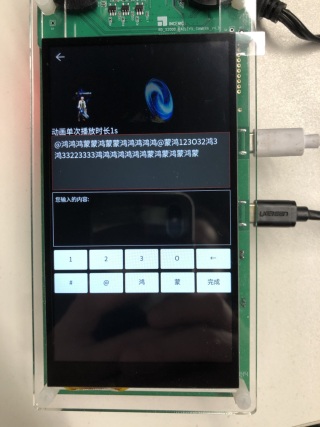
五、实现思路
从效果图中我们可以看出,textarea多行文本输入的文本框可以有以下几个特点:
1、输入框中可以通过自定义的软键盘输入单行或多行数据。
2、输入框有两种状态,常态、点击态
- 常态:未获取焦点,不显示软键盘,无法通过软键盘输入,输入框背景透明且边框为白色。
- 点击态:获取焦点,显示软键盘,支持软键盘输入,输入框背景灰色且边框为红色。
3、点击软键盘非完成按钮,在输入框中显示相关的文本;
4、点击软键盘完成按钮,清空输入框中内容,在结果框中显示用户输入的数据,输入框恢复为常态。
结合帧动画进行操作
1、在输入框中输入数字,点击完成,帧动画根据用户输入的数据设置动画播放的时长;
分析:小型系统所支持的基础容器中。
1、使用text组件实现文本输入框,使用onclick监听点击事件,修改输入框的状态,通过动态的设置其属性:background-color、border-color来实现点击状态下的背景和边框颜色;
2、使用input type=‘button’实现软键盘中的按键,使用onclick监听点击事件,根据监听不同的按键执行不同的操作。
帧动画的实现
1、使用image-animator组件实现帧动画的加载,通其属性duration来设置单次动画播放的时长。
备注:如果你对上面提到的容器API还不熟悉,可以参看以下内容:
缺点:
1、无光标,无法在指定位置后插入数据,目前只能从最后一位插入数据,当然删除数据也只能从最后一位开始向前删除;
2、软键盘需要按需实现;
3、输入框内容超出限制高度则无法显示超出部分内容。
六、完整代码
说明:组件的代码包括三个部分:hml、css、js,因为代码比较简单,所以没有写注释,如果有不明白的地方可以留言。
动画需要的资源在文章底部附件中下载。
<!--textView.hml-->
<div class="container">
<image src="/common/images/back.png" class="back-img" onclick="onBack"></image>
<div class="animator_box">
<image-animator class="animator" images="{{ images }}" duration="{{ animatorDuration }}" ref="animator">
</image-animator>
</div>
<text class="animator-title" onclick="onText">
动画单次播放时长{{ animatorDuration }}
</text>
<div class="title-content" style="background-color : {{ bg_color }}; border-color : {{ border_color }};">
<text class="title" onclick="onText">
{{ curText }}
</text>
</div>
<text class="result">
您输入的内容:{{ resultText }}
</text>
<div class="key-code" show="{{ isShowKeyCode }}">
<div class="btn-content">
<input class="num-btn" type="button" value="1" ref="num-one" onclick="onNumOne"></input>
<input class="num-btn" type="button" value="2" ref="num-two" onclick="onNumTwo"></input>
<input class="num-btn" type="button" value="3" ref="num-three" onclick="onNumThree"></input>
<input class="num-btn" type="button" value="O" ref="en-char" onclick="onEnChar"></input>
<input class="num-btn" type="button" onclick="onDelete">←</input>
</div>
<div class="btn-content">
<input class="num-btn" type="button" value="#" ref="num-one" onclick="onSpecialSymbol1"></input>
<input class="num-btn" type="button" value="@" ref="en-char" onclick="onSpecialSymbol2"></input>
<input class="num-btn" type="button" value="鸿" ref="special-symbol" onclick="onZhChar1"></input>
<input class="num-btn" type="button" value="蒙" ref="zh-char" onclick="onZhChar2"></input>
<input class="num-btn" type="button" value="完成" onclick="onFinish"></input>
</div>
</div>
</div>
/*textView.css*/
.container {
display: flex;
flex-direction: column;
width: 100%;
height: 100%;
background-color: black;
}
.title-content {
width: 100%;
height: 220px;
border-width: 1px;
padding: 10px;
margin-bottom: 10px;
justify-content: flex-start;
align-items: flex-start;
text-align: left;
}
.title {
font-size: 30px;
width: 95%;
height: 220px;
}
.result {
font-size: 22px;
width: 100%;
height: 220px;
text-align: left;
align-items: flex-start;
border-width: 1px;
border-color: white;
padding: 10px;
}
.btn-content {
flex-direction: row;
width: 100%;
height: 80px;
margin-top: 5px;
justify-content: space-between;
}
.num-btn{
width: 19%;
text-align: center;
color: black;
font-size: 25px;
border-radius: 5px;
background-color: white;
margin: 0 2px;
}
.key-code{
display: flex;
flex-direction: column;
justify-content: space-between;
width: 100%;
height: 180px;
align-items: center;
margin-top: 10px;
}
.back-img {
width: 40px;
height: 40px;
border-radius: 20px;
margin: 20px;
}
.animator_box{
width: 100%;
height: 240px;
justify-content: center;
}
.animator {
width: 100%;
height: 240px;
}
.animator-title {
font-size: 30px;
width: 95%;
height: 40px;
color: white;
}
// textView.js
import router from '@system.router';
const TEXT_COLOR = {
NORMAL: '#000',
CLICK: '#88666666'
};
const BORDER_COLOR = {
NORMAL: '#fff',
CLICK: '#c00000'
};
export default {
data: {
title: 'World',
bg_color: TEXT_COLOR.NORMAL,
isFocus: false,
curText: '',
resultText: '',
isShowKeyCode: false,
border_color: BORDER_COLOR.NORMAL,
animatorDuration:'1s',
images: [
{
src: "/common/images/1.png",
},
{
src: "/common/images/2.png",
},
{
src: "/common/images/3.png",
},
{
src: "/common/images/4.png",
},
{
src: "/common/images/5.png",
},
{
src: "/common/images/6.png",
},
{
src: "/common/images/7.png",
},
{
src: "/common/images/8.png",
},
{
src: "/common/images/9.png",
},
{
src: "/common/images/10.png",
},
{
src: "/common/images/11.png",
},
{
src: "/common/images/12.png",
},
{
src: "/common/images/13.png",
},
{
src: "/common/images/14.png",
},
{
src: "/common/images/15.png",
},
{
src: "/common/images/16.png",
},
{
src: "/common/images/17.png",
},
{
src: "/common/images/18.png",
},
{
src: "/common/images/19.png",
},
{
src: "/common/images/20.png",
},
{
src: "/common/images/21.png",
},
{
src: "/common/images/22.png",
},
{
src: "/common/images/23.png",
},
{
src: "/common/images/24.png",
},
{
src: "/common/images/25.png",
},
{
src: "/common/images/26.png",
},
{
src: "/common/images/27.png",
}
],
},
onText() {
this.bg_color = TEXT_COLOR.CLICK;
this.border_color = BORDER_COLOR.CLICK;
this.isFocus = true;
this.isShowKeyCode = true;
this.resultText = '';
},
onNumOne() {
if (!this.isFocus) {
return;
}
this.curText += '1';
},
onNumTwo() {
if (!this.isFocus) {
return;
}
this.curText += '2';
},
onNumThree() {
if (!this.isFocus) {
return;
}
this.curText += '3';
},
onEnChar() {
if (!this.isFocus) {
return;
}
this.curText += 'O';
},
onSpecialSymbol1() {
if (!this.isFocus) {
return;
}
this.curText += '#';
},
onSpecialSymbol2() {
if (!this.isFocus) {
return;
}
this.curText += '@';
},
onZhChar1() {
if (!this.isFocus) {
return;
}
this.curText += '鸿';
},
onZhChar2() {
if (!this.isFocus) {
return;
}
this.curText += '蒙';
},
onFinish() {
this.resultText = this.curText;
this.animatorDuration = this.curText+'s';
this.reset();
},
/**
* 每次点击删除最后一个字节
*/
onDelete() {
if (!this.isFocus) {
return;
}
const len = this.curText.length;
if (len >= 1) {
this.curText = this.curText.substring(0, len - 1);
}
},
reset() {
this.isFocus = false;
this.curText = '';
this.bg_color = TEXT_COLOR.NORMAL;
this.border_color = BORDER_COLOR.NORMAL;
this.isShowKeyCode = false;
},
onBack() {
router.replace({
uri: 'pages/index/index'
});
},
onDestroy() {
this.reset();
}
}































