
一、目标
使用小型系统支持的基础控件实现tab页签容器。
二、背景
OpenHarmony 标准系统中有tabs容器,在标准系统中tabs是一种常见的界面导航,通过页签容器,用户可以快捷地访问应用的不同模块,但在小型系统中没有提供tab页签容器,目前的需求是在L1设备上实现类似于tabs页签容器的功能。
三、环境
设备:君正x2000开发板。
系统:OpenHarmony 3.0.0.0(LTS)。
四、效果
(1)视频效果
(2)效果截图
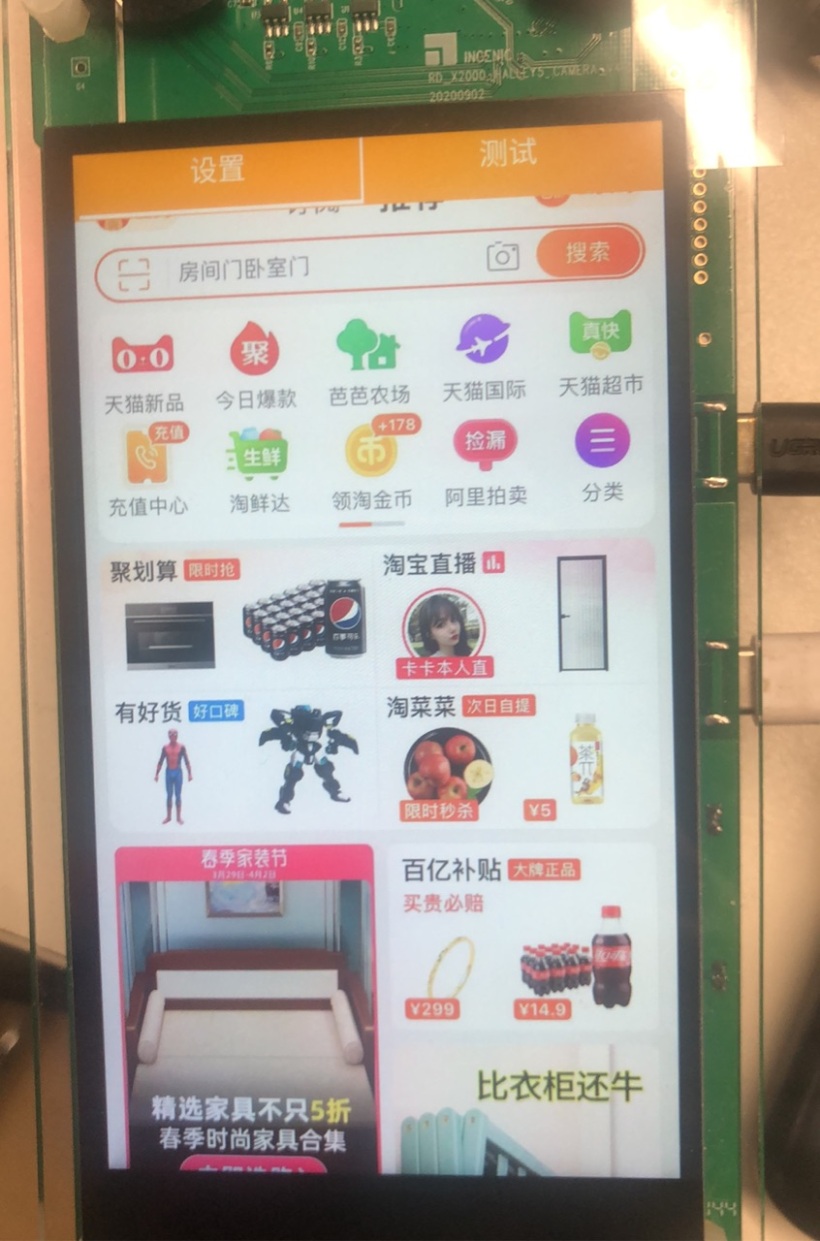

五、实现思路
从效果图中我们可以看出,tab页签容器包括:
- 可切换的菜单。
- 可切换的内容容器。
分析:小型系统所支持的基础容器中,菜单可以通过基础容器(div)+文本容器(text)组合实现;可切换的内容容器可以通过滑动容器(swiper)实现;在将菜单容器的点击事件click与滑动容器切换时的回调事件change事件结合互联就可以实现一个自定义的tab页签容器。
备注:如果你对上面提到的容器API还不熟悉,可以参看以下内容:
六、完整代码
说明:组件的代码包括三个部分:hml、css、js,因为代码比较简单,所以没有写注释,如果有不明白的地方可以留言。
<!-- tabsView.hml -->
<div class="container">
<div class="tabs-title">
<div class="tabs-item" onclick="onSelectSetting">
<div class="tabs-item-menu">
<text class="tabs-menu-text">设置</text>
<div class="tabs-menu-line-white" show="{{menuSettingStyle}}"></div>
</div>
</div>
<div class="tabs-item-line"></div>
<div class="tabs-item" onclick="onSelectTest">
<div class="tabs-item-menu">
<text class="tabs-menu-text">测试</text>
<div class="tabs-menu-line-white" show="{{menuTestStyle}}"></div>
</div>
</div>
</div>
<div class="tabs-content-line"></div>
<swiper class="tabs-content" index="{{index}}" loop="false" duration="0" vertical="false" onchange="onSelectChange">
<div class="swiper-item primary-item">
<image class="img" src="/common/images/1.jpg"></image>
</div>
<div class="swiper-item warning-item">
<image class="img" src="/common/images/2.jpg"></image>
</div>
</swiper>
</div>
/*tabsView.css*/
.container {
display: flex;
flex-direction: column;
align-items: center;
width: 100%;
height: 100%;
background-color: orange;
}
.title {
font-size: 76px;
text-align: center;
width:100%;
height: 100px;
}
.tabs-title{
width: 100%;
height: 80px;
flex-direction: row;
justify-content: center;
align-items: center;
/* border-width: 1px;*/
/* border-color: red;*/
/* border-style: solid;*/
}
.tabs-item{
width: 49%;
height: 80px;
background-color: orange;
}
.tabs-item-line{
width: 0.5%;
height: 80px;
background-color: white;
}
.tabs-item-menu{
display: flex;
flex-direction: column;
align-items: center;
width: 100%;
height: 80px;
}
.tabs-menu-text{
color: white;
font-size: 35fp;
height: 75px;
}
.tabs-menu-line-white{
width: 100%;
height: 5px;
background-color: white;
}
.tabs-menu-line-orange{
width: 100%;
height: 5px;
background-color: orange;
}
.tabs-content-line{
width: 100%;
height: 0.2%;
background-color: orange;
}
.tabs-content{
width: 100%;
height: 100%;
margin-left: 0.75%;
margin-right: 0.75%;
}
.swiper-item {
width: 100%;
height: 100%;
justify-content: center;
align-items: center;
}
.primary-item {
background-color: #785698;
}
.warning-item {
background-color: #ff7500;
}
.img{
width: 100%;
height: 100%;
}
//tabsView.js
export default {
data: {
menuSettingStyle:true,
menuTestStyle:false,
index:0
},
onInit() {
},
/**
* 选择设置菜单
*/
onSelectSetting() {
this.menuSettingStyle = true;
this.menuTestStyle= false;
this.index = 0;
},
/**
* 选择测试菜单
*/
onSelectTest() {
this.menuSettingStyle = false;
this.menuTestStyle= true;
this.index = 1;
},
/**
* 滑动组件页面变化
*/
onSelectChange(num) {
this.index = num.index;
console.log("change curIndex:" + this.index);
switch(this.index) {
case 0: {
this.menuSettingStyle = true;
this.menuTestStyle= false;
break;
}
case 1: {
this.menuSettingStyle = false;
this.menuTestStyle= true;
break;
}
default :
break;
}
}
}




































