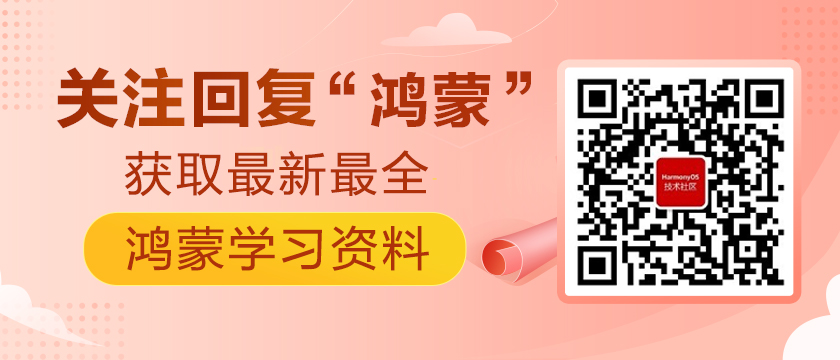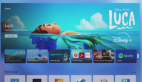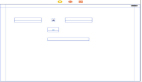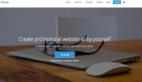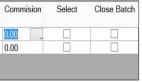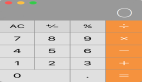前言
我们的智能手机内都会存有一些系统自带的软件,这些软件内存占用不大,它们作为一种轻量化的应用在日常生活中被我们使用。在这些系统自带的软件中,计算器是我们能经常接触的,而笔者注意到,计算器的UI界面简洁美观,交互元素齐全,于是萌生了在DevEco Studio中自己设计计算器的UI界面的想法。
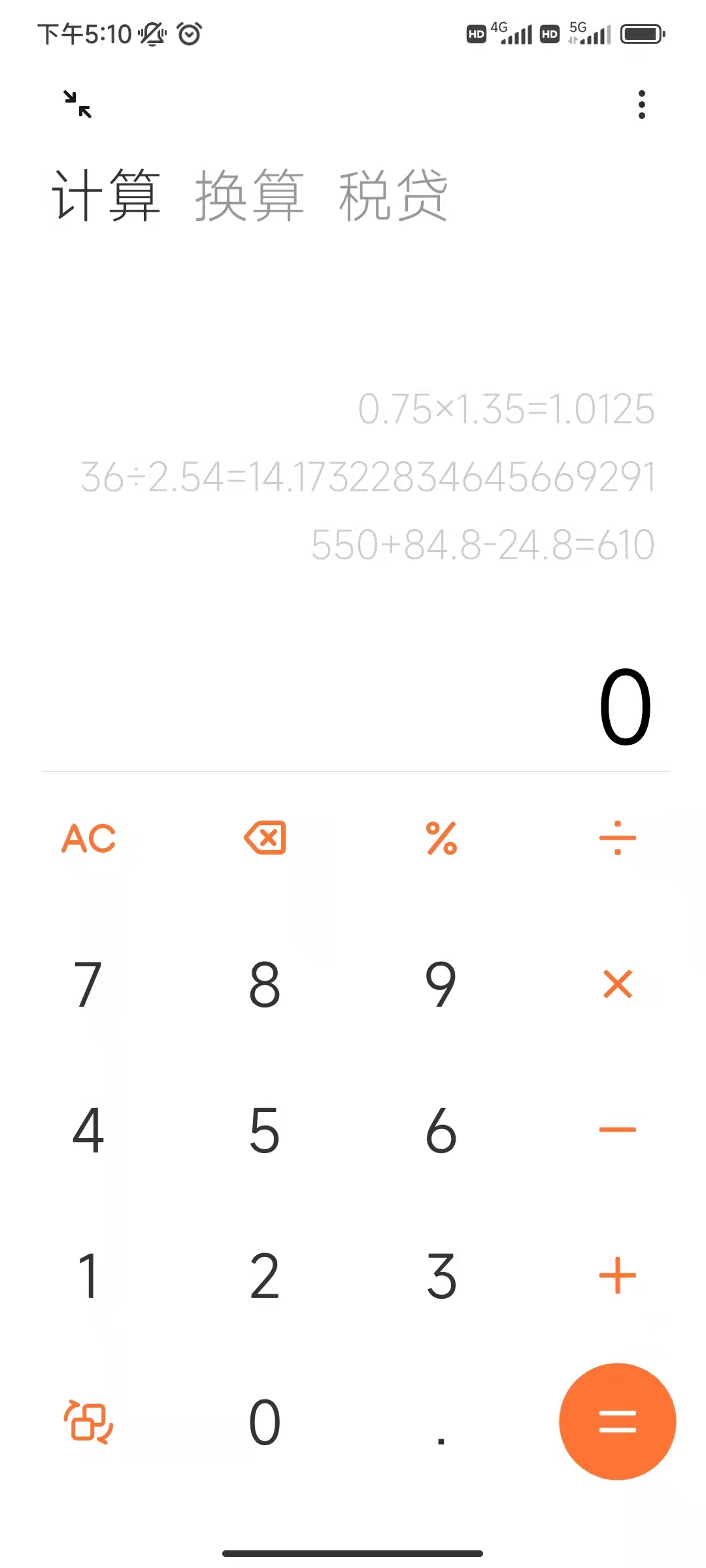
正文
一般情况下,一个计算器的UI界面由显示台和按键区组成。显示台可以通过一个不含子组件的容器组件实现,而按键区则需要用到Table布局(即表格布局)。
Table布局与其他布局形式的差别在于,它能通过表格的方式来划分子组件。而让按键区通过表格布局的方式来排布数目繁多的按键,则可以有效减少页面布局的复杂程度。Table布局通常带有的属性如下:

创建工程
首先,我们选择Empty Ability,创建一个新的Java工程;
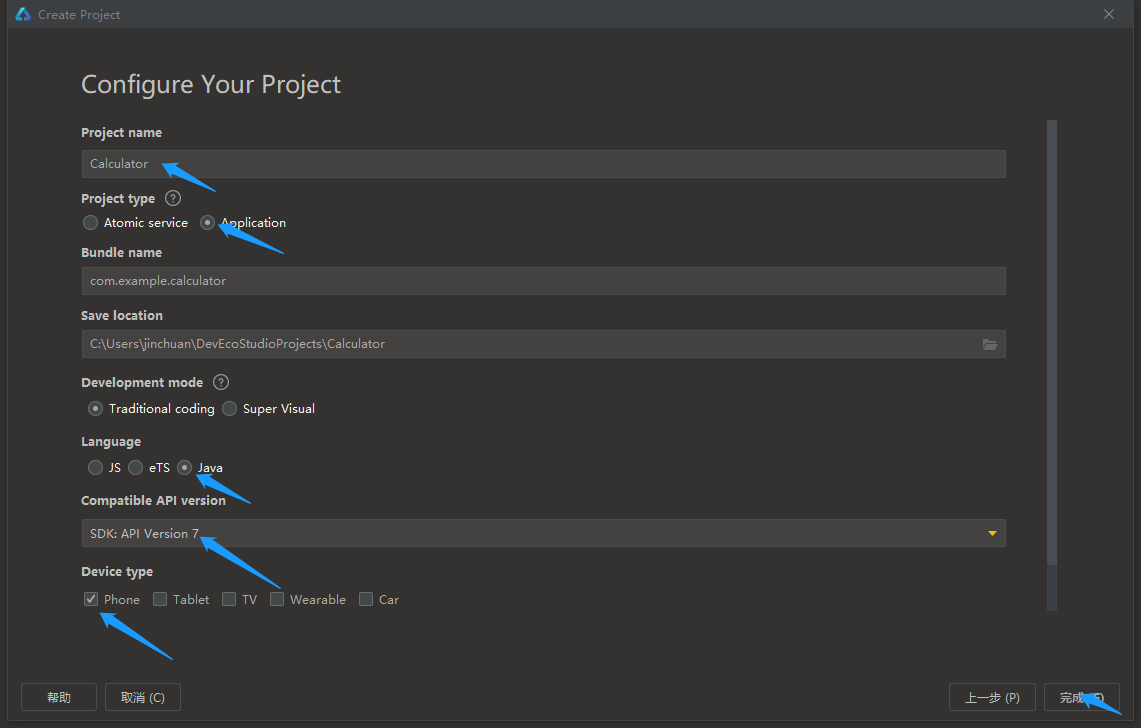
设计显示台
打开entry>src>main>java>resources>base>layout>ability_main_xml,将DirectionalLayout换成DependentLayout,并删除文件自带的文本内容为“Hello World”的Text组件,之后加入一个容器组件和一个Button组件;
<?xml version="1.0" encoding="utf-8"?>
<DependentLayout //将DirectionalLayout改为DependentLayout
xmlns:ohos="http://schemas.huawei.com/res/ohos"
ohos:height="match_parent"
ohos:width="match_parent"
ohos:alignment="center"
ohos:orientation="vertical">
<DirectionalLayout //设置不含子组件的容器组件(这里以DiretionalLayout为例)
ohos:background_element="gray" //背景色设为灰色
ohos:height="295vp"
ohos:width="match_parent"
ohos:id="$+id:box"/> //设置id号
<Button //设置一个无点击效果的按钮组件
ohos:below="$id:box" //使该组件处在id号为“box”的组件的正下方
ohos:height="35vp"
ohos:width="match_parent"
ohos:id="$+id:board" //设置id号
ohos:background_element="white"/>
</DependentLayout>
设置按键区中按键的背景元素
打开entry>src>main>java>resources>base>graphic,右击graphic,新建两个Graphic_Resource_File,其中一个命名为button,另一个命名为buttonspecial;
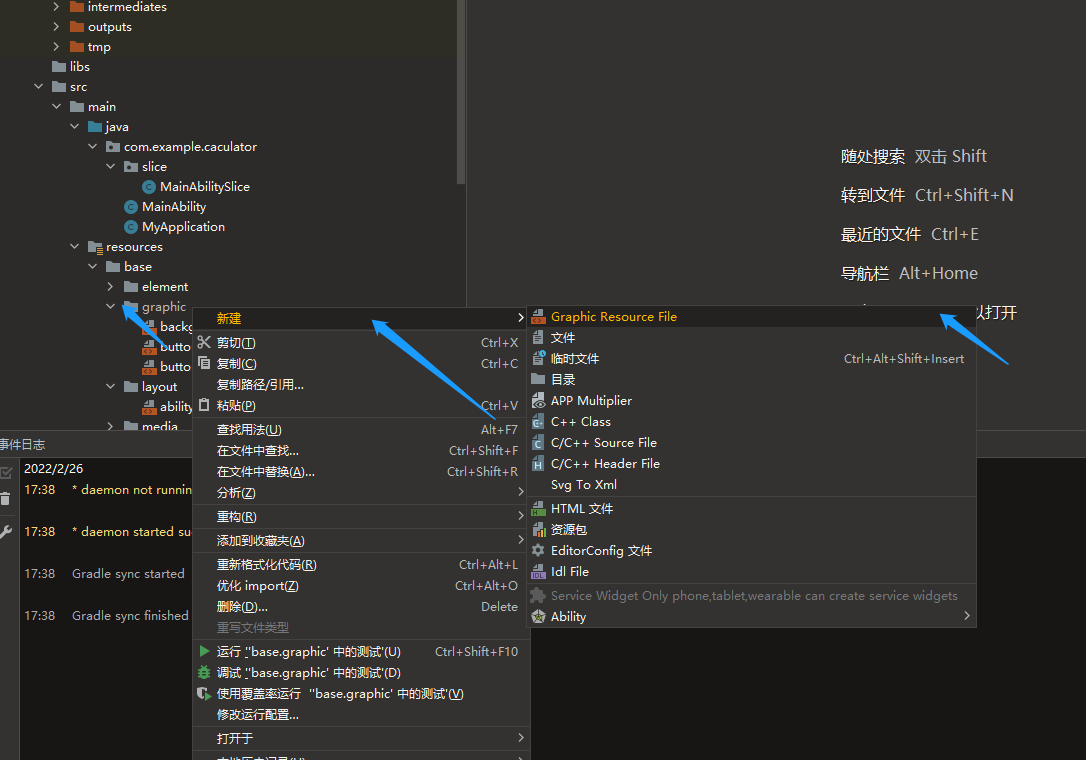
打开新建的button.xml,将文件中的代码改为如下代码:
<?xml version="1.0" encoding="utf-8"?>
<shape
xmlns:ohos="http://schemas.huawei.com/res/ohos"
ohos:shape="oval"> //将Button的形状设置为圆形
<solid
ohos:color="black"/> //将Button的背景色设置为黑色
</shape>
再打开新建的buttonspecial.xml,将文件中的代码改为如下代码:
<?xml version="1.0" encoding="utf-8"?>
<shape
xmlns:ohos="http://schemas.huawei.com/res/ohos"
ohos:shape="oval"> //将Button的形状设置为圆形
<solid
ohos:color="green"/> //将Button的背景色设置为绿色
</shape>
这样之后,按键的背景元素就设计好了;
设计按键区
打开entry>src>main>java>resources>base>layout>ability_main_xml,添加TableLLayout,使TableLayout内的组件能以4x5的表格形式排布;
<TableLayout //设置Table布局
ohos:below="$id:board" //使TableLayout处在id号为“board”的组件的正下方
ohos:height="match_parent"
ohos:width="match_parent"
ohos:row_count="5" //设置行数
ohos:column_count="4"> //设置列数
</TableLayout>
接着,在TableLayout内加入20个Button组件。其中,前19个Button组件的背景引用button.xml内所定义的Button背景(背景色为黑色),而最后一个Button组件的背景则引用buttonspecial.xml内所定义的背景(背景色为绿色)。代码如下:
<Button
ohos:height="80vp"
ohos:width="80vp"
ohos:background_element="$graphic:button"
ohos:text="C"
ohos:text_color="white"
ohos:text_size="30vp"
ohos:margin="5vp"/>
<Button
ohos:height="80vp"
ohos:width="80vp"
ohos:background_element="$graphic:button"
ohos:text="del"
ohos:text_color="white"
ohos:text_size="30vp"
ohos:margin="5vp"/>
<Button
ohos:height="80vp"
ohos:width="80vp"
ohos:background_element="$graphic:button"
ohos:text="%"
ohos:text_color="white"
ohos:text_size="30vp"
ohos:margin="5vp"/>
<Button
ohos:height="80vp"
ohos:width="80vp"
ohos:background_element="$graphic:button"
ohos:text="/"
ohos:text_color="white"
ohos:text_size="30vp"
ohos:margin="5vp"/>
<Button
ohos:height="80vp"
ohos:width="80vp"
ohos:background_element="$graphic:button"
ohos:text="7"
ohos:text_color="white"
ohos:text_size="30vp"
ohos:margin="5vp"/>
<Button
ohos:height="80vp"
ohos:width="80vp"
ohos:background_element="$graphic:button"
ohos:text="8"
ohos:text_color="white"
ohos:text_size="30vp"
ohos:margin="5vp"/>
<Button
ohos:height="80vp"
ohos:width="80vp"
ohos:background_element="$graphic:button"
ohos:text="9"
ohos:text_color="white"
ohos:text_size="30vp"
ohos:margin="5vp"/>
<Button
ohos:height="80vp"
ohos:width="80vp"
ohos:background_element="$graphic:button"
ohos:text="X"
ohos:text_color="white"
ohos:text_size="35vp"
ohos:margin="5vp"/>
<Button
ohos:height="80vp"
ohos:width="80vp"
ohos:background_element="$graphic:button"
ohos:text="4"
ohos:text_color="white"
ohos:text_size="30vp"
ohos:margin="5vp"/>
<Button
ohos:height="80vp"
ohos:width="80vp"
ohos:background_element="$graphic:button"
ohos:text="5"
ohos:text_color="white"
ohos:text_size="30vp"
ohos:margin="5vp"/>
<Button
ohos:height="80vp"
ohos:width="80vp"
ohos:background_element="$graphic:button"
ohos:text="6"
ohos:text_color="white"
ohos:text_size="30vp"
ohos:margin="5vp"/>
<Button
ohos:height="80vp"
ohos:width="80vp"
ohos:background_element="$graphic:button"
ohos:text="—"
ohos:text_color="white"
ohos:text_size="30vp"
ohos:margin="5vp"/>
<Button
ohos:height="80vp"
ohos:width="80vp"
ohos:background_element="$graphic:button"
ohos:text="1"
ohos:text_color="white"
ohos:text_size="30vp"
ohos:margin="5vp"/>
<Button
ohos:height="80vp"
ohos:width="80vp"
ohos:background_element="$graphic:button"
ohos:text="2"
ohos:text_color="white"
ohos:text_size="30vp"
ohos:margin="5vp"/>
<Button
ohos:height="80vp"
ohos:width="80vp"
ohos:background_element="$graphic:button"
ohos:text="3"
ohos:text_color="white"
ohos:text_size="30vp"
ohos:margin="5vp"/>
<Button
ohos:height="80vp"
ohos:width="80vp"
ohos:background_element="$graphic:button"
ohos:text="+"
ohos:text_color="white"
ohos:text_size="55vp"
ohos:margin="5vp"/>
<Button
ohos:height="80vp"
ohos:width="80vp"
ohos:background_element="$graphic:button"
ohos:text="Exit"
ohos:text_color="white"
ohos:text_size="30vp"
ohos:margin="5vp"/>
<Button
ohos:height="80vp"
ohos:width="80vp"
ohos:background_element="$graphic:button"
ohos:text="0"
ohos:text_color="white"
ohos:text_size="30vp"
ohos:margin="5vp"/>
<Button
ohos:height="80vp"
ohos:width="80vp"
ohos:background_element="$graphic:button"
ohos:text="."
ohos:text_color="white"
ohos:text_size="30vp"
ohos:margin="5vp"/>
<Button
ohos:height="80vp"
ohos:width="80vp"
ohos:background_element="$graphic:buttonspecial"
ohos:text="="
ohos:text_color="white"
ohos:text_size="55vp"
ohos:margin="5vp"/>
效果
最后,打开Previewer查看效果。一个计算器的UI界面就诞生了。
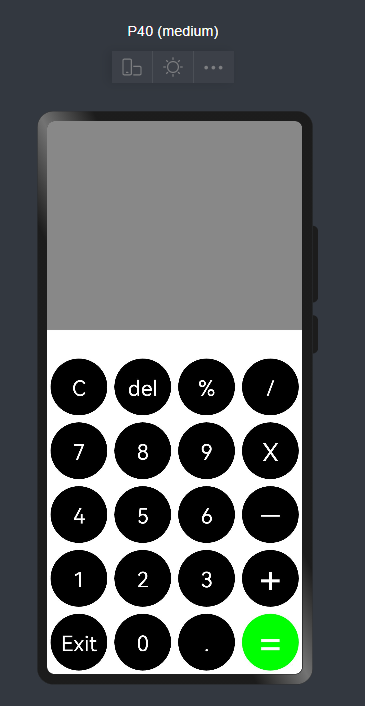
结语
本期的知识分享在这就告一段落了。