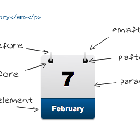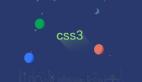近期工作中遇到一个需求——实现一些酷炫的按钮,看到效果图之后,按钮确实漂亮,有弹跳、颜色渐变、扫光、霓虹灯,瞬间激起了我的好奇心,开启了研究实现之路。
 所有button.gif
所有button.gif
一、基础储备
实现这些漂亮的按钮主要利用了一些CSS的属性,主要有animation、background-size、background-position、linear-gradient(),下面对这四个内容进行简要概述。
1.1 animation
animation 属性用来指定一组或多组动画,每组之间用逗号相隔,其语法如下所示,详细用法可参考MDN:
animation: name duration timing-function delay iteration-count direction;
1.2 background-size
background-size 设置背景图片大小。图片可以保有其原有的尺寸,或者拉伸到新的尺寸,或者在保持其原有比例的同时缩放到元素的可用空间的尺寸,其语法如下所示,详细用法可参考MDN:
background-size: length|percentage|cover|contain;
1.3 background-position
background-position 为每一个背景图片设置初始位置。这个位置是相对于由 background-origin 定义的位置图层的,详细用法可参考MDN.
在使用这个属性时有一个位置必须特别注意,否则很难理解为什么background-position指定的位置和自己想要的不一样,这个位置就是其百分比的计算公式,通过下面公式就可以理解设定百分比后背景图片成了什么结果了:
background-postion:x y;
x:{容器(container)的宽度—背景图片的宽度}*x百分比,超出的部分隐藏。
y:{容器(container)的高度—背景图片的高度}*y百分比,超出的部分隐藏。
1.4 linear-gradient
linear-gradient() 函数用于创建一个表示两种或多种颜色线性渐变的图片。其结果属于数据类型,是一种特别的数据类型,其语法如下所示,详细用法可参考MDN:
background-image: linear-gradient(direction, color-stop1, color-stop2, ...);
二、效果实现
下面的四种动画效果其实就是充分利用CSS属性实现的,让我们具体来看看都是如何实现的。
2.1 弹跳效果
第一种效果是弹跳效果,所谓弹跳效果就是按钮在大小之间变换,其思想如下:
创建一个静态的按钮;
然后利用animation属性,创建动画,当变换到50%时,按钮变换到1.2倍,到动画100%时按钮又恢复原样。

button1.gif
<div class="button1">
<span>立即下载</span>
</div>
.button1 {
width: 200px;
height: 46px;
line-height: 46px;
background: #2e82ff;
color: #ffffff;
font-size: 18px;
border-radius: 27px;
animation: zoomIn 1.5s infinite;
text-align: center;
}
@keyframes zoomIn {
50% {
transform: scale(1.2);
}
100% {
transform: scale(1);
}
}
2.2 颜色渐变效果
第二种是颜色渐变效果,所谓颜色渐变效果就是颜色从一种颜色到另一种颜色,然后循环如此,其思想如下:
- 创建一个静态按钮;
- 添加渐变颜色对称的的背景色;
- 背景色x轴方向拉伸至200%,这样就可以让原来对称轴处的背景色由中间到了右侧;
- 最后利用animation实现操作位置的动画,模拟出颜色不断渐变的动画。

button2.gif
<div class="button2">
<span>立即下载</span>
</div>
.button2 {
display: inline-block;
width: 200px;
height: 46px;
line-height: 46px;
color: #ffffff;
font-size: 18px;
border-radius: 27px;
text-align: center;
background-image: linear-gradient(to right, #ff3300 0%, #eb4402 25%, #ffc404 50%, #eb4402 75%, #ff3300 100%);
background-size: 200%;
animation: colorGradient 1.5s infinite;
}
@keyframes colorGradient {
0% {
background-position: 0 0;
}
100% {
background-position: 100% 0;
}
}
2.3 扫光效果
第三种是扫光效果,所谓扫光指的就是一个白色透明颜色从一端不断向另一端扫描,其思想如下:
- 创建一个静态按钮;
- 在静态按钮前利用::before伪元素,设置该元素的背景色为白色微透明的颜色,并将该中心位置通过缩放移动到容器右侧;
- 利用animation实现动画,并不断变换位置实现扫光效果。

button3.gif
<div class="button3">
<span>立即下载</span>
</div>
.button3 {
width: 200px;
height: 46px;
line-height: 46px;
background-color: #2e82ff;
color: #ffffff;
font-size: 18px;
text-align: center;
border-radius: 27px;
position: relative;
}
.button3::before {
content: "";
position: absolute;
left: 0px;
width: 100%;
height: 100%;
background-image:
linear-gradient(to right, rgba(255, 255, 255, 0) 30%, rgba(255, 255, 255, 0.2) 50%, rgba(255, 255, 255, 0) 70%);
background-size: 200%;
animation: wipes 1s infinite;
}
@keyframes wipes {
0% {
background-position: 0 0;
}
100% {
background-position: 100% 0;
}
}
2.4 霓虹灯效果
第四种是霓虹灯效果,所谓霓虹灯效果其实更像一种斜线在不断移动,其原理如下所示:
- 创建一个静态按钮;
- 在静态按钮前利用::before伪元素,设置该元素的背景色为倾斜的霓虹灯效果,该效果实现是通过创建一个20px * 20px的正方形背景,然后利用linear-gradient将背景色135°方向渐变倾斜,实现小返回的霓虹灯,然后通过背景不断repeat实现整个的效果;
- 利用animation实现动画,并不断变换位置实现霓虹灯效果。

button4.gif
<div class="button4">
<span>立即下载</span>
</div>
.button4 {
width: 200px;
height: 46px;
line-height: 46px;
background: #2e82ff;
color: #ffffff;
font-size: 18px;
border-radius: 27px;
text-align: center;
position: relative;
overflow: hidden;
}
.button4:before {
content: "";
position: absolute;
left: 0px;
width: 100%;
height: 100%;
background-size: 20px 20px;
background-image: linear-gradient(135deg, rgba(255, 0, 0, 0.1) 0%, rgba(255, 0, 0, 0.1) 25%, rgba(255, 255, 255, 0.1) 25%, rgba(255, 255, 255, 0.1) 50%, rgba(255, 0, 0, 0.1) 50%, rgba(255, 0, 0, 0.1) 75%,rgba(255, 255, 255, 0.1) 75%, rgba(255, 255, 255, 0.1) 100%);
animation: moveblock 0.5s linear infinite;
}
@keyframes moveblock{
0% {
background-position: 0px 0px;
}
100% {
background-position: 20px 0px;
}
}