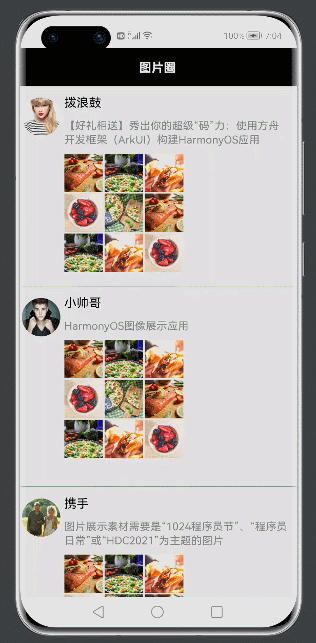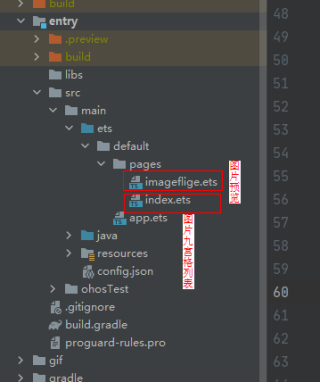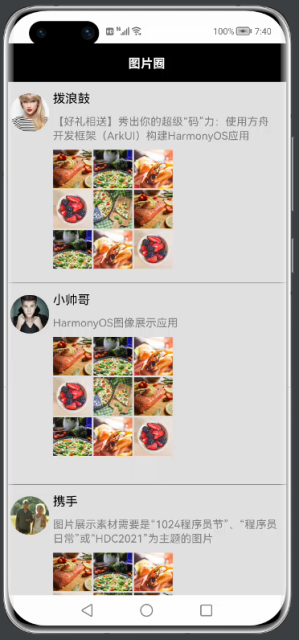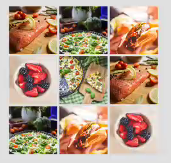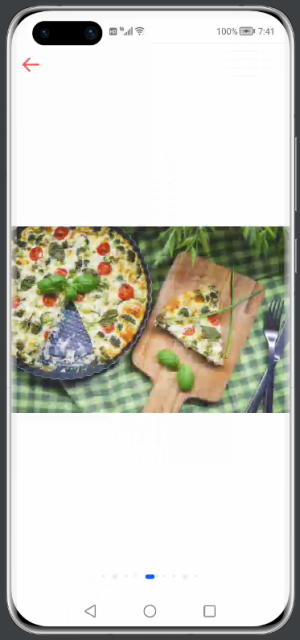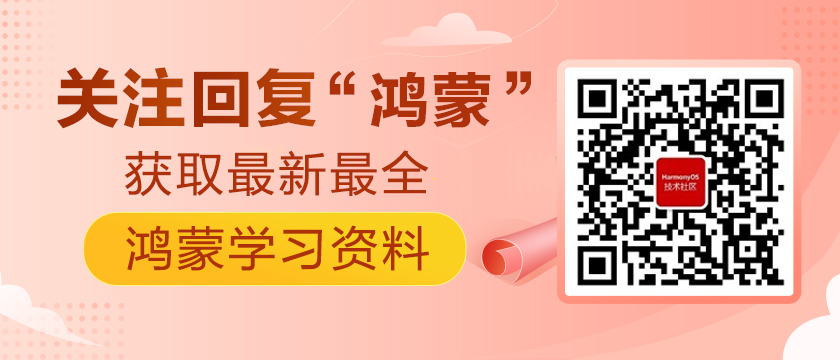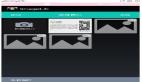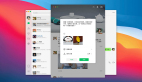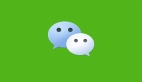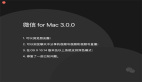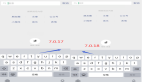前言
新世界的大门已打开,关也关不住!
《华为开发者大会2021》推出了方舟开发框l架(ArkUI),官方解释:方舟开发框架是一种跨设备的高性能UI开发框架,支持声明式编程和跨设备多态UI。
本项目就是基于ArkUI中的声明式编程开发,语言ETS(Extended Type Script),代码都在ets文件中编写,这个文件用于描述 UI 布局、样式、事件交互和页面逻辑。
官方文档地址:基于TS扩展的声明式开发范式1 基于TS扩展的声明式开发范式2
本文介绍仿微信朋友圈实现列表展示,九宫格小图图片展示,点击图片进行图片预览,图片左右滑动切换。
效果演示
项目类说明
主要知识点
九宫格列表和选择图片列表:网格容器组件(Grid)
浏览大图切换页面:滑动容器组件(Swiper)
循环渲染迭代数组:渲染组件(ForEach) (目前第二个参数中 itemGenerator: (item: any, index?: number) => void index不能使用)
基础的组件:图片显示(Image) 文本显示(Text) 按钮(Button)
布局容器组件:沿垂直方向布局的容器(Column),沿水平方向布局容器(Row),堆叠容器(Stack)
代码解析
1、朋友圈列表展示
列表使用List组件实现多数据列表展示(核心代码实例)。
- List({ initialIndex: 0 }) {
- ForEach(this.listItems, item => {
- ListItem() {
- Row() {
- Column() {
- Image(item.bigImg)
- .width(50)
- .height(50)
- .borderRadius(30)
- .margin(5)
- .onClick(() => {
- })
- Blank()
- }.height("100%")
- Column() {
- Text(item.name)
- .fontSize(16)
- .margin({ left: 0})
- .width("100%")
- Row() {
- Text(item.content)
- .fontSize(14)
- .margin({ top: 10 })
- .fontColor(Color.Grey)
- .width("80%")
- .textAlign(TextAlign.Start)
- Blank()
- }
- Column() {
- Grid() {
- ForEach(this.imageDataArray, item => {
- GridItem() {
- Image(item.smallImg).width(50).height(50)
- }.sharedTransition("0", { duration: 100, curve: Curve.Linear })
- .onClick(()=>{
- console.log("item.id==="+item.id)
- router.push({
- uri: 'pages/imageflige',
- params: {
- imageIndex: item.id, // 当前图片位置
- }
- })
- })
- }, item => item.name)
- }
- .width(155)
- .columnsTemplate('1fr 1fr 1fr')
- .rowsGap(2)
- .columnsGap(2)
- }
- .width('100%')
- .height(200)
- .alignItems(HorizontalAlign.Start)
- .margin({ top: 10 })
- }.height("100%")
- }
- .height("100%")
- }
- .height(250)
- .margin({ top: 10 })
- }, item => item.name)
- }
2、九宫格展示
主要是网格容器Grid组件和渲染组件ForEach(核心代码示例)。
- Column() {
- Grid() {
- ForEach(this.imageDataArray, item => {
- GridItem() {
- Image(item.smallImg).width(50).height(50)
- }.sharedTransition("0", { duration: 100, curve: Curve.Linear })
- .onClick(()=>{
- console.log("item.id==="+item.id)
- router.push({
- uri: 'pages/imageflige',
- params: {
- imageIndex: item.id, // 当前图片位置
- }
- })
- })
- }, item => item.name)
- }
- .width(155)
- .columnsTemplate('1fr 1fr 1fr')
- .rowsGap(2)
- .columnsGap(2)
- }
- .width('100%')
- .height(200)
- .alignItems(HorizontalAlign.Start)
- .margin({ top: 10 })
3、大图预览
使用滑动容器组件Swiper,通过传递点击的当前下标定位到指定位置(核心代码示例)。
- import router from '@system.router';
- @Entry
- @Component
- struct Imageflige {
- @State private listPicture: Array<Resource> = [
- $r("app.media.food1"), $r("app.media.food2"), $r("app.media.food3"),
- $r("app.media.food4"), $r("app.media.food5"), $r("app.media.food1"),
- $r("app.media.food2"), $r("app.media.food3"), $r("app.media.food4")
- ]
- @State imageIndex: number = 0
- build() {
- Column() {
- Stack({ alignContent: Alignment.Top }) {
- // 切换页面
- Swiper() {
- ForEach(this.listPicture, item => {
- // 图片
- Image(item)
- .width('100%')
- .height('100%')
- .objectFit(ImageFit.Contain) //缩放类型
- }, item => item.toString())
- }
- .width('100%')
- .height('100%')
- .index(this.imageIndex) // 设置当前索引
- .indicator(true) // 不显示指示器
- .loop(true) // 关闭循环
- .sharedTransition("0", { duration: 100, curve: Curve.Linear })
- .onChange((index: number) => { // 索引变化监听
- // 更新索引值
- this.imageIndex = index
- })
- Image($r("app.media.back"))
- .width(35)
- .height(35)
- .margin(10)
- .backgroundColor(Color.White)
- .onClick(() => {
- router.back()
- })
- }
- .height("100%")
- .width("100%")
- .alignContent(Alignment.TopStart)
- }
- }
- private aboutToAppear() {
- this.imageIndex = router.getParams().imageIndex
- }
- }
评论功能有两部分:评论列表和评论发送输入框。