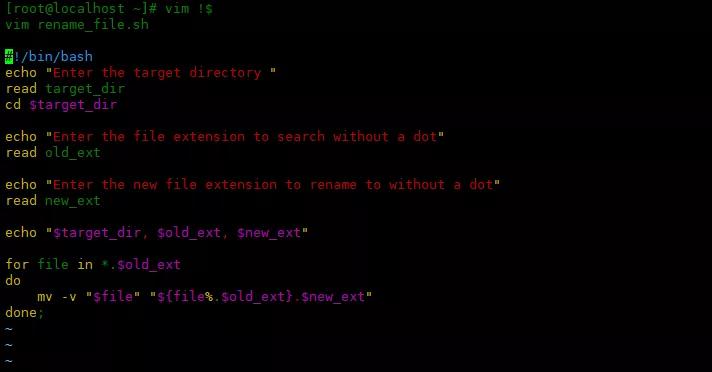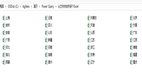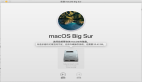方法一:使用循环
在目录中递归更改文件扩展名的最常见方法是使用 shell 的 for 循环。我们可以使用 shell 脚本提示用户输入目标目录、旧的扩展名和新的扩展名以进行重命名。以下是脚本内容:
- [root@localhost ~]# vim rename_file.sh
- #!/bin/bash
- echo "Enter the target directory "
- read target_dir
- cd $target_dir
- echo "Enter the file extension to search without a dot"
- read old_ext
- echo "Enter the new file extension to rename to without a dot"
- read new_ext
- echo "$target_dir, $old_ext, $new_ext"
- for file in *.$old_ext
- do
- mv -v "$file" "${file%.$old_ext}.$new_ext"
上面的脚本将询问用户要处理的目录,然后 cd 进入设置目录。接下来,我们得到没有点.的旧扩展名。最后,我们获得了新的扩展名来重命名文件。然后使用循环将旧的扩展名更改为新的扩展名。
其中${file%.$old_ext}.$new_ext意思为去掉变量$file最后一个.及其右面的$old_ext扩展名,并添加$new_ext新扩展名。
使用mv -v,让输出信息更详细。
下面运行脚本,将/root/test下面的以.txt结尾的替换成.log:
- [root@localhost ~]# chmod +x rename_file.sh
- [root@localhost ~]# ./rename_file.sh
- Enter the target directory
- /root/test
- Enter the file extension to search without a dot
- txt
- Enter the new file extension to rename to without a dot
- log
- /root/test, txt, log
- renamed 'file10.txt' -> 'file10.log'
- renamed 'file1.txt' -> 'file1.log'
- renamed 'file2.txt' -> 'file2.log'
- renamed 'file3.txt' -> 'file3.log'
- renamed 'file4.txt' -> 'file4.log'
- renamed 'file5.txt' -> 'file5.log'
- renamed 'file6.txt' -> 'file6.log'
- renamed 'file7.txt' -> 'file7.log'
- renamed 'file8.txt' -> 'file8.log'
- renamed 'file9.txt' -> 'file9.log'
如果想将.log结尾的更改回.txt,如下操作: