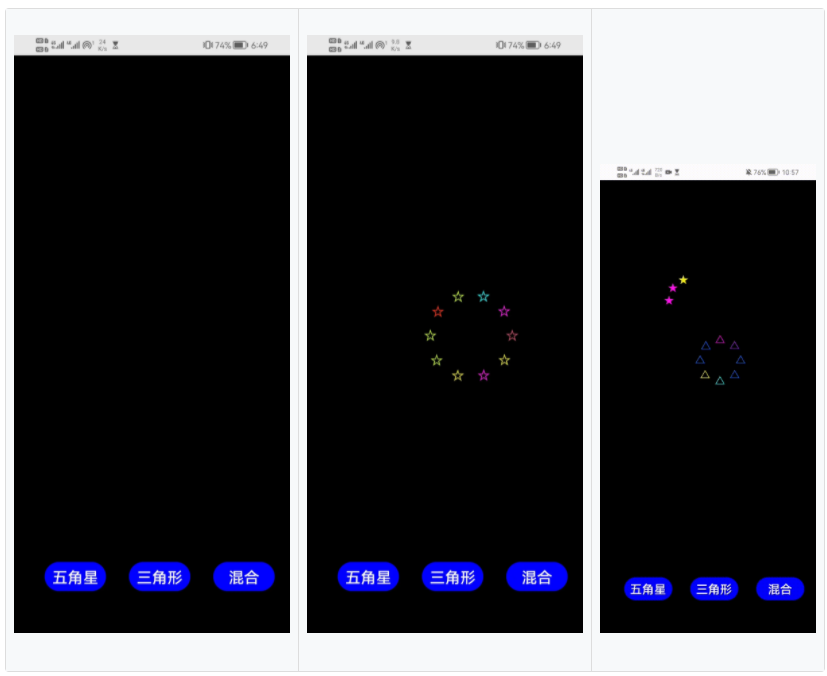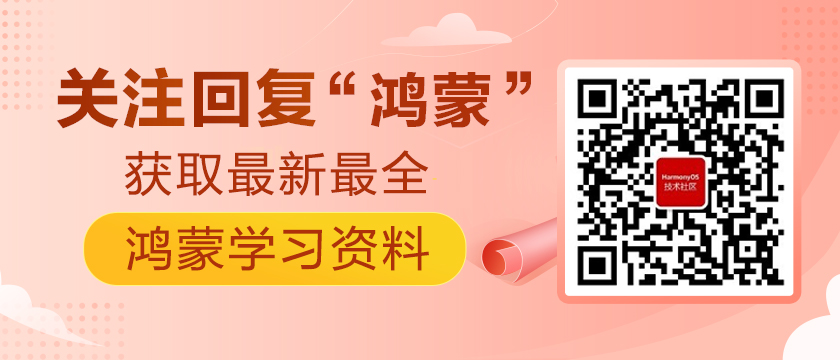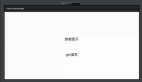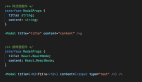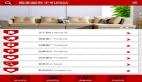前言
之前看到“粒子消散”的特效组件,于是就产生想法(自己也弄个特效组件应该挺有意思的)。这个烟花特效可以添加到游戏胜利的界面中,可能还有其他应用场景哈哈~。这也算是我做的第一个组件原创demo啦。
概述
效果图如下:
有三种模式可以选择,一种是图案只有五角星,一种是图案只有三角形,还有一种是图案既有五角星又有三角星。颜色有10种,还有背景音乐(自己DIY的烟花音效)!话不多说,开整!
正文
1.创建一个空白的工程
DevEco Studio下载安装成功后,打开DevEco Studio,点击左上角的File,点击New,再选择New Project,选择Empty Ability,然后点击Next,给项目命名Framework,选择设备类型Phone,选择语言类型JS最后点击Finish。
代码删除的部分
在entry>src>main>js>default>pages.index>index.hml 文件里把以下代码删掉
- <text class="title">
- {{ $t('strings.hello') }} {{ title }}
- </text>
在entry>src>main>js>default>pages.index>index.js 文件里把以下代码删掉
- title:" "
- onInit() {
- this.title = this.$t('strings.world');
- }
在entry>src>main>js>default>pages.index>index.css 文件里把container部分以下的代码删掉
2.布局设计
index.hml
该组件是画布组件,画布的大小是整个屏幕,而按钮是显示画布上方的,所以要添加个栈组件,依次放入画布组件和按钮组件。代码如下👇,注意这里画布组件添加了触摸事件touchstartfunc,下文会讲解这步。
- <stack class="stack">
- <canvas class="canvas " ref="canvas " @touchstart='touchstartfunc' ></canvas>
- <input type="button" class="STAR" value="五角星" onclick="click_star"/>
- <input type="button" class="TRIANGLE" value="三角形" onclick="click_triangle"/>
- <input type="button" class="MIX" value="混合" onclick="click_mix"/>
- </stack>
index.css
给画布组件和按钮组件设置属性,代码如下👇
- .canvas{
- width:100%;
- height: 100%;
- background-color:black;
- }
- .STAR{
- width: 80px;
- height: 38px;
- font-size: 20px;
- background-color:blue;
- border-color: blue;
- text-color: aquamarine;
- top:660px;
- left: 40px;
- }
- .TRIANGLE{
- width: 80px;
- height: 38px;
- font-size: 20px;
- background-color:blue;
- border-color: blue;
- text-color: aquamarine;
- top:660px;
- left: 150px;
- }
- .MIX{
- width: 80px;
- height: 38px;
- font-size: 20px;
- background-color:blue;
- border-color: blue;
- text-color: aquamarine;
- top:660px;
- left: 260px;
- }
此时打开模拟器,你就能得到上面效果图左1图,接下来做功能实现部分。
3.绘制图案
五角星
函数 draw_star 传的参数分别是烟花释放的圆心坐标,图案的颜色,图案移动的斜率,图案是否填充颜色。定义的变量中,x和y是图案中心的坐标,根据时间推移(会设定定时器,下文会讲)move_times增加,图案会沿着传进来的斜率方向作直线移动,以达到烟花绽放的效果。变量a-h都是为了便于绘制五角星的图案而设的公式参数值,全局变量r_star是五角星的边长,最后根据公式去绘制单个五角星图案
index.js
先在export default上方定义变量
- var ctx;
- var move_times=1;
- var r_star = 5;
- var r_triangle=14;
然后在export default下方添加代码:
- onShow() {
- ctx = this.$refs.canvas.getContext('2d');
- },
- draw_Star(x_1,y_1,color,x_2,y_2,fill) {
- let x = x_1 + move_times * x_2;
- let y = y_1 + move_times * y_2;
- let a = r_star * Math.sin(Math.PI / 10);
- let b = r_star * Math.cos(Math.PI / 10);
- let c = (r_star + a) * Math.tan(Math.PI / 10);
- let d = (r_star + a) * Math.tan(Math.PI / 5) - c;
- let e = r_star * Math.sin(Math.PI / 5);
- let f = r_star * Math.cos(Math.PI / 5);
- let g = (r_star + 2 * a) * Math.cos(2 * Math.PI / 5);
- let h = (r_star + 2 * a) * Math.sin(2 * Math.PI / 5);
- ctx.lineWidth=1;
- ctx.beginPath();
- ctx.moveTo(x - r_star - a, y - c);
- ctx.lineTo(x - a, y - c);
- ctx.lineTo(x, y - b - c);
- ctx.lineTo(x + a, y - c);
- ctx.lineTo(x + a + r_star, y - c);
- ctx.lineTo(x + a + r_star - f, y + e - c);
- ctx.lineTo(x + a + g, y + h - c);
- ctx.lineTo(x, y + d);
- ctx.lineTo(x - a - g, y + h - c);
- ctx.lineTo(x - a - r_star + f, y + e - c);
- ctx.closePath();
- ctx.stroke();
- move_times=move_times+1;
- },
三角星
同样, draw_triangle 是绘制单个三角形并沿设定斜率移动的函数,函数的参数类型及作用与五角星的一致。全局变量r_triangle为三角形的边长,代码如下👇
- draw_Triangle(x_1,y_1,color,x_2,y_2,fill){
- let x = x_1 + move_times * x_2;
- let y = y_1 + move_times * y_2;
- ctx.lineWidth=1;
- ctx.beginPath();
- ctx.moveTo(x-r_triangle/2, y + Math.sqrt(3)*r_triangle/6);
- ctx.lineTo(x, y - Math.sqrt(3)*r_triangle/3);
- ctx.lineTo(x+r_triangle/2, y + Math.sqrt(3)*r_triangle/6);
- ctx.closePath();
- ctx.stroke();
- move_times=move_times+1;
- },
图案的美化
设置了10种颜色的颜色字典,通过绘制图案函数draw中的参数 color 去控制颜色(黑色是作保护作用),颜色可通过单独设置数字1-10来选择,也可以通过随机数(1~10)去随机变化颜色。颜色填充也是如此,1为不填充,2为填充,也可随机产生1或2来随机变化是否填充颜色。
- var drawcolors=[0,1,2,3,4,5,6,7,8,9,10];
- const COLORS={
- "0":'black',
- "1":"#FF2E10",
- "2":"#FB8D15",
- "3":"#F4ED1C",
- "4":"#C5F31D",
- "5":"#51F11F",
- "6":"#18F8F8",
- "7":"#1166FF",
- "8":"#9833DD",
- "9":"#FC14EB",
- "10":"#C64A6A"
- }
draw函数中,在ctx.lineWidth下方,在ctx.beginPath上方添加代码:
- ctx.strokeStyle = COLORS[drawcolors[color].toString()];
在ctx.stroke下方添加代码
- if(fill==2) {
- ctx.fillStyle = COLORS[drawcolors[color].toString()];
- ctx.fill();
- };
draw开头的函数是绘制单个图案,接下来的Draw函数是绘制8个或10个图案围成圆形向外同速率扩展的图像,run开头的函数是被循环的函数
4.绘制烟花
烟花的布局
绽放的烟花的形状是一个圆形,火花为单个图案。我设计了两种烟花绽放数量,一种是一个圆中有8个图案的,一种是一个圆中有10个图案的,它们的斜率都通过数学公式定义好了(如下的全局变量所示),单个图案沿斜率方向每次移动的距离为全局变量R的数值。
- var R = 0.25;
- var s= R*Math.cos(Math.PI/5);
- var t= R*Math.sin(Math.PI/5);
- var v= R*Math.cos(Math.PI/2.5);
- var w= R*Math.sin(Math.PI/2.5);
- Draw_Star_8(click_x,click_y){
- this.draw_Star(click_x,click_y,1,-R,0,Math.floor(Math.random()*2 + 1));
- this.draw_Star(click_x,click_y,2,-R/Math.sqrt(2),-R/Math.sqrt(2),Math.floor(Math.random()*2 + 1));
- this.draw_Star(click_x,click_y,3,0,-R,Math.floor(Math.random()*2 + 1));
- this.draw_Star(click_x,click_y,4,R/Math.sqrt(2),-R/Math.sqrt(2),Math.floor(Math.random()*2 + 1));
- this.draw_Star(click_x,click_y,5,R,0,Math.floor(Math.random()*2 + 1));
- this.draw_Star(click_x,click_y,6,R/Math.sqrt(2),R/Math.sqrt(2),Math.floor(Math.random()*2 + 1));
- this.draw_Star(click_x,click_y,7,0,R,Math.floor(Math.random()*2 + 1));
- this.draw_Star(click_x,click_y,8,-R/Math.sqrt(2),R/Math.sqrt(2),Math.floor(Math.random()*2 + 1));
- },
- Draw_Star_10(click_x,click_y,fill){
- this.draw_Star(click_x,click_y,Math.floor(Math.random()*10 + 1),-R,0,fill);
- this.draw_Star(click_x,click_y,Math.floor(Math.random()*10 + 1),-s,-t,fill);
- this.draw_Star(click_x,click_y,Math.floor(Math.random()*10 + 1),-v,-w,fill);
- this.draw_Star(click_x,click_y,Math.floor(Math.random()*10 + 1),v,-w,fill);
- this.draw_Star(click_x,click_y,Math.floor(Math.random()*10 + 1),s,-t,fill);
- this.draw_Star(click_x,click_y,Math.floor(Math.random()*10 + 1),R,0,fill);
- this.draw_Star(click_x,click_y,Math.floor(Math.random()*10 + 1),s,t,fill);
- this.draw_Star(click_x,click_y,Math.floor(Math.random()*10 + 1),v,w,fill);
- this.draw_Star(click_x,click_y,Math.floor(Math.random()*10 + 1),-v,w,fill);
- this.draw_Star(click_x,click_y,Math.floor(Math.random()*10 + 1),-s,t,fill);
- },
- Draw_Triangle_8(click_x,click_y,fill){
- this.draw_Triangle(click_x,click_y,Math.floor(Math.random()*10 + 1),-R, 0, fill);
- this.draw_Triangle(click_x,click_y,Math.floor(Math.random()*10 + 1),-R/Math.sqrt(2),-R/Math.sqrt(2),fill);
- this.draw_Triangle(click_x,click_y,Math.floor(Math.random()*10 + 1), 0, -R, fill);
- this.draw_Triangle(click_x,click_y,Math.floor(Math.random()*10 + 1), R/Math.sqrt(2),-R/Math.sqrt(2),fill);
- this.draw_Triangle(click_x,click_y,Math.floor(Math.random()*10 + 1), R, 0, fill);
- this.draw_Triangle(click_x,click_y,Math.floor(Math.random()*10 + 1), R/Math.sqrt(2),R/Math.sqrt(2), fill);
- this.draw_Triangle(click_x,click_y,Math.floor(Math.random()*10 + 1), 0, R, fill);
- this.draw_Triangle(click_x,click_y,Math.floor(Math.random()*10 + 1),-R/Math.sqrt(2),R/Math.sqrt(2), fill);
- },
- Draw_Triangle_10(click_x,click_y){
- this.draw_Triangle(click_x,click_y,1,-R,0, Math.floor(Math.random()*2 + 1));
- this.draw_Triangle(click_x,click_y,2,-s,-t,Math.floor(Math.random()*2 + 1));
- this.draw_Triangle(click_x,click_y,3,-v,-w,Math.floor(Math.random()*2 + 1));
- this.draw_Triangle(click_x,click_y,4,v,-w, Math.floor(Math.random()*2 + 1));
- this.draw_Triangle(click_x,click_y,5,s,-t, Math.floor(Math.random()*2 + 1));
- this.draw_Triangle(click_x,click_y,6,R,0, Math.floor(Math.random()*2 + 1));
- this.draw_Triangle(click_x,click_y,7,s,t, Math.floor(Math.random()*2 + 1));
- this.draw_Triangle(click_x,click_y,8,v,w, Math.floor(Math.random()*2 + 1));
- this.draw_Triangle(click_x,click_y,9,-v,w, Math.floor(Math.random()*2 + 1));
- this.draw_Triangle(click_x,click_y,10,-s,t,Math.floor(Math.random()*2 + 1));
- },
火花的移动
上述提过一个movetimes,火花的移动无非就是坐标的变化,通过设置一个定时器,循环绘制图案就能实现移动的效果,先构造一个被循环的函数run_star(举五角星的实例,三角形同理;位置,美化等的参数随意),代码如下
- run_star(){
- this.Draw_Star_10(200,300,1);
- this.Draw_Star_10(150,200,2);
- this.Draw_Star_8(300,218);
- this.Draw_Star_8(110,380);
- },
然后添加定时器
- var timer_star=null;
- var timer_triangle=null;
- var timer_mix=null;
点击按钮“五角星”时会释放图案为五角星的烟花
- click_star(){
- timer_star=setInterval(this.run_star,120);
- },
此时,打开模拟器,你会看到图案移动了,但上一个图案没有清除
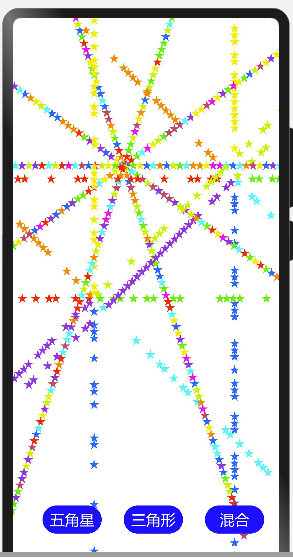
所以要给被循环的函数添加一个清空操作(为了保护清空函数,要先在清空前加点东西),在this.Draw函数之前添加以下代码:
- this.draw_Star(0,0,0,0,0,0);
- ctx.clearRect(0,0,400,800);
烟花的结束
按上述步骤下来,会发现烟花的圆形越来越大,最终出界。
为了实现烟花的结束,可以根据movetimes的增加次数来控制烟花绽放范围的大小。通过透明度的递减,最终透明度减为0,图案消失
- var o = 1;
在draw函数里的开头位置添加以下代码:
- if ((move_times >= 230 && move_times <= 330)) {
- o = o - 0.01;
- ctx.globalAlpha = o;
- };
烟花的循环绽放
在draw函数里的开头位置添加以下代码:
- if(move_times==342){
- o=1;
- ctx.globalAlpha = o;
- move_times=1;
- };
同理可以设置“三角形”和“混合”的被循环函数
- run_triangle(){
- this.draw_Triangle(0,0,0,0,0,0);
- ctx.clearRect(0,0,400,800);
- this.Draw_Triangle_8(200,300,1);
- this.Draw_Triangle_8(150,200,2);
- this.Draw_Triangle_10(300,218);
- this.Draw_Triangle_10(110,380);
- },
- run_mix(){
- this.draw_Triangle(0,0,0,0,0,0);
- ctx.clearRect(0,0,400,800);
- this.Draw_Triangle_8(200,300,1);
- this.Draw_Star_10(150,200,2);
- this.Draw_Triangle_10(300,218);
- this.Draw_Star_8(110,380);
- },
5.点击处绽放烟花
先获取点击处相对于画布组件左上角的坐标,然后作为新烟花绽放的圆心坐标传参,这里的click_b1,click_b2下文会讲解
- var timer_click=null;
- run_touch(){
- if(click_b2==true) {
- this.draw_Star(x, y, 0, 0, 0);
- ctx.clearRect(0, 0, 400, 800);
- this.Draw_Star_10(x, y, 1);
- }
- },
- touchstartfunc(msg) {
- click_b1==true;
- x=msg.touches[0].globalX;
- y=msg.touches[0].globalY;
- if(click_b1==true){
- timer_click=setInterval(this.run_touch,120);
- click_b1=false;
- timer_click=null;
- }
- },
6.烟花图案的切换
通过设定布尔型变量来控制点击另一个按钮时,清空上一个按钮运行的定时器。
- var star_b=true;
- var mix_b=true;
- var triangle_b=true;
- var click_b1=true;
- var click_b2=true;
- click_star(){
- click_b2=false;
- clearInterval(timer_triangle);
- timer_triangle=null;
- clearInterval(timer_mix);
- timer_mix=null;
- ctx.clearRect(0,0,400,800);
- if(star_b==true){
- timer_star=setInterval(this.run_star,120);
- star_b=false;
- }
- triangle_b=true;
- mix_b=true;
- },
- click_triangle(){
- click_b2=false;
- clearInterval(timer_star);
- timer_star=null;
- clearInterval(timer_mix);
- timer_mix=null;
- ctx.clearRect(0,0,400,800);
- if(triangle_b==true){
- timer_triangle=setInterval(this.run_triangle,120);
- triangle_b=false;
- }
- star_b=true;
- mix_b=true;
- },
- click_mix(){
- click_b2=false;
- clearInterval(timer_star);
- timer_star=null;
- clearInterval(timer_triangle);
- timer_triangle=null;
- ctx.clearRect(0,0,400,800);
- if(mix_b==true){
- timer_mix=setInterval(this.run_mix,120);
- mix_b=false;
- }
- star_b=true;
- triangle_b=true;
- },
7.背景音乐的添加
js模板中添加音频可以去看我之前的文章。
index.hml
- <video id='videoId'
- src='/common/flr_5_1.mp3'
- autoplay='true'
- controls="false"
- onfinish='finishCallback'></video>
index.js
- var video_b =true;
在src/common/下加入音频文件。
- finishCallback:function(){
- if(video_b==true){
- this.$element('videoId').start();
- }
- },
别忘了生命周期的设置,在应用启动时自动播放音频,在应用隐藏的时候暂停播放音频并清空所有定时器,在应用销毁时清空所有定时器,停止播放音频。
- onShow() {
- ctx = this.$refs.canvas.getContext('2d');
- this.$element('videoId').start();
- },
- onHide(){
- clearInterval(timer_star);
- timer_star=null;
- clearInterval(timer_triangle);
- timer_triangle=null;
- clearInterval(timer_mix);
- timer_mix=null;
- clearInterval(timer_click);
- timer_click=null;
- video_b=false;
- this.$element('videoId').pause();
- },
- onDestroy(){
- clearInterval(timer_star);
- timer_star=null;
- clearInterval(timer_triangle);
- timer_triangle=null;
- clearInterval(timer_mix);
- timer_mix=null;
- clearInterval(timer_click);
- timer_click=null;
- video_b=false;
- this.$element('videoId').pause();
- },
结语
以上就是我这次的小分享啦❀❀!自己的第一个demo开发,略微粗糙。
文章相关附件可以点击下面的原文链接前往下载:
https://harmonyos.51cto.com/resource/1376
【编辑推荐】