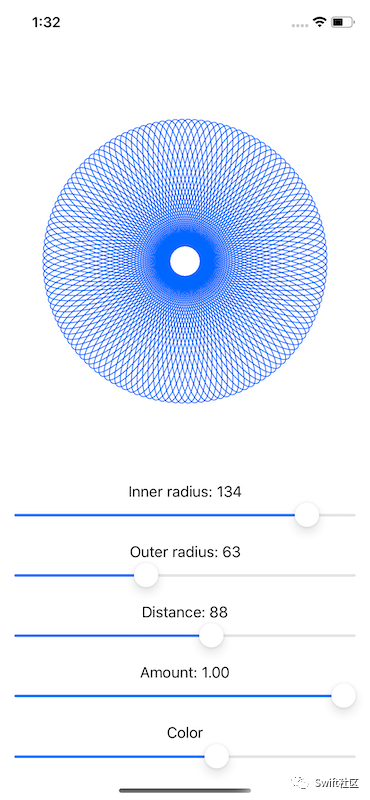本文转载自微信公众号「Swift社区」,作者韦弦Zhy。转载本文请联系Swift社区公众号。
为了完成一些真正意义上的绘图工作,我将带您通过创建一个简单的带 SwiftUI 的 spirograph。“Spirograph”是一种玩具的商标名称,你把一支铅笔放在一个圆圈里,然后绕着另一个圆圈的圆周旋转,创造出各种几何图案,称为轮盘赌——就像赌场游戏一样。
这段代码包含一个非常具体的公式。我会解释的,但是如果你不感兴趣的话,跳过这一章是完全可以的——这只是为了好玩,这里没有介绍新的 Swift 或 SwiftUI。
我们的算法有四个输入:
- 内圈的半径。
- 外圈的半径。
- 虚拟笔与外圆中心的距离。
- 要画多少轮盘赌。这是可选的,但我认为它确实有助于显示算法工作时发生的情况。
因此,让我们开始吧:
- struct Spirograph: Shape {
- let innerRadius: Int
- let outerRadius: Int
- let distance: Int
- let amount: CGFloat
- }
然后,我们从数据中准备三个值,从内半径和外半径的最大公约数(GCD)开始。计算两个数字的GCD通常是用Euclid算法完成的,它的形式稍微简化如下:
- func gcd(_ a: Int, _ b: Int) -> Int {
- var a = a
- var b = b
- while b != 0 {
- let temp = b
- b = a % b
- a = temp
- }
- return a
- }
把这个方法添加到Spirograph结构体中。
另外两个值是内半径和外半径之间的差异,以及我们需要执行多少步骤来绘制轮盘——这是360度乘以外半径除以最大公约数,再乘以我们的数量输入。我们所有的输入以整数形式提供时效果最好,但是在绘制轮盘赌时,我们需要使用CGFloat,因此我们还将创建输入的CGFloat副本。
现在将这个path(in:)方法添加到Spirograph结构体:
- func path(in rect: CGRect) -> Path {
- let divisor = gcd(innerRadius, outerRadius)
- let outerRadius = CGFloat(self.outerRadius)
- let innerRadius = CGFloat(self.innerRadius)
- let distance = CGFloat(self.distance)
- let difference = innerRadius - outerRadius
- let endPoint = ceil(2 * CGFloat.pi * outerRadius / CGFloat(divisor)) * amount
- // more code to come
- }
最后,我们可以通过循环从 0 到我们的终点来画轮盘赌,并放置在精确的 X/Y 坐标点。计算循环中给定点的 X/Y 坐标(称为“theta:θ”)是真正的数学来源,但老实说,我只是把维基百科上的标准方程式转换成 Swift ——这不是我梦寐以求的记忆!
- X等于半径差乘以 θ 的余弦,再乘以半径差的余弦除以外半径乘以θ的距离。
- Y等于半径差乘以 θ 的正弦,减去距离乘以半径差的正弦除以外半径乘以 θ。
这是核心算法,但我们要做两个小的改变:我们要分别将绘图矩形的一半宽度或高度添加到X和Y,使其在绘图空间中居中;如果 θ 为 0,即如果这是轮盘中绘制的第一个点,我们将我们的路径中调用move(to:)而不是addLine(to:)。
以下是path(in:)方法的最后一个代码——用以下内容替换// more code to come注释:
- var path = Path()
- for theta in stride(from: 0, through: endPoint, by: 0.01) {
- var x = difference * cos(theta) + distance * cos(difference / outerRadius * theta)
- var y = difference * sin(theta) - distance * sin(difference / outerRadius * theta)
- x += rect.width / 2
- y += rect.height / 2
- if theta == 0 {
- path.move(to: CGPoint(x: x, y: y))
- } else {
- path.addLine(to: CGPoint(x: x, y: y))
- }
- }
- return path
我意识到这有很多繁重的数学,但回报即将到来:我们现在可以在视图中使用该形状,添加各种滑块来控制内半径、外半径、距离、数量,甚至颜色:
- struct ContentView: View {
- @State private var innerRadius = 125.0
- @State private var outerRadius = 75.0
- @State private var distance = 25.0
- @State private var amount: CGFloat = 1.0
- @State private var hue = 0.6
- var body: some View {
- VStack(spacing: 0) {
- Spacer()
- Spirograph(innerRadius: Int(innerRadius), outerRadius: Int(outerRadius), distance: Int(distance), amount: amount)
- .stroke(Color(hue: hue, saturation: 1, brightness: 1), lineWidth: 1)
- .frame(width: 300, height: 300)
- Spacer()
- Group {
- Text("Inner radius: \(Int(innerRadius))")
- Slider(value: $innerRadius, in: 10...150, step: 1)
- .padding([.horizontal, .bottom])
- Text("Outer radius: \(Int(outerRadius))")
- Slider(value: $outerRadius, in: 10...150, step: 1)
- .padding([.horizontal, .bottom])
- Text("Distance: \(Int(distance))")
- Slider(value: $distance, in: 1...150, step: 1)
- .padding([.horizontal, .bottom])
- Text("Amount: \(amount, specifier: "%.2f")")
- Slider(value: $amount)
- .padding([.horizontal, .bottom])
- Text("Color")
- Slider(value: $hue)
- .padding(.horizontal)
- }
- }
- }
- }
这是很多代码,但我希望你花时间运行应用程序,并欣赏有多么美丽的轮盘。你所看到的其实只是一种轮盘赌形式,被称为 hypotrochoid ——通过对算法的小调整,你可以生成 epitrochoids 等,它们以不同的方式很漂亮。
在我结束之前,我想提醒你,这里使用的参数方程是数学标准,而不是我刚刚发明的东西——我真的去百度了关于 hypotrochoids[1] 的页面,并将它们转换为 Swift。
参考资料
[1]hypotrochoids: http://www.durangobill.com/Trochoids.html