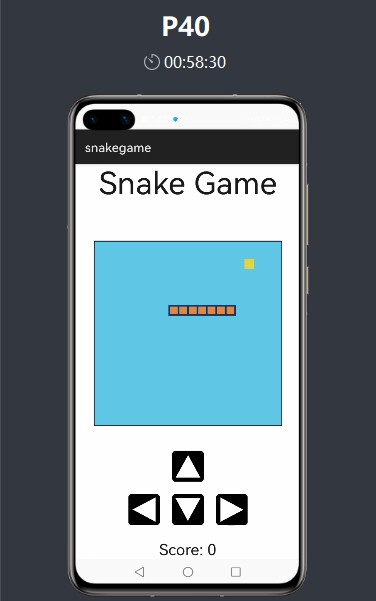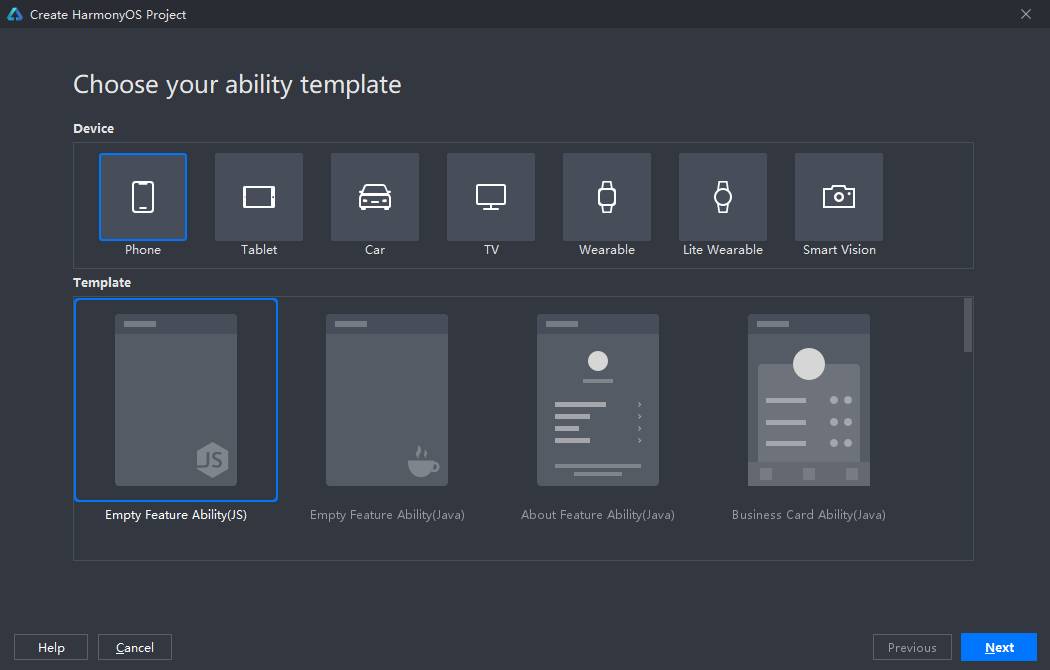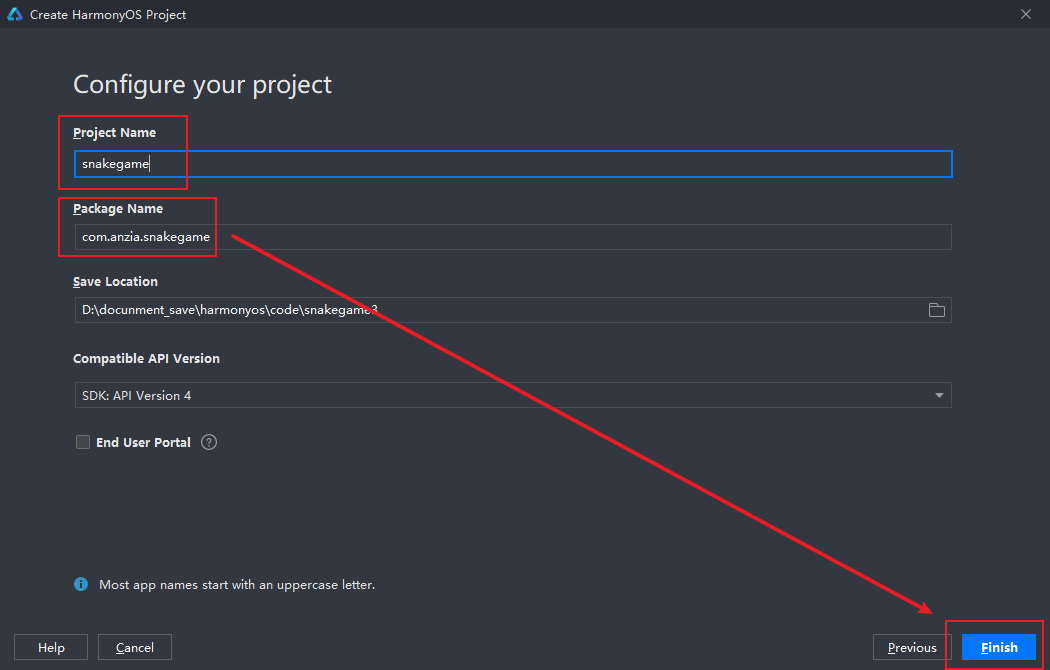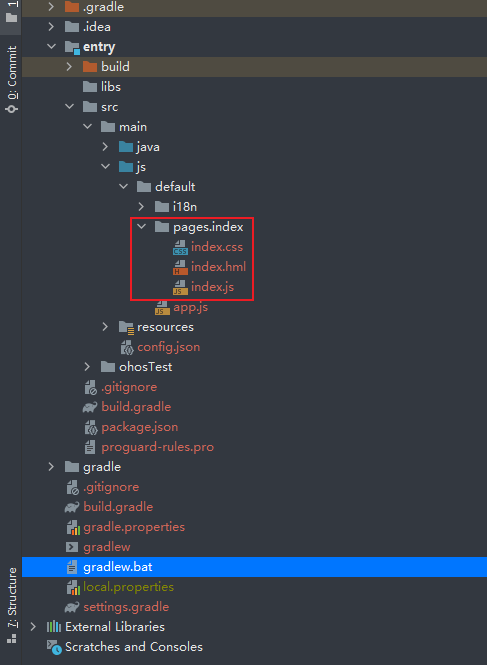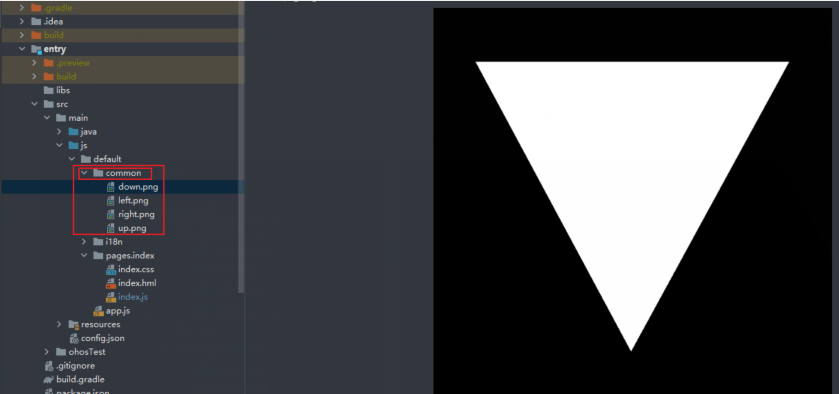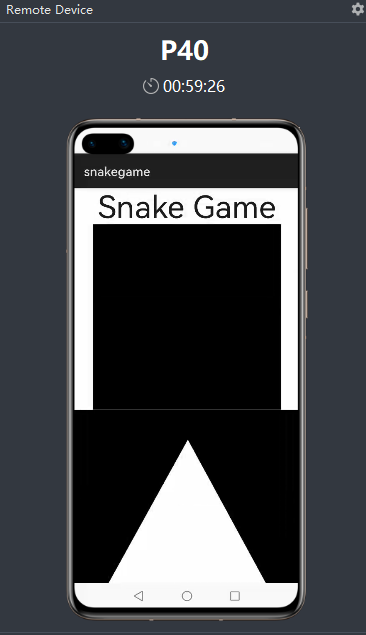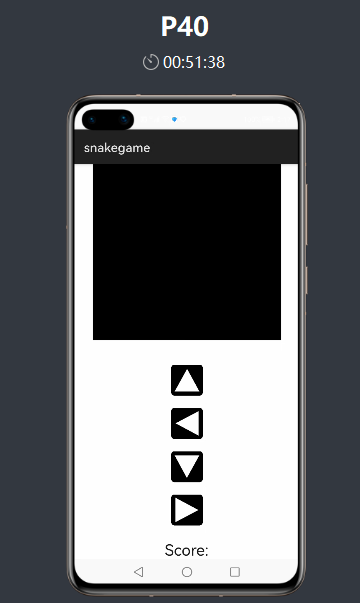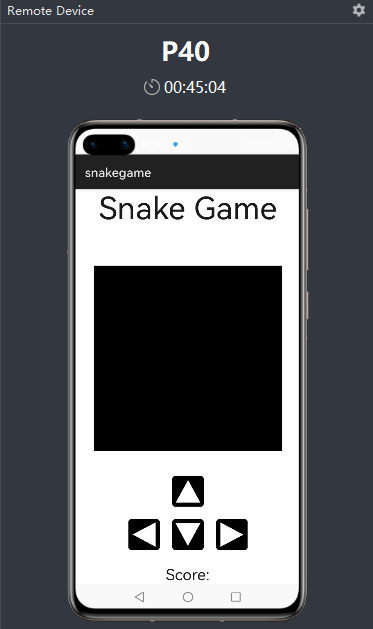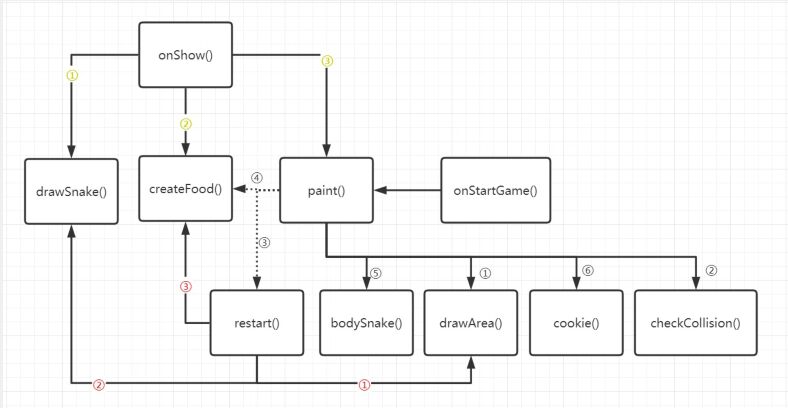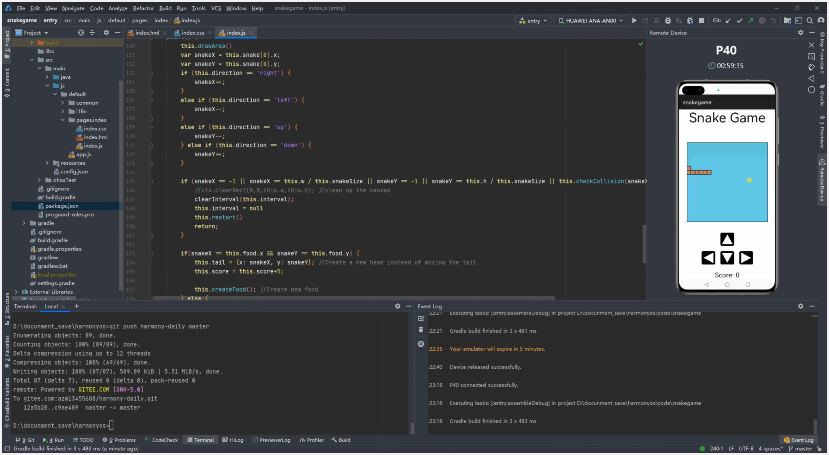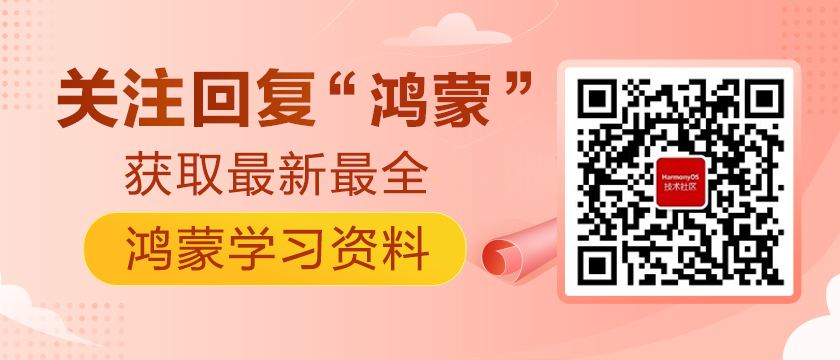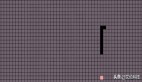前言
本人之前是Java后端开发,对于前端开发一知半解。但是对于官方资料中的这个贪吃蛇项目十分感兴趣。打算做一遍流程。虽然资料中也含有开发流程,但是不全,而且没有注释。所以决定自己写完之后,把每个步骤总结出来并写上注释。属于二次创作吧!
开发完成的程序界面如下所示。抄一遍代码运行,也不会超过2h。适合刚学习鸿蒙的开发者~如果你喜欢,不妨收藏一下(≧∇≦)ノ
正文
一、创建项目
1. 选择JS模板
2. 定义自己的项目名和包名,然后点击finsh
3. 创建完毕,生成的目录结构如下:
由于项目比较简单,所以就只需要在红框中的位置编写代码。这是由项目默认生成的噢!
二、编写代码
1. 导入图片资源
在我提供的压缩资料里找到图片文件夹,他它们直接copy到项目目录中。
2. 编写html页面
先把标签、内容和资源定义好,编写完后运行查看结果:
- <!--容器-->
- <div class="container">
- <!--标题-->
- <text class="title">Snake Game</text>
- <!--画布组件:贪吃蛇的移动区域-->
- <canvas style="width: 600px; height: 600px; background-color: black;"></canvas>
- <!--上按键-->
- <image src="/common/up.png"></image>
- <!--左按键-->
- <image src="/common/left.png"></image>
- <!--下按键-->
- <image src="/common/down.png"></image>
- <!--右按键-->
- <image src="/common/right.png"></image>
- <!--显示得分-->
- <text>
- <span>Score: </span>
- </text>
- </div>
运行后发现样式布局混乱,不过没关系,运行主要是确保样式和资源有没有加载。都加载好之后,再调整样式。
(测试的话,要去最上方导航栏,点击 Tools>HVD Manager>登陆开发者账号>选择P40后面的那个三角形)。
3. 编写css代码
调整样式,在需要调整的样式后面加对应的类名class="",通过这些类名调用css文件的数据。
- <!--上按键-->
- <image class="backBtnup" src="/common/up.png"></image>
- <!--左按键-->
- <image class="backBtnleft" src="/common/left.png"></image>
- <!--下按键-->
- <image class="backBtncenter" src="/common/down.png"></image>
- <!--右按键-->
- <image class="backBtnright" src="/common/right.png"></image>
- <!--显示得分-->
- <text class="scoretitle">
- <span>Score: </span>
- </text>
确认好类名之后,就在index.css文件中根据类名写css。
- .container {
- flex-direction: column;
- justify-content: center;
- align-items: center;
- background-color: white;
- }
- .title {
- font-size: 100px;
- margin-bottom: 130px;
- }
- .scoretitle {
- font-size: 50px;
- margin-top: 30px;
- }
- /*
- css选择器,逗号代表并列关系
- 具体可以百度噢,因为前端博大精深
- */
- .backBtnup, .backBtncenter, .backBtnleft, .backBtnright {
- width: 100px;
- height: 100px;
- margin-bottom: 20px;
- margin-top: 20px;
- border-radius: 10px;
- background-color: black;
- }
- .backBtnup {
- margin-top: 80px;
- }
- .backBtncenter {
- margin-left: 40px;
- margin-right: 40px;
- }
写好上述内容后,再次运行一下。发现有点样子了,只需处理一下按钮即可。
4. 优化按钮
想要的效果是方向键如同键盘方向的布局,所以只需对下面三个按键进行处理。可以用一个div标签把它们包裹起来,再定义一个新属性。
- <!--上按键-->
- <image class="backBtnup" src="/common/up.png"></image>
- <!--下面三个按键用同一样式,所以用同一个div包围-->
- <div class="directsecond">
- <!--左按键-->
- <image src="/common/left.png" class="backBtnleft"></image>
- <!--下按键-->
- <image src="/common/down.png" class="backBtncenter"></image>
- <!--右按键-->
- <image src="/common/right.png" class="backBtnright"></image>
- </div>
css部分的新添加的代码:
- .directsecond {
- flex-direction: row;
- justify-content: center;
- align-items: center;
- }
运行测试一下,发现达到了我们想要的效果。
三、编写JS代码
我们发现现在只有样式,光点击按钮没有反馈,而且也没有小蛇和食物……
所以我们接下来编写JS代码就是要解决这些事情,但是切忌边写边想。应该先设计再写代码!
1. 设计思想
- 按钮的触发是通过点击屏幕,所以要有点击事件
鼠标点击事件是有对应的方法
通过方法传不同的参数来区别不同的方向
- 食物的生成
随机生成
判断食物生成的位置如果出现在蛇身上,则重新生成
- 蛇身的初始化 (由于案例比较简单,所以没有设定随机生成初始位置)
给定长度并设定一个空数组
通过for循环,把x和y的坐标push进数组,作为蛇身每格的位置
- 蛇运动
移动是靠每帧重绘位置
吃到水果就头部立刻加长
没吃到水果就去掉尾部,把头部方向指向的下一个位置记录到数组头部,等下次刷新帧
- 判定游戏结束
碰壁
相对方向移动
形成环路
2. 方法调用流程图
虚线代表 if 判断,如果为符合判断条件才会调用该方法。
3. 编写代码
在index.html文件中绑定对应的事件(这也是html文件的全部内容)
- <!--容器-->
- <div class="container">
- <!--标题-->
- <text class="title">Snake Game</text>
- <!--画布组件:贪吃蛇的移动区域-->
- <canvas ref="canvasref" style="width: 600px; height: 600px; background-color: black;"></canvas>
- <!--上按键-->
- <image src="/common/up.png" class="backBtnup" onclick="onStartGame(1)"></image>
- <!--下面三个按键用同一样式,所以用同一个div包围-->
- <div class="directsecond">
- <!--左按键-->
- <image src="/common/left.png" class="backBtnleft" onclick="onStartGame(2)"></image>
- <!--下按键-->
- <image src="/common/down.png" class="backBtncenter" onclick="onStartGame(3)"></image>
- <!--右按键-->
- <image src="/common/right.png" class="backBtnright" onclick="onStartGame(4)"></image>
- </div>
- <!--用if判断,如果游戏结束,则显示该模块-->
- <text if="{{gameOver}}" class="scoretitle">
- <span>Game Over!!!</span>
- </text>
- <!--用if判断,如果游戏没有结束,则显示该模块。显示得分-->
- <text if="{{!gameOver}}" class="scoretitle">
- <span>Score: {{score}}</span>
- </text>
- </div>
index.js文件的全部内容
- export default {
- data: {
- title: "",
- snakeSize: 30, // 蛇身格子像素大小
- w: 600, // 背景的宽度
- h: 600, // 背景的高度
- score: 0, // 得分为0
- snake : [], // 数组用来存蛇每个格子的位置
- ctx: null, // 用来调用填充颜色的
- food: null, // 食物位置
- direction: '', // 按键的状态
- gameOver: false, // 游戏状态
- tail: { // 记录更新后蛇头的位置
- x: 0,
- y: 0
- },
- interval : null // 获得setInterval()的返回值
- },
- onInit() {
- this.title = this.$t('strings.world');
- },
- onShow() {
- // 通过$refs得到组件,进而调用组件的变量和方法
- const canvas = this.$refs.canvasref;
- // 指定了二维绘画
- this.ctx = canvas.getContext("2d");
- // 第一次打开app时,初始化蛇的方向
- this.direction = 'down';
- // 调用初始化蛇体的方法
- this.drawSnake()
- // 创建食物的位置
- this.createFood()
- // 渲染帧画面
- this.paint()
- },
- // 画背景
- drawArea() {
- var ctx = this.ctx
- // 设置填充颜色的
- ctx.fillStyle = '#61c7e6';
- // 填充
- ctx.fillRect(0, 0, this.w, this.h);
- // 设置矩阵颜色的
- ctx.strokeStyle = '#00000';
- // 矩阵的线宽
- ctx.lineWidth = 5;
- // 绘制矩阵(不填色的)
- ctx.strokeRect(0, 0, this.w, this.h);
- this.ctx = ctx
- },
- // 创建蛇体
- drawSnake() {
- var len = 7;
- var snake = [];
- // 默认蛇的长度为7
- for (var i = len - 1; i >= 0; i--) {
- // 将x轴和y轴的坐标数据存到数组中,这些数据就是每个蛇格子的位置
- snake.push({
- x: 0,
- y: i
- });
- }
- // 更新蛇的长度
- this.snake = snake;
- },
- // 设计蛇身的颜色的
- bodySnake(x, y) {
- //single square of snake
- var ctx = this.ctx;
- // 蛇的颜色及填充的位置和大小
- ctx.fillStyle = '#e28743';
- // fillRect()指的是要填充的位置及大小 参数说明:fillRect(X轴位置, Y轴位置, 宽度, 高度)
- ctx.fillRect(x * this.snakeSize, y * this.snakeSize, this.snakeSize, this.snakeSize);
- // 蛇的内部格子边框颜色,加了才会分割
- ctx.strokeStyle = '#063970';
- ctx.strokeRect(x * this.snakeSize, y * this.snakeSize, this.snakeSize, this.snakeSize);
- this.ctx = ctx;
- },
- // 设计食物的颜色的
- cookie(x, y) {
- var ctx = this.ctx;
- // 食物的颜色及填充位置和大小
- ctx.fillStyle = '#e2d743';
- ctx.fillRect(x * this.snakeSize, y * this.snakeSize, this.snakeSize, this.snakeSize);
- this.ctx = ctx;
- },
- // 创建食物的位置
- createFood() {
- // 随机生成食物的位置
- // 这里的20是背景高度(宽度)/ 格子高度(宽度),即 600 / 30 = 20
- this.food = {
- x: Math.floor((Math.random() * 20) + 1),
- y: Math.floor((Math.random() * 20) + 1)
- }
- for (var i = 0; i > this.snake.length; i++) {
- // 获取刚创建蛇的时候,蛇上每个点的位置,再和食物的位置进行比较
- var snakeX = this.snake[i].x;
- var snakeY = this.snake[i].y;
- // 如果食物的位置出现在蛇的身上,则重新生成
- if (this.food.x === snakeX && this.food.y === snakeY || this.food.y === snakeY && this.food.x === snakeX) {
- this.food.x = Math.floor((Math.random() * 20) + 1);
- this.food.y = Math.floor((Math.random() * 20) + 1);
- }
- }
- },
- // 检查是否碰壁
- checkCollision(x, y, array) {
- for(var i = 0; i < array.length; i++) {
- if(array[i].x === x && array[i].y === y)
- return true;
- }
- return false;
- },
- // 鼠标点击绑定的事件
- onStartGame(direct){
- // 设置游戏初始状态,控制text标签的显示
- this.gameOver = false
- // 通过对应的参数,获取对应direct的字段
- if (direct == 1) {
- this.direction = 'up'
- } else if (direct == 2) {
- this.direction = 'left'
- } else if (direct == 3) {
- this.direction = 'down'
- } else if (direct == 4) {
- this.direction = 'right'
- }
- // 调用绘图方法
- this.paint()
- // 设置蛇的移动间隔时间,也可以理解为绘图的时间间隔
- if (this.interval == null) {
- // setInterval() 方法可按照指定的周期(以毫秒计)来调用函数或计算表达式
- this.interval = setInterval(this.paint, 250);
- }
- },
- // 每次移动刷新的操作,即帧画面创建和渲染的流程
- paint() {
- // 调用画背景
- this.drawArea()
- // 获得蛇头的位置的初始坐标
- var snakeX = this.snake[0].x;
- var snakeY = this.snake[0].y;
- // 移动操作,更新数据
- if (this.direction == 'right') {
- snakeX++;
- }
- else if (this.direction == 'left') {
- snakeX--;
- }
- else if (this.direction == 'up') {
- snakeY--;
- } else if (this.direction == 'down') {
- snakeY++;
- }
- // 反向移动或碰撞壁的时候,游戏失败,重启游戏
- if (snakeX == -1 || snakeX == this.w / this.snakeSize || snakeY == -1 || snakeY == this.h / this.snakeSize || this.checkCollision(snakeX, snakeY, this.snake)) {
- //ctx.clearRect(0,0,this.w,this.h); //clean up the canvas
- clearInterval(this.interval);
- this.interval = null
- this.restart()
- return;
- }
- // 判断是否吃到食物
- if(snakeX == this.food.x && snakeY == this.food.y) {
- // 吃到食物
- // 将食物的位置记录下来
- this.tail = {x: snakeX, y: snakeY};
- // 分数加5
- this.score = this.score+5;
- // 再创建食物
- this.createFood();
- } else {
- // 没吃到食物
- // 去掉数组最后的元素并返回,相当于删除蛇尾
- this.tail = this.snake.pop();
- // 将移动更新后蛇头的位置加到tail中
- this.tail.x = snakeX;
- this.tail.y = snakeY;
- }
- // unshift()方法可向数组的开头添加一个或多个元素
- // 将更新后的节点添加蛇头
- this.snake.unshift(this.tail);
- // 渲染每个蛇身格子的位置
- for(var i = 0; i < this.snake.length; i++) {
- this.bodySnake(this.snake[i].x, this.snake[i].y);
- }
- // 渲染食物的位置
- this.cookie(this.food.x, this.food.y);
- },
- // 重启操作
- restart() {
- this.drawArea()
- this.drawSnake()
- this.createFood()
- this.gameOver = true
- this.score = 0
- },
- }
运行测试ok。
写贴方式有点虎头蛇尾,在比较重要的JS代码部分没有细致说清步骤。不过这也是没办法的,因为这里面太多嵌套调用了,只有文字无法说清,唯有视频讲解才能把逻辑理清。所以考虑到这样的缺点,我也做出了程序调用流程图来方便大家理解。就好像很难用语言去描述递归的调用流程一样,因为这是套娃……
在我看来这个小项目还是有比较多改进的地方
比如:
- 蛇的位置随机生成;
- 优化按下相对按键的操作:即蛇向右走的时候,按左方向是不会影响蛇的方向,就不会被程序判定失败了;
- 定制专门的重启游戏按键
- 等等
引用
4-1.生态案例:【开发者说】重塑经典,如何在HarmonyOS手机上还原贪吃蛇游戏.pdf
HarmonyOS开发者 / 重塑经典,如何在HarmonyOS手机上还原贪吃蛇游戏
PS:友情提示
# 图片模糊怎么办?
对图片右键在新窗口打开
对图片右键另存为本地看
# 下面有两个文件
【鸿蒙——贪吃蛇项目源码.rar】是项目源码
【4-1.生态案例:【开发者说】重塑经典,如何.pdf】是官方大礼包的原文件
文章相关附件可以点击下面的原文链接前往下载
原文链接:https://harmonyos.51cto.com/posts/4776