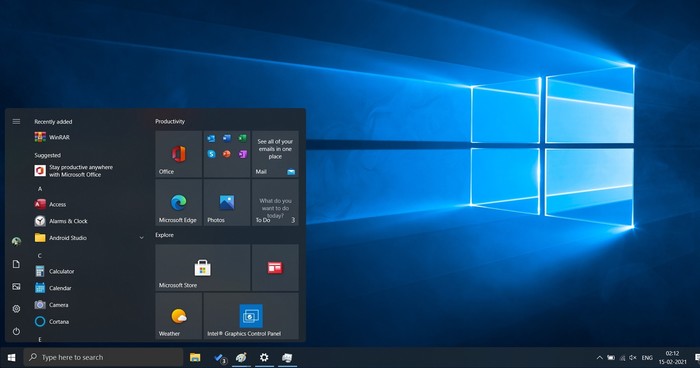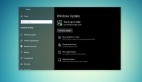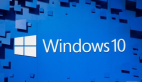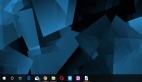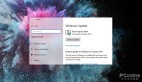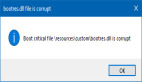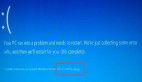如果你是一名音乐发烧友,那么应该知道Flac这种常见的无损音乐格式。Flac音乐文件支持metadata,用户可以编辑metadata,让音乐文件带有艺术家、所属专辑、音轨等等信息。通常来说,metadata和音频数据并不相关,修改metadata并不会影响音频本身。但是,近日微软官方公布了Win10中存在一个Bug,在Win10中用资源管理器修改Flac文件的metadata,竟会导致音频的损坏!
根据Windows Latest的报道,微软最新发布的一份支持文件披露,如果在Win10的2004或者更高版本中,使用文件资源管理器修改Flac音乐文件的metadata,就会损耗Flac音频文件。这个Bug在Win10专业版、家庭版、企业版、工作站版乃至其他版本的Win10中均有出现。
根据微软本月早些时候发布的支持文件,Win10的文件资源管理器导致了这个错误,它破坏了Flac文件头包含的ID3框架也就是metadata,而这个ID3框架负责存储音频的注释,例如音乐标题、艺术家、专辑、曲目编号等。在Win10上,Flac的处理程序忽视了ID3框架,该程序认为Flac文件在使用4字节的文件头,当Flac文件被Win10编辑的时候,ID3框架被覆盖了,导致没有了开始代码,导致了音乐播放器无法识别被修改后的文件。
因此,在Win10中,如果你直接用文件资源管理器修改Flac音乐文件的标题、艺术家等metadata,会导致该文件无法播放。
幸运的是,微软已经确定了Bug的根本原因,用户可以通过Windows Update升级KB5003214补丁进行修复。
在KB5003214补丁中,微软确认了上文提到的错误已经被修复,修改了Flac的标题、艺术家等metadata后,Flac不会再变得无法播放。而对于已经损坏了的Flac文件,微软则发布了一个PowerShell脚本来进行修复,运行该脚本后Flac文件即可重新播放,不过已经从ID3框架中丢失了的metadata信息并不能恢复。
下面是利用PowerShell脚本修复Flac文件的具体方法。
1、开启记事本;
2、复制以下字符,粘贴到记事本中:
- # Copyright 2021 Microsoft
- # This script will repair a FLAC file that has been corrupted by Media Foundation in reference to KB5003430.
- # Refer to KB5003430 for further information
- param(
- [parameter(Mandatory=$true,
- HelpMessage="The path to the FLAC file that has been corrupted by Media Foundation",
- ValueFromRemainingArguments=$true)]
- [ValidateScript({ -not [String]::IsNullOrEmpty($_) -and (Test-Path $_) })]
- [String]$File
- )
- # We need to back up the current file incase we have any errors
- $FileDirectory = Split-Path -Resolve $File
- $Filename = Split-Path -Leaf -Resolve $File
- $FullPath = Join-Path -Resolve $FileDirectory $Filename
- $Filename = [String]::Format("Backup_{0:yyyyMMdd_hhmmss}_{1}", [DateTime]::Now, $Filename)
- $BackupLocation = Join-Path $FileDirectory $Filename
- Write-Output "Microsoft FLAC Repair Tool. This tool will repair a FLAC audio file that was corrupted when editing its details."
- Write-Output "Affected File: $FullPath"
- Write-Output "A backup of the file will be made: $BackupLocation"
- Write-Output "Do you wish to continue?"
- $choice=$host.ui.PromptForChoice("Fixing FLAC Script", "Do you wish to continue", ('&Yes', '&No'), 1)
- function ParseStreamInfoMetadataBlock([System.IO.FileStream]$stream)
- {
- $blockType = $stream.ReadByte()
- $lastBlock = ($blockType -shr 7) -ne 0
- $blockType = $blockType -band 0x7F
- if ($blockType -ne 0)
- {
- return $false
- }
- $blockSize = (($stream.ReadByte() -shl 16) -bor ($stream.ReadByte() -shl 8) -bor $stream.ReadByte())
- if ($blockSize -lt 34)
- {
- return $false
- }
- $minAudioBlockSize = ($stream.ReadByte() -shl 8) -bor $stream.ReadByte()
- $maxAudioBlockSize = ($stream.ReadByte() -shl 8) -bor $stream.ReadByte()
- if ($minAudioBlockSize -lt 16 -or $maxAudioBlockSize -lt 16)
- {
- return $false
- }
- $minFrameSize = (($stream.ReadByte() -shl 16) -bor ($stream.ReadByte() -shl 8) -bor $stream.ReadByte())
- $maxFrameSize = (($stream.ReadByte() -shl 16) -bor ($stream.ReadByte() -shl 8) -bor $stream.ReadByte())
- $sampleInfo = (($stream.ReadByte() -shl 24) -bor ($stream.ReadByte() -shl 16) -bor ($stream.ReadByte() -shl 8) -bor $stream.ReadByte())
- $sampleRate = $sampleInfo -shr 12
- $channelCount = (($sampleInfo -shr 9) -band 0x7) + 1
- $bitsPerSample = (($sampleInfo -shr 4) -band 0x1F) + 1
- [UInt64]$sampleCount = (($stream.ReadByte() -shl 24) -bor ($stream.ReadByte() -shl 16) -bor ($stream.ReadByte() -shl 8) -bor $stream.ReadByte())
- $sampleCount = (([UInt64]$sampleInfo -band 0xF) -shl 32) -bor $sampleCount
- $MD5HashBytes = New-Object byte[] 16
- $stream.Read($MD5HashBytes, 0, $MD5HashBytes.Length)
- $MD5Hash = [Guid]($MD5HashBytes)
- if ($sampleRate -eq 0)
- {
- return $false
- }
- # Passing these checks means that we likely have a stream info header and can rebuild the file
- Write-Output "File Stream Information"
- Write-Output "Sample Rate: $sampleRate"
- Write-Output "Audio Channels: $channelCount"
- Write-Output "Sample Depth: $bitsPerSample"
- Write-Output "MD5 Audio Sample Hash: $MD5Hash"
- return $true
- }
- if ($choice -eq 0)
- {
- Copy-Item $FullPath -Destination $BackupLocation -Force
- $stream = [System.IO.File]::Open($FullPath, [System.IO.FileMode]::Open)
- $stream.Seek(4, [System.IO.SeekOrigin]::Begin)
- while ($stream.ReadByte() -eq 0) {}
- # We now need to figure out where a valid FLAC metadata frame begins
- # We are likely pointing to the last byte of the size member so we'll seek back 4 bytes and retry
- $flacDataStartPosition = $stream.Position - 4
- $stream.Seek($flacDataStartPosition, [System.IO.SeekOrigin]::Begin)
- while (-not(ParseStreamInfoMetadataBlock($stream)))
- {
- $flacDataStartPosition = $flacDataStartPosition + 1
- $stream.Seek($flacDataStartPosition, [System.IO.SeekOrigin]::Begin)
- }
- # Insert the start code
- $stream.Seek($flacDataStartPosition, [System.IO.SeekOrigin]::Begin)
- if (Test-Path "$FullPath.tmp")
- {
- Remove-Item "$FullPath.tmp"
- }
- $fixedStream = [System.IO.File]::Open("$FullPath.tmp", [System.IO.FileMode]::CreateNew)
- [byte[]]$startCode = [char[]]('f', 'L', 'a', 'C');
- $fixedStream.Write($startCode, 0, $startCode.Length)
- $stream.CopyTo($fixedStream)
- $stream.Close()
- $fixedStream.Close()
- Move-Item -Force "$FullPath.tmp" $FullPath
- }
3、保存文件,在“另存为”对话框中,将目录定位到你想要保存PowerShell脚本的位置;
4、在文件名输入框中,输入“FixFlacFiles.ps1”,将另存为文件的类型更改为Text Documents (*.txt);
5、进入到你保存该PowerShell脚本的目录;
6、右键点击刚刚保存的脚本,然后选择“使用PowerShell运行”;
7、出现提示时,输入无法播放的Flac文件的文件名,然后按下回车键。
微软建议大家安装本月推送的可选累积更新,以避免修改Flac文件metadata出现的问题。