多实例共享存储架构图
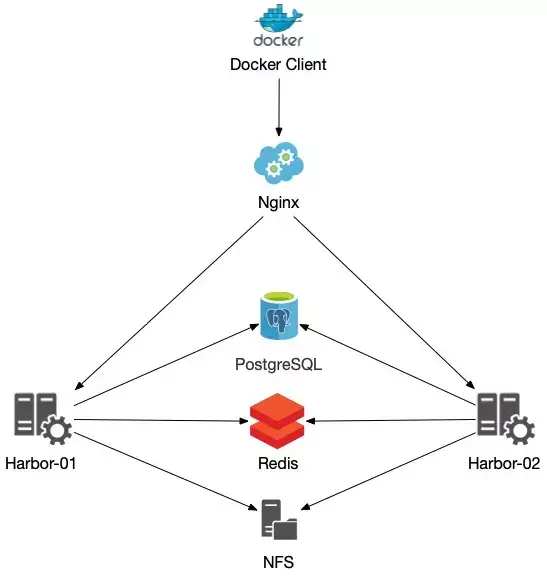
本文 LB 不使用 Nginx,使用阿里SLB。
本文架构需要考虑三个问题
1、共享存储的选取,Harbor的后端存储目前支持AWS S3、Openstack Swift, Ceph等。本文使用阿里云极速性NAS,磁盘IO性能比单块磁盘读写性能要好。使用 NFS V3 版本挂载。
2、Session 不能在不同的实例上共享,所以Harbor Redis 需要单独部署,并且多个实例连接相同的Redis。
3、Harbor多实例数据库问题,必须单独部署一个数据库,并且多个实例连接相同的数据库。
注意:生产环境如果使用阿里云NAS,推荐使用 极速性NAS,不推荐使用 通用型NAS。
阿里云NAS性能参考文档 https://help.aliyun.com/document_detail/124577.html?spm=a2c4g.11186623.6.552.2eb05ea0HJUgUB
部署资源
部署
Harbor 选择在线部署,使用 docker-compose 部署,docker-compose 和 Docker 部署环境本文不在介绍,网上可以搜索到相关文档。
1、挂载阿里云极速性NAS
harbor1 和 harbor2 机器都需要执行挂载 NAS
配置开机自动挂载,打开 /etc/fstab 配置文件,添加挂载命令。
- # 创建 NAS 挂载目录
- $ mkdir /data
- # 提高同时发起的NFS请求数量
- $ sudo echo "options sunrpc tcp_slot_table_entries=128" >> /etc/modprobe.d/sunrpc.conf
- $ sudo echo "options sunrpc tcp_max_slot_table_entries=128" >> /etc/modprobe.d/sunrpc.conf
挂载NFS v4文件系统,添加以下命令:
- file-system-id.region.nas.aliyuncs.com:/ /data nfs vers=4,minorversion=0,rsize=1048576,wsize=1048576,hard,timeo=600,retrans=2,_netdev,noresvport 0 0
如果您要挂载NFS v3文件系统,添加以下命令:
- file-system-id.region.nas.aliyuncs.com:/ /data nfs vers=3,nolock,proto=tcp,rsize=1048576,wsize=1048576,hard,timeo=600,retrans=2,_netdev,noresvport 0 0
- # 在 /etc/fstab 配置文件添加好挂载,并执行挂载
- $ mount -a
- # 检查挂载,如果结果中存在NFS文件系统的挂载地址,则说明挂载成功
- $ df -h | grep aliyun
2、临时部署单机 Harbor
在 harbor1 机器上操作
- # 在线部署Harbor
- $ cd /opt/
- $ wget https://github.com/goharbor/harbor/releases/download/v2.2.1/harbor-online-installer-v2.2.1.tgz
- $ tar xf harbor-online-installer-v2.2.1.tgz
- $ cd /opt/harbor
- $ cp harbor.yml.tmpl harbor.yml
- # 创建harbor数据存储
- $ mkdir /data/harbor
- # 添加域名证书,已有域名SSL证书
- $ mkdir /data/harbor/cert
- # 把SSL证书公钥和私钥上传到 /data/harbor/cert 目录中
- $ scp harbor.example.pem root@192.168.10.10:/data/harbor/cert/
- $ scp harbor.example.key root@192.168.10.10:/data/harbor/cert/
- # 配置 harbor.yml 文件,下面是修改后文件与原文件比较结果
- $ diff harbor.yml harbor.yml.tmpl
- 5c5
- < hostname: harbor.example.com
- ---
- > hostname: reg.mydomain.com
- 17,18c17,18
- < certificate: /data/harbor/cert/harbor.example.pem
- < private_key: /data/harbor/cert/harbor.example.key
- ---
- > certificate: /your/certificate/path
- > private_key: /your/private/key/path
- 29c29
- < external_url: https://harbor.example.com
- ---
- > # external_url: https://reg.mydomain.com:8433
- < data_volume: /data/harbor
- ---
- > data_volume: /data
- # 生成配置文件
- $ cd /opt/harbor
- # harbor开启helm charts 和 镜像漏洞扫描
- $ ./prepare --with-notary --with-trivy --with-chartmuseum
- # 安装
- $ ./install.sh --with-notary --with-trivy --with-chartmuseum
- # 查看
- $ docker-compose ps
3、单独部署Harbor数据库和Redis
- # 创建 postgres 和 redis 存储目录
- $ mkdir -p /data/harbor-redis /data/harbor-postgresql
- # 修改所属组
- $ chown -R 999.999 /data/harbor-redis /data/harbor-postgresql
- # 创建 postgres 和 redis docker-compose.yml 文件
- $ vim docker-compose.yml
- version: '2.3'
- services:
- redis:
- image: goharbor/redis-photon:v2.2.1
- container_name: harbor-redis
- restart: always
- cap_drop:
- - ALL
- cap_add:
- - CHOWN
- - SETGID
- - SETUID
- volumes:
- - /data/harbor-redis:/var/lib/redis
- networks:
- - harbor-db
- ports:
- - 6379:6379
- postgresql:
- image: goharbor/harbor-db:v2.2.1
- container_name: harbor-postgresql
- restart: always
- cap_drop:
- - ALL
- cap_add:
- - CHOWN
- - DAC_OVERRIDE
- - SETGID
- - SETUID
- environment:
- POSTGRES_USER: postgres
- POSTGRES_PASSWORD: test2021
- volumes:
- - /data/harbor-postgresql:/var/lib/postgresql/data:z
- networks:
- - harbor-db
- ports:
- - 5432:5432
- networks:
- harbor-db:
- driver: bridge
- # 部署 postgres 和 redis
- $ docker-compose up -d
4、导入 postgres 数据
- # 进入临时harbor-db容器导出相关表及数据
- $ docker exec -it -u postgres harbor-db bash
- # 导出数据
- $ pg_dump -U postgres registry > /tmp/registry.sql
- $ pg_dump -U postgres notarysigner > /tmp/notarysigner.sql
- $ pg_dump -U postgres notaryserver > /tmp/notaryserver.sql
- # 将数据导入单独部署的PostgreSQL数据库
- $ psql -h 192.168.10.10 -U postgres registry -W < /tmp/registry.sql
- $ psql -h 192.168.10.10 -U postgres notarysigner -W < /tmp/notarysigner.sql
- $ psql -h 192.168.10.10 -U postgres notaryserver -W < /tmp/notaryserver.sql
5、清理临时部署单机Harbor数据和相关配置文件
- # 清理harbr数据和配置文件
- $ cp -a /data/harbor/cert /tmp/
- $ rm -rf /data/harbor/*
- $ rm -rf /opt/harbor
- $ cp -a /tmp/cert /data/harbor/
- # 重新创建配置文件
- $ cd /opt/
- $ tar xf harbor-online-installer-v2.2.1.tgz
- $ cd /opt/harbor
- # 修改配置文件,连接单独部署postgres和redis,注释harbor自带的postgres和redis
- $ cp harbor.yml.tmpl harbor.yml
- $ diff harbor.yml harbor.yml.tmpl
- 5c5
- < hostname: harbor.example.com
- ---
- > hostname: reg.mydomain.com
- 17,18c17,18
- < certificate: /data/harbor/cert/harbor.example.pem
- < private_key: /data/harbor/cert/harbor.example.key
- ---
- > certificate: /your/certificate/path
- > private_key: /your/private/key/path
- 29c29
- < external_url: https://harbor.example.com
- ---
- > # external_url: https://reg.mydomain.com:8433
- 37c37
- < # database:
- ---
- > database:
- 39c39
- < # password: root123
- ---
- > password: root123
- 41c41
- < # max_idle_conns: 50
- ---
- > max_idle_conns: 50
- 44c44
- < # max_open_conns: 1000
- ---
- > max_open_conns: 1000
- 47c47
- < data_volume: /data/harbor
- ---
- > data_volume: /data
- 135,158c135,158
- < external_database:
- < harbor:
- < host: 192.168.10.10
- < port: 5432
- < db_name: registry
- < username: postgres
- < password: test2021
- < ssl_mode: disable
- < max_idle_conns: 50
- < max_open_conns: 1000
- < notary_signer:
- < host: 192.168.10.10
- < port: 5432
- < db_name: notarysigner
- < username: postgres
- < password: test2021
- < ssl_mode: disable
- < notary_server:
- < host: 192.168.10.10
- < port: 5432
- < db_name: notaryserver
- < username: postgres
- < password: test2021
- < ssl_mode: disable
- ---
- > # external_database:
- > # harbor:
- > # host: harbor_db_host
- > # port: harbor_db_port
- > # db_name: harbor_db_name
- > # username: harbor_db_username
- > # password: harbor_db_password
- > # ssl_mode: disable
- > # max_idle_conns: 2
- > # max_open_conns: 0
- > # notary_signer:
- > # host: notary_signer_db_host
- > # port: notary_signer_db_port
- > # db_name: notary_signer_db_name
- > # username: notary_signer_db_username
- > # password: notary_signer_db_password
- > # ssl_mode: disable
- > # notary_server:
- > # host: notary_server_db_host
- > # port: notary_server_db_port
- > # db_name: notary_server_db_name
- > # username: notary_server_db_username
- > # password: notary_server_db_password
- > # ssl_mode: disable
- 161,175c161,175
- < external_redis:
- < # support redis, redis+sentinel
- < # host for redis: <host_redis>:<port_redis>
- < # host for redis+sentinel:
- < # <host_sentinel1>:<port_sentinel1>,<host_sentinel2>:<port_sentinel2>,<host_sentinel3>:<port_sentinel3>
- < host: 192.168.10.10:6379
- < password:
- < # sentinel_master_set must be set to support redis+sentinel
- < #sentinel_master_set:
- < # db_index 0 is for core, it's unchangeable
- < registry_db_index: 1
- < jobservice_db_index: 2
- < chartmuseum_db_index: 3
- < trivy_db_index: 5
- < idle_timeout_seconds: 30
- ---
- > # external_redis:
- > # # support redis, redis+sentinel
- > # # host for redis: <host_redis>:<port_redis>
- > # # host for redis+sentinel:
- > # # <host_sentinel1>:<port_sentinel1>,<host_sentinel2>:<port_sentinel2>,<host_sentinel3>:<port_sentinel3>
- > # host: redis:6379
- > # password:
- > # # sentinel_master_set must be set to support redis+sentinel
- > # #sentinel_master_set:
- > # # db_index 0 is for core, it's unchangeable
- > # registry_db_index: 1
- > # jobservice_db_index: 2
- > # chartmuseum_db_index: 3
- > # trivy_db_index: 5
- > # idle_timeout_seconds: 30
- # 部署第一个节点 harbor
- $ cd /opt/harbor
- # harbor开启helm charts 和 镜像漏洞扫描
- $ ./prepare --with-notary --with-trivy --with-chartmuseum
- # 安装
- $ ./install.sh --with-notary --with-trivy --with-chartmuseum
- # 查看
- $ docker-compose ps
- # 拷贝配置到 harbor2 机器上
- $ scp -r /opt/harbor 192.168.10.11:/opt/
在 harbor2 机器上操作
- # 部署第二个节点 harbor
- $ cd /opt/harbor
- # harbor开启helm charts 和 镜像漏洞扫描
- $ ./prepare --with-notary --with-trivy --with-chartmuseum
- # 安装
- $ ./install.sh --with-notary --with-trivy --with-chartmuseum
- # 查看
- $ docker-compose ps
6、配置阿里云SLB
不具体介绍SLB配置方法,具体配置方法参考下面阿里云SLB配置文档,配置 443端口,使用 TCP 协议,后端映射到两台 harbor1 和 harbor2 443端口上。
SLB配置方法请参考阿里云文档 https://help.aliyun.com/document_detail/205495.html?spm=a2c4g.11174283.6.666.f9aa1192jngFKC






























