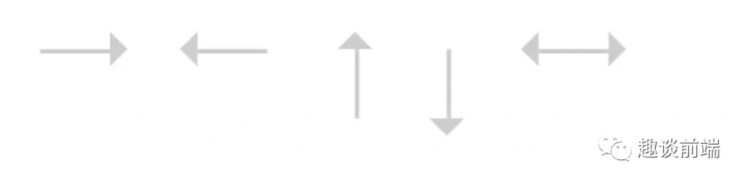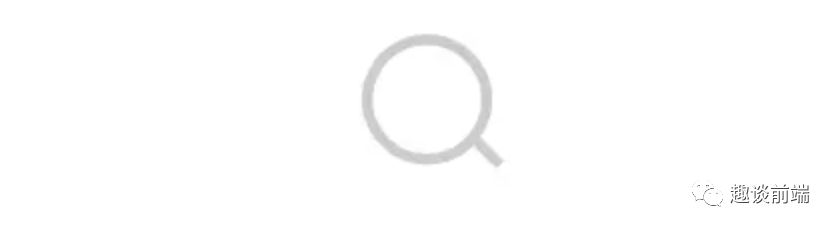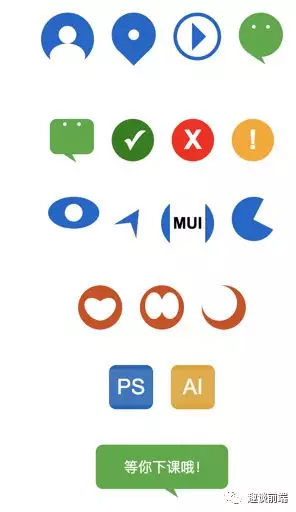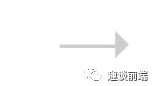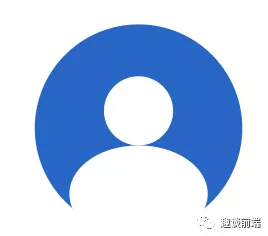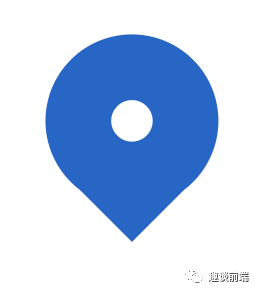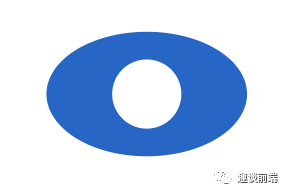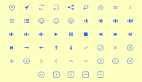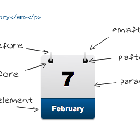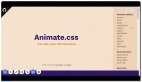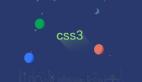今天我们来复盘一下前端中css伪元素的知识以及如何用css伪元素来减轻javascript的压力,做出一些脑洞大开的图形。
预备知识
伪元素
伪元素是一个附加至选择器末的关键词,允许你对被选择元素的特定部分修改样式。伪元素主要有:
- ::first-letter 第一个字母的样式
- ::first-line 首行文字的样式
- ::before 元素头部添加的修饰
- ::after 元素尾部添加的修饰
- ::placeholder input的占位符样式
- ::selection 被选中元素的样式
我个人觉得伪元素可以解释为元素的修饰,可以为元素带来额外的附加样式,属于额外的文档结构。
伪类
用来表示无法在CSS中轻松或者可靠检测到的某个元素的状态或属性,比如a标签的hover表示鼠标经过的样式,visited表示访问过的链接的样式,更多的用来描述元素状态变化时的样式,伪类主要有:
- :link
- :visited
- :hover
- :active
- :focus
- :lang(fr)
- :not(s)
- :root
- :first-child
- :last-child
- :only-child
- :nth-child(n)
- :nth-last-child(n)
- :first-of-type
- :last-of-type
- :only-of-type
- :nth-of-type(n)
- :nth-last-of-type(n)
- :empty
- :checked
- :enabled
- :disabled
- :target
我们利用css伪类和伪元素可以实现很多强大的视觉效果,这里我主要介绍伪元素,如果对伪类或其他css特性感兴趣,可以看看我之前的css文章,写的很全面。
正文
先看看我们用纯css实现的图标库:
当然,如果我们知道了做出如上图标的css原理,那么我们就可以实现更加丰富复杂的图形,甚至可以打造自己的图标库。接下来我会介绍实现如上图标的方式和方法,并给出部分源码,方便大家学习。
原理
我们实现如上css图标是基于伪元素的,可以利用伪元素的::before和::after和content属性来为元素添加额外视觉效果,我们在上文中也介绍了伪元素的概念和类型,接下来让我们来实现它吧~
实现箭头
思路其实就是利用元素的::before伪元素画一个三角形,用css设置span样式为一条线并进行布局定位:
- // less
- .arrow {
- position: relative;
- display: inline-block;
- line-height: 0;
- background-color: #ccc;
- &.arrow-hor {
- width: 16px;
- height: 1px;
- }
- &.arrow-hor.right::before {
- content: '';
- position: absolute;
- top: -4px;
- right: -8px;
- border: 4px solid transparent;
- border-left: 4px solid #ccc;
- }
- }
- // html
- <span class="arrow arrow-hor right"></span>
这样就实现了一个指向右的箭头,我们用类似的方法也可以实现左箭头,上下箭头,实现双向箭头只需要加一个::after伪类并做适当定位就好了。
实现搜索图标
实现搜索图标实际上只需要一个圆和一根线,然后我们会用transform:ratate来实现角度倾斜,具体实现如下:
- // less
- .search {
- position: relative;
- display: inline-block;
- width: 12px;
- height: 12px;
- border-radius: 50%;
- border: 1px solid #ccc;
- text-align: center;
- transform: rotate(-45deg);
- &::after {
- content: '';
- display: inline-block;
- width: 1px;
- height: 4px;
- background-color: #ccc;
- }
- }
- // html
- <span class="search"></span>
实现头像
实现头像我们要利用before和after伪元素,分别做人物头部和身体,身体我们会用css画一个椭圆来做:
- // less
- .dot-pan {
- position: relative;
- display: inline-flex;
- width: 60px;
- height: 60px;
- line-height: 0;
- align-items: center;
- border-radius: 50%;
- background-color: #06c;
- transform: rotate(-90deg);
- &::before {
- content: '';
- display: inline-block;
- width: 28px;
- height: 40px;
- margin-left: -3px;
- border-radius: 50% 50%;
- flex-shrink: 0;
- background-color: #fff;
- }
- &::after {
- content: '';
- display: inline-block;
- width: 20px;
- height: 20px;
- flex-shrink: 0;
- border-radius: 50%;
- background-color: #fff;
- }
- }
- // html
- <span class="search"></span>
实现地点图标
地点图标由一个圆和一个三角形组成,如果要做的精致一点,我们可以再用一个伪元素来做一个定点:
- // less
- .locate-icon {
- position: relative;
- display: inline-block;
- width: 50px;
- height: 50px;
- border-radius: 50%;
- background-color: #06c;
- &::before {
- content: '';
- position: absolute;
- display: inline-block;
- width: 12px;
- height: 12px;
- border-radius: 50%;
- left: 50%;
- top: 50%;
- transform: translate(-50%, -50%);
- background-color: #fff;
- }
- &::after {
- content: '';
- margin-top: 45px;
- display: inline-block;
- border: 15px solid transparent;
- border-top-color: #06c;
- }
- }
- // html
- <span class="locate-icon mr-20"></span>
实现微信图标
图中2个眼睛主要是用到一个伪元素加上box-shadow来实现,这样可以节约一个伪元素用来做小尾巴,至于如何实现不同形状的三角形,如果有不懂的可以和我交流,具体实现如下:
- // less
- .wechat-icon {
- display: inline-block;
- width: 50px;
- height: 50px;
- border-radius: 50%;
- background-color: rgb(68, 170, 59);
- &::before {
- content: '';
- margin-top: 14px;
- position: absolute;
- width: 4px;
- height: 4px;
- border-radius: 50%;
- background-color: #fff;
- box-shadow: 16px 0 0 #fff;
- }
- &::after {
- content: '';
- margin-top: 42px;
- display: inline-block;
- border-width: 6px 10px 6px 10px;
- border-style: solid;
- border-color: transparent;
- border-top-color: rgb(68, 170, 59);
- transform: rotate(-147deg);
- }
- }
- // html
- <span class="wechat-icon mr-20"></span>
实现对勾图标
这里也很简单,我们用伪元素的content里放置一个勾号,然后设置颜色大小就好啦:
- // less
- .yes-icon {
- display: inline-flex;
- justify-content: center;
- align-items: center;
- width: 48px;
- height: 48px;
- background-color: green;
- border-radius: 50%;
- &::after {
- content: '✓';
- color: #fff;
- font-size: 30px;
- font-weight: bold;
- }
- }
- // html
- <span class="yes-icon mr-20"></span>
实现眼睛(一般用于网站访问量图标)
主要是做椭圆加上一个圆形的伪元素:
- .view-icon {
- display: inline-flex;
- justify-content: center;
- align-items: center;
- width: 58px;
- height: 36px;
- background-color: #06c;
- border-radius: 50%;
- &::after {
- content: '';
- display: inline-block;
- width: 20px;
- height: 20px;
- border-radius: 50%;
- background-color: #fff;
- }
- }
导航图标
原理类似,主要思想是画两个三较形,用伪元素的三角形遮住主元素底部即可:
- .gps-icon {
- position: relative;
- display: inline-flex;
- justify-content: center;
- align-items: center;
- border-width: 30px 15px 30px 15px;
- border-color: transparent;
- border-style: solid;
- border-bottom-color: #06c;
- transform: translate(10px, -16px) rotate(32deg);
- &::after {
- position: absolute;
- bottom: -48px;
- content: '';
- display: inline-block;
- border-width: 10px 38px 30px 38px;
- border-color: transparent;
- border-style: solid;
- border-bottom-color: #fff;
- }
- }
实现心形图标
原理就是用两个伪元素实现两个椭圆,旋转重合即可:
- .logo-x {
- position: relative;
- display: inline-flex;
- width: 50px;
- height: 50px;
- border-radius: 50%;
- background-color: rgb(212, 73, 17);
- &::after {
- position: absolute;
- content: '';
- left: 10px;
- top: 12px;
- display: inline-block;
- width: 20px;
- height: 30px;
- border-radius: 50%;
- background-color: #fff;
- transform: rotate(135deg);
- }
- &::before {
- position: absolute;
- content: '';
- right: 10px;
- top: 12px;
- display: inline-block;
- width: 20px;
- height: 30px;
- border-radius: 50%;
- background-color: #fff;
- transform: rotate(-135deg);
- }
- }
ps图标
这个也是用伪元素,一个伪元素用来做文字图形,一个用来做遮罩,来形成伪立体感:
- .logo-ps {
- position: relative;
- display: inline-flex;
- justify-content: center;
- align-items: center;
- width: 50px;
- height: 50px;
- border-radius: 8px;
- background-color: rgb(15, 102, 184);
- &::before {
- position: absolute;
- content: '';
- display: inline-block;
- width: 50px;
- height: 40px;
- background-color: rgba(255, 255, 255, .1);
- }
- &::after {
- position: absolute;
- content: 'PS';
- font-size: 24px;
- display: inline-block;
- color: #fff;
- }
- }
实现气泡对话框
和微信图标类似:
- .logo-pp {
- display: inline-block;
- width: 150px;
- height: 50px;
- border-radius: 8px;
- background-color: rgb(68, 170, 59);
- &::before {
- content: '等你下课哦!';
- margin-top: 14px;
- margin-left: -33px;
- position: absolute;
- color: #fff;
- }
- &::after {
- content: '';
- margin-top: 42px;
- display: inline-block;
- border-width: 6px 10px 6px 10px;
- border-style: solid;
- border-color: transparent;
- border-top-color: rgb(68, 170, 59);
- transform: rotate(-147deg) translate(-12px, 6px);
- }
- }
由于篇幅原因,其他的图标就不一一实现了,原理都类似,笔者之前曾利用这个方案做过一套100个图标的库,成功应用于各个项目中,由于体积小不会造成额外请求,所以更加实用,但更复杂的图形就为了方便还是建议用字体图标或者svg,base64等。