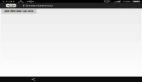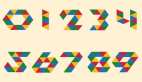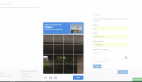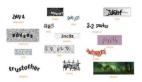最近事情其实挺多了,打了一下蓝桥杯的比赛, 还在准备着一些证书的考试, 关于爬虫之类的博客都搁着了一段时间了, 关于我自己确实有点退步了, 实属不该, 其实我自己也是在想, 大三了,到底我是要去考研,还是依然像这样更新换代的学技术, 再或者, 继续钻爬虫这路子, 虽然我也不知道这路走的顺不顺, 自己也有点抓不住光明, 这段时间,大概花了一个多月的晚上吧, 终于把Django 的大致过了一次, 剩下的就是对着官方文档和一些实际项目操作了, 这些我也会打算开一个专栏,来专门记录一下我学习Django 的一些心酸道路, 学习依旧是这样, 你不学习,就会失去, 很是莫名其妙, 真的很奇怪, 某人的奖学金是靠关系的, 某项目的获奖者仅仅只是临时换了一个名字,。。。
不管这些了,无所谓的东西, 这边博客,将处理图片验证码的2个比较优秀的方式进行了一次封装, 分别是百度的aip 和 一个最近火起来的识别muggle-ocr
这里要主要提一下百度的aip,这里面的东西是真的多, 我还扩展了一个识别色情图片的函数, 有兴趣的可以玩一玩, 另外 学了爬虫之后, 这些图片真的是应接不暇, 网站也是多的数不胜数, 希望净网行动加把劲, 剩下的就不比比了, 看实际操作吧。
本篇文章介绍了爬虫中验证码的处理方式, 并把这些功能封装起来,供我们使用, 涉及到百度AIP的调用方式, 以及一个最新的开源库muggle识别库的使用。
目录:
- 学会调用百度的aip接口:
- 扩展百度的色情识别接口:
- 学会muggle_ocr 识别接口:
封装源码:
学会调用百度的aip接口:
- 1. 首先需要注册一个账号:
- https://login.bce.baidu.com/
注册完成之后登入
2. 创建项目
在这些技术里面找到文字识别,然后点击创建一下项目
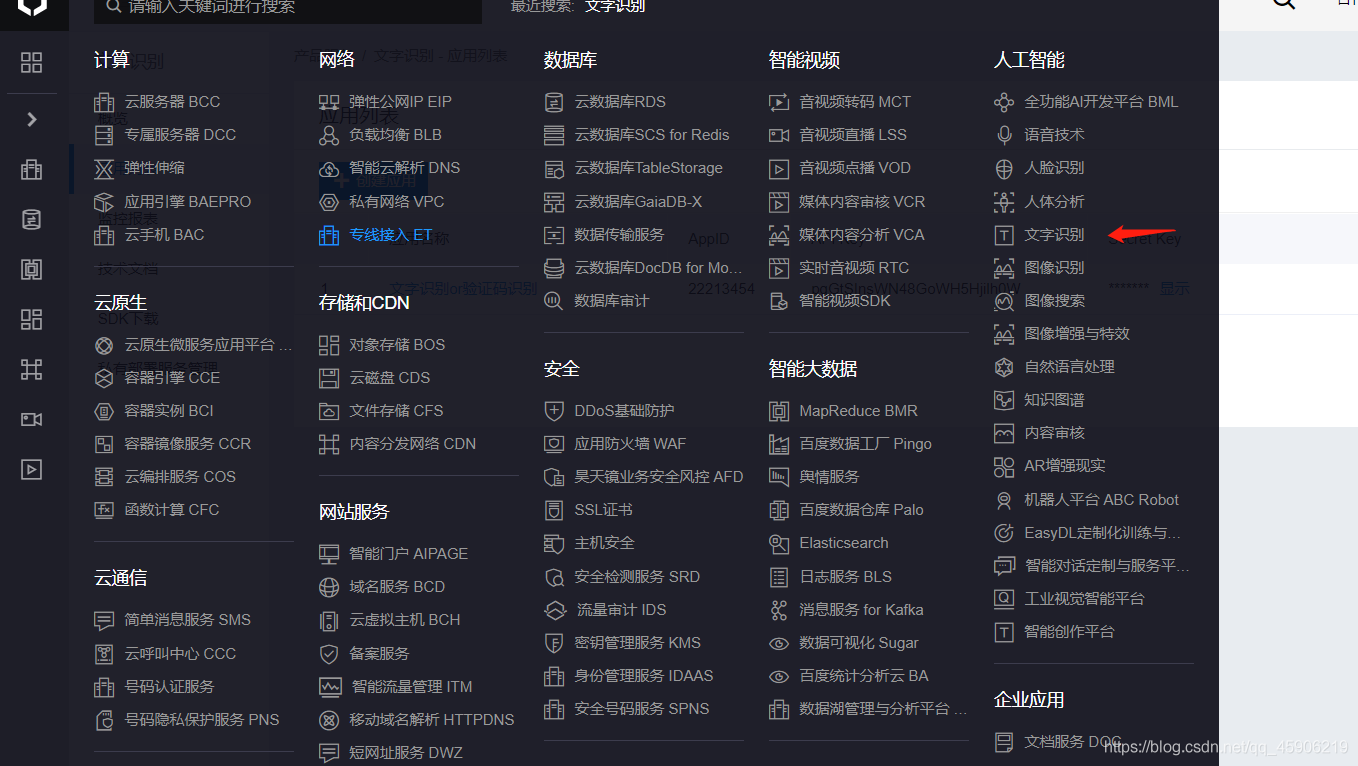
创建完成之后:

图片中 AppID , API key, Secret Key 这些待会是需要用的。
下一步可以查看官网文档,或者直接使用我写的代码
3. 安装一下依赖库 pip install baidu-aip
这只是一个接口, 需要前面的一些设置。
- def return_ocr_by_baidu(self, test_image):
- """
- ps: 先在__init__ 函数中完成你自己的baidu_aip 的一些参数设置
- 这次测试使用 高精度版本测试
- 如果速度很慢 可以换回一般版本
- self.client.basicGeneral(image, options)
- 相关参考网址:
- https://cloud.baidu.com/doc/OCR/s/3k3h7yeqa
- :param test_image: 待测试的文件名称
- :return: 返回这个验证码的识别效果 如果错误 可以多次调用
- """
- image = self.return_image_content(test_image=self.return_path(test_image))
- # 调用通用文字识别(高精度版)
- # self.client.basicAccurate(image)
- # 如果有可选参数 相关参数可以在上面的网址里面找到
- options = {}
- options["detect_direction"] = "true"
- options["probability"] = "true"
- # 调用
- result = self.client.basicAccurate(image, options)
- result_s = result['words_result'][0]['words']
- # 不打印关闭
- print(result_s)
- if result_s:
- return result_s.strip()
- else:
- raise Exception("The result is None , try it !")
扩展百度的色情识别接口:
我们写代码肯定是要找点乐子的, 不可能这么枯燥无味吧?
色情识别接口在 内容审核中, 找一下就可以了。
调用方式源码:
- # -*- coding : utf-8 -*-
- # @Time : 2020/10/22 17:30
- # @author : 沙漏在下雨
- # @Software : PyCharm
- # @CSDN : https://me.csdn.net/qq_45906219
- from aip import AipContentCensor
- from ocr import MyOrc
- class Auditing(MyOrc):
- """
- 这是一个调用百度内容审核的aip接口
- 主要用来审核一些色情 反恐 恶心 之类的东西
- 网址: https://ai.baidu.com/ai-doc/ANTIPORN/tk3h6xgkn
- """
- def __init__(self):
- # super().__init__()
- APP_ID = '填写你的ID'
- API_KEY = '填写你的KEY'
- SECRET_KEY = '填写你的SECRET_KEY'
- self.client = AipContentCensor(APP_ID, API_KEY, SECRET_KEY)
- def return_path(self, test_image):
- return super().return_path(test_image)
- def return_image_content(self, test_image):
- return super().return_image_content(test_image)
- def return_Content_by_baidu_of_image(self, test_image, mode=0):
- """
- 继承ocr中的一些方法, 因为都是放一起的 少些一点代码
- 内容审核: 关于图片中是否存在一些非法不良信息
- 内容审核还可以实现文本审核 我觉得有点鸡肋 就没一起封装进去
- url: https://ai.baidu.com/ai-doc/ANTIPORN/Wk3h6xg56
- :param test_image: 待测试的图片 可以本地文件 也可以网址
- :param mode: 默认 = 0 表示 识别的本地文件 mode = 1 表示识别的图片网址连接
- :return: 返回识别结果
- """
- if mode == 0:
- filepath = self.return_image_content(self.return_path(test_image=test_image))
- elif mode == 1:
- filepath = test_image
- else:
- raise Exception("The mode is 0 or 1 but your mode is ", mode)
- # 调用色情识别接口
- result = self.client.imageCensorUserDefined(filepath)
- # """ 如果图片是url调用如下 """
- # result = self.client.imageCensorUserDefined('http://www.example.com/image.jpg')
- print(result)
- return result
- a = Auditing()
- a.return_Content_by_baidu_of_image("test_image/2.jpg", mode=0)
学会muggle_ocr 识别接口:
这个包是最近火起来的, 使用起来很简单, 没多少其他函数
- 安装 pip install muggle-ocr 这个下载有点慢 最好使用手机热点 目前镜像网站(清华/阿里) 还没有更新到这个包 因为这个包是最新的一个ocr模型 12
- 调用接口
- def return_ocr_by_muggle(self, test_image, mode=1):
- """
- 调用这个函数使用 muggle_ocr 来进行识别
- :param test_image 待测试的文件名称 最好绝对路径
- :param 模型 mode = 0 即 ModelType.OCR 表示识别普通印刷文本
- 当 mode = 1 默认 即 ModelType.Captcha 表示识别4-6位简单英输验证码
- 官方网站: https://pypi.org/project/muggle-ocr/
- :return: 返回这个验证码的识别结果 如果错误 可以多次调用
- """
- # 确定识别物品
- if mode == 1:
- sdk = muggle_ocr.SDK(model_type=muggle_ocr.ModelType.Captcha)
- elif mode == 0:
- sdk = muggle_ocr.SDK(model_type=muggle_ocr.ModelType.OCR)
- else:
- raise Exception("The mode is 0 or 1 , but your mode == ", mode)
- filepath = self.return_path(test_image=test_image)
- with open(filepath, 'rb') as fr:
- captcha_bytes = fr.read()
- result = sdk.predict(image_bytes=captcha_bytes)
- # 不打印关闭
- print(result)
- return result.strip()
封装源码:
- # -*- coding : utf-8 -*-
- # @Time : 2020/10/22 14:12
- # @author : 沙漏在下雨
- # @Software : PyCharm
- # @CSDN : https://me.csdn.net/qq_45906219
- import muggle_ocr
- import os
- from aip import AipOcr
- """
- PS: 这个作用主要是作了一个封装 把2个常用的图片/验证码识别方式合在一起 怎么用 取决于自己
- 接口1: muggle_ocr
- pip install muggle-ocr 这个下载有点慢 最好使用手机热点
- 目前镜像网站(清华/阿里) 还没有更新到这个包 因为这个包是最新的一个ocr模型
- 接口2: baidu-aip
- pip install baidu-aip
- 这个知道的人应该很多很多, 但是我觉得还是muggle 这个新包猛的一比
- 调用方式 可以参考官网文档: https://cloud.baidu.com/doc/OCR/index.html
- 或者使用我如下的方式 都是ok的
- :param image_path 待识别的图片路径 如果目录很深 推荐使用绝对路径
- """
- class MyOrc:
- def __init__(self):
- # 设置一些必要信息 使用自己百度aip的内容
- APP_ID = '你的ID'
- API_KEY = '你的KEY'
- SECRET_KEY = '你的SECRET_KEY'
- self.client = AipOcr(APP_ID, API_KEY, SECRET_KEY)
- def return_path(self, test_image):
- """:return abs image_path"""
- # 确定路径
- if os.path.isabs(test_image):
- filepath = test_image
- else:
- filepath = os.path.abspath(test_image)
- return filepath
- def return_image_content(self, test_image):
- """:return the image content """
- with open(test_image, 'rb') as fr:
- return fr.read()
- def return_ocr_by_baidu(self, test_image):
- """
- ps: 先在__init__ 函数中完成你自己的baidu_aip 的一些参数设置
- 这次测试使用 高精度版本测试
- 如果速度很慢 可以换回一般版本
- self.client.basicGeneral(image, options)
- 相关参考网址:
- https://cloud.baidu.com/doc/OCR/s/3k3h7yeqa
- :param test_image: 待测试的文件名称
- :return: 返回这个验证码的识别效果 如果错误 可以多次调用
- """
- image = self.return_image_content(test_image=self.return_path(test_image))
- # 调用通用文字识别(高精度版)
- # self.client.basicAccurate(image)
- # 如果有可选参数 相关参数可以在上面的网址里面找到
- options = {}
- options["detect_direction"] = "true"
- options["probability"] = "true"
- # 调用
- result = self.client.basicAccurate(image, options)
- result_s = result['words_result'][0]['words']
- # 不打印关闭
- print(result_s)
- if result_s:
- return result_s.strip()
- else:
- raise Exception("The result is None , try it !")
- def return_ocr_by_muggle(self, test_image, mode=1):
- """
- 调用这个函数使用 muggle_ocr 来进行识别
- :param test_image 待测试的文件名称 最好绝对路径
- :param 模型 mode = 0 即 ModelType.OCR 表示识别普通印刷文本
- 当 mode = 1 默认 即 ModelType.Captcha 表示识别4-6位简单英输验证码
- 官方网站: https://pypi.org/project/muggle-ocr/
- :return: 返回这个验证码的识别结果 如果错误 可以多次调用
- """
- # 确定识别物品
- if mode == 1:
- sdk = muggle_ocr.SDK(model_type=muggle_ocr.ModelType.Captcha)
- elif mode == 0:
- sdk = muggle_ocr.SDK(model_type=muggle_ocr.ModelType.OCR)
- else:
- raise Exception("The mode is 0 or 1 , but your mode == ", mode)
- filepath = self.return_path(test_image=test_image)
- with open(filepath, 'rb') as fr:
- captcha_bytes = fr.read()
- result = sdk.predict(image_bytes=captcha_bytes)
- # 不打印关闭
- print(result)
- return result.strip()
- # a = MyOrc()
- # a.return_ocr_by_baidu(test_image='test_image/digit_img_1.png')