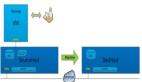kvm虚拟机的克隆分为两种情况,本文也就通过以下两种情况进行克隆,克隆虚拟机为OEL5.8X64。
(1) KVM主机本机虚拟机直接克隆。
(2) 通过复制配置文件与磁盘文件的虚拟机复制克隆(适用于异机的静态迁移)。
1. 本机虚拟机直接克隆
(1) 查看虚拟机配置文件
- [root@node1 ~]# cat /etc/libvirt/qemu/oeltest01.xml
- <!--
- WARNING: THIS IS AN AUTO-GENERATED FILE. CHANGES TO IT ARE LIKELY TO BE
- OVERWRITTEN AND LOST. Changes to this xml configuration should be made using:
- virsh edit oeltest01
- or other application using the libvirt API.
- -->
- <domain type='kvm'>
- <name>oeltest01</name>
- <uuid>8f2bb4a7-c7ed-32aa-3676-9fb05923269d</uuid>
- <memory unit='KiB'>524288</memory>
- <currentMemory unit='KiB'>524288</currentMemory>
- <vcpu placement='static'>1</vcpu>
- <os>
- <type arch='x86_64' machine='rhel6.4.0'>hvm</type>
- <boot dev='hd'/>
- </os>
- <features>
- <acpi/>
- <apic/>
- <pae/>
- </features>
- <clock offset='utc'/>
- <on_poweroff>destroy</on_poweroff>
- <on_reboot>restart</on_reboot>
- <on_crash>restart</on_crash>
- <devices>
- <emulator>/usr/libexec/qemu-kvm</emulator>
- <disk type='file' device='disk'>
- <driver name='qemu' type='raw' cache='none'/>
- <source file='/data/test01.img'/>
- <target dev='hda' bus='ide'/>
- <address type='drive' controller='0' bus='0' target='0' unit='0'/>
- </disk>
- <disk type='block' device='cdrom'>
- <driver name='qemu' type='raw'/>
- <target dev='hdc' bus='ide'/>
- <readonly/>
- <address type='drive' controller='0' bus='1' target='0' unit='0'/>
- </disk>
- <controller type='usb' index='0'>
- <address type='pci' domain='0x0000' bus='0x00' slot='0x01' function='0x2'/>
- </controller>
- <controller type='ide' index='0'>
- <address type='pci' domain='0x0000' bus='0x00' slot='0x01' function='0x1'/>
- </controller>
- <interface type='bridge'>
- <mac address='52:54:00:82:39:01'/>
- <source bridge='br0'/>
- <model type='virtio'/>
- <address type='pci' domain='0x0000' bus='0x00' slot='0x03' function='0x0'/>
- </interface>
- <serial type='pty'>
- <target port='0'/>
- </serial>
- <console type='pty'>
- <target type='serial' port='0'/>
- </console>
- <input type='tablet' bus='usb'/>
- <input type='mouse' bus='ps2'/>
- <graphics type='vnc' port='5910' autoport='no' listen='0.0.0.0'>
- <listen type='address' address='0.0.0.0'/>
- </graphics>
- <video>
- <model type='cirrus' vram='9216' heads='1'/>
- <address type='pci' domain='0x0000' bus='0x00' slot='0x02' function='0x0'/>
- </video>
- <memballoon model='virtio'>
- <address type='pci' domain='0x0000' bus='0x00' slot='0x04' function='0x0'/>
- </memballoon>
- </devices>
- </domain>
虚拟机磁盘文件: /data/test01.img
虚拟机名称:oeltest01
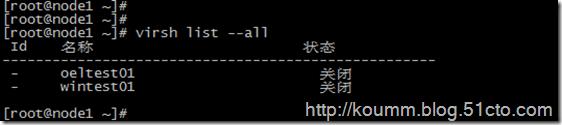
(2) 开始克隆
- # virt-clone -o oeltest01 -n oeltest02 -f /data/test02.img
说明:以oeltest01做为源,克隆oeltest01虚拟机,并创建名称为oeltest02虚拟机,使用磁盘文件/data/test02.img
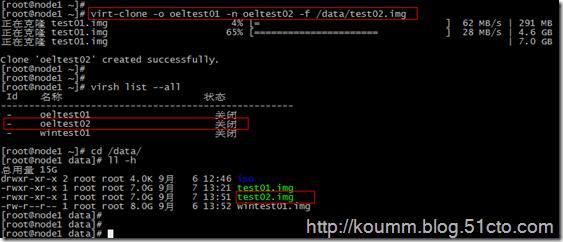
(3) 启动虚拟机并配置主机名,IP地址等
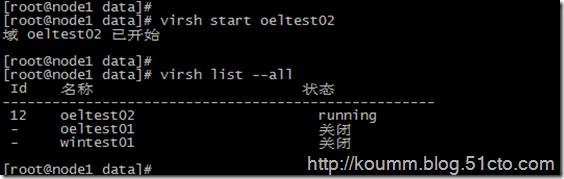
[root@node1 data]# virsh console oeltest02
- 连接到域 oeltest02
- Escape character is ^]
- Found volume group "vg" using metadata type lvm2
- 2 logical volume(s) in volume group "vg" now active
- Welcome to Oracle Linux Oracle Linux Server release 5.8
- Press 'I' to enter interactive startup.
- Starting udev: [ OK ]
- Loading default keymap (us): [ OK ]
- Setting hostname test01: [ OK ]
- Setting up Logical Volume Management: 2 logical volume(s) in volume group "vg" now active
- [ OK ]
- Checking filesystems
- Checking all file systems.
- [/sbin/fsck.ext3 (1) -- /] fsck.ext3 -a /dev/vg/root
- /dev/vg/root: clean, 135384/1540096 files, 851398/1540096 blocks
- [/sbin/fsck.ext3 (1) -- /boot] fsck.ext3 -a /dev/hda1
- /boot: clean, 39/26104 files, 26897/104388 blocks
- [ OK ]
- Remounting root filesystem in read-write mode: [ OK ]
- Mounting local filesystems: [ OK ]
- Enabling local filesystem quotas: [ OK ]
- Enabling /etc/fstab swaps: [ OK ]
- INIT: Entering runlevel: 5
- Entering non-interactive startup
- Applying Intel CPU microcode update: [ OK ]
- Starting background readahead: [ OK ]
- Checking for hardware changes [ OK ]
- [ OK ] iSCSI daemon: [ OK ]
- [ OK ]
- Bringing up loopback interface: [ OK ]
- Bringing up interface eth0:
- Determining IP information for eth0... done.
- [ OK ]
- Starting auditd: [ OK ]
- Starting system logger: [ OK ]
- Starting kernel logger: [ OK ]
- Starting irqbalance: [ OK ]
- iscsid (pid 1555) is running...
- Setting up iSCSI targets: iscsiadm: No records found
- [ OK ]
- Starting portmap: [ OK ]
- Starting NFS statd: [ OK ]
- Starting RPC idmapd: [ OK ]
- Starting system message bus: [ OK ]
- Starting o2cb: [ OK ]
- [ OK ] Bluetooth services:[ OK ]
- Mounting other filesystems: [ OK ]
- Starting PC/SC smart card daemon (pcscd): [ OK ]
- Starting acpi daemon: [ OK ]
- Starting HAL daemon: [ OK ]
- Starting hidd: [ OK ]
- Starting monitoring for VG vg: 2 logical volume(s) in volume group "vg" monitored
- [ OK ]
- Starting autofs: Loading autofs4: [ OK ]
- Starting automount: [ OK ]
- [ OK ]
- Starting hpiod: [ OK ]
- Starting hpssd: [ OK ]
- Starting sshd: [ OK ]
- Starting cups: [ OK ]
- Starting xinetd: [ OK ]
- Starting console mouse services: [ OK ]
- Starting crond: [ OK ]
- Starting xfs: [ OK ]
- Starting anacron: [ OK ]
- [ OK ] atd: [ OK ]
- Starting background readahead: [ OK ]
- Starting yum-updatesd: [ OK ]
- Starting Avahi daemon... [ OK ]
- Starting smartd: hdc: drive_cmd: status=0x41 { DriveReady Error }
- hdc: drive_cmd: error=0x04 { AbortedCommand }
- ide: failed opcode was: 0xec
- [ OK ]
- Oracle Linux Server release 5.8
- Kernel 2.6.18-308.el5 on an x86_64
- test01 login: mtrr: type mismatch for f0000000,100000 old: uncachable new: write-combining
- mtrr: type mismatch for f0000000,400000 old: uncachable new: write-combining
- Oracle Linux Server release 5.8
- Kernel 2.6.18-308.el5 on an x86_64
- test01 login:
- Oracle Linux Server release 5.8
- Kernel 2.6.18-308.el5 on an x86_64
- test01 login: root
- Password:
- Last login: Sat Sep 7 05:21:11 on ttyS0
- [root@test01 ~]#
- [root@test01 ~]#
- [root@test01 ~]#
- (4) 修改主机名,IP地址等
- # vi /etc/hosts
- # Do not remove the following line, or various programs
- # that require network functionality will fail.
- 127.0.0.1 test02 localhost.localdomain localhost
- ::1 localhost6.localdomain6 localhost6
- # vi /etc/sysconfig/network
- NETWORKING=yes
- NETWORKING_IPV6=no
- HOSTNAME=test02
- GATEWAY=192.168.233.2
- 修改IP地址
- # vi /etc/sysconfig/network-script/ifcfg-eth0
- # Virtio Network Device
- DEVICE=eth0
- BOOTPROTO=static
- ONBOOT=yes
- HWADDR=52:54:00:56:bd:2b
- IPADDR=192.168.233.142
- NETMASK=255.255.255.0
- [root@test01 ~]# service network restart
- Shutting down interface eth0: [ OK ]
- Shutting down loopback interface: [ OK ]
- Bringing up loopback interface: [ OK ]
- Bringing up interface eth0: [ OK ]
- [root@test01 ~]#
2. 复制配置文件与磁盘文件克隆
(1) 导入kvm虚拟机配置文件
这里采用oeltest01做为模板,进行克隆。
- # virsh shutdown oeltest01
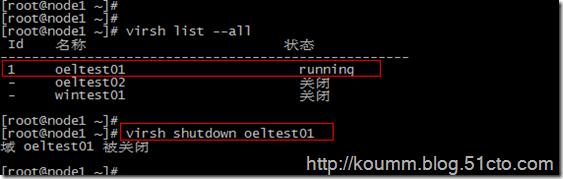
- # virsh dumpxml oeltest01 > /etc/libvirt/qemu/oeltest03.xml
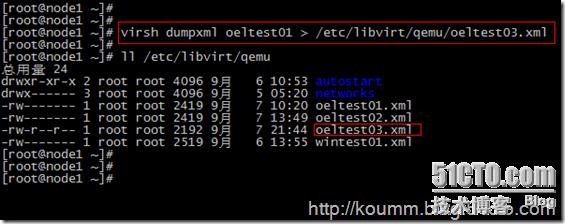
(2) 复制kvm虚拟机磁盘文件
本系列文章都是采用虚拟磁盘文件进行测试,没有使用lvm卷。
通过查看配置文件:虚拟磁盘位置
(3) 直接编辑修改配置文件
修改name,uuid,disk位置,vnc端口
此时还是将该配置文件注册进来,无法通过virsh edit进行编辑。
- [root@node1 data]# vi /etc/libvirt/qemu/oeltest03.xml
- <domain type='kvm'>
- <name>oeltest03</name>
- <uuid>8f2bb4a7-c7ed-32aa-3676-9fb05923260d</uuid>
- <memory unit='KiB'>524288</memory>
- <currentMemory unit='KiB'>524288</currentMemory>
- <vcpu placement='static'>1</vcpu>
- <os>
- <type arch='x86_64' machine='rhel6.4.0'>hvm</type>
- <boot dev='hd'/>
- </os>
- <features>
- <acpi/>
- <apic/>
- <pae/>
- </features>
- <clock offset='utc'/>
- <on_poweroff>destroy</on_poweroff>
- <on_reboot>restart</on_reboot>
- <on_crash>restart</on_crash>
- <devices>
- <emulator>/usr/libexec/qemu-kvm</emulator>
- <disk type='file' device='disk'>
- <driver name='qemu' type='raw' cache='none'/>
- <source file='/data/test03.img'/>
- <target dev='hda' bus='ide'/>
- <address type='drive' controller='0' bus='0' target='0' unit='0'/>
- </disk>
- <disk type='block' device='cdrom'>
- <driver name='qemu' type='raw'/>
- <target dev='hdc' bus='ide'/>
- <readonly/>
- <address type='drive' controller='0' bus='1' target='0' unit='0'/>
- </disk>
- <controller type='usb' index='0'>
- <address type='pci' domain='0x0000' bus='0x00' slot='0x01' function='0x2'/>
- </controller>
- <controller type='ide' index='0'>
- <address type='pci' domain='0x0000' bus='0x00' slot='0x01' function='0x1'/>
- </controller>
- <interface type='bridge'>
- <mac address='52:54:00:82:39:01'/>
- <source bridge='br0'/>
- <model type='virtio'/>
- <address type='pci' domain='0x0000' bus='0x00' slot='0x03' function='0x0'/>
- </interface>
- <serial type='pty'>
- <target port='0'/>
- </serial>
- <console type='pty'>
- <target type='serial' port='0'/>
- </console>
- <input type='tablet' bus='usb'/>
- <input type='mouse' bus='ps2'/>
- <graphics type='vnc' port='5911' autoport='no' listen='0.0.0.0'>
- <listen type='address' address='0.0.0.0'/>
- </graphics>
- <video>
- <model type='cirrus' vram='9216' heads='1'/>
- <address type='pci' domain='0x0000' bus='0x00' slot='0x02' function='0x0'/>
- </video>
- <memballoon model='virtio'>
- <address type='pci' domain='0x0000' bus='0x00' slot='0x04' function='0x0'/>
- </memballoon>
- </devices>
- </domain>
(4) 定义新虚拟机配置文件
- [root@node1 data]# virsh define /etc/libvirt/qemu/oeltest03.xml
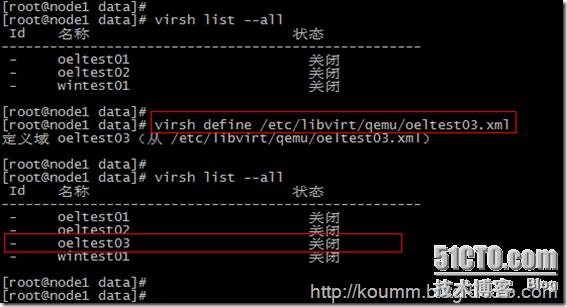
启动虚拟机
- [root@node1 data]# virsh start oeltest03
- 域 oeltest03 已开始
(5) 登录虚拟机进行主机名,IP等修改
- [root@node1 data]# virsh console oeltest03
- 连接到域 oeltest03
- Escape character is ^]
- Oracle Linux Server release 5.8
- Kernel 2.6.18-308.el5 on an x86_64
- test01 login: mtrr: type mismatch for f0000000,100000 old: uncachable new: write-combining
- mtrr: type mismatch for f0000000,400000 old: uncachable new: write-combining
- Oracle Linux Server release 5.8
- Kernel 2.6.18-308.el5 on an x86_64
- test01 login: root
- Password:
- Last login: Sat Sep 7 05:21:11 on ttyS0
- [root@test01 ~]#
- [root@test01 ~]#
- 修改主机名
- # vi /etc/hosts
- # Do not remove the following line, or various programs
- # that require network functionality will fail.
- 127.0.0.1 test03 localhost.localdomain localhost
- ::1 localhost6.localdomain6 localhost6
- # vi /etc/sysconfig/network
- NETWORKING=yes
- NETWORKING_IPV6=no
- HOSTNAME=test03
- GATEWAY=192.168.233.2
- 修改IP地址
- # vi /etc/sysconfig/network-script/ifcfg-eth0
- # Virtio Network Device
- DEVICE=eth0
- BOOTPROTO=static
- ONBOOT=yes
- HWADDR=52:54:00:56:bd:3b
- IPADDR=192.168.233.143
- NETMASK=255.255.255.0
- service network restart
- Shutting down interface eth0: [ OK ]
- Shutting down loopback interface: [ OK ]
- Bringing up loopback interface: [ OK ]
- Bringing up interface eth0: [ OK ]
本文到此通过两种方式进行kvm虚拟机克隆,其实各有用处。
再次说明:本文克隆的虚拟机是oel5.8,如果克隆的虚拟机是RHEL/CentOS/OEL6.x操作系统,还需要修改
/etc/udev/rules.d/70-persistent-net.rules文件。