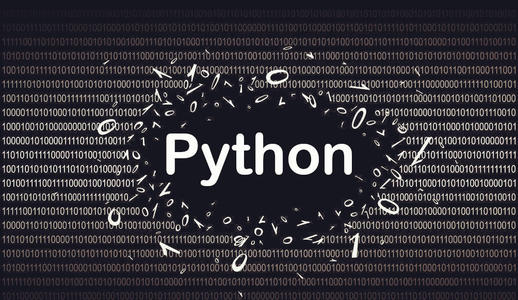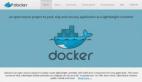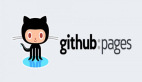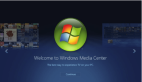使用 Pelican 创建博客,这是一个基于 Python 的平台,与 GitHub 配合的不错。
GitHub 是一个非常流行的用于源代码控制的 Web 服务,它使用 Git 同步本地文件和 GitHub 服务器上保留的副本,这样你就可以轻松地共享和备份你的工作。
除了为代码仓库提供用户界面之外,GitHub 还运允许用户直接从仓库发布网页。GitHub 推荐的网站生成软件包是 Jekll,是使用 Ruby 编写的。因为我是 Python 的忠实粉丝,所以我更喜欢 Pelican,这是一个基于 Python 的博客平台,可与 GitHub 很好地协同工作。
Pelican 和 Jekll 都可以将 Markdown 或 reStructuredText 中编写的内容转换为 HTML 以生成静态网站,并且两个生成器都支持定制的主题。
在本文中,我将介绍如何安装 Pelican、设置 GitHub 仓库、运行快速入门帮助、编写一些 Markdown 文件以及发布第一篇博客。我假设你有一个 GitHub 账户,熟悉基础的 Git 命令,并且想使用 Pelican 发布博客。
安装 Pelican 并创建仓库
首先,你必须在本地计算机上安装 Pelican 和 ghp-import。使用 Python 软件包安装工具 pip(你有,对吧?),这非常容易:
$ pip install pelican ghp-import Markdown
- 1.
然后,打开浏览器并在 GitHub 上为你新鲜出炉的博客创建一个新仓库,命名如下(在此处以及整个教程中,用 GitHub 用户名替换 username):
https://GitHub.com/username/username.github.io
- 1.
让它保持为空,稍后我们用引人注目的博客内容来填充它。
使用命令行(确保正确),将这个空 Git 仓库克隆到本地计算机:
$ git clone <https://GitHub.com/username/username.github.io> blog
$ cd blog
- 1.
- 2.
奇怪的把戏…
在 GitHub 上发布 Web 内容有一个不太引入注意的技巧,对于托管在名为 username.github.io 的仓库的用户页面,其内容由 master 分支提供服务。
我强烈建议所有的 Pelican 配置文件和原始的 Markdown 文件都不要保留在 master 中,master 中只保留 Web 内容。因此,我将 Pelican 配置和原始内容保留在一个我喜欢称为 content 的单独分支中。(你可以随意创建一个分支,但以下内容沿用 content。)我喜欢这种结构,因为我可以放弃掉 master 中的所有文件,然后用 content 分支重新填充它。
$ git checkout -b content
Switched to a new branch 'content'
- 1.
- 2.
配置 Pelican
现在该进行内容配置了。Pelican 提供了一个很棒的初始化工具 pelican-quickstart,它会询问你有关博客的一系列问题。
$ pelican-quickstart
Welcome to pelican-quickstart v3.7.1.
This script will help you create a new Pelican-based website.
Please answer the following questions so this script can generate the files
needed by Pelican.
> Where do you want to create your new web site? [.]
> What will be the title of this web site? Super blog
> Who will be the author of this web site? username
> What will be the default language of this web site? [en]
> Do you want to specify a URL prefix? e.g., http://example.com (Y/n) n
> Do you want to enable article pagination? (Y/n)
> How many articles per page do you want? [10]
> What is your time zone? [Europe/Paris] US/Central
> Do you want to generate a Fabfile/Makefile to automate generation and publishing? (Y/n) y
> Do you want an auto-reload & simpleHTTP script to assist with theme and site development? (Y/n) y
> Do you want to upload your website using FTP? (y/N) n
> Do you want to upload your website using SSH? (y/N) n
> Do you want to upload your website using Dropbox? (y/N) n
> Do you want to upload your website using S3? (y/N) n
> Do you want to upload your website using Rackspace Cloud Files? (y/N) n
> Do you want to upload your website using GitHub Pages? (y/N) y
> Is this your personal page (username.github.io)? (y/N) y
Done. Your new project is available at /Users/username/blog
- 1.
- 2.
- 3.
- 4.
- 5.
- 6.
- 7.
- 8.
- 9.
- 10.
- 11.
- 12.
- 13.
- 14.
- 15.
- 16.
- 17.
- 18.
- 19.
- 20.
- 21.
- 22.
- 23.
你可以对每个问题都采用默认值,但除了以下这些问题:
- 网站标题,应该唯一且特殊
- 网站作者,可以是个人用户名或你的全名
- 时区,可能你不在巴黎
- 上传到 GitHub 页面,我们选择 y
回答完所有问题后,Pelican 会在当前目录中留下以下内容:
$ ls
Makefile content/ develop_server.sh*
fabfile.py output/ pelicanconf.py
publishconf.py
- 1.
- 2.
- 3.
- 4.
你可以查看 Pelican 文档来了解如何使用这些文件,但现在我们要做的是完成手头的工作。说实话,我也没有阅读文档。
继续
将所有 Pelican 生成的文件添加到本地 Git 仓库的 content 分支,提交更改,然后将本地更改推送到 Github 上托管的远程仓库:
$ git add .
$ git commit -m 'initial pelican commit to content'
$ git push origin content
- 1.
- 2.
- 3.
这件事情并不是特别令人兴奋,但是如果我们需要撤销这些文件之一的修改时,这将非常方便。
终于
终于,现在你得到一个博客了!你所有的博客文章、照片、图像、PDF 等都将位于 content 目录中,它最初是空的。要开始创建第一篇博客和关于页面,输入:
$ cd content
$ mkdir pages images
$ cp /Users/username/SecretStash/HotPhotoOfMe.jpg images
$ touch first-post.md
$ touch pages/about.md
- 1.
- 2.
- 3.
- 4.
- 5.
接下来,在你喜欢的文本编辑器中打开 first-post.md,并添加以下内容:
title: First Post on My Sweet New Blog
date: <today's date>
author: Your Name Here
# I am On My Way To Internet Fame and Fortune!
This is my first post on my new blog. While not super informative it
should convey my sense of excitement and eagerness to engage with you,
the reader!
- 1.
- 2.
- 3.
- 4.
- 5.
- 6.
- 7.
前三行是 Pelican 用于组织内容的元数据。有很多不同的元数据可供你选择。再说一次,文档是你了解更多选项的最佳选择。
现在,打开空白文件 pages/about.md 并添加以下文本:
title: About
date: <today's date>
![So Schmexy][my_sweet_photo]
Hi, I am <username> and I wrote this epic collection of Interweb
wisdom. In days of yore, much of this would have been deemed sorcery
and I would probably have been burned at the stake.
- 1.
- 2.
- 3.
- 4.
- 5.
- 6.
现在,content 目录中将包含三个新的 Web 内容,在 content 分支中还有很多内容。
发布
不要急,马上要见到成果了!
剩下要做的就是:
运行 Pelican 以在 output 中生成静态 HTML 文件:
$ pelican content -o output -s publishconf.py
- 1.
使用 ghp-import 将 output 目录的内容添加到 master 分支中:
$ ghp-import -m "Generate Pelican site" --no-jekyll -b master output
- 1.
将本地 master 分支推送到远程仓库:
$ git push origin master
- 1.
提交新内容并将其推送到 content 分支
$ git add content
$ git commit -m 'added a first post, a photo and an about page'
$ git push origin content
- 1.
- 2.
- 3.
OMG,我成功了
现在最激动的时候到了,当你想要看到你发布给大家的博客内容时,打开浏览器输入:
https://username.github.io
- 1.
恭喜你可以在 GitHub 上发布自己的博客了!当你想添加更多页面或文章时,都可以按照上面的步骤来。希望你可以愉快地发布博客。