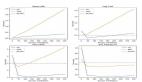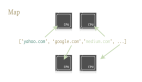还在为机器学习模型打包成 API 发愁?这个工具能让你一行代码直接打包。
专注于机器学习应用的人们知道,从训练好的模型到实际的工业生产工具还有一定的距离。其中工作量很大的地方在于将模型打包,预留 API 接口,并和现有的生产系统相结合。近日,GitHub 上有了这样一个项目,能够让用户一行代码将任意模型打包为 API。这一工具无疑能够帮助开发者在实际的生产应用中快速部署模型。
项目地址:https://github.com/cortexlabs/cortex
项目特点和原理
该项目名为 Cortex,是一个命令行工具。作者表示,该项目具有以下优点:
- 自动定义:Cortex 可以自动定义需要负责生产工作的 API;
- 多框架支持:Cortex 支持多种机器学习框架,包括 TensorFlow、PyTorch、scikit-learn、XGBoost 等;
- CPU/GPU 支持:Cortex 能够在 CPU 或者 GPU 上进行推理工作;
- 回滚式更新:Cortex 可以对部署的 API 直接更新;
- 日志流:Cortex 会保留部署模型的日志流,并在 CLI 上显示;
- 预测监控:Cortex 能够监控网络的评价指标,并追踪预测结果;
- 最小配置:部署时,用户只需要在一个名为 cortex.yaml 的文件中配置相关属性。
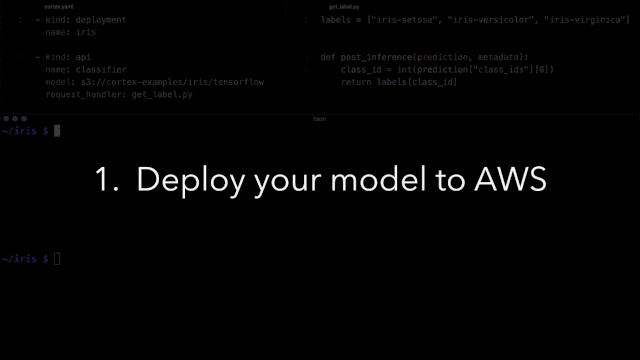
这一项目是怎样工作的?具体而言,每当用户运行 cortex deploy 时,命令行将配置属性和代码发送到服务器集群上。每个模型都载入到一个 Docker 容器中,包括相关的 Python 包和处理请求的代码。模型通过网络服务,如 Elastic Load Balancing (ELB)、Flask、TensorFlow Serving 和 ONNX Runtime 公开 API 给用户使用。容器通过 Elastic Kubernetes Service (EKS) 进行控制,而日志文件和评价指标的记录和打印工作由 CloudWatch 完成。
使用方法
使用过程主要分为以下三个步骤:
定义模型的 API
- # predictor.py
- model = download_my_model()def predict(sample, metadata): return model.predict(sample["text"])
如上所示,用户需要做的是定义代表这个 API 的函数,使其能够根据输入数据返回输出。
配置部署
- $ curl http://***.amazonaws.com/sentiment/classifier \-X POST -H "Content-Type: application/json" \-d '{"text": "the movie was great!"}'
- positive
第二个步骤中,用户需要创建一个新的 yaml 文件,这个文件用于配置相关属性。
具体而言,用户可以定义部署模型的名称,本例中名为 classifierpredictor。然后还需要定义 API 的名称,如 classifierpredictor 以及路径、模型的类型和使用的 GPU 数量等。
AWS 部署
- $ cortex deploy
- creating classifier (http://***.amazonaws.com/sentiment/classifier)
以 AWS 为例,以上工作完成后,用户可以创建这个 API,使其利用 AWS 进行工作。
当然,用户还可以实时保存推断结果,如下所示:
- $ curl http://***.amazonaws.com/sentiment/classifier \-X POST -H "Content-Type: application/json" \-d '{"text": "the movie was great!"}'
- positive
此外,用户还可以监控运行结果。
- $ cortex get classifier --watch
- status up-to-date available requested last update avg latencylive 1 1 1 8s 123ms
- class countpositive 8negative 4
使用教程
为了让用户更好地使用这一工具,项目作者同时还提供了一些使用案例。包括:
- 基于 TensorFlow 和 BERT 进行情感分析:https://github.com/cortexlabs/cortex/tree/0.10/examples/tensorflow/sentiment-analysis
- 基于 TensorFlow 和 Inception 模型进行图像分类:https://github.com/cortexlabs/cortex/tree/0.10/examples/tensorflow/image-classifier
- 基于 PyTorch 和 DistilGPT2 进行文本生成:https://github.com/cortexlabs/cortex/tree/0.10/examples/pytorch/text-generator
- 基于 XGBoost / ONNX 进行虹膜分类:https://github.com/cortexlabs/cortex/tree/0.10/examples/xgboost/iris-classifier
以使用 BERT 进行情感分析为例:
首先用户需要在模型上定义 API 接口函数,使其可以通过函数输入数据,并返回模型的推理结果。这一 py 文件被定义为 handler.py:
- # handler.py
- import tensorflow as tfimport tensorflow_hub as hubfrom bert import tokenization, run_classifier
- labels = ["negative", "positive"]
- with tf.Graph().as_default(): bert_module = hub.Module("https://tfhub.dev/google/bert_uncased_L-12_H-768_A-12/1") info = bert_module(signature="tokenization_info", as_dict=True)with tf.Session() as sess: vocab_file, do_lower_case = sess.run([info["vocab_file"], info["do_lower_case"]]) tokenizer = tokenization.FullTokenizer(vocab_file=vocab_file, do_lower_case=do_lower_case)
- def pre_inference(sample, signature, metadata): input_example = run_classifier.InputExample(guid="", text_a=sample["review"], label=0) input_feature = run_classifier.convert_single_example(0, input_example, [0, 1], 128, tokenizer) return {"input_ids": [input_feature.input_ids]}
- def post_inference(prediction, signature, metadata): return labels[prediction["labels"][0]]
接着,用户需要定义配置 yaml 文件,在文件中指定相关属性,这里需要注意,文件名必须定义为 cortex.yaml:
- # cortex.yaml
- - kind: deployment name: sentiment
- - kind: api name: classifier tensorflow: model: s3://cortex-examples/tensorflow/sentiment-analysis/bert request_handler: handler.py tracker: model_type: classification
从中可以看到,yaml 文件中需要指定出使用的模型,以及作为 API 接口的 py 文件(即第一步中定义了的 py 文件)。
然后进行部署即可:
- $ cortex deploy
- deployment started
如果需要获得监控信息,则需要输入 cortex get 命令:
- $ cortex get classifier --watch
- status up-to-date available requested last update avg latencylive 1 1 1 8s
还可以用命令行获得实时预测:
- $ cortex get classifier
- url: http://***.amazonaws.com/sentiment/classifier
- $ curl http://***.amazonaws.com/sentiment/classifier \ -X POST -H "Content-Type: application/json" \ -d '{"review": "The movie was great!"}'"positive