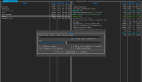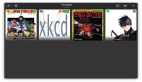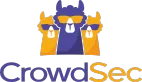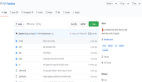我们都已经知道 SOSReport。它用来收集可用于诊断的系统信息。Redhat 的支持服务建议我们在提交案例时提供 SOSReport 来分析当前的系统状态。
它会收集全部类型的报告,以帮助用户找出问题的根本原因。我们可以轻松地提取和阅读 SOSReport,但它很难阅读。因为它的每个部分都是一个单独的文件。
那么,在 Linux 中使用语法高亮显示阅读所有这些内容的***方法是什么。是的,这可以通过 xsos 工具做到。
sosreport
sosreport 命令是一个从运行中的系统(尤其是 RHEL 和 OEL 系统)收集大量配置细节、系统信息和诊断信息的工具。它可以帮助技术支持工程师在很多方面分析系统。
此报告包含有关系统的大量信息,例如引导信息、文件系统、内存、主机名、已安装的 RPM、系统 IP、网络详细信息、操作系统版本、已安装的内核、已加载的内核模块、打开的文件列表、PCI 设备列表、挂载点及其细节、运行中的进程信息、进程树输出、系统路由、位于 /etc 文件夹中的所有配置文件,以及位于 /var 文件夹中的所有日志文件。
这将需要一段时间来生成报告,这取决于你的系统安装和配置。
完成后,sosreport 将在 /tmp 目录下生成一个压缩的归档文件。
xsos
xsos 是一个帮助用户轻松读取 Linux 系统上的 sosreport 的工具。另一方面,我们可以说它是 sosreport 考官。
它可以立即从 sosreport 或正在运行的系统中汇总系统信息。
xsos 将尝试简化、解析、计算并格式化来自数十个文件(和命令)的数据,以便为你提供有关系统的详细概述。
你可以通过运行以下命令立即汇总系统信息。
# curl -Lo ./xsos bit.ly/xsos-direct; chmod +x ./xsos; ./xsos -ya
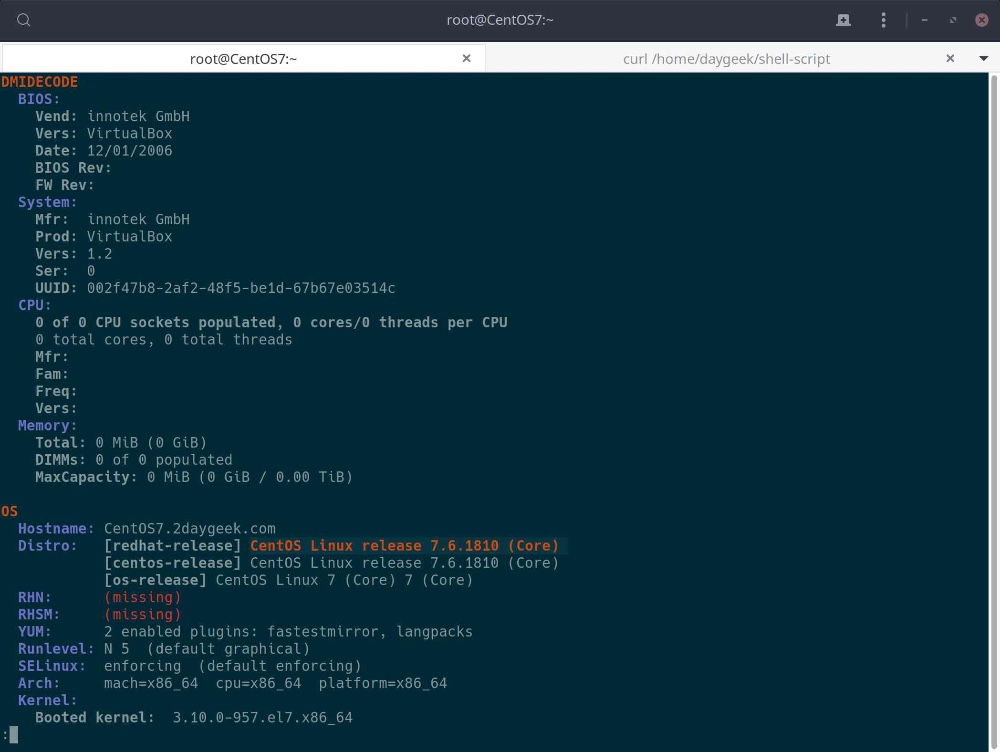
如何在 Linux 上安装 xsos
我们可以使用以下两种方法轻松安装 xsos。
如果你正在寻找***的前沿版本。使用以下步骤:
# curl -Lo /usr/local/bin/xsos bit.ly/xsos-direct# chmod +x /usr/local/bin/xsos
下面是安装 xsos 的推荐方法。它将从 rpm 文件安装 xsos。
# yum install http://people.redhat.com/rsawhill/rpms/latest-rsawaroha-release.rpm# yum install xsos
如何在 Linux 上使用 xsos
一旦通过上述方法之一安装了 xsos。只需运行 xsos 命令,不带任何选项,它们会显示有关系统的基本信息。
# xsosOSHostname: CentOS7.2daygeek.comDistro: [redhat-release] CentOS Linux release 7.6.1810 (Core)[centos-release] CentOS Linux release 7.6.1810 (Core)[os-release] CentOS Linux 7 (Core) 7 (Core)RHN: (missing)RHSM: (missing)YUM: 2 enabled plugins: fastestmirror, langpacksRunlevel: N 5 (default graphical)SELinux: enforcing (default enforcing)Arch: mach=x86_64 cpu=x86_64 platform=x86_64Kernel:Booted kernel: 3.10.0-957.el7.x86_64GRUB default: 3.10.0-957.el7.x86_64Build version:Linux version 3.10.0-957.el7.x86_64 ([email protected]) (gcc version 4.8.5 20150623 (RedHat 4.8.5-36) (GCC) ) #1 SMP Thu Nov 8 23:39:32 UTC 2018Booted kernel cmdline:root=/dev/mapper/centos-root ro crashkernel=auto rd.lvm.lv=centos/root rd.lvm.lv=centos/swap rhgb quietLANG=en_US.UTF-8GRUB default kernel cmdline:root=/dev/mapper/centos-root ro crashkernel=auto rd.lvm.lv=centos/root rd.lvm.lv=centos/swap rhgb quietLANG=en_US.UTF-8Taint-check: 0 (kernel untainted)- - - - - - - - - - - - - - - - - - -Sys time: Sun May 12 10:05:21 CDT 2019Boot time: Sun May 12 09:50:20 CDT 2019 (epoch: 1557672620)Time Zone: America/ChicagoUptime: 15 min, 1 userLoadAvg: [1 CPU] 0.00 (0%), 0.04 (4%), 0.09 (9%)/proc/stat:procs_running: 2 procs_blocked: 0 processes [Since boot]: 6423cpu [Utilization since boot]:us 1%, ni 0%, sys 1%, idle 99%, iowait 0%, irq 0%, sftirq 0%, steal 0%
如何使用 xsos 命令在 Linux 中查看生成的 SOSReport 输出?
我们需要份 SOSReport 以使用 xsos 命令进一步阅读。
是的,我已经生成了一个 SOSReport,文件如下。
# ls -lls -lh /var/tmp/sosreport-CentOS7-01-1005-2019-05-12-pomeqsa.tar.xz9.8M -rw-------. 1 root root 9.8M May 12 10:13 /var/tmp/sosreport-CentOS7-01-1005-2019-05-12-pomeqsa.tar.xz
运行如下命令解开它。
# tar xf sosreport-CentOS7-01-1005-2019-05-12-pomeqsa.tar.xz
要查看全部信息,带上 -a 或 --all 开关运行 xsos:
# xsos --all /var/tmp/sosreport-CentOS7-01-1005-2019-05-12-pomeqsa
要查看 BIOS 信息,带上 -b 或 --bios 开关运行 xsos。
# xsos --bios /var/tmp/sosreport-CentOS7-01-1005-2019-05-12-pomeqsaDMIDECODEBIOS:Vend: innotek GmbHVers: VirtualBoxDate: 12/01/2006BIOS Rev:FW Rev:System:Mfr: innotek GmbHProd: VirtualBoxVers: 1.2Ser: 0UUID: 002f47b8-2af2-48f5-be1d-67b67e03514cCPU:0 of 0 CPU sockets populated, 0 cores/0 threads per CPU0 total cores, 0 total threadsMfr:Fam:Freq:Vers:Memory:Total: 0 MiB (0 GiB)DIMMs: 0 of 0 populatedMaxCapacity: 0 MiB (0 GiB / 0.00 TiB)
要查看系统基本信息,如主机名、发行版、SELinux、内核信息、正常运行时间等,请使用 -o 或 --os 开关运行 xsos。
# xsos --os /var/tmp/sosreport-CentOS7-01-1005-2019-05-12-pomeqsaOSHostname: CentOS7.2daygeek.comDistro: [redhat-release] CentOS Linux release 7.6.1810 (Core)[centos-release] CentOS Linux release 7.6.1810 (Core)[os-release] CentOS Linux 7 (Core) 7 (Core)RHN: (missing)RHSM: (missing)YUM: 2 enabled plugins: fastestmirror, langpacksSELinux: enforcing (default enforcing)Arch: mach=x86_64 cpu=x86_64 platform=x86_64Kernel:Booted kernel: 3.10.0-957.el7.x86_64GRUB default: 3.10.0-957.el7.x86_64Build version:Linux version 3.10.0-957.el7.x86_64 ([email protected]) (gcc version 4.8.5 20150623 (RedHat 4.8.5-36) (GCC) ) #1 SMP Thu Nov 8 23:39:32 UTC 2018Booted kernel cmdline:root=/dev/mapper/centos-root ro crashkernel=auto rd.lvm.lv=centos/root rd.lvm.lv=centos/swap rhgb quietLANG=en_US.UTF-8GRUB default kernel cmdline:root=/dev/mapper/centos-root ro crashkernel=auto rd.lvm.lv=centos/root rd.lvm.lv=centos/swap rhgb quietLANG=en_US.UTF-8Taint-check: 536870912 (see https://access.redhat.com/solutions/40594)29 TECH_PREVIEW: Technology Preview code is loaded- - - - - - - - - - - - - - - - - - -Sys time: Sun May 12 10:12:22 CDT 2019Boot time: Sun May 12 09:50:20 CDT 2019 (epoch: 1557672620)Time Zone: America/ChicagoUptime: 22 min, 1 userLoadAvg: [1 CPU] 1.19 (119%), 0.27 (27%), 0.14 (14%)/proc/stat:procs_running: 8 procs_blocked: 2 processes [Since boot]: 9005cpu [Utilization since boot]:us 1%, ni 0%, sys 1%, idle 99%, iowait 0%, irq 0%, sftirq 0%, steal 0%
要查看 kdump 配置,请使用 -k 或 --kdump 开关运行 xsos。
# xsos --kdump /var/tmp/sosreport-CentOS7-01-1005-2019-05-12-pomeqsaKDUMP CONFIGkexec-tools rpm version:kexec-tools-2.0.15-21.el7.x86_64Service enablement:UNIT STATEkdump.service enabledkdump initrd/initramfs:13585734 Feb 19 05:51 initramfs-3.10.0-957.el7.x86_64kdump.imgMemory reservation config:/proc/cmdline { crashkernel=auto }GRUB default { crashkernel=auto }Actual memory reservation per /proc/iomem:2a000000-340fffff : Crash kernelkdump.conf:path /var/crashcore_collector makedumpfile -l --message-level 1 -d 31kdump.conf "path" available space:System MemTotal (uncompressed core size) { 1.80 GiB }Available free space on target path's fs { 22.68 GiB } (fs=/)Panic sysctls:kernel.sysrq [bitmask] = "16" (see proc man page)kernel.panic [secs] = 0 (no autoreboot on panic)kernel.hung_task_panic = 0kernel.panic_on_oops = 1kernel.panic_on_io_nmi = 0kernel.panic_on_unrecovered_nmi = 0kernel.panic_on_stackoverflow = 0kernel.softlockup_panic = 0kernel.unknown_nmi_panic = 0kernel.nmi_watchdog = 1vm.panic_on_oom [0-2] = 0 (no panic)
要查看有关 CPU 的信息,请使用 -c 或 --cpu 开关运行 xsos。
# xsos --cpu /var/tmp/sosreport-CentOS7-01-1005-2019-05-12-pomeqsaCPU1 logical processors1 Intel Core i7-6700HQ CPU @ 2.60GHz (flags: aes,constant_tsc,ht,lm,nx,pae,rdrand)
要查看内存利用情况,请使用 -m 或 --mem 开关运行 xsos。
# xsos --mem /var/tmp/sosreport-CentOS7-01-1005-2019-05-12-pomeqsaMEMORYStats graphed as percent of MemTotal:MemUsed ▊▊▊▊▊▊▊▊▊▊▊▊▊▊▊▊▊▊▊▊▊▊▊▊▊▊▊▊▊..................... 58.8%Buffers .................................................. 0.6%Cached ▊▊▊▊▊▊▊▊▊▊▊▊▊▊▊................................... 29.9%HugePages .................................................. 0.0%Dirty .................................................. 0.7%RAM:1.8 GiB total ram1.1 GiB (59%) used0.5 GiB (28%) used excluding Buffers/Cached0.01 GiB (1%) dirtyHugePages:No ram pre-allocated to HugePagesLowMem/Slab/PageTables/Shmem:0.09 GiB (5%) of total ram used for Slab0.02 GiB (1%) of total ram used for PageTables0.01 GiB (1%) of total ram used for ShmemSwap:0 GiB (0%) used of 2 GiB total
要查看添加的磁盘信息,请使用 -d 和 -disks 开关运行 xsos。
# xsos --disks /var/tmp/sosreport-CentOS7-01-1005-2019-05-12-pomeqsaSTORAGEWhole Disks from /proc/partitions:2 disks, totaling 40 GiB (0.04 TiB)- - - - - - - - - - - - - - - - - - - - -Disk Size in GiB---- -----------sda 30sdb 10
要查看网络接口配置,请使用 -e 或 --ethtool 开关运行 xsos。
# xsos --ethtool /var/tmp/sosreport-CentOS7-01-1005-2019-05-12-pomeqsaETHTOOLInterface Status:enp0s10 0000:00:0a.0 link=up 1000Mb/s full (autoneg=Y) rx ring 256/4096 drv e1000 v7.3.21-k8-NAPI / fw UNKNOWNenp0s9 0000:00:09.0 link=up 1000Mb/s full (autoneg=Y) rx ring 256/4096 drv e1000 v7.3.21-k8-NAPI / fw UNKNOWNvirbr0 N/A link=DOWN rx ring UNKNOWN drv bridge v2.3 / fw N/Avirbr0-nic tap link=DOWN rx ring UNKNOWN drv tun v1.6 / fw UNKNOWN
要查看有关 IP 地址的信息,请使用 -i 或 --ip 开关运行 xsos。
# xsos --ip /var/tmp/sosreport-CentOS7-01-1005-2019-05-12-pomeqsaIP4Interface Master IF MAC Address MTU State IPv4 Address========= ========= ================= ====== ===== ==================lo - - 65536 up 127.0.0.1/8enp0s9 - 08:00:27:0b:bc:e9 1500 up 192.168.1.8/24enp0s10 - 08:00:27:b2:08:91 1500 up 192.168.1.9/24virbr0 - 52:54:00:ae:01:94 1500 up 192.168.122.1/24virbr0-nic virbr0 52:54:00:ae:01:94 1500 DOWN -IP6Interface Master IF MAC Address MTU State IPv6 Address Scope========= ========= ================= ====== ===== =========================================== =====lo - - 65536 up ::1/128 hostenp0s9 - 08:00:27:0b:bc:e9 1500 up fe80::945b:8333:f4bc:9723/64 linkenp0s10 - 08:00:27:b2:08:91 1500 up fe80::7ed4:1fab:23c3:3790/64 linkvirbr0 - 52:54:00:ae:01:94 1500 up - -virbr0-nic virbr0 52:54:00:ae:01:94 1500 DOWN - -
要通过 ps 查看正在运行的进程,请使用 -p 或 --ps 开关运行 xsos。
# xsos --ps /var/tmp/sosreport-CentOS7-01-1005-2019-05-12-pomeqsaPS CHECKTotal number of threads/processes:501 / 171Top users of CPU & MEM:USER %CPU %MEM RSSroot 20.6% 14.1% 0.30 GiBgdm 0.3% 16.8% 0.33 GiBpostfix 0.0% 0.6% 0.01 GiBpolkitd 0.0% 0.6% 0.01 GiBdaygeek 0.0% 0.2% 0.00 GiBcolord 0.0% 0.4% 0.01 GiBUninteruptible sleep threads/processes (0/0):[None]Defunct zombie threads/processes (0/0):[None]Top CPU-using processes:USER PID %CPU %MEM VSZ-MiB RSS-MiB TTY STAT START TIME COMMANDroot 6542 15.6 4.2 875 78 pts/0 Sl+ 10:11 0:07 /usr/bin/python /sbin/sosreportroot 7582 3.0 0.1 10 2 pts/0 S 10:12 0:00 /bin/bash /usr/sbin/dracut --print-cmdlineroot 7969 0.7 0.1 95 4 ? Ss 10:12 0:00 /usr/sbin/certmonger -S -proot 7889 0.4 0.2 24 4 ? Ss 10:12 0:00 /usr/lib/systemd/systemd-hostnamedgdm 3866 0.3 7.1 2856 131 ? Sl 09:50 0:04 /usr/bin/gnome-shellroot 8553 0.2 0.1 47 3 ? S 10:12 0:00 /usr/lib/systemd/systemd-udevdroot 6971 0.2 0.4 342 9 ? Sl 10:12 0:00 /usr/sbin/abrt-dbus -t133root 3200 0.2 0.9 982 18 ? Ssl 09:50 0:02 /usr/sbin/libvirtdroot 2855 0.1 0.1 88 3 ? Ss 09:50 0:01 /sbin/rngd -frtkit 2826 0.0 0.0 194 2 ? SNsl 09:50 0:00 /usr/libexec/rtkit-daemonTop MEM-using processes:USER PID %CPU %MEM VSZ-MiB RSS-MiB TTY STAT START TIME COMMANDgdm 3866 0.3 7.1 2856 131 ? Sl 09:50 0:04 /usr/bin/gnome-shellroot 6542 15.6 4.2 875 78 pts/0 Sl+ 10:11 0:07 /usr/bin/python /sbin/sosreportroot 3264 0.0 1.2 271 23 tty1 Ssl+ 09:50 0:00 /usr/bin/X :0 -backgroundroot 3200 0.2 0.9 982 18 ? Ssl 09:50 0:02 /usr/sbin/libvirtdroot 3189 0.0 0.9 560 17 ? Ssl 09:50 0:00 /usr/bin/python2 -Es /usr/sbin/tunedgdm 4072 0.0 0.9 988 17 ? Sl 09:50 0:00 /usr/libexec/gsd-media-keysgdm 4076 0.0 0.8 625 16 ? Sl 09:50 0:00 /usr/libexec/gsd-powergdm 4056 0.0 0.8 697 16 ? Sl 09:50 0:00 /usr/libexec/gsd-colorroot 2853 0.0 0.7 622 14 ? Ssl 09:50 0:00 /usr/sbin/NetworkManager --no-daemongdm 4110 0.0 0.7 544 14 ? Sl 09:50 0:00 /usr/libexec/gsd-wacomTop thread-spawning processes:# USER PID %CPU %MEM VSZ-MiB RSS-MiB TTY STAT START TIME COMMAND17 root 3200 0.2 0.9 982 18 ? - 09:50 0:02 /usr/sbin/libvirtd12 root 6542 16.1 4.5 876 83 pts/0 - 10:11 0:07 /usr/bin/python /sbin/sosreport10 gdm 3866 0.3 7.1 2856 131 ? - 09:50 0:04 /usr/bin/gnome-shell7 polkitd 2864 0.0 0.6 602 13 ? - 09:50 0:01 /usr/lib/polkit-1/polkitd --no-debug6 root 2865 0.0 0.0 203 1 ? - 09:50 0:00 /usr/sbin/gssproxy -D5 root 3189 0.0 0.9 560 17 ? - 09:50 0:00 /usr/bin/python2 -Es /usr/sbin/tuned5 root 2823 0.0 0.3 443 6 ? - 09:50 0:00 /usr/libexec/udisks2/udisksd5 gdm 4102 0.0 0.2 461 5 ? - 09:50 0:00 /usr/libexec/gsd-smartcard4 root 3215 0.0 0.2 470 4 ? - 09:50 0:00 /usr/sbin/gdm4 gdm 4106 0.0 0.2 444 5 ? - 09:50 0:00 /usr/libexec/gsd-sound