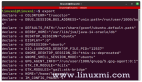Fio(Flexible I/O Tester) 是一款由 Jens Axboe 开发的用于测评和压力/硬件验证的自由开源的软件。
它支持 19 种不同类型的 I/O 引擎 (sync、mmap、libaio、posixaio、SG v3、splice、null、network、 syslet、guasi、solarisaio,以及更多), I/O 优先级(针对较新的 Linux 内核),I/O 速度,fork 的任务或线程任务等等。它能够在块设备和文件上工作。
Fio 接受一种非常简单易于理解的文本格式的任务描述。软件默认包含了几个示例任务文件。 Fio 展示了所有类型的 I/O 性能信息,包括完整的 IO 延迟和百分比。
它被广泛的应用在非常多的地方,包括测评、QA,以及验证用途。它支持 Linux 、FreeBSD 、NetBSD、 OpenBSD、 OS X、 OpenSolaris、 AIX、 HP-UX、 Android 以及 Windows。
在这个教程,我们将使用 Ubuntu 16 ,你需要拥有这台电脑的 sudo 或 root 权限。我们将完整的进行安装和 Fio 的使用。
使用源码安装 Fio
我们要去克隆 GitHub 上的仓库。安装所需的依赖,然后我们将会从源码构建应用。首先,确保我们安装了 Git 。
sudo apt-get install git
CentOS 用户可以执行下述命令:
sudo yum install git
现在,我们切换到 /opt 目录,并从 Github 上克隆仓库:
cd /optgit clone https://github.com/axboe/fio
你应该会看到下面这样的输出:
Cloning into 'fio'...remote: Counting objects: 24819, done.remote: Compressing objects: 100% (44/44), done.remote: Total 24819 (delta 39), reused 62 (delta 32), pack-reused 24743Receiving objects: 100% (24819/24819), 16.07 MiB | 0 bytes/s, done.Resolving deltas: 100% (16251/16251), done.Checking connectivity... done.
现在,我们通过在 /opt 目录下输入下方的命令切换到 Fio 的代码目录:
cd fio
***,我们可以使用下面的命令来使用 make 从源码构建软件:
# ./configure# make# make install
在 Ubuntu 上安装 Fio
对于 Ubuntu 和 Debian 来说, Fio 已经在主仓库内。你可以很容易的使用类似 yum 和 apt-get 的标准包管理器来安装 Fio。
对于 Ubuntu 和 Debian ,你只需要简单的执行下述命令:
sudo apt-get install fio
对于 CentOS/Redhat 你只需要简单执行下述命令。
在 CentOS ,你可能在你能安装 Fio 前需要去安装 EPEL 仓库到你的系统中。你可以通过执行下述命令来安装它:
sudo yum install epel-release -y
你可以执行下述命令来安装 Fio:
sudo yum install fio -y
使用 Fio 进行磁盘性能测试
现在 Fio 已经安装到了你的系统中。现在是时候看一些如何使用 Fio 的例子了。我们将进行随机写、读和读写测试。
执行随机写测试
执行下面的命令来开始。这个命令将要同一时间执行两个进程,写入共计 4GB( 4 个任务 x 512MB = 2GB) 文件:
sudo fio --name=randwrite --ioengine=libaio --iodepth=1 --rw=randwrite --bs=4k --direct=0 --size=512M --numjobs=2 --runtime=240 --group_reporting
...fio-2.2.10Starting 2 processesrandwrite: (groupid=0, jobs=2): err= 0: pid=7271: Sat Aug 5 13:28:44 2017write: io=1024.0MB, bw=2485.5MB/s, iops=636271, runt= 412msecslat (usec): min=1, max=268, avg= 1.79, stdev= 1.01clat (usec): min=0, max=13, avg= 0.20, stdev= 0.40lat (usec): min=1, max=268, avg= 2.03, stdev= 1.01clat percentiles (usec):| 1.00th=[ 0], 5.00th=[ 0], 10.00th=[ 0], 20.00th=[ 0],| 30.00th=[ 0], 40.00th=[ 0], 50.00th=[ 0], 60.00th=[ 0],| 70.00th=[ 0], 80.00th=[ 1], 90.00th=[ 1], 95.00th=[ 1],| 99.00th=[ 1], 99.50th=[ 1], 99.90th=[ 1], 99.95th=[ 1],| 99.99th=[ 1]lat (usec) : 2=99.99%, 4=0.01%, 10=0.01%, 20=0.01%cpu : usr=15.14%, sys=84.00%, ctx=8, majf=0, minf=26IO depths : 1=100.0%, 2=0.0%, 4=0.0%, 8=0.0%, 16=0.0%, 32=0.0%, >=64=0.0%submit : 0=0.0%, 4=100.0%, 8=0.0%, 16=0.0%, 32=0.0%, 64=0.0%, >=64=0.0%complete : 0=0.0%, 4=100.0%, 8=0.0%, 16=0.0%, 32=0.0%, 64=0.0%, >=64=0.0%issued : total=r=0/w=262144/d=0, short=r=0/w=0/d=0, drop=r=0/w=0/d=0latency : target=0, window=0, percentile=100.00%, depth=1Run status group 0 (all jobs):WRITE: io=1024.0MB, aggrb=2485.5MB/s, minb=2485.5MB/s, maxb=2485.5MB/s, mint=412msec, maxt=412msecDisk stats (read/write):sda: ios=0/0, merge=0/0, ticks=0/0, in_queue=0, util=0.00%
执行随机读测试
我们将要执行一个随机读测试,我们将会尝试读取一个随机的 2GB 文件。
sudo fio --name=randread --ioengine=libaio --iodepth=16 --rw=randread --bs=4k --direct=0 --size=512M --numjobs=4 --runtime=240 --group_reporting
你应该会看到下面这样的输出:
...fio-2.2.10Starting 4 processesrandread: Laying out IO file(s) (1 file(s) / 512MB)randread: Laying out IO file(s) (1 file(s) / 512MB)randread: Laying out IO file(s) (1 file(s) / 512MB)randread: Laying out IO file(s) (1 file(s) / 512MB)Jobs: 4 (f=4): [r(4)] [100.0% done] [71800KB/0KB/0KB /s] [17.1K/0/0 iops] [eta 00m:00s]randread: (groupid=0, jobs=4): err= 0: pid=7586: Sat Aug 5 13:30:52 2017read : io=2048.0MB, bw=80719KB/s, iops=20179, runt= 25981msecslat (usec): min=72, max=10008, avg=195.79, stdev=94.72clat (usec): min=2, max=28811, avg=2971.96, stdev=760.33lat (usec): min=185, max=29080, avg=3167.96, stdev=798.91clat percentiles (usec):| 1.00th=[ 2192], 5.00th=[ 2448], 10.00th=[ 2576], 20.00th=[ 2736],| 30.00th=[ 2800], 40.00th=[ 2832], 50.00th=[ 2928], 60.00th=[ 3024],| 70.00th=[ 3120], 80.00th=[ 3184], 90.00th=[ 3248], 95.00th=[ 3312],| 99.00th=[ 3536], 99.50th=[ 6304], 99.90th=[15168], 99.95th=[18816],| 99.99th=[22912]bw (KB /s): min=17360, max=25144, per=25.05%, avg=20216.90, stdev=1605.65lat (usec) : 4=0.01%, 10=0.01%, 250=0.01%, 500=0.01%, 750=0.01%lat (usec) : 1000=0.01%lat (msec) : 2=0.01%, 4=99.27%, 10=0.44%, 20=0.24%, 50=0.04%cpu : usr=1.35%, sys=5.18%, ctx=524309, majf=0, minf=98IO depths : 1=0.1%, 2=0.1%, 4=0.1%, 8=0.1%, 16=100.0%, 32=0.0%, >=64=0.0%submit : 0=0.0%, 4=100.0%, 8=0.0%, 16=0.0%, 32=0.0%, 64=0.0%, >=64=0.0%complete : 0=0.0%, 4=100.0%, 8=0.0%, 16=0.1%, 32=0.0%, 64=0.0%, >=64=0.0%issued : total=r=524288/w=0/d=0, short=r=0/w=0/d=0, drop=r=0/w=0/d=0latency : target=0, window=0, percentile=100.00%, depth=16Run status group 0 (all jobs):READ: io=2048.0MB, aggrb=80718KB/s, minb=80718KB/s, maxb=80718KB/s, mint=25981msec, maxt=25981msecDisk stats (read/write):sda: ios=521587/871, merge=0/1142, ticks=96664/612, in_queue=97284, util=99.85%
***,我们想要展示一个简单的随机读-写测试来看一看 Fio 返回的输出类型。
读写性能测试
下述命令将会测试 USB Pen 驱动器 (/dev/sdc1) 的随机读写性能:
sudo fio --randrepeat=1 --ioengine=libaio --direct=1 --gtod_reduce=1 --name=test --filename=random_read_write.fio --bs=4k --iodepth=64 --size=4G --readwrite=randrw --rwmixread=75
下面的内容是我们从上面的命令得到的输出:
fio-2.2.10Starting 1 processJobs: 1 (f=1): [m(1)] [100.0% done] [217.8MB/74452KB/0KB /s] [55.8K/18.7K/0 iops] [eta 00m:00s]test: (groupid=0, jobs=1): err= 0: pid=8475: Sat Aug 5 13:36:04 2017read : io=3071.7MB, bw=219374KB/s, iops=54843, runt= 14338msecwrite: io=1024.4MB, bw=73156KB/s, iops=18289, runt= 14338mseccpu : usr=6.78%, sys=20.81%, ctx=1007218, majf=0, minf=9IO depths : 1=0.1%, 2=0.1%, 4=0.1%, 8=0.1%, 16=0.1%, 32=0.1%, >=64=100.0%submit : 0=0.0%, 4=100.0%, 8=0.0%, 16=0.0%, 32=0.0%, 64=0.0%, >=64=0.0%complete : 0=0.0%, 4=100.0%, 8=0.0%, 16=0.0%, 32=0.0%, 64=0.1%, >=64=0.0%issued : total=r=786347/w=262229/d=0, short=r=0/w=0/d=0, drop=r=0/w=0/d=0latency : target=0, window=0, percentile=100.00%, depth=64Run status group 0 (all jobs):READ: io=3071.7MB, aggrb=219374KB/s, minb=219374KB/s, maxb=219374KB/s, mint=14338msec, maxt=14338msecWRITE: io=1024.4MB, aggrb=73156KB/s, minb=73156KB/s, maxb=73156KB/s, mint=14338msec, maxt=14338msecDisk stats (read/write):sda: ios=774141/258944, merge=1463/899, ticks=748800/150316, in_queue=900720, util=99.35%
我们希望你能喜欢这个教程并且享受接下来的内容,Fio 是一个非常有用的工具,并且我们希望你能在你下一次 Debugging 活动中使用到它。如果你喜欢这个文章,欢迎留下评论和问题。