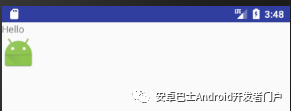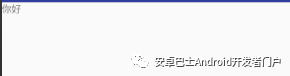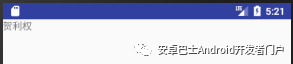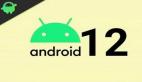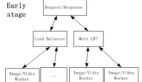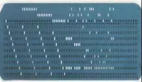前言
今天我们一块来聊聊项目常用的findViewById,这个东西可以简单理解为:初始化控件,实例化控件,方便进行其他操作。一般来说,我们通常这么写:
- private void initView() {
- TextView tvTest = (TextView) findViewById(R.id.id_test);
- }
上面的例子很简单,只是初始化一个TextView,但是在实际项目中,每个Activity,Fragment或者Adapter中有n个控件,每个控件都需要我们实例化控件,才能对其进行操作,一次次的findViewById,感觉好烦呐~!
有没有好办法呢?当然有很多种方式,但是我们要找适合自己项目的,下面将会为大家依次举例说明~
通过注解方式简化findViewById
在前几年,Xutils比较火爆,火爆的原因有很多,简单列举下,LZ更看好Xutils使用方便,至少为我们封装了很多常用的工具,就好比常用的恶心的图片处理,Xutils有很好的支持,同样,Xutils也支持注解方式去简化findViewById,简单举例如下:
- // xUtils的view注解要求必须提供id,以使代码混淆不受影响。@ViewInject(R.id.id_test)
- TextView tvTest ;
比较出名的ButterKnife,之前LZ也对此专门学习了下,相关文章地址如下:
同理简单举例如下:
- @BindView(R.id.id_test)TextView tvTest;
以上简单为大家列举俩种,至少是LZ用到过的,当让有关支持注解方式的好用的还有很多,欢迎大家交流,一起学习~
个人封装findViewById
刚刚在网上搜索,突然看到有一哥儿们经过其老师启发,个人封装了一个,LZ看到感觉不错,先试试看看好不好用。
简单修改之后,通过测试,感觉还不错,下面为大家附上源码:
- /**
- * Created by HLQ on 2017/6/25 0025.
- */
- public class FindView {
- private static Activity activity; // 运用了单例模式中的饿汉式
- private static final FindView findView = new FindView();
- /**
- * 获取Activity实例
- *
- * @param activity
- */
- private static void setActivity(Activity activity) {
- FindView.activity = activity;
- } /**
- * 初始化FindView
- *
- * @param activitys
- * @return
- */
- public static FindView with(Activity activitys) {
- setActivity(activitys);
- return findView;
- } /**
- * 根据Id获取View实例
- *
- * @param id
- * @param <T>
- * @return
- */
- public <T extends View> T getView(int id) {
- View view = activity.findViewById(id);
- return (T) view;
- } /**
- * 设置TextView内容
- *
- * @param id
- * @param content
- * @return
- */
- public FindView setTextContent(int id, String content) {
- TextView textView = getView(id);
- textView.setText(content);
- return this;
- } /**
- * 设置ImageView 资源
- *
- * @param id
- * @param imgResource
- * @return
- */
- public FindView setImageResource(int id, int imgResource) {
- ImageView iv = getView(id);
- iv.setImageResource(imgResource);
- return this;
- }
- }
那么我们该如何使用呢?简单说下,调用有如下俩种方式:
- 通过链式调用,你可以直接调用封装好的setText or setImgResource进行直接赋值;
- 通过链式调用getView获取控件实例,然后进行相应操作即可。
还有一点,大家可自行根据项目进行拓展封装类。
下面为大家附上具体俩种方式调用以及运行结果:
方式一 调用方式:
- FindView.with(this).setTextContent(R.id.id_test, "Hello").setImageResource(R.id.iv_test,R.mipmap.ic_launcher);
运行结果:
方式二 调用方式:
- TextView textView= FindView.with(this).getView(R.id.id_test);
- textView.setText("你好");
运行结果:
通过泛型来简化findViewById
一般来说我们会在BaseActivity中定义一个泛型获取View实例方法,如下:
- public final <E extends View> E getView(int id) {
- try {
- return (E) findViewById(id);
- } catch (ClassCastException ex) {
- Log.e("HLQ_Struggle", "Could not cast View to concrete class." + ex);
- throw ex;
- }
- }
调用很简单,如下:
- TextView textView = getView(R.id.id_test);
- textView.setText("你在干嘛");
这个结果就不必说了吧?
抽取泛型方法为公共类
这里和上一个方法类型,但是上一个方法或有一些缺陷就是,我在非Activtiy中调用怎么办呢?难不成要在各个Base中都要Copy一次?个人感觉不是很如意。
- /**
- * 获取控件实例
- * @param view
- * @param viewId
- * @param <T>
- * @return View
- */
- public static <T extends View> T viewById(View view, int viewId) {
- return (T) view.findViewById(viewId);
- }
这样一来,调用就有点恶心了,如下:
在Activitiy中调用方式如下:
- TextView textView = UIHelper.viewById(selfActivity.getWindow().getDecorView(), R.id.id_test);
Fragment中调用如下:
- TextView textView= UIHelper.viewById(getActivity().getWindow().getDecorView(), R.id.id_test);
如果喜欢来来回回Copy的同志,这也不妨是一种办法。前方高能~
谷歌爸爸的DataBinding
话说这玩意LZ也是前几天才知道,之前从未关注过,不过简单了解后,发现确实很666,想必反射或者注解方式,性能上非常666;
下面引入目前来说比较6的说法:
DataBinding完全超越了findViewById!findViewById本质上是一次对view树的遍历查找,每次调用控件都会查找一次,虽然是O(n)的性能,但多次调用就变成了O(n)x m。但DataBinding则不然,通过一次遍历把所有的控件查找出来,然后赋值给对应的变量,完全不依赖findViewById,在任何情况下,复杂度都是O(n)。同样的是生成代码,但数据绑定框架提供了更多的功能,提高工作效率,编写更安全可靠的代码。
So,我们还有什么理由拒绝呢?
简单了解下吧,不然糊里糊涂的。
DataBinding简介
DataBinding,2015年IO大会介绍的一个框架,字面理解即为数据绑定。由于一般的开发过程中,Activity既需要做实现网络请求,又需要实现界面的渲染/用户之间的交互,如果一个页面的功能更为复杂,对后期的项目维护更加艰难。因此,推出该框架有利于简化功能模块,尽量将界面的渲染/用户交互的功能分化在单独的模块中。
感受DataBinding魅力
说啥也不如直接撸码来的实际,方便,快捷。下面通过一个简单的小例子,开启DataBinding Study。
1.build中配置开启DataBinding
- dataBinding {
- enabled = true
- }
2.编写我们的布局文件,在这里大家要记住以下几点:
- 布局文件根使用< layout >< /layout >包裹;
- < layout >下只能有一个节点,这点和ScrollView一样
基于以上俩点,编写实现我们的布局文件:
- <?xml version="1.0" encoding="utf-8"?>
- <layout xmlns:android="http://schemas.android.com/apk/res/android">
- <LinearLayout
- android:layout_width="match_parent"
- android:layout_height="match_parent"
- android:orientation="vertical">
- <TextView
- android:id="@+id/id_test"
- android:layout_width="wrap_content"
- android:layout_height="wrap_content"/>
- <ImageView
- android:id="@+id/iv_test"
- android:layout_width="wrap_content"
- android:layout_height="wrap_content"/>
- </LinearLayout></layout>
布局文件ok了之后,我们紧接着实现我们的Activity,话说怎么调用呢?瞧好吧您呐~
3.Activity中调用
Build一下项目,之后按照如下方式调用:
- ActivityMainBinding binding = DataBindingUtil.setContentView(this, R.layout.activity_main);
- binding.idTest.setText("Hi DataBinding~");
- binding.idTest.setOnClickListener(new View.OnClickListener() {
- @Override
- public void onClick(View view) {
- Toast.makeText(MainActivity.this, "响应点击事件~", Toast.LENGTH_SHORT).show();
- }
- });
关于以上内容,我们还可以这样写,假设,我们要显示学生姓名,那么接下来进行三步走。
一步走:定义简单实体类
- package cn.hlq.test;/**
- * Created by HLQ on 2017/6/26 0026.
- */public class Student {
- public Student(String stuName) {
- this.stuName = stuName;
- } private String stuName;
- public String getStuName() {
- return stuName;
- } public void setStuName(String stuName) {
- this.stuName = stuName;
- }
- }
二步走,修改layout文件:
- <?xml version="1.0" encoding="utf-8"?>
- <layout xmlns:android="http://schemas.android.com/apk/res/android">
- <data>
- <variable
- name="stu"
- type="cn.hlq.test.Student" />
- </data>
- <LinearLayout
- android:layout_width="match_parent"
- android:layout_height="match_parent"
- android:orientation="vertical">
- <TextView
- android:layout_width="wrap_content"
- android:layout_height="wrap_content"
- android:text="@{stu.stuName}"/>
- <ImageView
- android:id="@+id/iv_test"
- android:layout_width="wrap_content"
- android:layout_height="wrap_content"/>
- </LinearLayout></layout>
在此为大家简单说明下:
- < data >< /data >:绑定数据源 也就是你的实体类
- < variable >:基本参数配置
- name:别名 方便直接在控件中赋值
- type:指向实体类地址
三步走,Activity改怎么玩呢?
- ActivityMainBinding binding = DataBindingUtil.setContentView(this, R.layout.activity_main);
- binding.setStu(new Student("贺利权"));
瞧瞧运行结果,毛主席曾经说过:实践是检验真理的唯一标准
以上为大家简单举例了俩种实现方式。其他使用技能就需要大家自己get了。在此为大家提供官方api地址:
https://developer.android.google.cn/reference/android/databinding/package-summary.html
在此,为大家说明下以上Activity调用内容。
Build后会为我们生成layout名称+Binding的一个文件,我们主要操作就是通过他去实现,我们一起相关调用类中是如何操作的。
首先要知道DataBinding是基于MVVM思想实现数据和UI绑定的框架,那么什么事MVVM,这里简单了解下即可:
MVVM是Model-View-ViewModel的简写,也可以简单理解为MVC升级,不过没用过,不知道有什么优势。估摸也是什么解耦和,可拓展吧。
基于之前说过的DataBinding通过一次遍历把所有的控件查找出来,然后赋值给对应的变量,那我们一起去看看DataBindingUtil里面是如何操作的。
1.点进去我们可以清楚的看到它调用了一个泛型setContentView方法,简单的翻译了下。
- /**
- * 设置Activity的内容视图为给定的布局并返回相关的绑定。
- * 给定的布局资源不能包含合并的布局。
- *
- * @param activity Activity视图应该改变活动的内容。
- * @param layoutId 布局的资源ID是引入,绑定,并设置为Activity的内容。
- * @return 绑定与膨胀的内容相关联的视图。
- */
- public static <T extends ViewDataBinding> T setContentView(Activity activity, int layoutId) { return setContentView(activity, layoutId, sDefaultComponent);
- }
2.继续往下看,通过设置layout,获取View实例以及查找要进行绑定改内容,之后通过bindToAddedViews方法返回。
- /**
- * Set the Activity's content view to the given layout and return the associated binding.
- * The given layout resource must not be a merge layout.
- *
- * @param bindingComponent The DataBindingComponent to use in data binding.
- * @param activity The Activity whose content View should change.
- * @param layoutId The resource ID of the layout to be inflated, bound, and set as the
- * Activity's content.
- * @return The binding associated with the inflated content view.
- */
- public static <T extends ViewDataBinding> T setContentView(Activity activity, int layoutId,
- DataBindingComponent bindingComponent) { // 设置ContentView
- activity.setContentView(layoutId); // 获取View实例
- View decorView = activity.getWindow().getDecorView(); // 查找内容
- ViewGroup contentView = (ViewGroup) decorView.findViewById(android.R.id.content); // 返回绑定后添加的View
- return bindToAddedViews(bindingComponent, contentView, 0, layoutId);
- }
3.最后我们会发现他通过校验节点数量去绑定并添加View返回
- // 方法名键明其意 绑定并添加到View
- private static <T extends ViewDataBinding> T bindToAddedViews(DataBindingComponent component,
- ViewGroup parent, int startChildren, int layoutId) { // 获取到parent下子节点数量
- final int endChildren = parent.getChildCount(); // 校验其下节点数量
- final int childrenAdded = endChildren - startChildren; if (childrenAdded == 1) { // 如果只有一个节点,获取实例并添加绑定返回即可
- final View childView = parent.getChildAt(endChildren - 1); return bind(component, childView, layoutId);
- } else { // 如果不止一个节点,需要循环遍历添加
- final View[] children = new View[childrenAdded]; for (int i = 0; i < childrenAdded; i++) {
- children[i] = parent.getChildAt(i + startChildren);
- } return bind(component, children, layoutId);
- }
- }
4.不知道大家有没有注意到DataBindingUtil有一个静态常量:
- private static DataBinderMapper sMapper = new DataBinderMapper();
看名字,猜测应该是Map类型,具有key value,无可置疑,点击去继续瞅瞅。
- package android.databinding;import cn.hlq.test.BR;class DataBinderMapper { final static int TARGET_MIN_SDK = 24; public DataBinderMapper() {
- } public android.databinding.ViewDataBinding getDataBinder(android.databinding.DataBindingComponent bindingComponent, android.view.View view, int layoutId) { switch(layoutId) { case cn.hlq.test.R.layout.activity_main: return cn.hlq.test.databinding.ActivityMainBinding.bind(view, bindingComponent);
- } return null;
- }
- android.databinding.ViewDataBinding getDataBinder(android.databinding.DataBindingComponent bindingComponent, android.view.View[] views, int layoutId) { switch(layoutId) {
- } return null;
- } int getLayoutId(String tag) { if (tag == null) { return 0;
- } final int code = tag.hashCode(); switch(code) { case 423753077: { if(tag.equals("layout/activity_main_0")) { return cn.hlq.test.R.layout.activity_main;
- } break;
- }
- } return 0;
- } String convertBrIdToString(int id) { if (id < 0 || id >= InnerBrLookup.sKeys.length) { return null;
- } return InnerBrLookup.sKeys[id];
- } private static class InnerBrLookup { static String[] sKeys = new String[]{ "_all"};
- }
- }
5.乱七八糟一堆,但是这里面大家有没有发现
- switch(layoutId) { case cn.hlq.test.R.layout.activity_main: return cn.hlq.test.databinding.ActivityMainBinding.bind(view, bindingComponent);
- }
多么熟悉的内容,这个不就是我们的layout吗!通过判断是哪儿个layout,从而进行绑定相应的源。
6.继续点击进去,我们会发现,首先会去view去校验是否添加了当前layout的tag,如果添加则会直接return为我们生成的ActivityMainBinding类中。
- public static ActivityMainBinding bind(android.view.View view, android.databinding.DataBindingComponent bindingComponent) { if (!"layout/activity_main_0".equals(view.getTag())) { throw new RuntimeException("view tag isn't correct on view:" + view.getTag());
- } return new ActivityMainBinding(bindingComponent, view);
- }
7.查看为我们生成ActivityMainBinding构造方法
- public ActivityMainBinding(android.databinding.DataBindingComponent bindingComponent, View root) {
- super(bindingComponent, root, 0); // 获取return的绑定View实例
- final Object[] bindings = mapBindings(bindingComponent, root, 3, sIncludes, sViewsWithIds);
- // 这个就不必说了吧
- this.idTest = (android.widget.TextView) bindings[1];
- this.ivTest = (android.widget.ImageView) bindings[2];
- this.mboundView0 = (android.widget.LinearLayout) bindings[0];
- this.mboundView0.setTag(null);
- setRootTag(root); // 设置相关监听 也可理解请求相关监听
- invalidateAll();
- }
简单的分析到这,不正之处欢迎大家指正~一起进步~
结束语
get 技能 运用技能 发现问题 解决问题 记录问题
超神之路 挖坑不止 填坑不止
大家加油