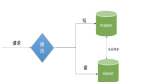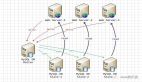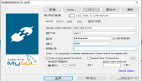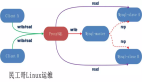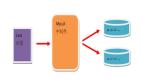【引自Crazy_Coder的博客】前期准备
- 准备4台机器,系统为CentOS release 6.6
- Ip分别为192.168.20.121、192.168.20.122、192.168.20.123、192.168.20.124
- 4台机器分别作为Atlas代理服务,master MySQL,slave MySQL 1,slave MySQL 2
- 下载QiHoo360的Atlas 地址
安装Atlas
1. 下载得到Atlas-XX.el6.x86_64.rpm安装文件
2. sudo rpm –i Atlas-XX.el6.x86_64.rpm安装
3. 安装在/usr/local/mysql-proxy
4. 安装目录分析
- bin
- 可执行文件
- encrypt用来加密密码,后面会用到
- mysql-proxy是MySQL自己的读写分离代理
- mysql-proxyd操作Atlas
- VERSION
- conf
- test.cnf配置文件
- 一个文件为一个实例,实例名即文件名,启动需要带上这个实例名
- lib依赖包
- log记录日志
5. 启动命令:/usr/local/mysql-proxy/bin/mysql-proxyd [实例名] start
6. 停止命令:/usr/local/mysql-proxy/bin/mysql-proxyd [实例名] stop
7. 同理,restart为重启,status为查看状态
8. 配置文件解释
请查看官方文档
数据库配置
1. 1台master2台slave,都要配置相同的用户名密码,且都要可以远程访问
2. 分别进入3台服务器,创建相同的用户名密码,创建数据库test,设置权限
CREATE USER 'test'@'%' IDENTIFIED BY 'test123';
CREATE USER 'test'@'localhost' IDENTIFIED BY 'test123';
grant all privileges on test.* to 'test'@'%' identified by 'test123';
grant all privileges on test.* to 'test'@'localhost' identified by 'test123';
flush privileges;
- 1.
- 2.
- 3.
- 4.
- 5.
3. 主从数据库配
1. 配置master服务器
- 找到MySQL配置文件my.cnf,一般在etc目录下
- 修改配置文件
[mysqld]
# 一些其他配置
...
#主从复制配置
innodb_flush_log_at_trx_commit=1
sync_binlog=1
#需要备份的数据库
binlog-do-db=test
#不需要备份的数据库
binlog-ignore-db=mysql
#启动二进制文件
log-bin=mysql-bin
#服务器ID
server-id=1
# Disabling symbolic-links is recommended to prevent assorted security risks
symbolic-links=0
- 1.
- 2.
- 3.
- 4.
- 5.
- 6.
- 7.
- 8.
- 9.
- 10.
- 11.
- 12.
- 13.
- 14.
- 15.
- 16.
- 17.
- 18.
- 19.
- 20.
- 重启数据库service mysql restart
- 进入数据库,配置主从复制的权限
mysql -uroot -p123456
grant replication slave on *.* to 'test'@'127.0.0.1' identified by 'test123';
- 1.
- 2.
- 查看主数据库信息,记住下面的File与Position的信息,它们是用来配置从数据库的关键信息。
mysql> show master status;
+------------------+----------+--------------+------------------+
| File | Position | Binlog_Do_DB | Binlog_Ignore_DB |
+------------------+----------+--------------+------------------+
| mysql-bin.000002 | 17620976 | test | mysql |
+------------------+----------+--------------+------------------+
1 row in set (0.00 sec)
- 1.
- 2.
- 3.
- 4.
- 5.
- 6.
- 7.
2. 配置两台salve服务器
- 找到配置文件my.cnf
- 修改配置文件如下
[mysqld]
# 一些其他配置
...
# 几台服务器不能一样
server-id=2
# Disabling symbolic-links is recommended to prevent assorted security risks
symbolic-links=0
- 1.
- 2.
- 3.
- 4.
- 5.
- 6.
- 7.
- 8.
- 9.
- 进入数据库,配置从数据库的信息,这里输入刚才记录下来的File与Position的信息,并且在从服务器上执行(执行的时候,#行不要复制进去):
# master数据库的ip
mysql> change master to master_host='192.168.20.122',
# master的用户名
master_user='buck',
# 密码
master_password='hello',
# 端口
master_port=3306,
# master数据库的`File `
master_log_file='mysql-bin.000002',
# master数据库的`Position`
master_log_pos=17620976,
master_connect_retry=10;
- 1.
- 2.
- 3.
- 4.
- 5.
- 6.
- 7.
- 8.
- 9.
- 10.
- 11.
- 12.
- 13.
- 启动进程
mysql> start slave;
Query OK, 0 rows affected (0.00 sec)
- 1.
- 2.
- 检查主从复制状态,要看到下列Slave_IO_Running、Slave_SQL_Running的信息中,两个都是Yes,才说明主从连接正确,如果有一个是No,需要重新确定刚才记录的日志信息,停掉“stop slave”重新进行配置主从连接。
mysql> show slave status \G;
*************************** 1. row ***************************
Slave_IO_State: Waiting for master to send event
Master_Host: 192.168.246.134
Master_User: buck
Master_Port: 3306
Connect_Retry: 10
Master_Log_File: mysql-bin.000002
Read_Master_Log_Pos: 17620976
Relay_Log_File: mysqld-relay-bin.000002
Relay_Log_Pos: 251
Relay_Master_Log_File: mysql-bin.000002
Slave_IO_Running: Yes
Slave_SQL_Running: Yes
Replicate_Do_DB:
Replicate_Ignore_DB:
Replicate_Do_Table:
Replicate_Ignore_Table:
Replicate_Wild_Do_Table:
Replicate_Wild_Ignore_Table:
Last_Errno: 0
Last_Error:
Skip_Counter: 0
Exec_Master_Log_Pos: 17620976
Relay_Log_Space: 407
Until_Condition: None
Until_Log_File:
Until_Log_Pos: 0
Master_SSL_Allowed: No
Master_SSL_CA_File:
Master_SSL_CA_Path:
Master_SSL_Cert:
Master_SSL_Cipher:
Master_SSL_Key:
Seconds_Behind_Master: 0
Master_SSL_Verify_Server_Cert: No
Last_IO_Errno: 0
Last_IO_Error:
Last_SQL_Errno: 0
Last_SQL_Error:
1 row in set (0.00 sec)
ERROR:
No query specified
- 1.
- 2.
- 3.
- 4.
- 5.
- 6.
- 7.
- 8.
- 9.
- 10.
- 11.
- 12.
- 13.
- 14.
- 15.
- 16.
- 17.
- 18.
- 19.
- 20.
- 21.
- 22.
- 23.
- 24.
- 25.
- 26.
- 27.
- 28.
- 29.
- 30.
- 31.
- 32.
- 33.
- 34.
- 35.
- 36.
- 37.
- 38.
- 39.
- 40.
- 41.
- 42.
- 43.
- 44.
Atlas配置
1. 使用Atlas的加密工具对上面用户的密码进行加密
/usr/local/mysql-proxy/bin/encrypt test123
29uENYYsKLo=
- 1.
- 2.
2. 配置atlas
- 这是用来登录到Atlas的管理员的账号与密码,与之对应的是Atlas监听的管理接口IP和端口,也就是说需要设置管理员登录的端口,才能进入管理员界面,默认端口是2345,也可以指定IP登录,指定IP后,其他的IP无法访问管理员的命令界面。方便测试,我这里没有指定IP和端口登录。
- 配置主数据的地址与从数据库的地址,这里配置的主数据库是122,从数据库是123、124
主库的IP和端口,可设置多项,用逗号分隔
proxy-backend-addresses = 192.168.20.122:3306
#Atlas后端连接的MySQL从库的IP和端口,@后面的数字代表权重,用来作负载均衡,若省略则默认为1,可设置多项,用逗号分隔
proxy-read-only-backend-addresses = 192.168.20.123:3306[@1](https://my.oschina.net/u/1198),192.168.20.124:3306@
- 1.
- 2.
- 3.
- 4.
- 这个是用来配置MySQL的账户与密码的,就是上面创建的用户,用户名是test,密码是test123,刚刚使用Atlas提供的工具生成了对应的加密密码
pwds = buck:RePBqJ+5gI4=
- 1.
3. 启动Atlas
[root[@localhost](https://my.oschina.net/u/570656) /usr/local/mysql-proxy/bin]# ./mysql-proxyd test start
OK: MySQL-Proxy of test is started
- 1.
- 2.
测试
1. 进入atlas的管理界面
[root[@localhost](https://my.oschina.net/u/570656) ~]#mysql -h127.0.0.1 -P2345 -uuser -ppwd
Welcome to the MySQL monitor. Commands end with ; or \g.
Your MySQL connection id is 1
Server version: 5.0.99-agent-admin
Copyright (c) 2000, 2013, Oracle and/or its affiliates. All rights reserved.
Oracle is a registered trademark of Oracle Corporation and/or its
affiliates. Other names may be trademarks of their respective
owners.
Type 'help;' or '\h' for help. Type '\c' to clear the current input statement.
mysql> select * from help;
+----------------------------+---------------------------------------------------------+
| command | description |
+----------------------------+---------------------------------------------------------+
| SELECT * FROM help | shows this help |
| SELECT * FROM backends | lists the backends and their state |
| SET OFFLINE $backend_id | offline backend server, $backend_id is backend_ndx's id |
| SET ONLINE $backend_id | online backend server, ... |
| ADD MASTER $backend | example: "add master 127.0.0.1:3306", ... |
| ADD SLAVE $backend | example: "add slave 127.0.0.1:3306", ... |
| REMOVE BACKEND $backend_id | example: "remove backend 1", ... |
| SELECT * FROM clients | lists the clients |
| ADD CLIENT $client | example: "add client 192.168.1.2", ... |
| REMOVE CLIENT $client | example: "remove client 192.168.1.2", ... |
| SELECT * FROM pwds | lists the pwds |
| ADD PWD $pwd | example: "add pwd user:raw_password", ... |
| ADD ENPWD $pwd | example: "add enpwd user:encrypted_password", ... |
| REMOVE PWD $pwd | example: "remove pwd user", ... |
| SAVE CONFIG | save the backends to config file |
| SELECT VERSION | display the version of Atlas |
+----------------------------+---------------------------------------------------------+
16 rows in set (0.00 sec)
mysql>
- 1.
- 2.
- 3.
- 4.
- 5.
- 6.
- 7.
- 8.
- 9.
- 10.
- 11.
- 12.
- 13.
- 14.
- 15.
- 16.
- 17.
- 18.
- 19.
- 20.
- 21.
- 22.
- 23.
- 24.
- 25.
- 26.
- 27.
- 28.
- 29.
- 30.
- 31.
- 32.
- 33.
- 34.
- 35.
- 36.
- 37.
2. 使用工作接口来访问
[root@localhost ~]#mysql -h127.0.0.1 -P1234 -utest -ptest123
Welcome to the MySQL monitor. Commands end with ; or \g.
Your MySQL connection id is 34
Server version: 5.0.81-log MySQL Community Server (GPL)
Copyright (c) 2000, 2013, Oracle and/or its affiliates. All rights reserved.
Oracle is a registered trademark of Oracle Corporation and/or its
affiliates. Other names may be trademarks of their respective
owners.
Type 'help;' or '\h' for help. Type '\c' to clear the current input statement.
mysql> show databases;
+--------------------+
| Database |
+--------------------+
| information_schema |
| mysql |
| performance_schema |
| test |
+--------------------+
4 rows in set (0.00 sec)
mysql>
- 1.
- 2.
- 3.
- 4.
- 5.
- 6.
- 7.
- 8.
- 9.
- 10.
- 11.
- 12.
- 13.
- 14.
- 15.
- 16.
- 17.
- 18.
- 19.
- 20.
- 21.
- 22.
- 23.
- 24.
- 25.
使用可视化管理工具Navicat登录
使用用户名test、密码test123、端口1234、地址192.168.20.121正常登录。注意,这里登录的是atlas服务器,不再是任何一个MySQL服务器