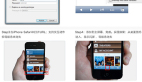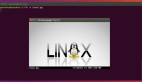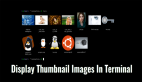为了创建具有视觉魅力的app,显示图像是必须的。学会在你的Android app上高效地显示位图,而不是放弃性能。
在Android上显示图像的痛苦
当工作于开发视觉魅力的app时,显示图像是必须的。问题是,Android操作系统不能很好地处理图像解码,从而迫使开发者要小心某些任务以避免搞乱性能。
Google写了一个有关于高效显示位图的完整指南,我们可以按照这个指南来理解和解决在显示位图时Android操作系统的主要缺陷。
Android app性能杀手
按照Google的指南,我们可以列出一些我们在Android apps上显示图像时遇到的主要问题。
降低图像采样率
无论视图大小,Android总是解码并全尺寸/大小显示图像。因为这个原因,所以如果你试图加载一个大图像,那就很容易使你的设备出现outOfMemoryError。
为了避免这种情况,正如Google所说的那样,我们应该使用BitmapFactory 解码图像,为inSampleSize 参数设置一个值。图象尺寸由inSampleSize划分,减少存储器的使用量。
public static Bitmap decodeSampledBitmapFromResource(Resources res, int resId, int reqWidth, int reqHeight) {
// First decode with inJustDecodeBounds=true to check dimensions
final BitmapFactory.Options options = new BitmapFactory.Options();
options.inJustDecodeBounds = true;
BitmapFactory.decodeResource(res, resId, options);
// Calculate inSampleSize
options.inSampleSize = calculateInSampleSize(options, reqWidth, reqHeight);
// Decode bitmap with inSampleSize set
options.inJustDecodeBounds = false;
return BitmapFactory.decodeResource(res, resId, options);
}
你可以手动设置inSampleSize,或使用显示器的尺寸计算。
public static int calculateInSampleSize( BitmapFactory.Options options, int reqWidth, int reqHeight) {
// Raw height and width of image
final int height = options.outHeight;
final int width = options.outWidth;
int inSampleSize = 1;
if (height > reqHeight || width > reqWidth) {
final int halfHeight = height / 2;
final int halfWidth = width / 2;
// Calculate the largest inSampleSize value that is a power of 2 and keeps both
// height and width larger than the requested height and width.
while ((halfHeight / inSampleSize) >= reqHeight
&& (halfWidth / inSampleSize) >= reqWidth) {
inSampleSize *= 2;
}
}
return inSampleSize;
}
异步解码
即使在使用BitmapFactory时,图像解码在UI线程上完成。这可以冻结app,并导致ANR(“Application Not Responding应用程序没有响应”)警报。
这个容易解决,你只需要将解码过程放到工作线程上。一种方法是使用异步任务,正如Google指导中解释的那样:
class BitmapWorkerTask extends AsyncTask<Integer, Void, Bitmap> {
private final WeakReference<ImageView> imageViewReference;
private int data = 0;
public BitmapWorkerTask(ImageView imageView) {
// Use a WeakReference to ensure the ImageView can be garbage collected
imageViewReference = new WeakReference<ImageView>(imageView);
}
// Decode image in background.
@Override
protected Bitmap doInBackground(Integer... params) {
data = params[0];
return decodeSampledBitmapFromResource(getResources(), data, 100, 100));
}
// Once complete, see if ImageView is still around and set bitmap.
@Override
protected void onPostExecute(Bitmap bitmap) {
if (imageViewReference != null && bitmap != null) {
final ImageView imageView = imageViewReference.get();
if (imageView != null) {
imageView.setImageBitmap(bitmap);
}
}
}
}
图像缓存
每当对图像进行解码并放置在一个视图中的时候,Android操作系统默认重复整个渲染过程,浪费了宝贵的设备存储器。如果你打算在不同的地方展示相同的图像,或因为app生命周期或行为要多次重新加载,那么这可能会特别烦人。
为了避免占用过多的内存,推荐使用内存和磁盘缓存。接下来,我们将看到这些缓存之间的主要区别,以及为什么同时使用两者有用的原因。代码在这里显示的话太复杂了,所以请自行参阅Google指南的位图缓存部分以了解如何实现内存和磁盘的缓存。
- 内存缓存:图像存储在设备内存中。内存访问快速。事实上,比图像解码过程要快得多,所以将图像存储在这里是让app更快更稳定的一个好主意。内存缓存的唯一缺点是,它只存活于app的生命周期,这意味着一旦app被Android操作系统内存管理器关闭或杀死(全部或部分),那么储存在那里的所有图像都将丢失。请记住,内存缓存必须设置一个***可用的内存量。否则可能会导致臭名昭著的outOfMemoryError。
- 磁盘缓存:图像存储在设备的物理存储器上(磁盘)。磁盘缓存可以一直存活于app启动期间,安全地存储图片,只要有足够的空间。缺点是,磁盘读取和写入操作可能会很慢,而且总是比访问内存缓存慢。由于这个原因,因此所有的磁盘操作必须在工作线程执行,UI线程之外。否则,app会冻结,并导致ANR警报。
每个缓存都有其优点和缺点,因此***的做法是两者皆用,并从首先可用的地方读取,通过内存缓存开始。
***的思考以及EpicBitmapRenderer
不知道你有没有注意到,正如我在本文开头所述,在Android app上显示图片真的很让人头疼。绝非看上去那么简单。
为了避免在每个项目中重复这些任务,我开发了一个100%免费又开源的Android库,EpicBitmapRenderer 。你可以在EpicBitmapRenderer GitHub repo选择它,或在EpicBitmapRenderer网站了解更多。
EpicBitmapRenderer 易于使用,并在每个图像解码操作中自动化了所有这些恼人的任务,这样你就可以专注于app开发。
你只需要添加增加EpicBitmapRenderer 依赖在你的Gradle上(查看其他构建工具的替代品,看看EpicBitmapRenderer文档的导入库部分)。
compile 'com.isaacrf.epicbitmaprenderer:epicbitmaprenderer:1.0'
在EpicBitmapRenderer 中解码图像是很容易的:只需要调用所需的解码方法并管理结果。看看下面这个例子,我们从URL获取图片并显示于ImageVIew上。
//Sample 3: Decode Bitmap from URL (Async)
EpicBitmapRenderer.decodeBitmapFromUrl(
"http://isaacrf.com/wp-content/themes/Workality-Lite-child/images/IsaacRF.png",
200, 200,
new OnBitmapRendered() {
@Override
public void onBitmapRendered(Bitmap bitmap) {
//Display rendered Bitmap when ready
ImageView imgView = findViewById(R.id.imgSampleDecodeUrl);
imgView.setImageBitmap(bitmap);
}
},
new OnBitmapRenderFailed() {
@Override
public void onBitmapRenderFailed(Exception e) {
//Take actions if Bitmap fails to render
Toast.makeText(MainActivity.this,
"Failed to load Bitmap from URL",
Toast.LENGTH_SHORT).show();
}
});
许可证
这篇文章以及任何相关的源代码和文件,遵循 The Creative Commons Attribution-Share Alike 3.0 Unported License的授权许可。
译文链接:http://www.codeceo.com/article/android-app-display-bitmaps.html
英文原文:Displaying Bitmaps Efficiently on Android Apps