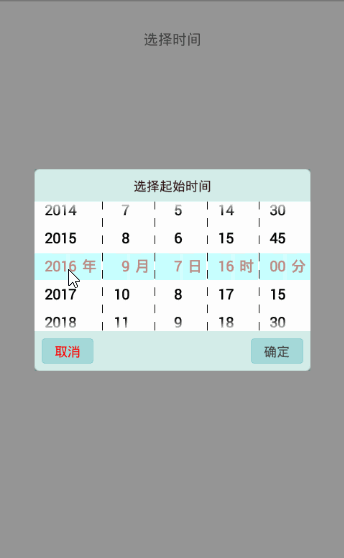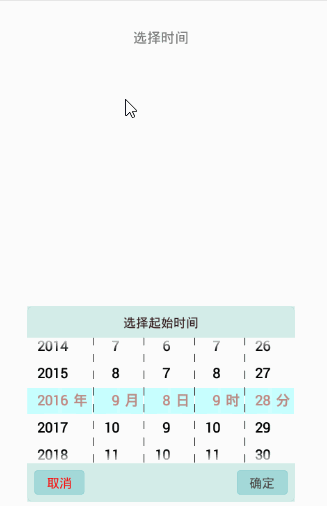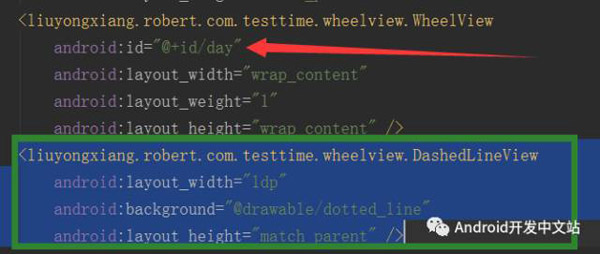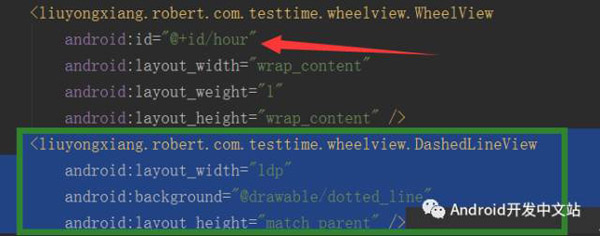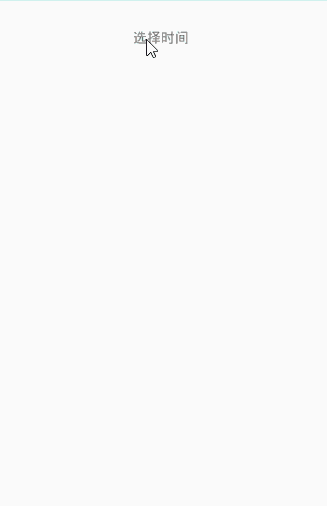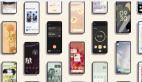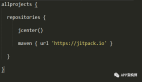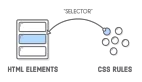日期选择器是很多应用所具备的,比如设置一些任务的开始和结束时间。为了方便用户的同时也为了界面的好看,很多都是采用日期选择器,我在网上看了一下。很多的日期选择器个人感觉不是很好看,但是修改起来也有点麻烦,于是自己就写了一个demo。至于界面效果个人感觉也是很low,毕竟鄙人不是搞UI的,所以也就凑合着看吧。这些都不重要,因为这些是可以修改的。
如果想实现具有年月日的请看下面的注意里面的内容,下图是实现的分钟为00 15 30 45的如果想要0-59的请看下面的注意里面的内容
如果需要的是仿iOS的带有星期几的
首先界面弹出PopupWindow动画的实现,具体的代码如下
进入动画
<?xml version="1.0" encoding="utf-8"?>
<set xmlns:android="http://schemas.android.com/apk/res/android" >
<translate
android:duration="500"
android:fromYDelta="100.0%p"
android:toYDelta="45" />
</set>
- 1.
- 2.
- 3.
- 4.
- 5.
- 6.
- 7.
- 8.
- 9.
退出动画
<?xml version="1.0" encoding="utf-8"?>
<set xmlns:android="http://schemas.android.com/apk/res/android" >
<translate
android:duration="500"
android:fromYDelta="0.0"
android:toYDelta="100.0%p" />
</set>
- 1.
- 2.
- 3.
- 4.
- 5.
- 6.
- 7.
- 8.
- 9.
主要界面的内容
public class MainActivity extends Activity implements View.OnClickListener{
private TextView tv_house_time;
private TextView tv_center;
private WheelMain wheelMainDate;
private String beginTime;
@Override
protected void onCreate(Bundle savedInstanceState) {
// TODO Auto-generated method stub
super.onCreate(savedInstanceState);
setContentView(R.layout.activity_main);
initView();
initEvent();
}
private void initEvent() {
tv_house_time.setOnClickListener(this);
}
private void initView() {
tv_house_time = (TextView) findViewById(R.id.tv_house_time);
tv_center = (TextView) findViewById(R.id.tv_center);
}
private java.text.DateFormat dateFormat = new SimpleDateFormat("yyyy-MM-dd");
public void showBottoPopupWindow() {
WindowManager manager = (WindowManager)getSystemService(Context.WINDOW_SERVICE);
Display defaultDisplay = manager.getDefaultDisplay();
DisplayMetrics outMetrics = new DisplayMetrics();
defaultDisplay.getMetrics(outMetrics);
int width = outMetrics.widthPixels;
View menuView = LayoutInflater.from(this).inflate(R.layout.show_popup_window,null);
final PopupWindow mPopupWindow = new PopupWindow(menuView, (int)(width*0.8),
ActionBar.LayoutParams.WRAP_CONTENT);
ScreenInfo screenInfoDate = new ScreenInfo(this);
wheelMainDate = new WheelMain(menuView, true);
wheelMainDate.screenheight = screenInfoDate.getHeight();
String time = DateUtils.currentMonth().toString();
Calendar calendar = Calendar.getInstance();
if (JudgeDate.isDate(time, "yyyy-MM-DD")) {
try {
calendar.setTime(new Date(time));
} catch (Exception e) {
e.printStackTrace();
}
}
int year = calendar.get(Calendar.YEAR);
int month = calendar.get(Calendar.MONTH);
int day = calendar.get(Calendar.DAY_OF_MONTH);
int hours = calendar.get(Calendar.HOUR_OF_DAY);
int minute = calendar.get(Calendar.MINUTE);
wheelMainDate.initDateTimePicker(year, month, day, hours,minute);
final String currentTime = wheelMainDate.getTime().toString();
mPopupWindow.setAnimationStyle(R.style.AnimationPreview);
mPopupWindow.setTouchable(true);
mPopupWindow.setFocusable(true);
mPopupWindow.setBackgroundDrawable(new BitmapDrawable());
mPopupWindow.showAtLocation(tv_center, Gravity.CENTER, 0, 0);
mPopupWindow.setOnDismissListener(new poponDismissListener());
backgroundAlpha(0.6f);
TextView tv_cancle = (TextView) menuView.findViewById(R.id.tv_cancle);
TextView tv_ensure = (TextView) menuView.findViewById(R.id.tv_ensure);
TextView tv_pop_title = (TextView) menuView.findViewById(R.id.tv_pop_title);
tv_pop_title.setText("选择起始时间");
tv_cancle.setOnClickListener(new View.OnClickListener() {
@Override
public void onClick(View arg0) {
mPopupWindow.dismiss();
backgroundAlpha(1f);
}
});
tv_ensure.setOnClickListener(new View.OnClickListener() {
@Override
public void onClick(View arg0) {
beginTime = wheelMainDate.getTime().toString();
try {
Date begin = dateFormat.parse(currentTime);
Date end = dateFormat.parse(beginTime);
tv_house_time.setText(DateUtils.currentTimeDeatil(begin));
} catch (ParseException e) {
e.printStackTrace();
}
mPopupWindow.dismiss();
backgroundAlpha(1f);
}
});
}
public void backgroundAlpha(float bgAlpha) {
WindowManager.LayoutParams lp = getWindow().getAttributes();
lp.alpha = bgAlpha;
getWindow().setAttributes(lp);
}
@Override
public void onClick(View v) {
switch (v.getId()){
case R.id.tv_house_time:
showBottoPopupWindow();
break;
}
}
class poponDismissListener implements PopupWindow.OnDismissListener {
@Override
public void onDismiss() {
backgroundAlpha(1f);
}
}
}
- 1.
- 2.
- 3.
- 4.
- 5.
- 6.
- 7.
- 8.
- 9.
- 10.
- 11.
- 12.
- 13.
- 14.
- 15.
- 16.
- 17.
- 18.
- 19.
- 20.
- 21.
- 22.
- 23.
- 24.
- 25.
- 26.
- 27.
- 28.
- 29.
- 30.
- 31.
- 32.
- 33.
- 34.
- 35.
- 36.
- 37.
- 38.
- 39.
- 40.
- 41.
- 42.
- 43.
- 44.
- 45.
- 46.
- 47.
- 48.
- 49.
- 50.
- 51.
- 52.
- 53.
- 54.
- 55.
- 56.
- 57.
- 58.
- 59.
- 60.
- 61.
- 62.
- 63.
- 64.
- 65.
- 66.
- 67.
- 68.
- 69.
- 70.
- 71.
- 72.
- 73.
- 74.
- 75.
- 76.
- 77.
- 78.
- 79.
- 80.
- 81.
- 82.
- 83.
- 84.
- 85.
- 86.
- 87.
- 88.
- 89.
- 90.
- 91.
- 92.
- 93.
- 94.
- 95.
- 96.
- 97.
- 98.
- 99.
- 100.
- 101.
- 102.
- 103.
- 104.
- 105.
- 106.
- 107.
- 108.
- 109.
- 110.
- 111.
- 112.
布局内容的
<LinearLayout xmlns:android="http://schemas.android.com/apk/res/android"
android:id="@+id/rel_select"
android:layout_width="wrap_content"
android:layout_height="wrap_content"
android:layout_centerInParent="true"
android:layout_margin="10dp"
android:background="@drawable/border_circle_radius"
android:orientation="vertical" >
<TextView
android:background="#2F0F9980"
android:padding="10dp"
android:id="@+id/tv_pop_title"
android:textSize="18sp"
android:gravity="center"
android:textColor="#301616"
android:layout_width="match_parent"
android:layout_height="wrap_content" />
<LinearLayout
android:id="@+id/timePicker1"
android:layout_width="match_parent"
android:layout_height="wrap_content"
android:orientation="horizontal" >
<liuyongxiang.robert.com.testtime.wheelview.WheelView
android:id="@+id/year"
android:layout_width="wrap_content"
android:layout_weight="1"
android:layout_height="wrap_content" />
<liuyongxiang.robert.com.testtime.wheelview.DashedLineView
android:layout_width="1dp"
android:gravity="center_vertical"
android:layout_gravity="center"
android:background="@drawable/dotted_line"
android:layout_height="match_parent" />
<liuyongxiang.robert.com.testtime.wheelview.WheelView
android:id="@+id/month"
android:layout_width="wrap_content"
android:layout_weight="1"
android:layout_height="wrap_content" />
<liuyongxiang.robert.com.testtime.wheelview.DashedLineView
android:layout_width="1dp"
android:gravity="center_vertical"
android:layout_gravity="center"
android:background="@drawable/dotted_line"
android:layout_height="match_parent" />
<liuyongxiang.robert.com.testtime.wheelview.WheelView
android:id="@+id/day"
android:layout_width="wrap_content"
android:layout_weight="1"
android:layout_height="wrap_content" />
<liuyongxiang.robert.com.testtime.wheelview.DashedLineView
android:layout_width="1dp"
android:background="@drawable/dotted_line"
android:layout_height="match_parent" />
<liuyongxiang.robert.com.testtime.wheelview.WheelView
android:id="@+id/hour"
android:layout_width="wrap_content"
android:layout_weight="1"
android:layout_height="wrap_content" />
<liuyongxiang.robert.com.testtime.wheelview.DashedLineView
android:layout_width="1dp"
android:background="@drawable/dotted_line"
android:layout_height="match_parent" />
<liuyongxiang.robert.com.testtime.wheelview.WheelView
android:id="@+id/mins"
android:layout_width="wrap_content"
android:layout_weight="1"
android:layout_height="wrap_content" />
</LinearLayout>
<LinearLayout
android:layout_width="match_parent"
android:layout_height="wrap_content"
android:background="#2F0F9980"
android:padding="10dp"
android:orientation="horizontal" >
<TextView
android:id="@+id/tv_cancle"
android:layout_width="0dp"
android:layout_height="wrap_content"
android:gravity="center"
android:paddingLeft="20dp"
android:paddingRight="20dp"
android:padding="5dp"
android:textSize="18sp"
android:textColor="#ff0000"
android:layout_weight="1"
android:background="@drawable/btn_pop"
android:text="取消" />
<TextView
android:layout_width="0dp"
android:layout_height="wrap_content"
android:layout_weight="3" />
<TextView
android:id="@+id/tv_ensure"
android:layout_width="0dp"
android:layout_height="wrap_content"
android:gravity="center"
android:textColor="#414341"
android:padding="5dp"
android:paddingLeft="20dp"
android:paddingRight="20dp"
android:layout_weight="1"
android:textSize="18sp"
android:background="@drawable/btn_pop"
android:text="确定" />
</LinearLayout>
</LinearLayout>
- 1.
- 2.
- 3.
- 4.
- 5.
- 6.
- 7.
- 8.
- 9.
- 10.
- 11.
- 12.
- 13.
- 14.
- 15.
- 16.
- 17.
- 18.
- 19.
- 20.
- 21.
- 22.
- 23.
- 24.
- 25.
- 26.
- 27.
- 28.
- 29.
- 30.
- 31.
- 32.
- 33.
- 34.
- 35.
- 36.
- 37.
- 38.
- 39.
- 40.
- 41.
- 42.
- 43.
- 44.
- 45.
- 46.
- 47.
- 48.
- 49.
- 50.
- 51.
- 52.
- 53.
- 54.
- 55.
- 56.
- 57.
- 58.
- 59.
- 60.
- 61.
- 62.
- 63.
- 64.
- 65.
- 66.
- 67.
- 68.
- 69.
- 70.
- 71.
- 72.
- 73.
- 74.
- 75.
- 76.
- 77.
- 78.
- 79.
- 80.
- 81.
- 82.
- 83.
- 84.
- 85.
- 86.
- 87.
- 88.
- 89.
- 90.
- 91.
- 92.
- 93.
- 94.
- 95.
- 96.
- 97.
- 98.
- 99.
- 100.
- 101.
- 102.
- 103.
- 104.
- 105.
- 106.
- 107.
- 108.
- 109.
- 110.
请注意
MainActivity里面的显示时间的 tv_house_time.setText(DateUtils.currentTimeDeatil(begin));需要更改为
tv_house_time.setText(DateUtils.formateStringH(beginTime,DateUtils.yyyyMMddHHmm));否则现实的额时间为00:00
修改后的
将WheelMain里面的以下代码
wv_mins.setAdapter(adapter);
wv_mins.setCyclic(true);// 可循环滚动
wv_mins.setLabel(“分”);// 添加文字
int min = setMinute(m);
wv_mins.setCurrentItem(min);
- 1.
- 2.
- 3.
- 4.
- 5.
更换为
wv_mins.setAdapter(new NumericWheelAdapter(
0, 59));
wv_mins.setCyclic(true);// 可循环滚动
wv_mins.setLabel(“分”);// 添加文字
wv_mins.setCurrentItem(m);
- 1.
- 2.
- 3.
- 4.
- 5.
还需要将
int minute = Integer.valueOf(adapter.getItem(wv_mins.getCurrentItem()));
- 1.
改为
int minute = wv_mins.getCurrentItem();
- 1.
会将分钟更改为从0到59
如果不想要时间只想要年月日的话只需要
if (hasSelectTime) {
wv_hours.setVisibility(View.GONE);
wv_mins.setVisibility(View.GONE);
} else {
wv_hours.setVisibility(View.GONE);
wv_mins.setVisibility(View.GONE);
wv_day.setVisibility(View.GONE);
}
- 1.
- 2.
- 3.
- 4.
- 5.
- 6.
- 7.
- 8.
- 9.
- 10.
- 11.
- 12.
- 13.
- 14.
- 15.
将这段代码放开就可以了还要将以下绿色区域内的代码去掉
还需要将 MainActivty里的如下代码
wheelMainDate.initDateTimePicker(year, month, day, hours,minute);
- 1.
更改为
wheelMainDate.initDateTimePicker(year, month, day);
- 1.
还有 wheelMain里的
if (!hasSelectTime) {
sb.append((wv_year.getCurrentItem() + START_YEAR)).append("-")
.append(strMon).append("-")
.append(strDay).append(" ").append(strHour).append(":").append(strMin);
}else{
sb.append((wv_year.getCurrentItem() + START_YEAR)).append("-")
.append(strMon).append("-")
.append(strDay).append(" ").append(strHour).append(":").append(strMin);
}
- 1.
- 2.
- 3.
- 4.
- 5.
- 6.
- 7.
- 8.
- 9.
需要修改为
if (!hasSelectTime) {
sb.append((wv_year.getCurrentItem() + START_YEAR)).append("-")
.append(strMon).append("-")
.append(strDay);
}else{
sb.append((wv_year.getCurrentItem() + START_YEAR)).append("-")
.append(strMon).append("-")
.append(strDay);
}
- 1.
- 2.
- 3.
- 4.
- 5.
- 6.
- 7.
- 8.
- 9.
实现效果如下图